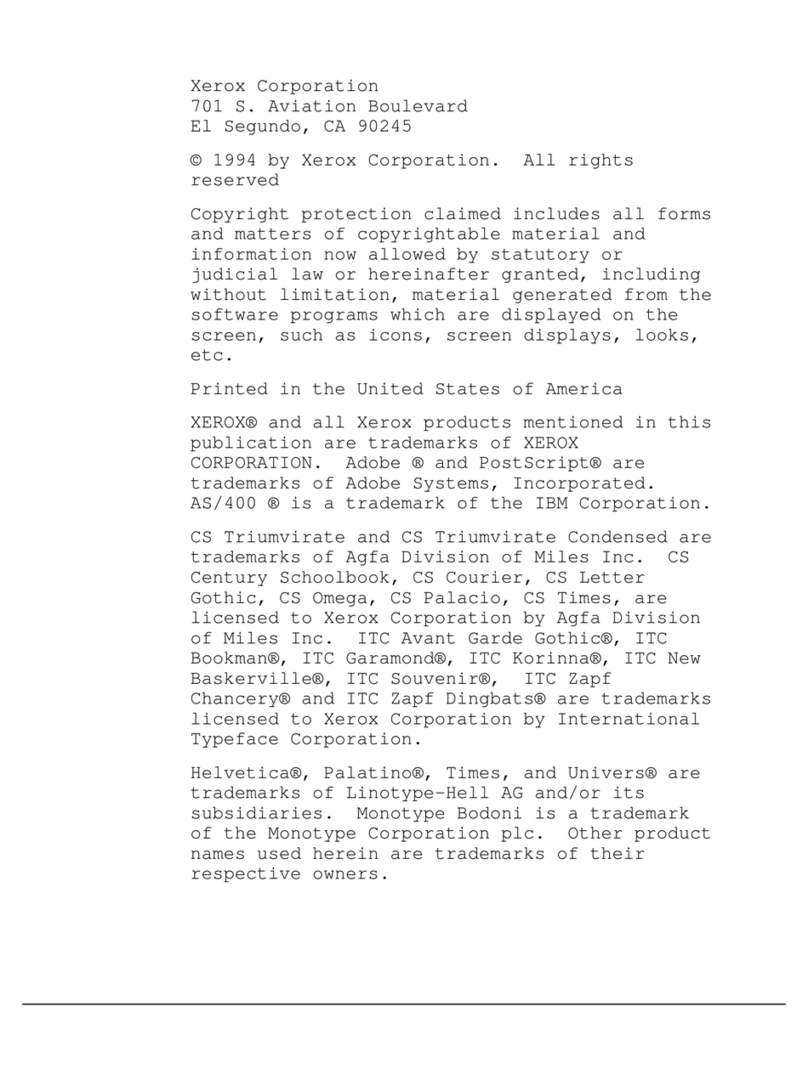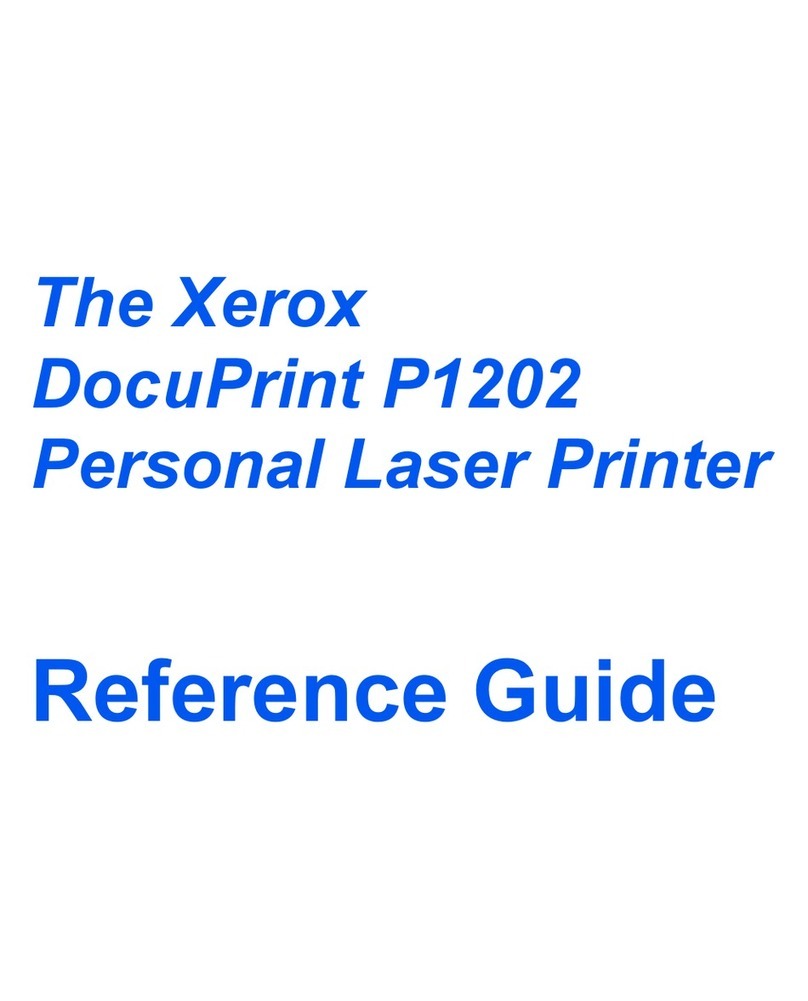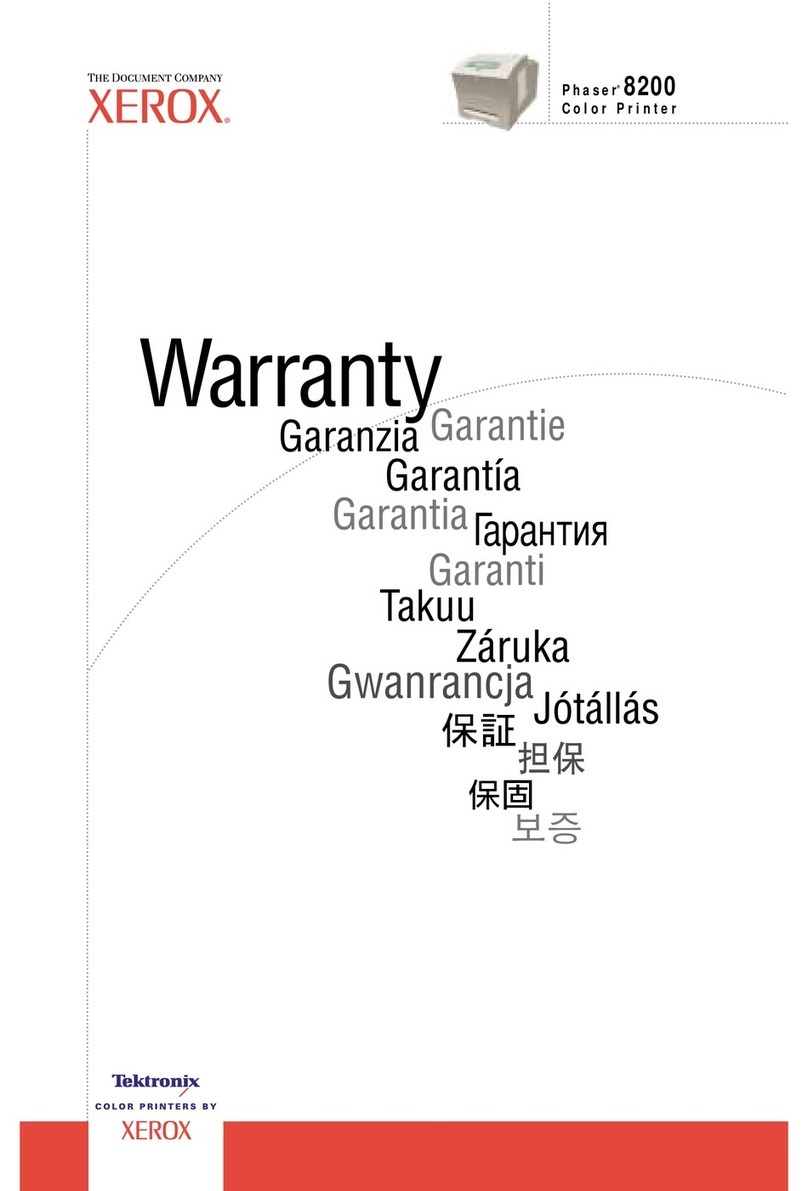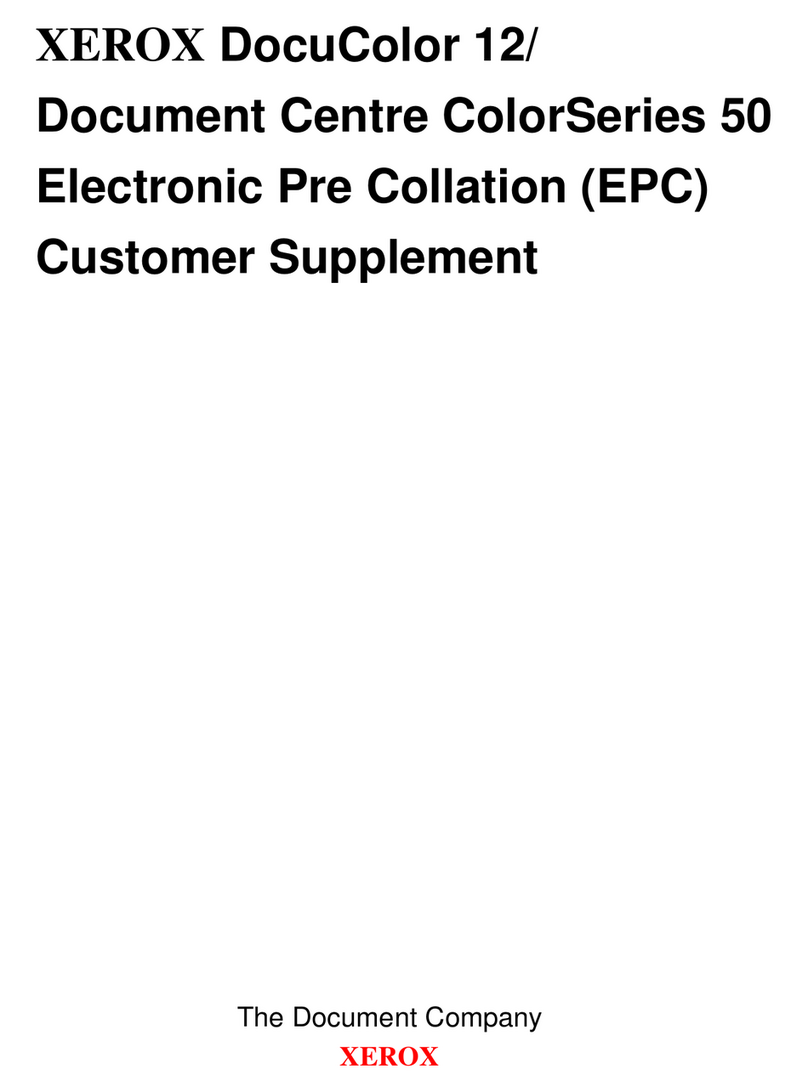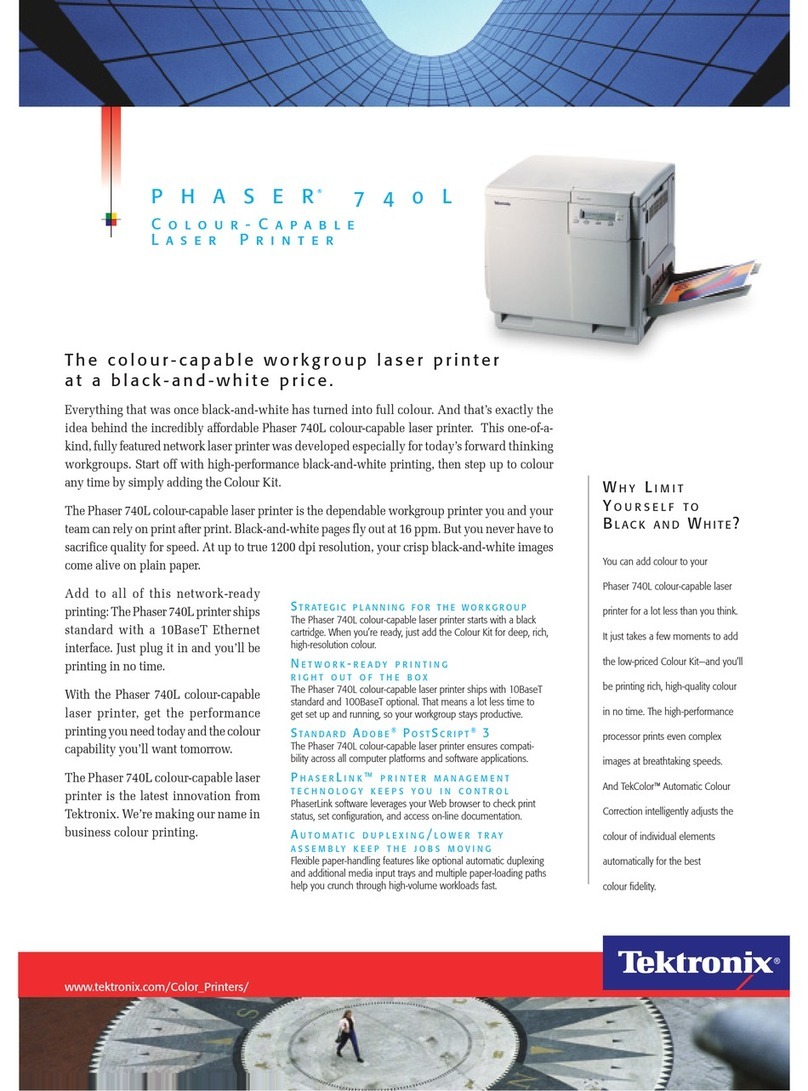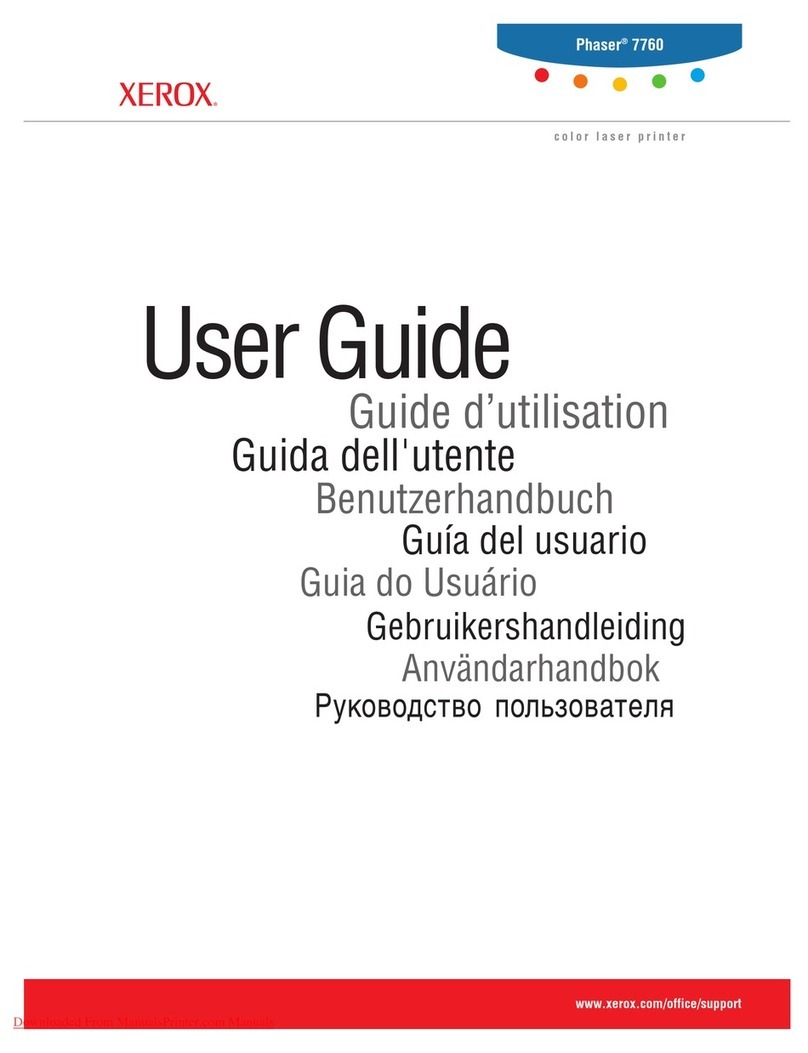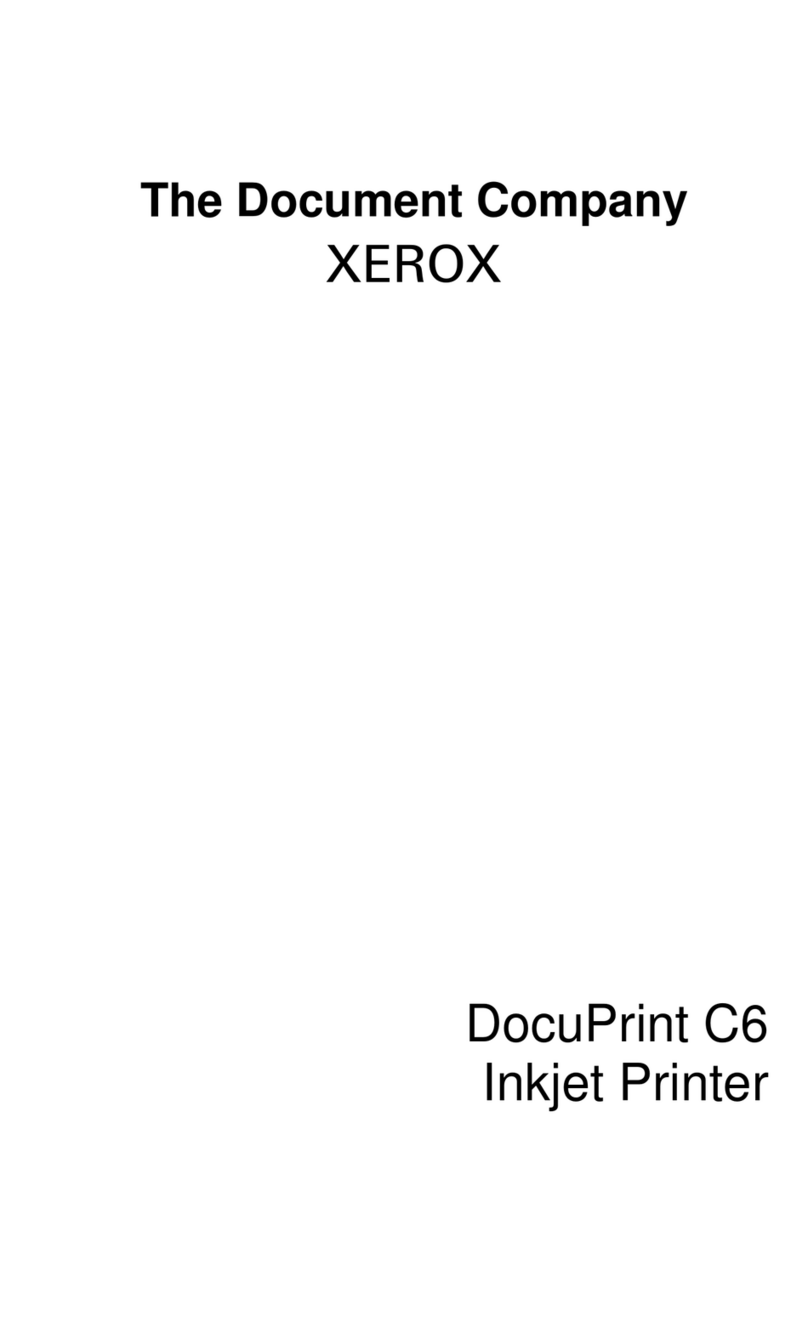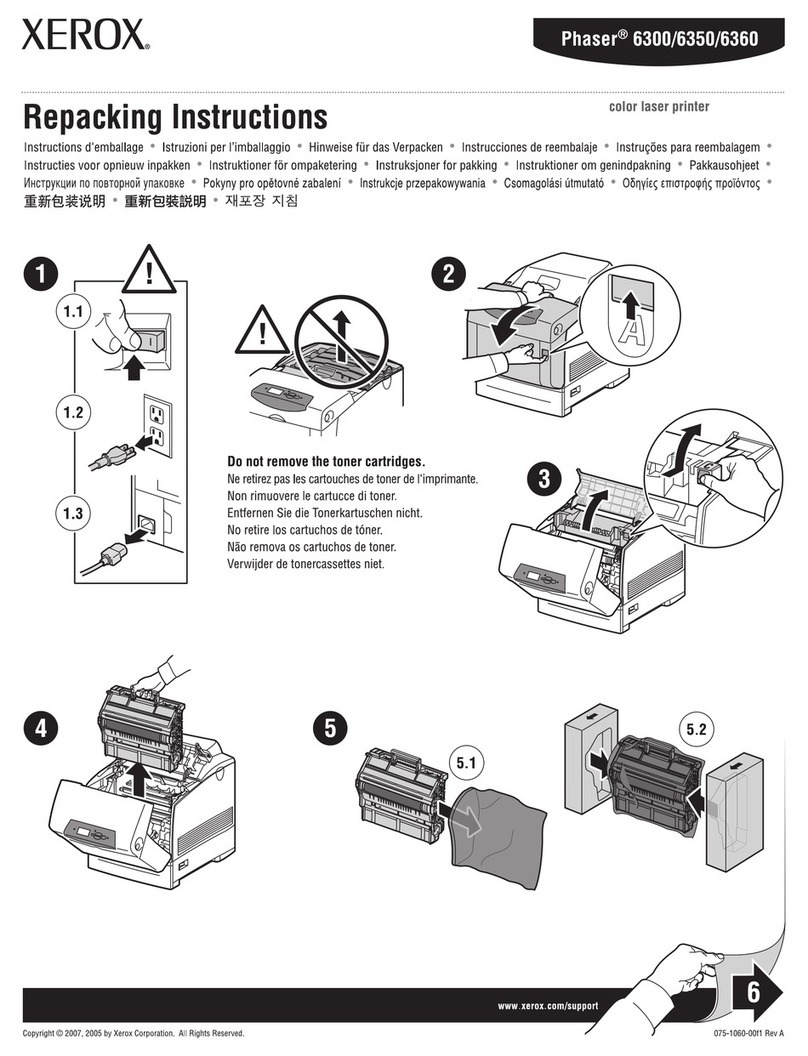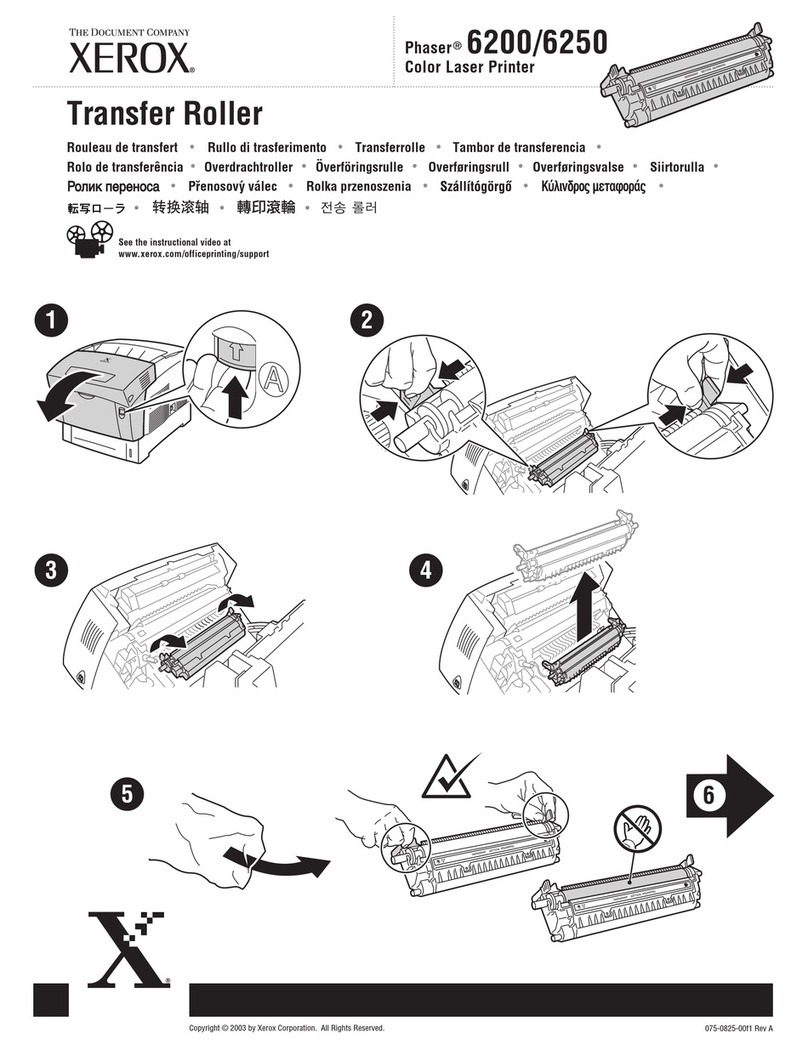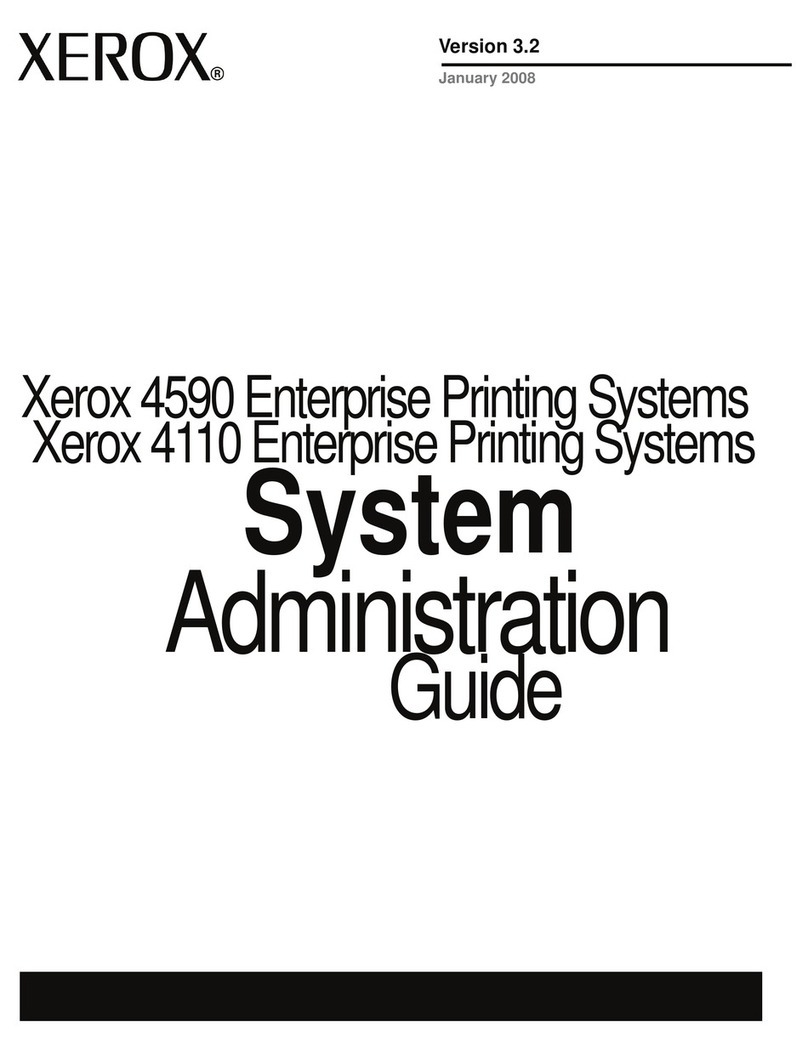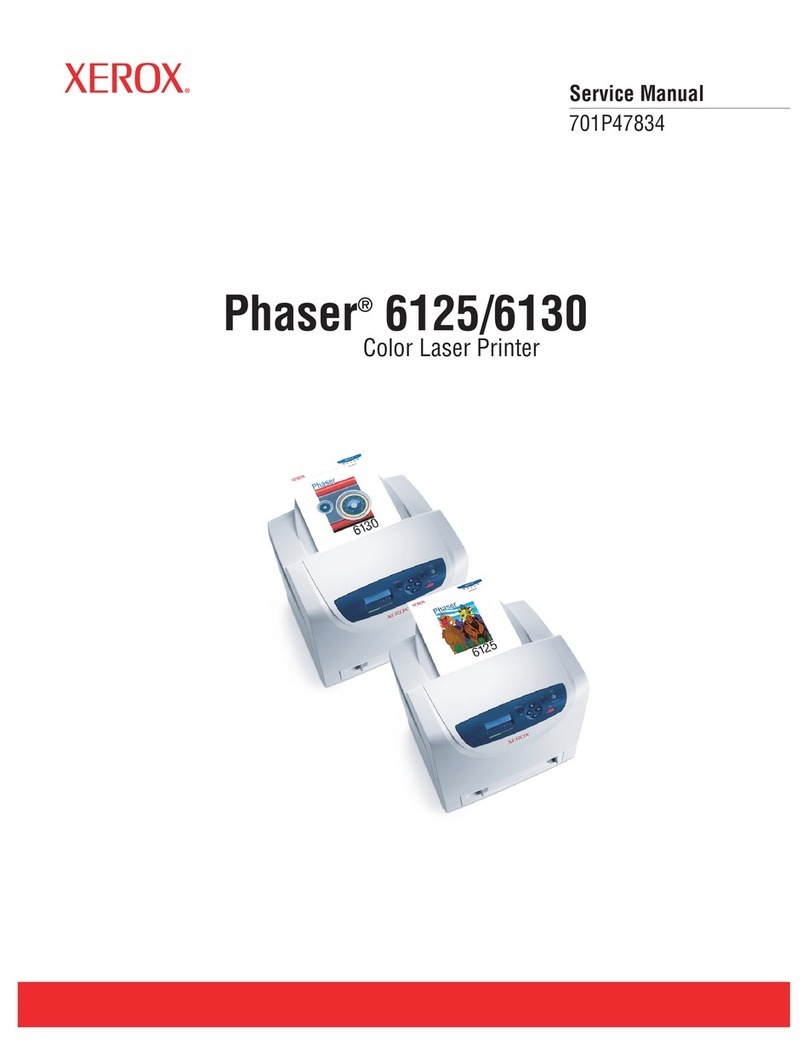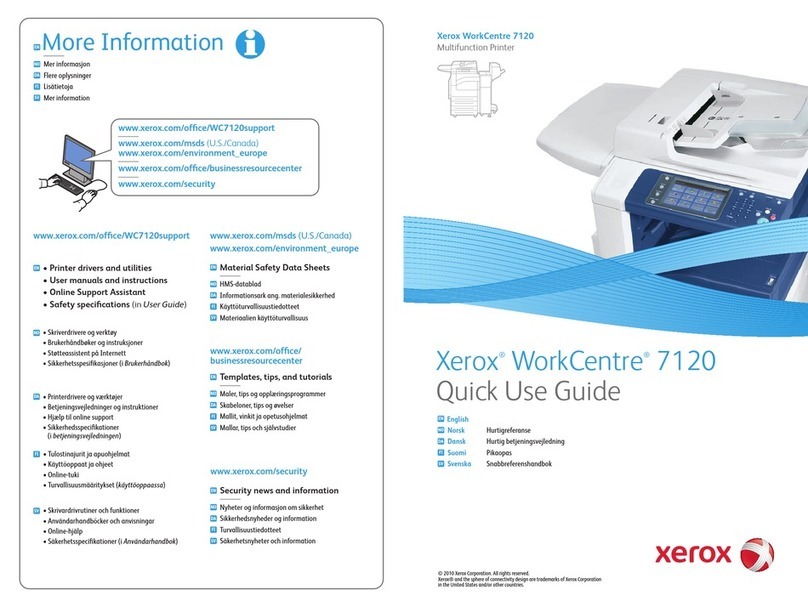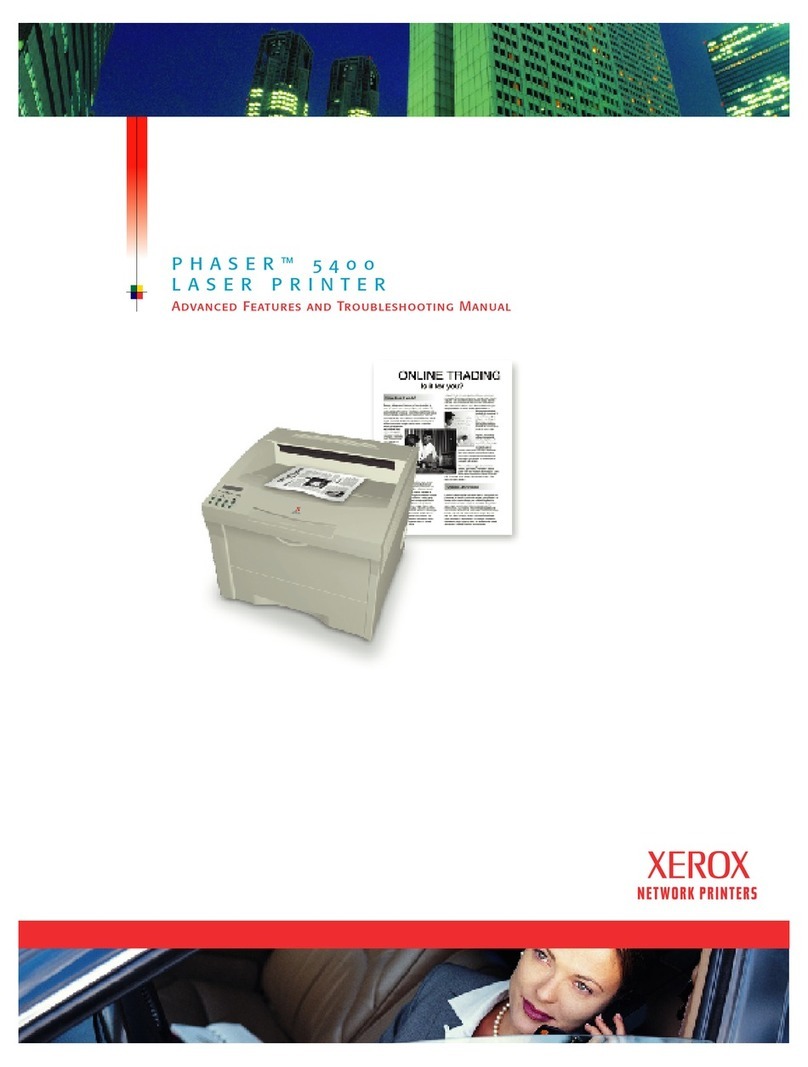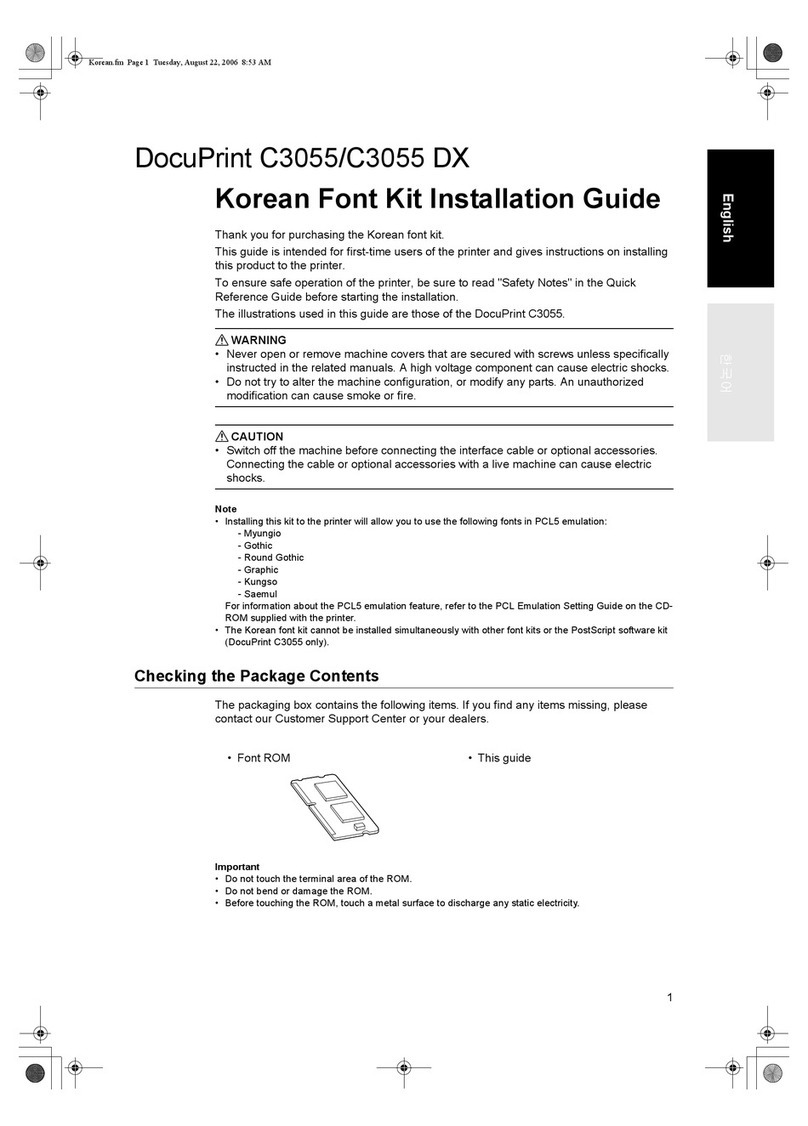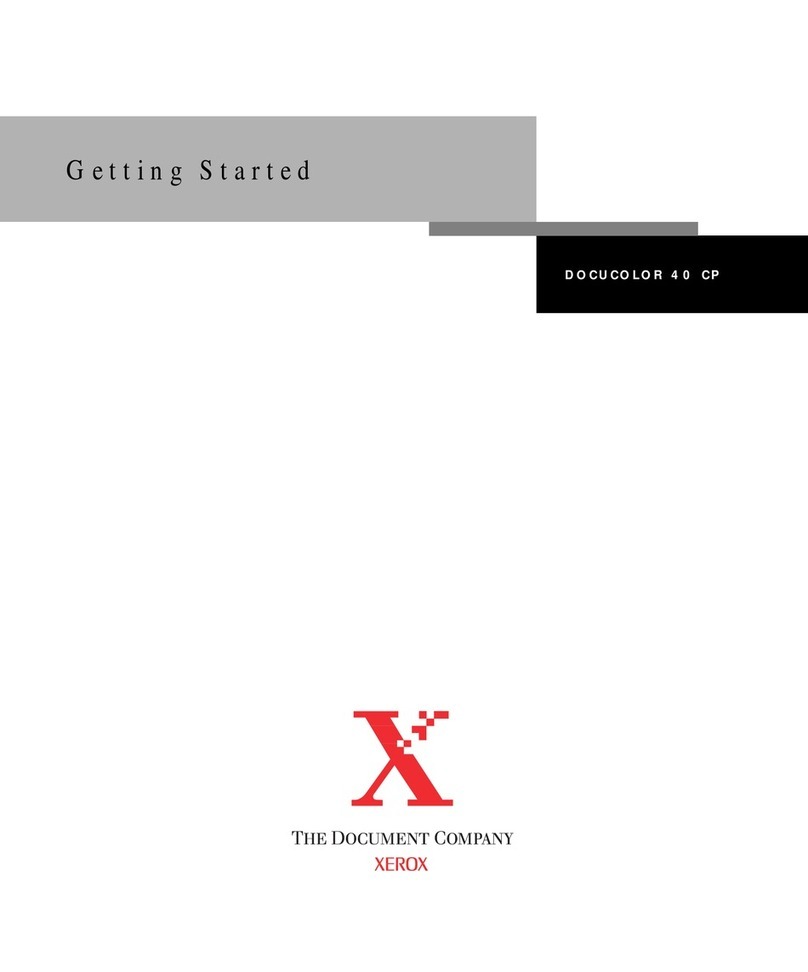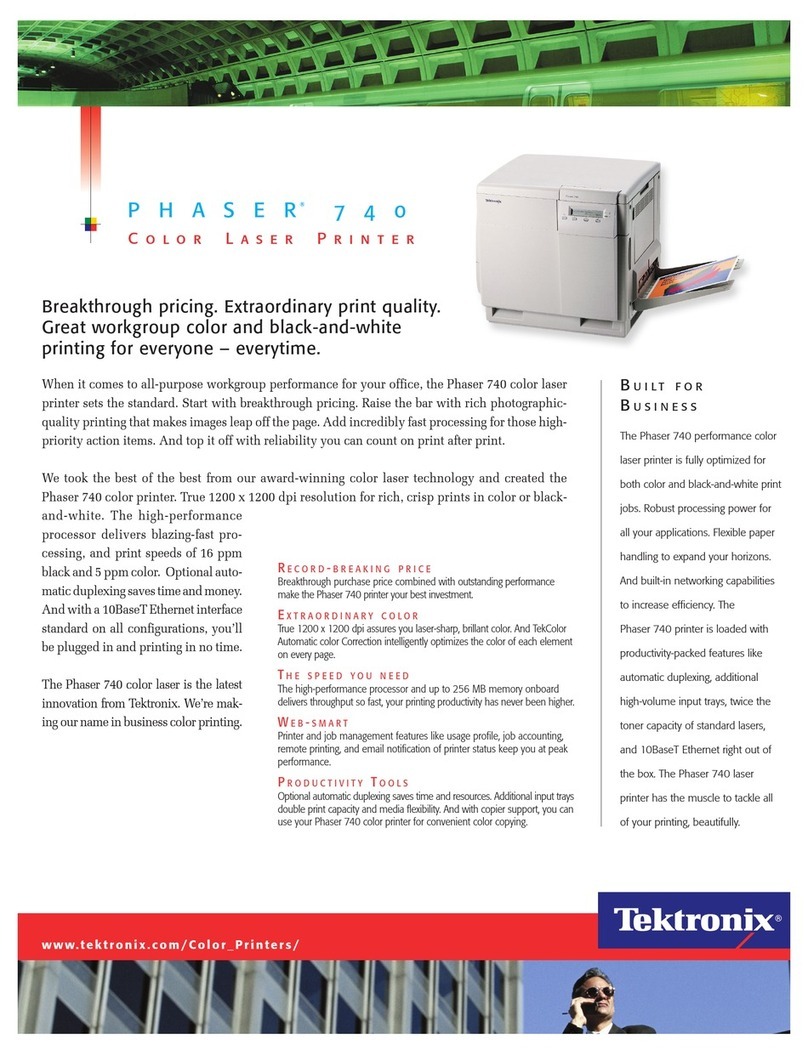Xerox®C310 Color Printer User Guide 5
Setup ...................................................................................................................................91
Quality .................................................................................................................................93
Job Accounting ......................................................................................................................95
XPS......................................................................................................................................96
PDF......................................................................................................................................97
PostScript..............................................................................................................................97
PCL......................................................................................................................................98
HTML.................................................................................................................................100
Image................................................................................................................................100
Paper........................................................................................................................................102
Tray Configuration................................................................................................................102
Media Configuration .............................................................................................................103
USB Drive ..................................................................................................................................105
Flash Drive Print ...................................................................................................................105
Network/Ports.............................................................................................................................107
Network Overview.................................................................................................................107
Wireless..............................................................................................................................107
Wi-Fi Direct .........................................................................................................................110
AirPrint ...............................................................................................................................111
Mobile Services Management.................................................................................................112
Ethernet..............................................................................................................................112
TCP/IP................................................................................................................................114
SNMP.................................................................................................................................116
IPSec..................................................................................................................................118
802.1x................................................................................................................................118
LPD Configuration ................................................................................................................118
HTTP/FTP Settings................................................................................................................119
ThinPrint.............................................................................................................................121
USB ...................................................................................................................................121
Restrict external network access ..............................................................................................122
Universal Print......................................................................................................................122
Security.....................................................................................................................................125
Login Methods.....................................................................................................................126
Certificate Management........................................................................................................131
Schedule USB Devices ...........................................................................................................132
Security Audit Log.................................................................................................................133
Login Restrictions..................................................................................................................135
Confidential Print Setup.........................................................................................................136
Disk Encryption ....................................................................................................................137
Erase Temporary Data Files ....................................................................................................138
Solutions LDAP Settings.........................................................................................................138
Miscellaneous ......................................................................................................................138
Reports......................................................................................................................................140
Menu Settings Page..............................................................................................................140
Device................................................................................................................................140
Print...................................................................................................................................140
Network..............................................................................................................................141
Supplies Plan..............................................................................................................................142
Contents