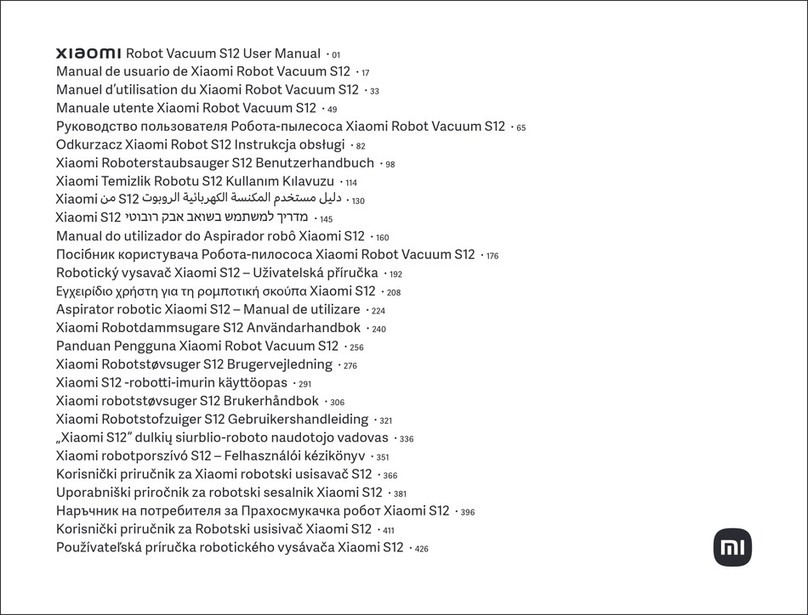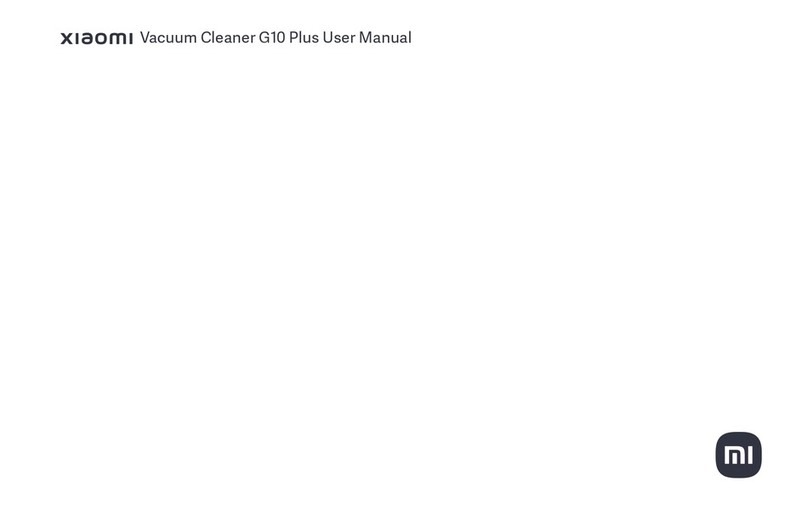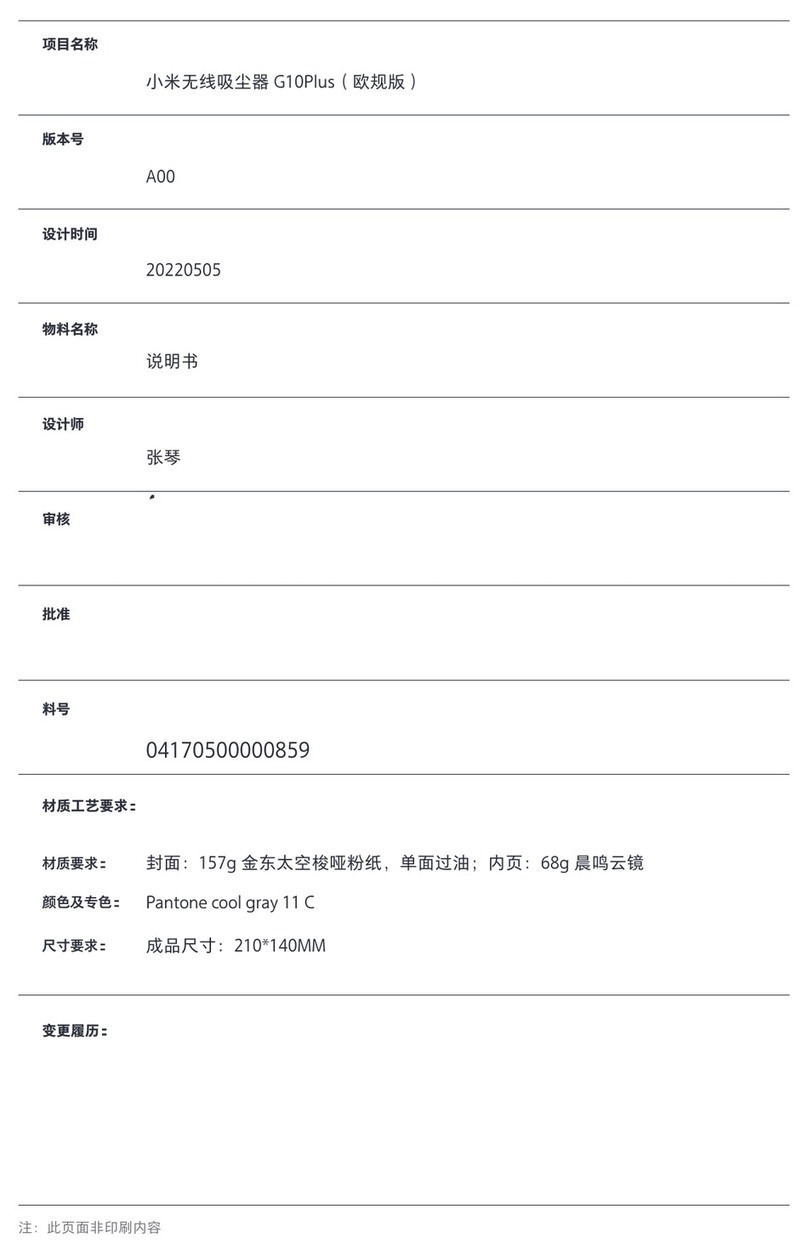1
Safety Information
Restrictions
This product is designed for indoor floor cleaning only, please do not use it outdoors
(such as an open-ended terrace), on any surface instead of the ground (such as
a sofa), or in a commercial or industrial environment
Please do not use the product on any elevated surface without barriers (such as
the floor of a lo, an open-ended terrace and the surface of furniture)
Please do not use the product when the temperature is higher than 40 or lower
than 4, or there is any liquid or sticky substance on the floor
Before using the product, please put aside wires on the floor to avoid them being
dragged around when the cleaner is working
To prevent the cleaner from being blocked whilst it is working and your valuables
from any damage from slight crashes. Please clean up fragile objects and odds
and ends on the floor before switching on the cleaner (such asvases and plastic bags)
This appliance is not intended for use by persons (including children) with reduced
1
Safety Information
Restrictions
This product is designed for indoor floor cleaning only, please do not use it outdoors
(such as an open-ended terrace), on any surface instead of the ground (such as
a sofa), or in a commercial or industrial environment
Please do not use the product on any elevated surface without barriers (such as
the floor of a lo, an open-ended terrace and the surface of furniture)
Please do not use the product when the temperature is higher than 40 or lower
than 4, or there is any liquid or sticky substance on the floor
Before using the product, please put aside wires on the floor to avoid them being
dragged around when the cleaner is working
To prevent the cleaner from being blocked whilst it is working and your valuables
from any damage from slight crashes. Please clean up fragile objects and odds
and ends on the floor before switching on the cleaner (such asvases and plastic bags)
This appliance is not intended for use by persons (including children) with reduced