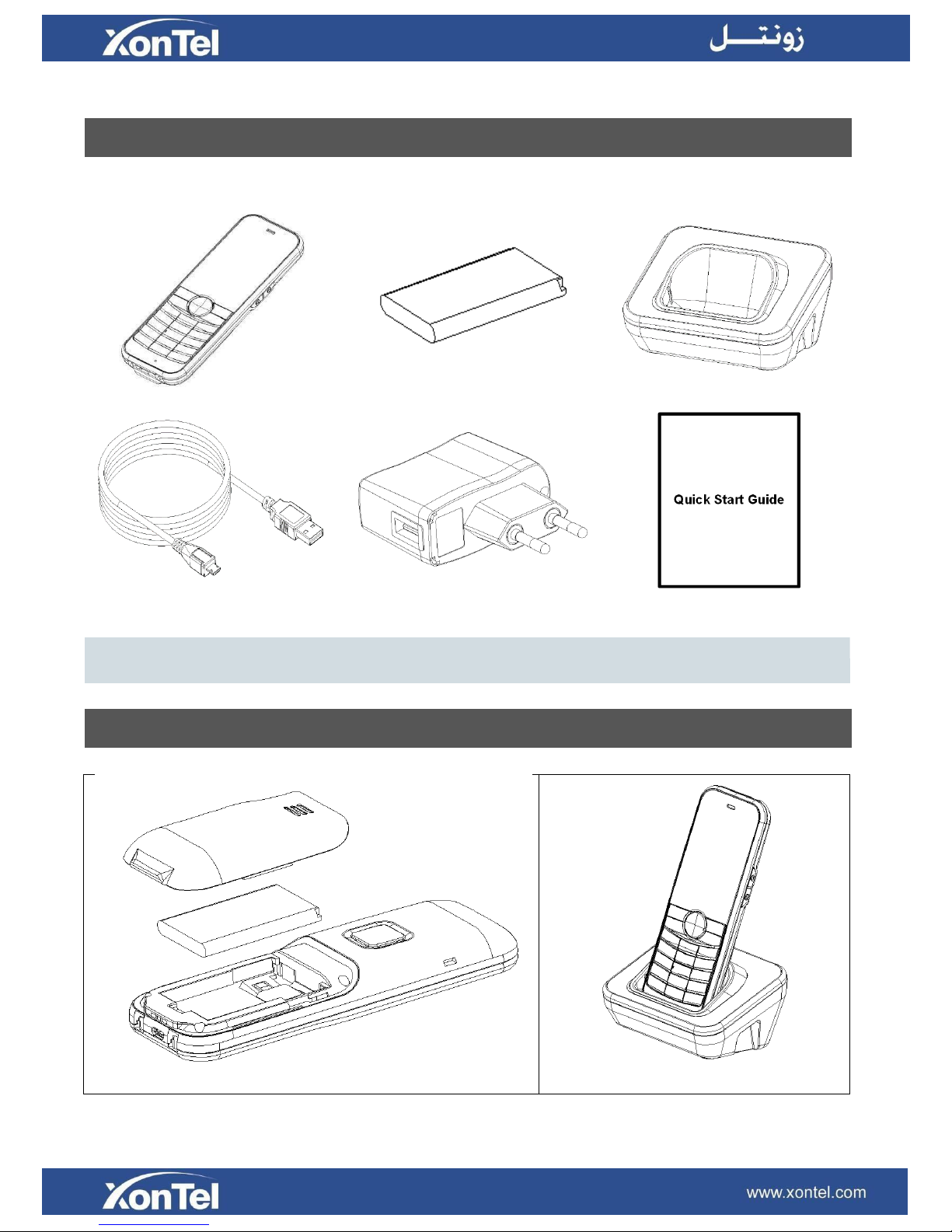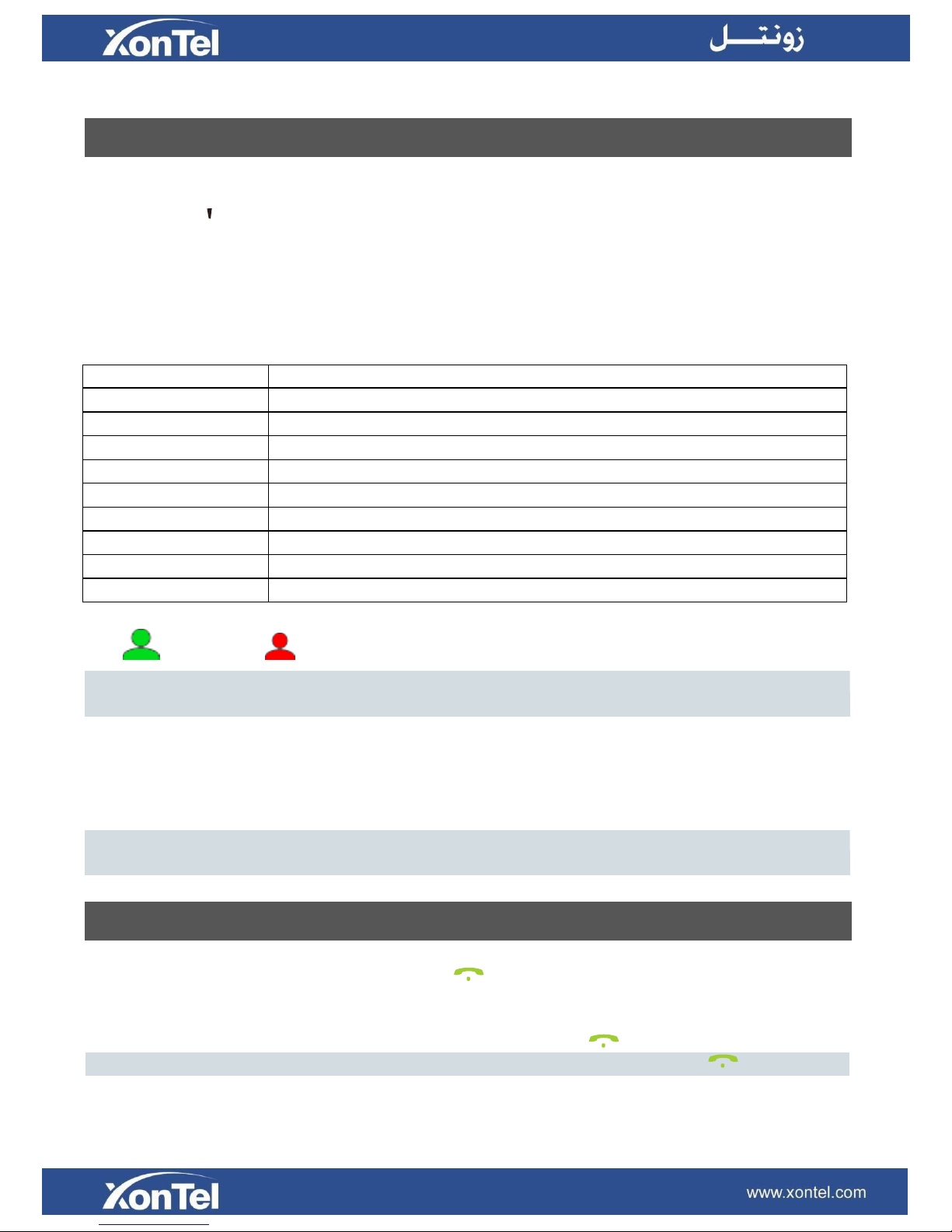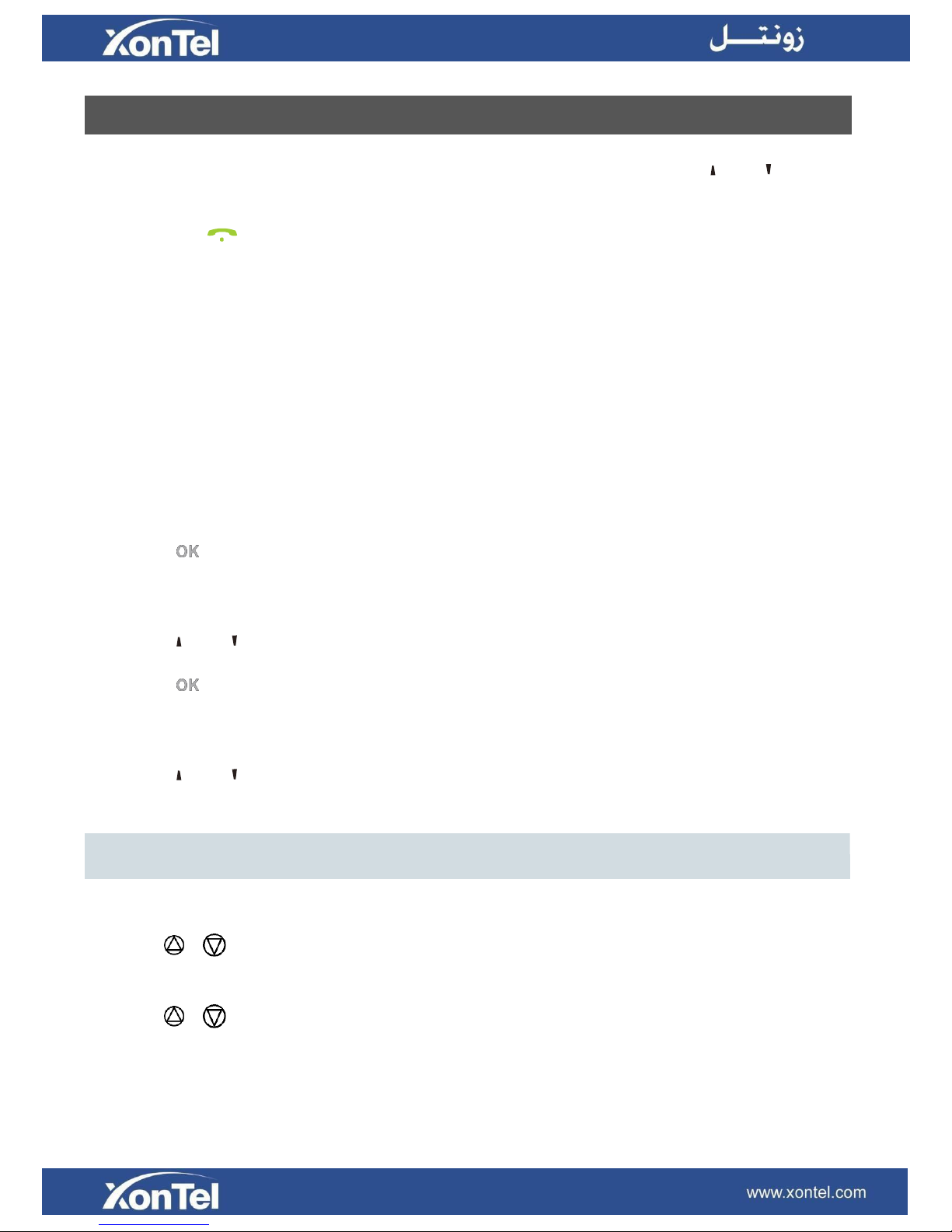Call Forward
To enable call forward:
1. Press the Menu soft key when the phone is idle, and then select FeaturesCallForward
2. Select the desired forward type:
Always ----Incoming calls are forwarded unconditionally.
Busy --- Incoming calls are forwarded when the phone is busy.
No Answer --- Incoming calls are forwarded if not answered after a period of time.
3. Enter the number you want to forward to. For No Answer, Press enter the desired ring time to
wait before forwarding from the Time field.
4. Press【】key to save the change.
Call Conference
1. Press Option soft key to expand the submenu options and select Conference feature during an
active call. The call placed on hold.
2. Enter the number of the second party, and then press【】key.
3. Press Option soft key to expand the submenu options and select Conference feature when the
second party answers. All parties are now joined in the conference.
4. Press【】key to disconnect all parties.
Speed Dial
To configure a speed dial key:
1. Press the Menu soft key when the phone is idle, and then select DirectorySpeedDials.
2. Enter Numbers for the corresponding numeric keys.
3. Press【】key to save the change.
To use the speed dial key:
When the phone is idle, keep press the numeric key to dial out the preset number.
Voice Message
Message waiting indicator on the idle screen indicates that one or more voice messages are waiting
at the message center. The power indicator LED slowly flashes red.
To listen to voice messages:
1. Keep 】when the phone is idle
2. Follow the voice prompts to listen to your voice messages.