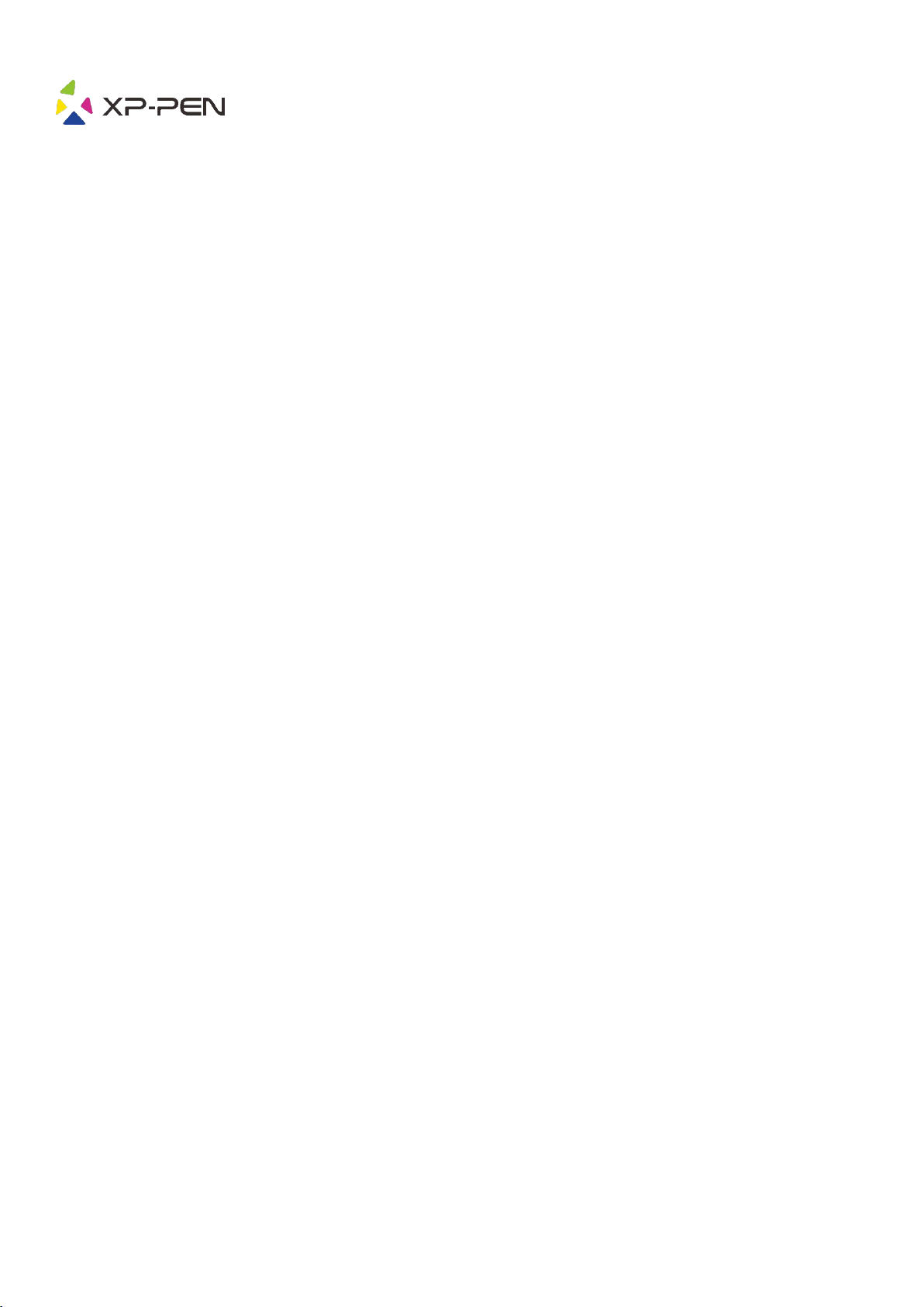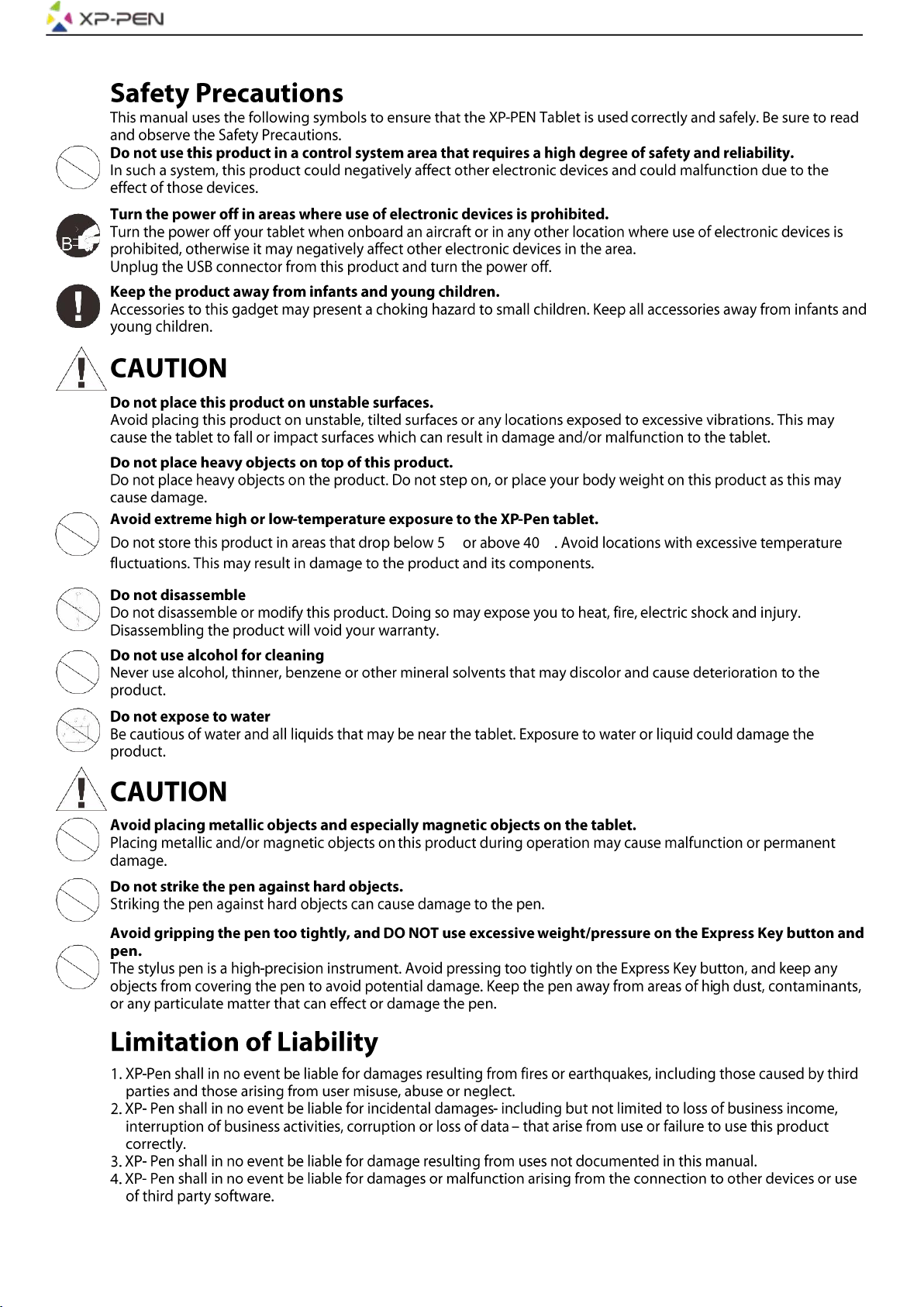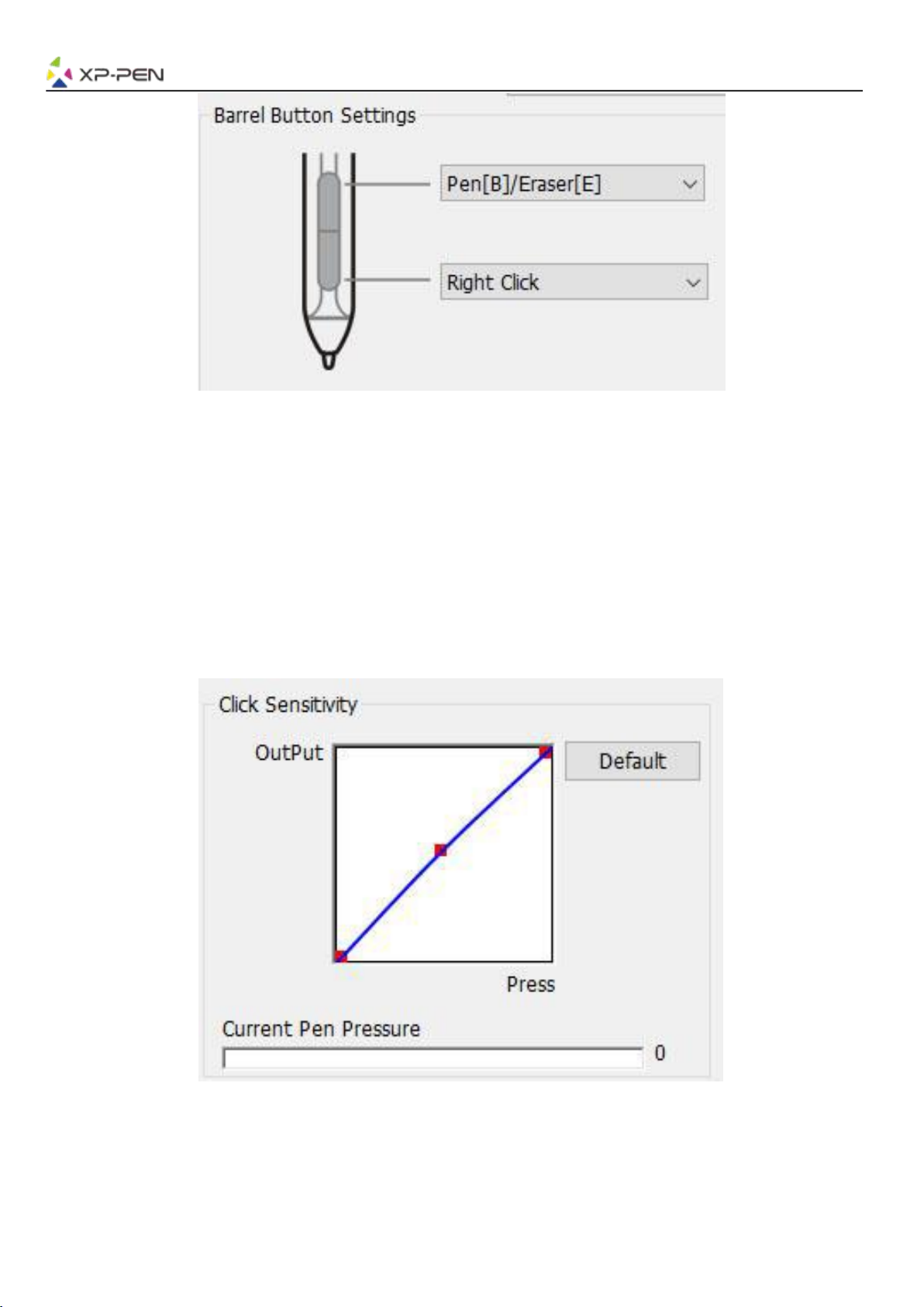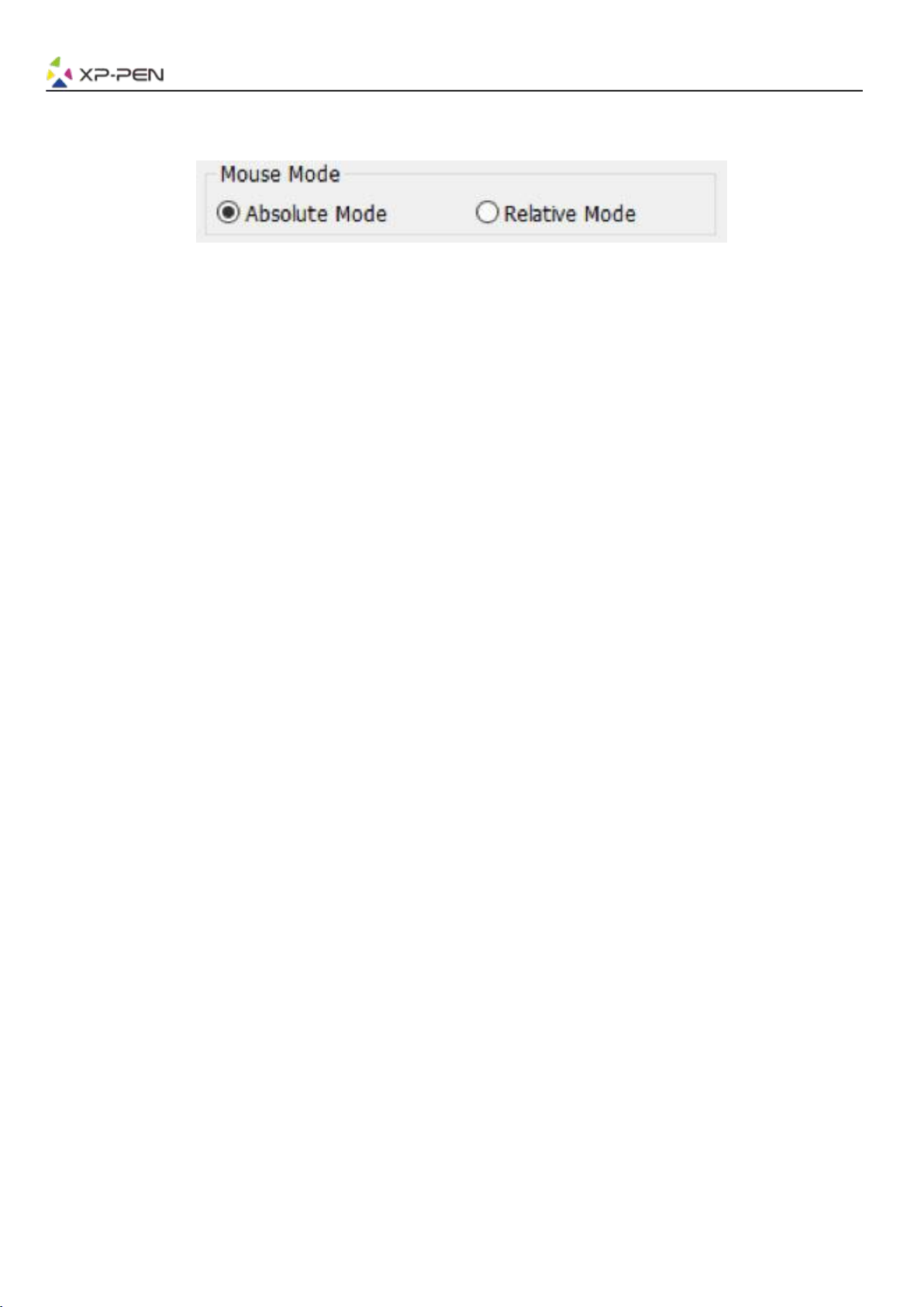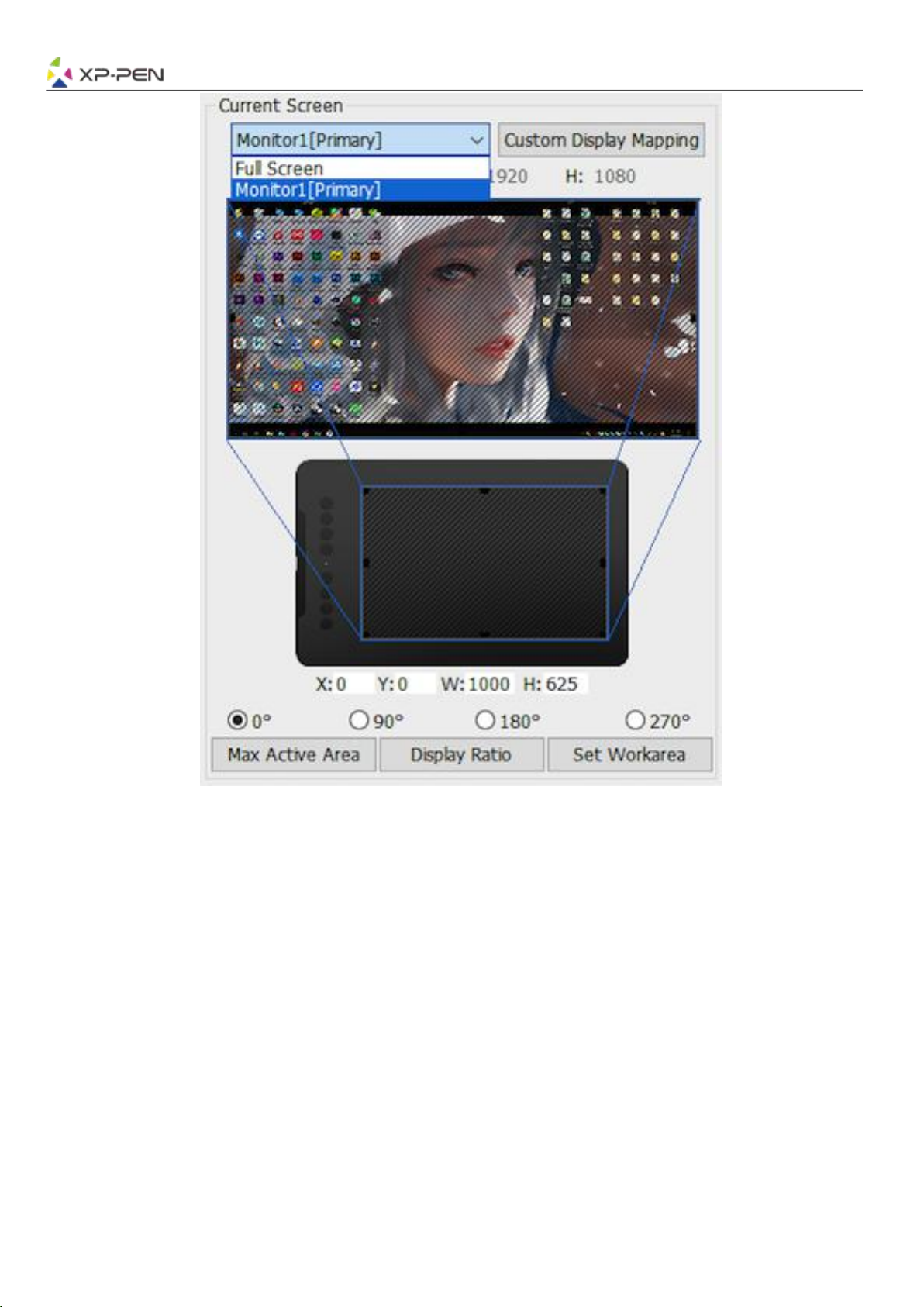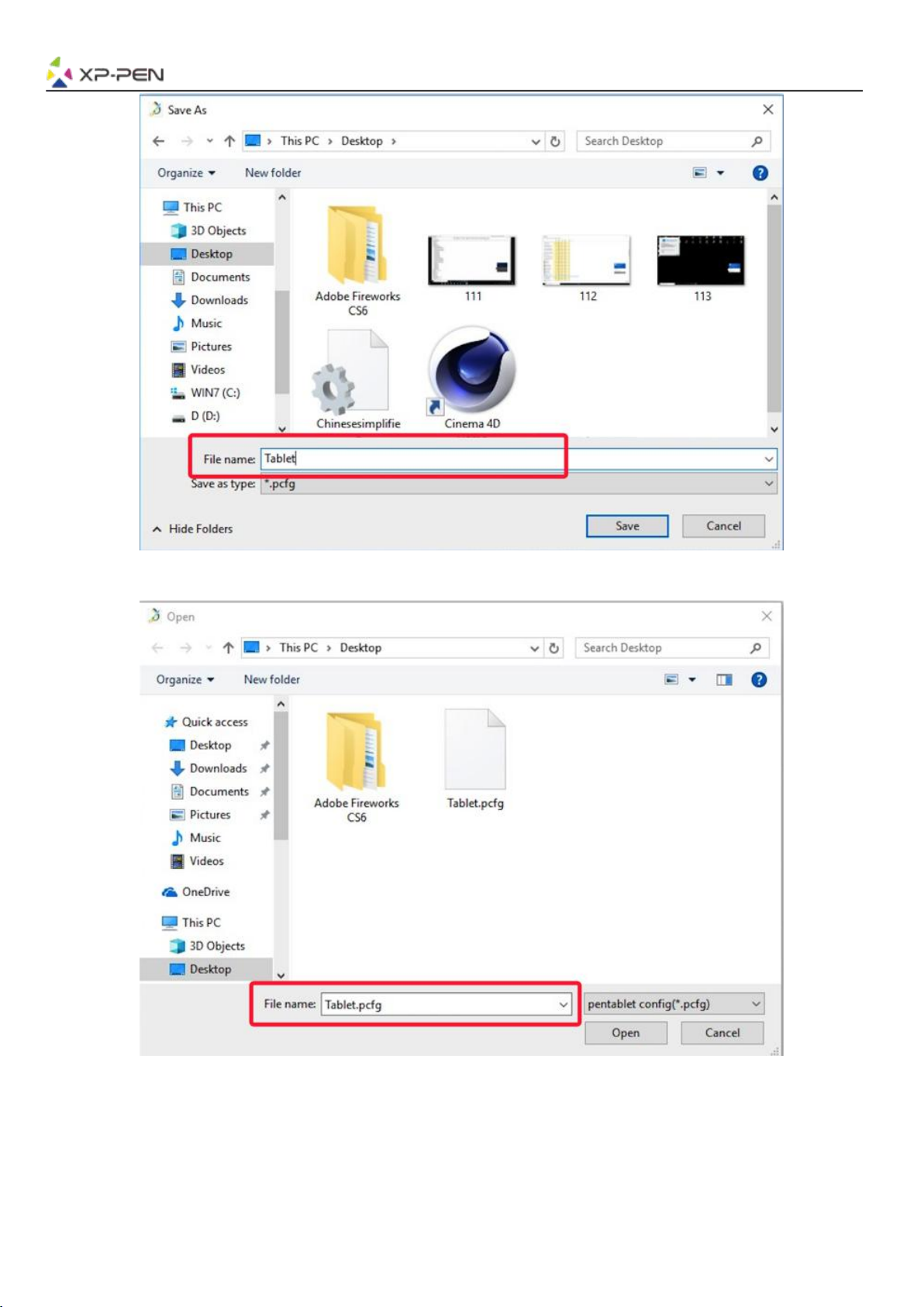XPPen Deco 01 V2 User manual
Other XPPen Graphic Tablet manuals

XPPen
XPPen G960 User manual

XPPen
XPPen Artist 12 User manual

XPPen
XPPen Artist 22E Pro User manual

XPPen
XPPen Artist 22E Pro User manual

XPPen
XPPen Artist 13.3 User manual

XPPen
XPPen Artist 22 Pro User manual
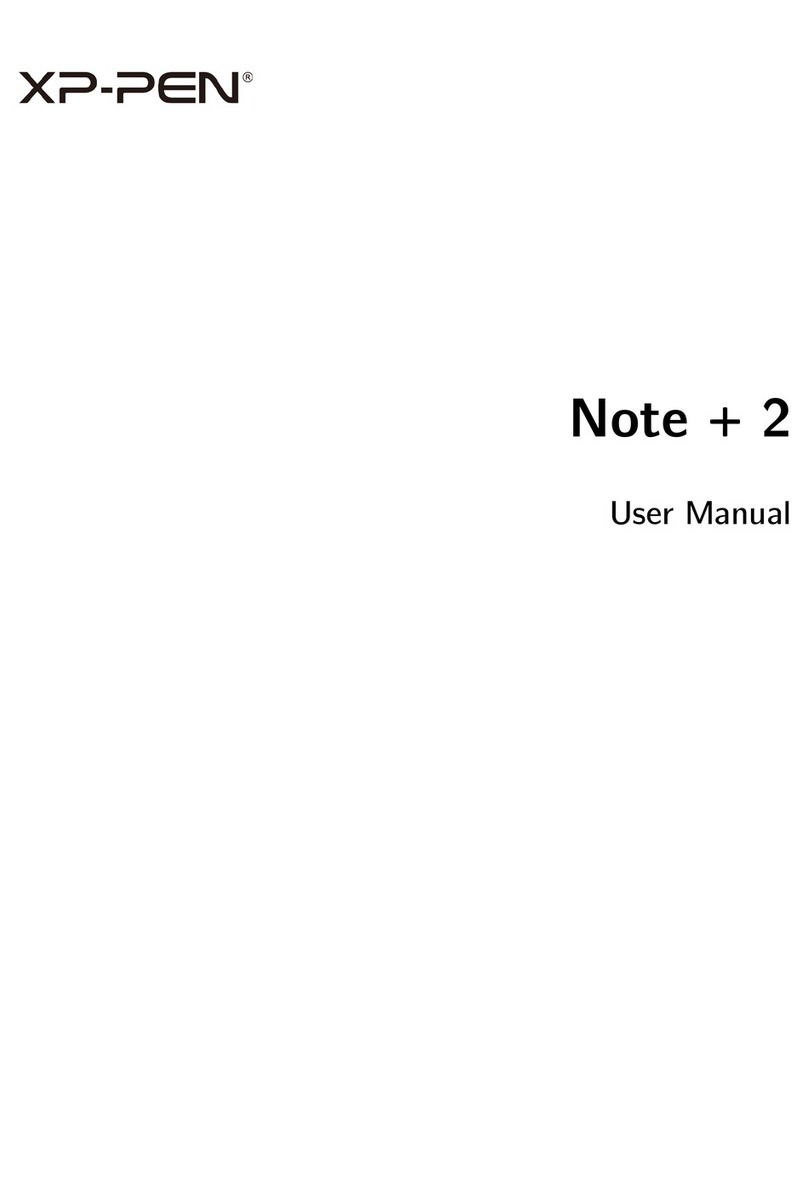
XPPen
XPPen Note + 2 User manual

XPPen
XPPen STAR 05 User manual

XPPen
XPPen Deco Pro SW User manual

XPPen
XPPen Artist 15.6 User manual

XPPen
XPPen Deco Series User manual

XPPen
XPPen Artist 16 Pro User manual

XPPen
XPPen Artist 22 Pro User manual

XPPen
XPPen Deco mini4 User manual

XPPen
XPPen Artist 22 Plus Installation guide

XPPen
XPPen Star 06C User manual

XPPen
XPPen Artist 12 Pro User manual

XPPen
XPPen Artist Pro 16TP User manual

XPPen
XPPen Artist 13.3 User manual