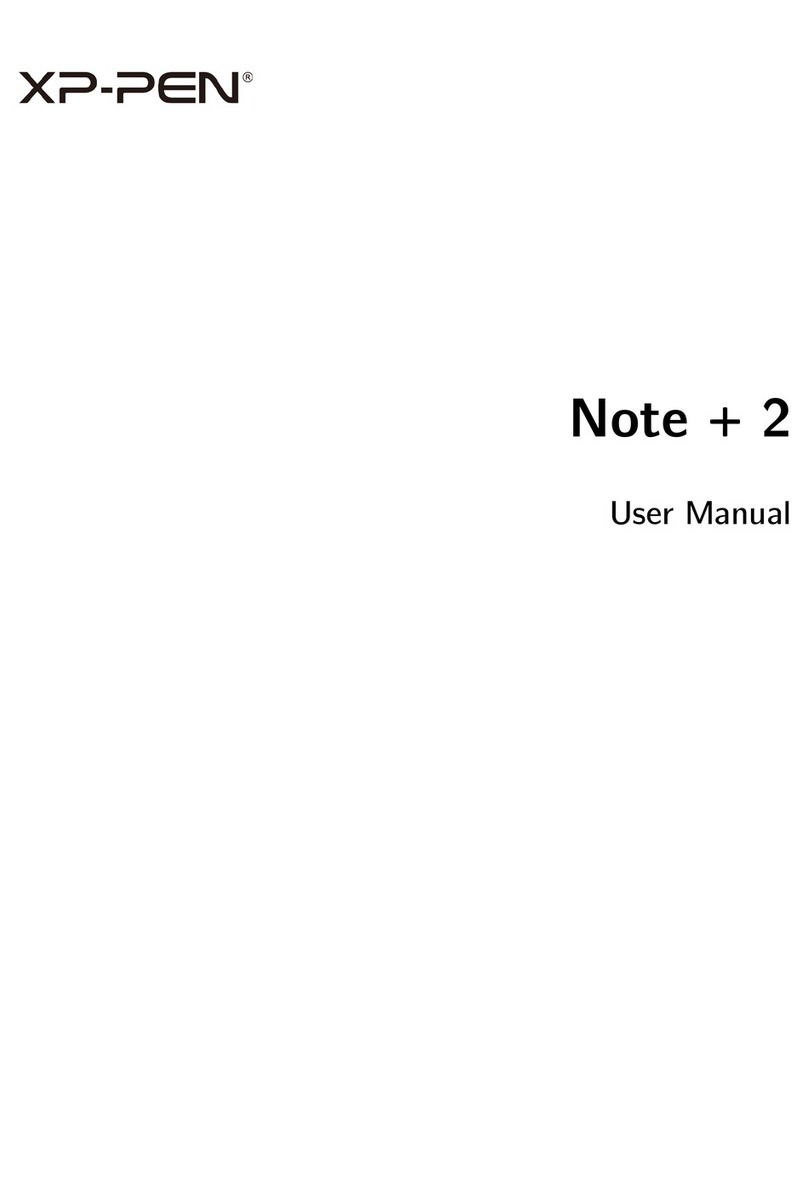西语okPAGE7PAGE8I. Descripción general
1. Puerto USB-C
2. Rueda de control/táctil
3. Indicador 1
Estado en azul:
a. Si parpadea lentamente: el Bluetooth no está conectado
b. Si parpadea rápidamente: está esperando el emparejamiento con la
conexión Bluetooth (pulse prolongadamente la tecla de acceso
directo en la parte superior izquierda durante 3 segundos)
c. Siempre encendido: emparejado correctamente
Estado en rojo:
a. Si parpadea: batería baja (20%)
b. Siempre encendido: cargando
c. Apagado: totalmente cargado
El color morado indica que el indicador rojo y el azul están encendidos a la vez
4. Tecla giratoria
5. Teclas de acceso directo
6. Área activa
7. Indicador 2:
Indicador de escritura:
a. Si parpadea: el lápiz pasivo se encuentra en el área activa, pero no está
en contacto con la tableta de lápiz
b. Siempre encendido: el lápiz pasivo se encuentra en contacto con el área
activa
c. Apagado: el lápiz pasivo se encuentra fuera del área activa
8. Tecla de encendido
Guía rápida de Deco Pro SW/MW
Conexión por cable
Conecte la tableta de lápiz a su ordenador. La tableta de lápiz empezará a
funcionar automáticamente.
Conexión inalámbrica
A. Conexión con el receptor de Bluetooth
Enchufe el receptor de Bluetooth en el ordenador y, a continuación, pulse
la tecla de encendido para encender la tableta de lápiz.
B. Conexión Bluetooth directa (solo para Windows/Mac OS)
1. Pulse la tecla de encendido para encender la tableta de lápiz.
A continuación, pulse prolongadamente la tecla de acceso directo situada
en la parte superior izquierda durante 3 segundos para acceder al empareja
miento por Bluetooth (si el indicador azul parpadea rápidamente).
2. Active el Bluetooth en el ordenador, configure y añada el dispositivo
Bluetooth, busque el nombre del dispositivo Deco Pro SW/MW y complete
el emparejamiento por Bluetooth haciendo clic en el nombre del
dispositivo (con el indicador azul siempre encendido).
3. Pulse la tecla de encendido para apagar la tableta de lápiz después de
usarla.
II. Primeros pasos
1 2 3456 8
7
Nota:
Para obtener el mejor rendimiento de su dispositivo, le recomendamos encarecida-
mente que revise y actualice el controlador con regularidad desde la página web
de XP-PEN.
III. Instalación del controlador
1. Asegúrese de que su tableta/pantalla esté conectada al ordenador.
2. Visite la página web de XP-PEN (www.xp-pen.es), seleccione la sección de
Asistencia y haga clic en Descargar. Elija el modelo del producto y
descargue el último controlador acorde a su sistema informático.
3. Siga las indicaciones para completar la instalación del controlador.
www.xp-pen.esservicees@xp-pen.com