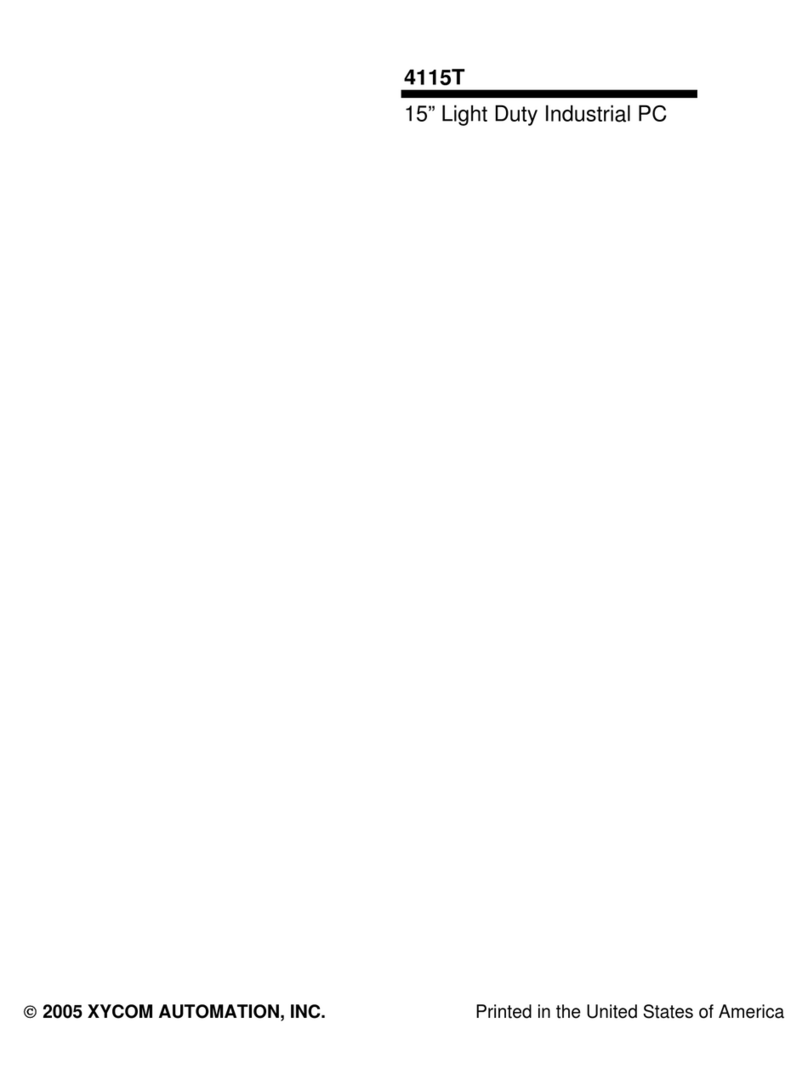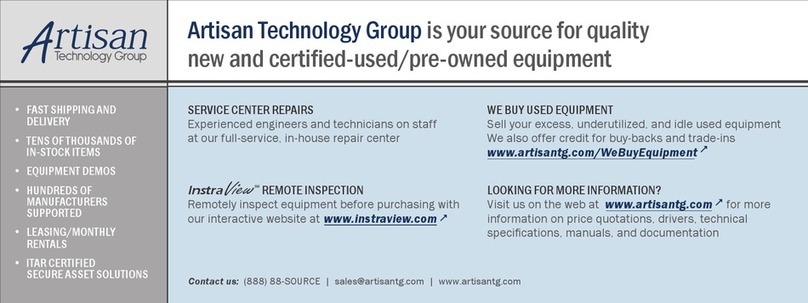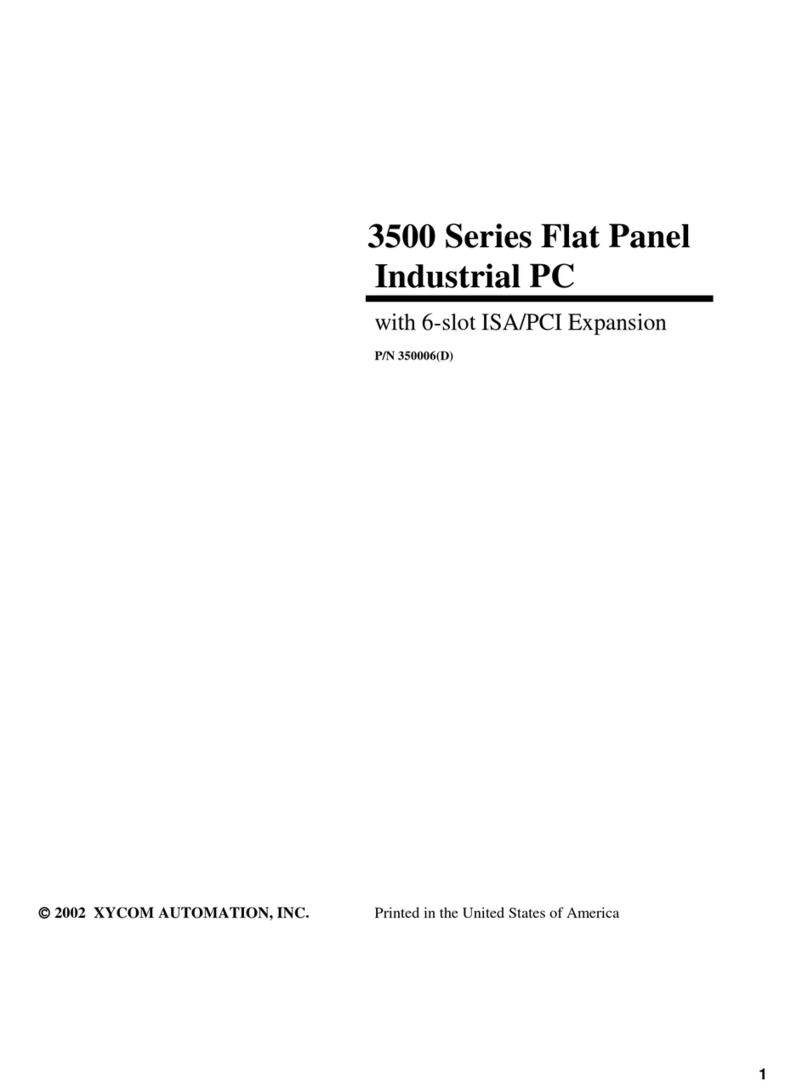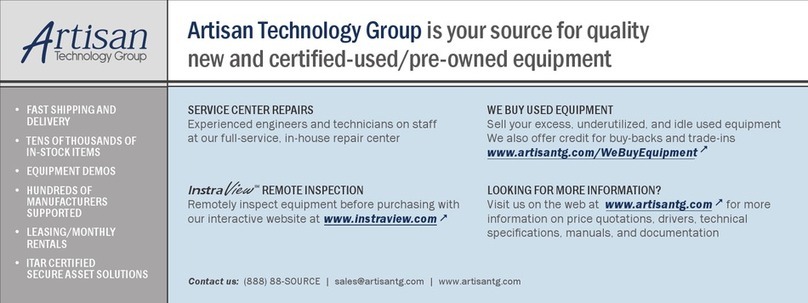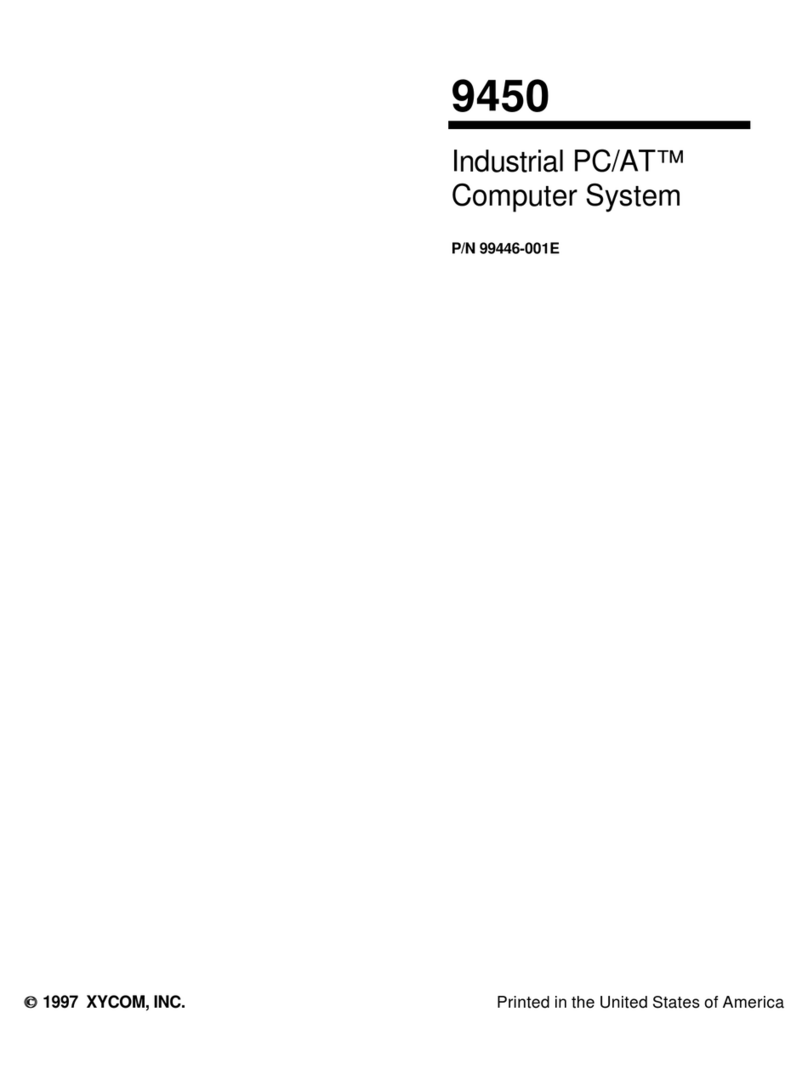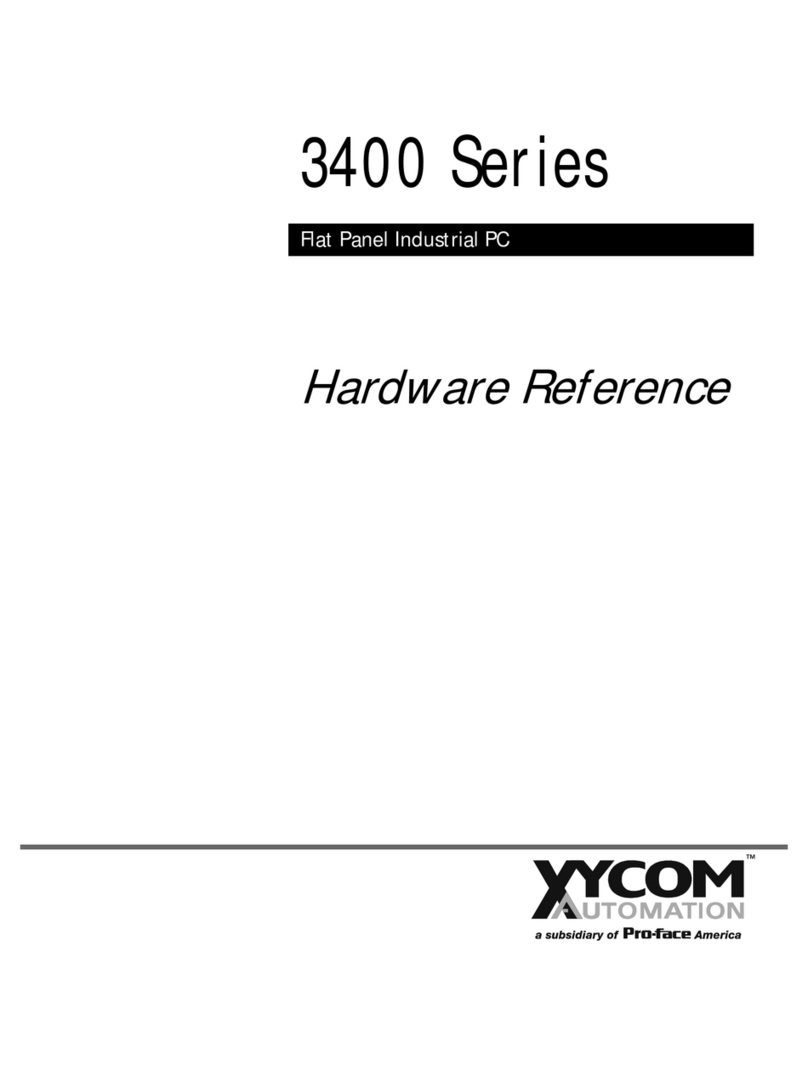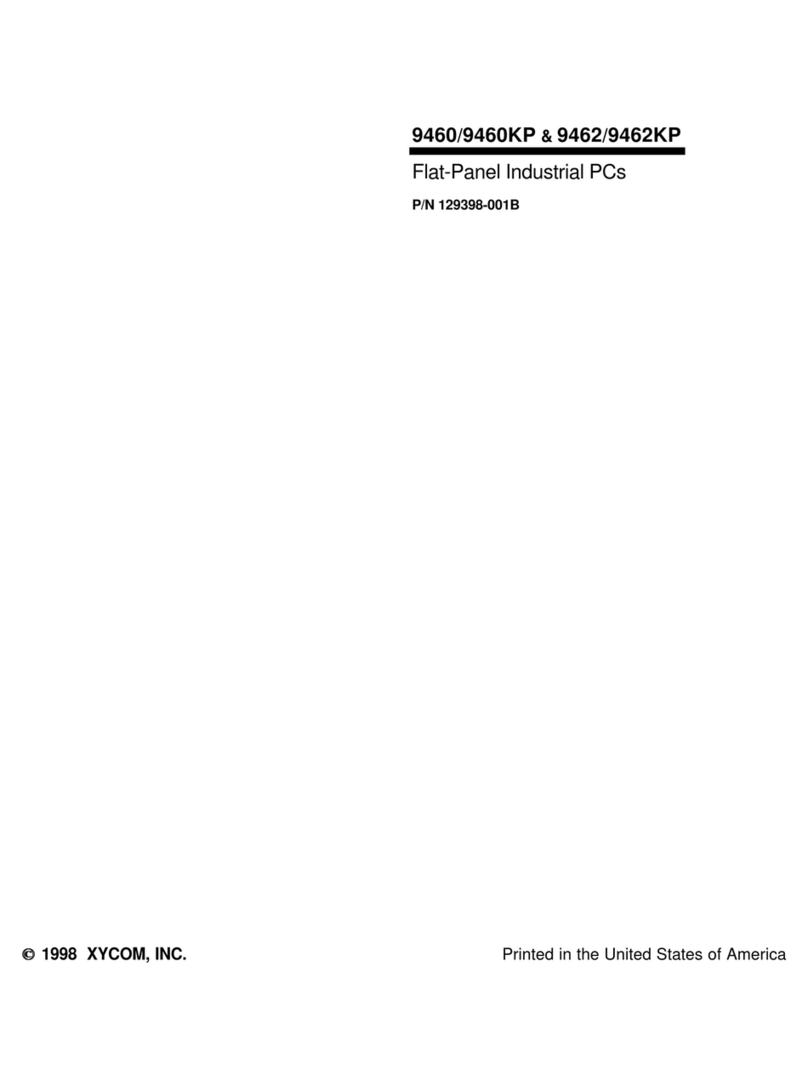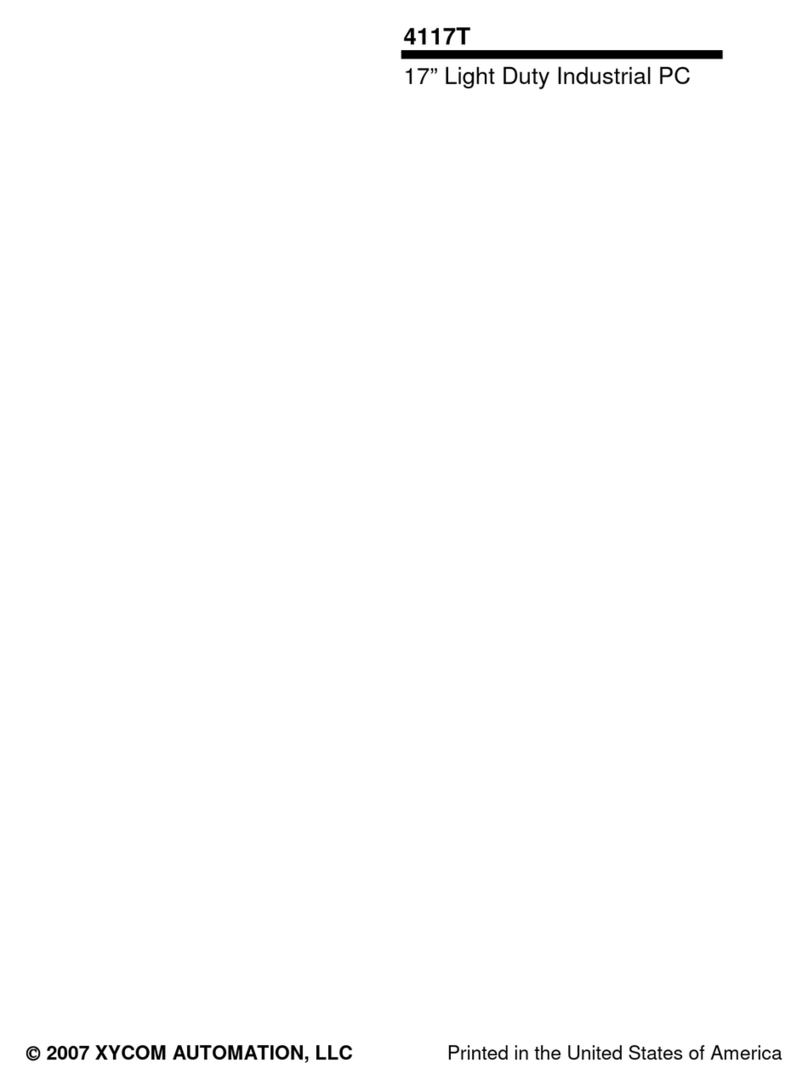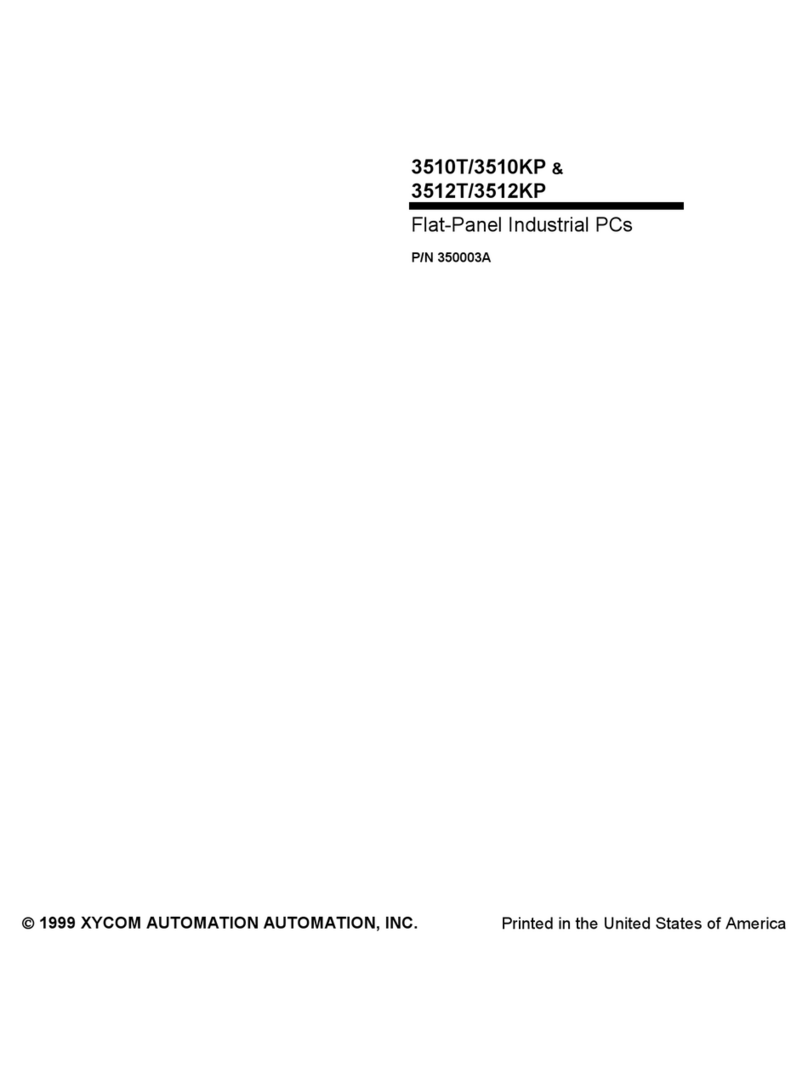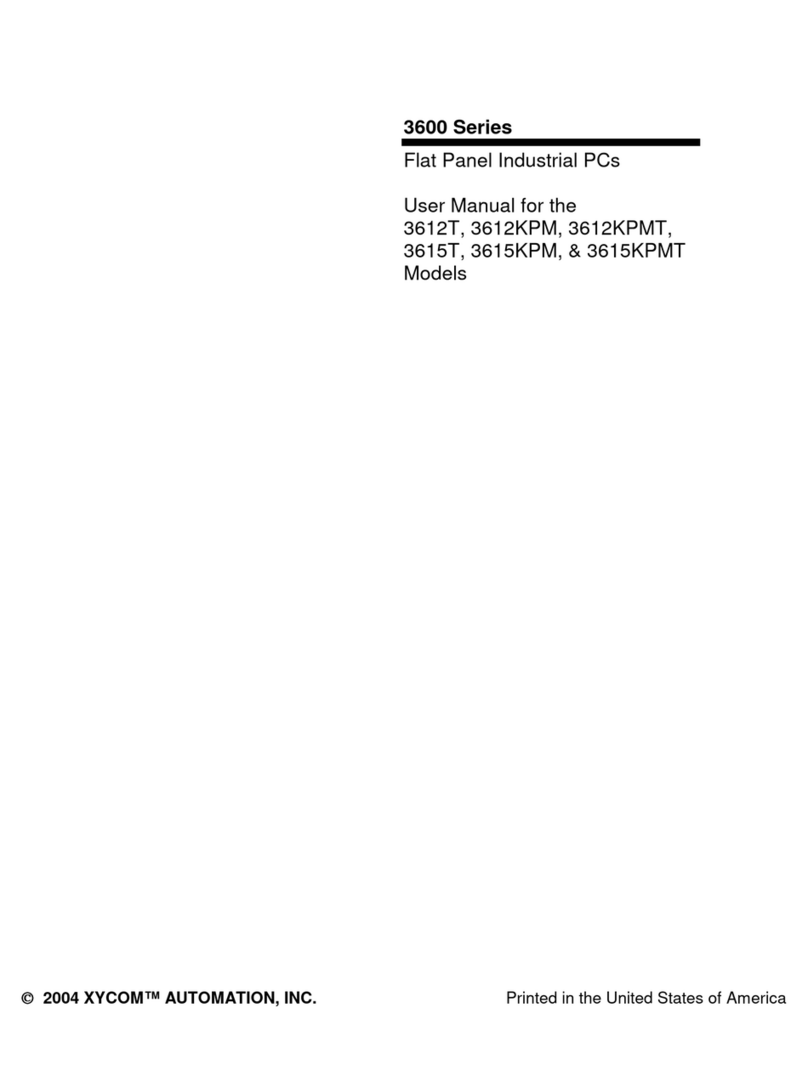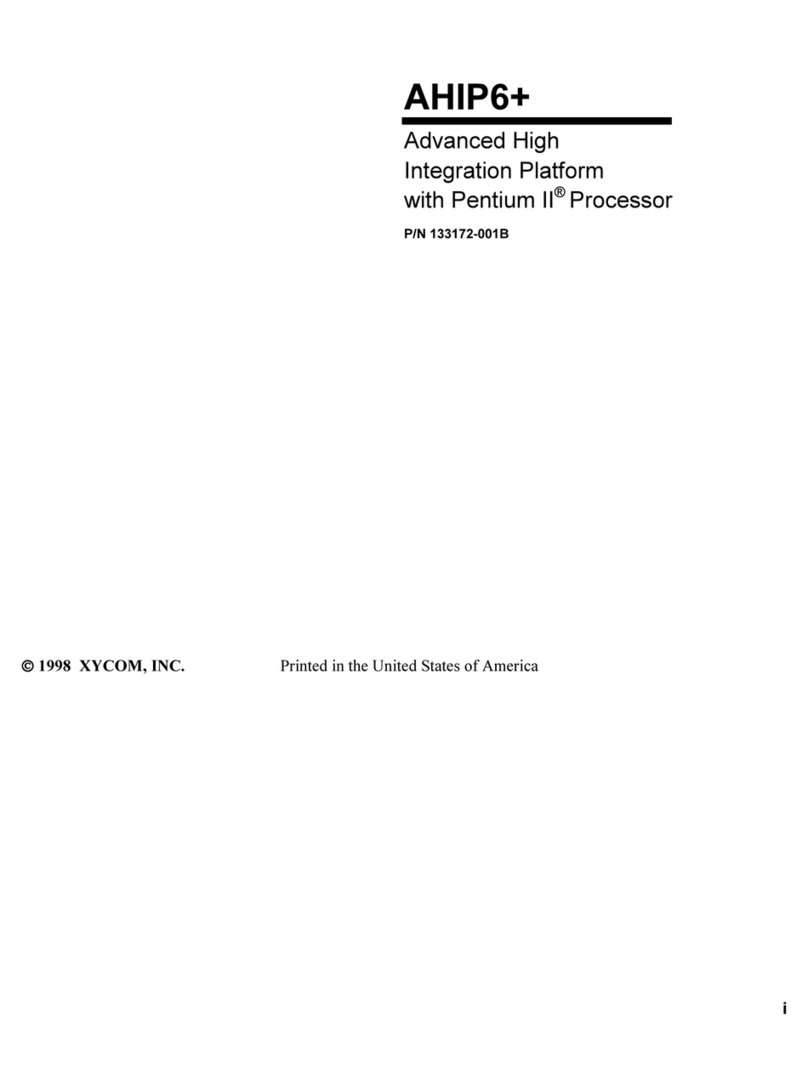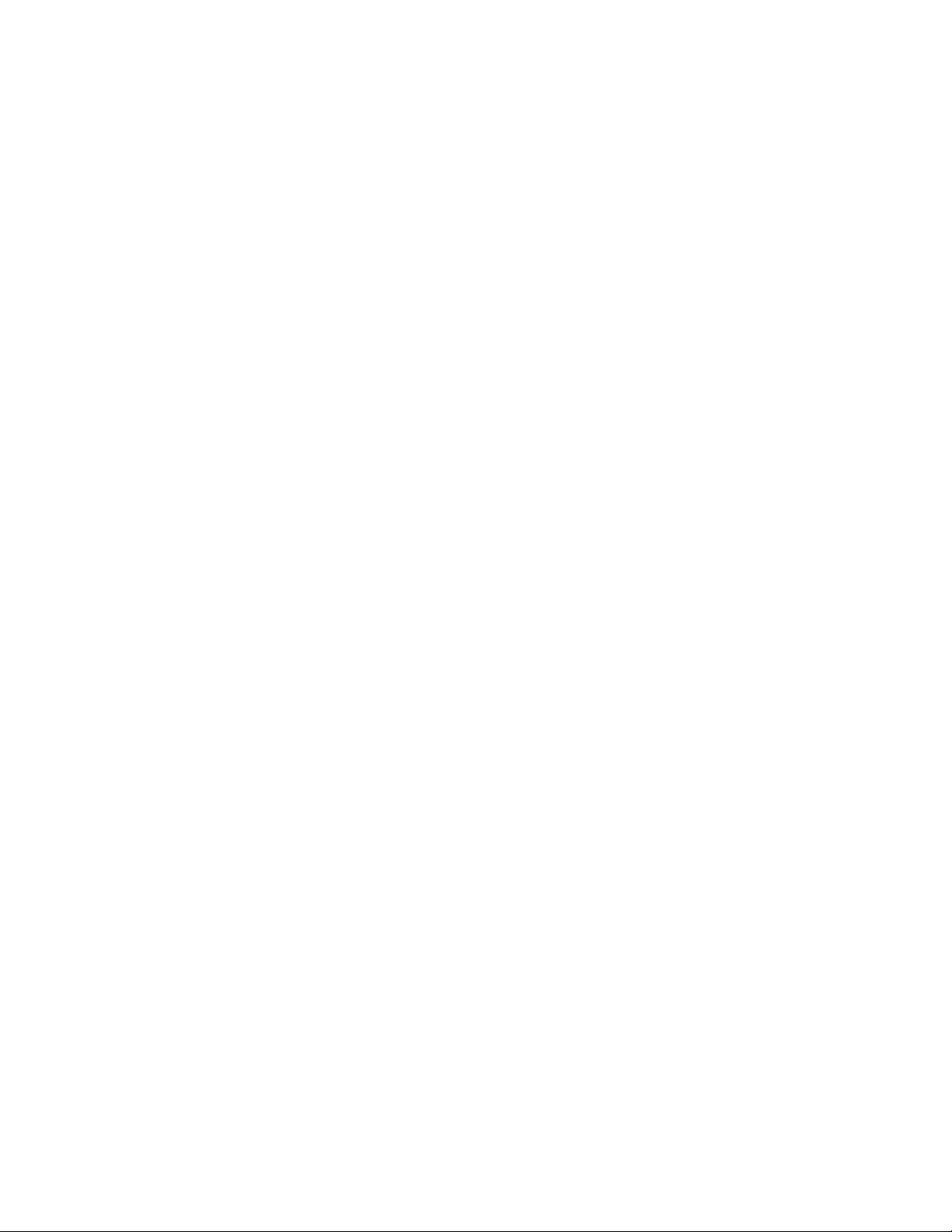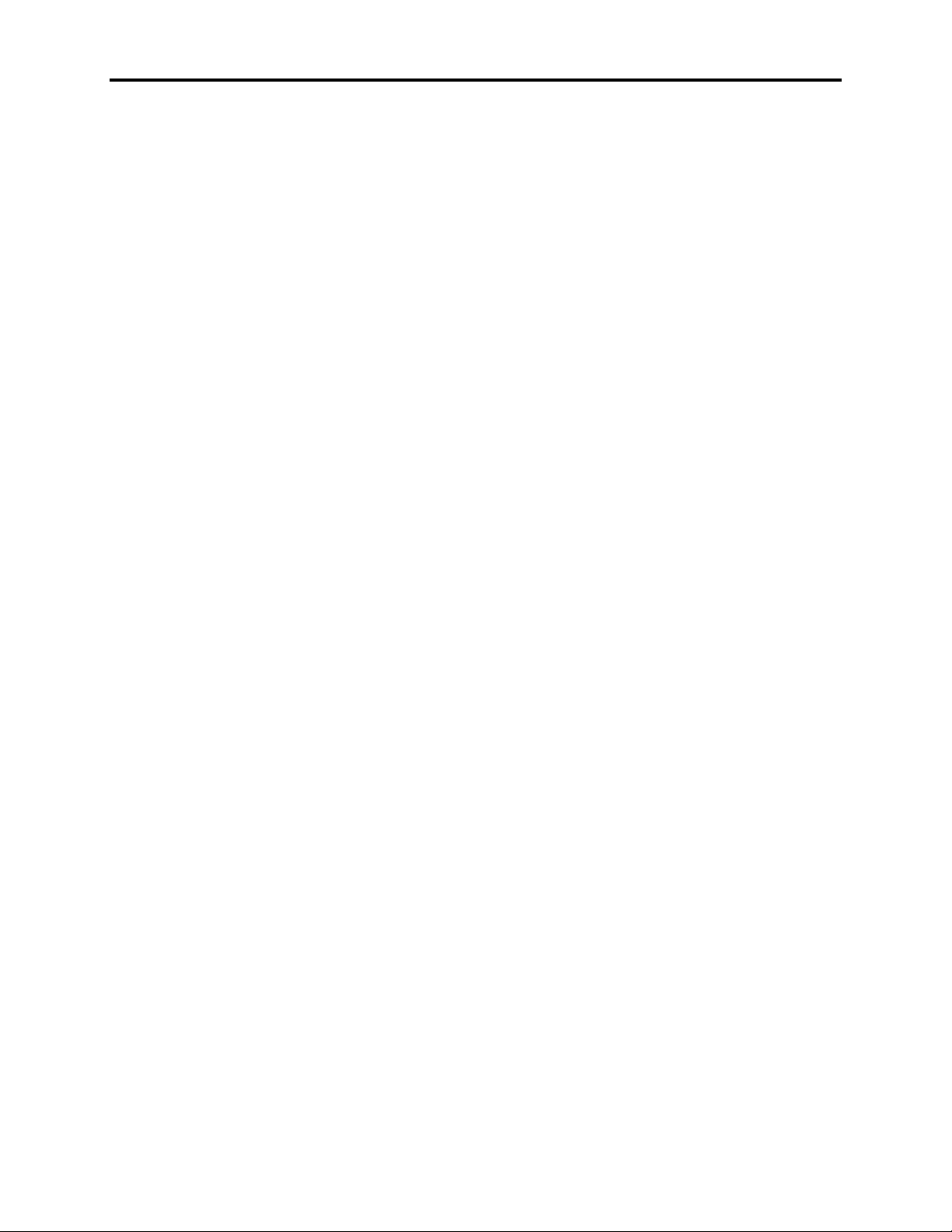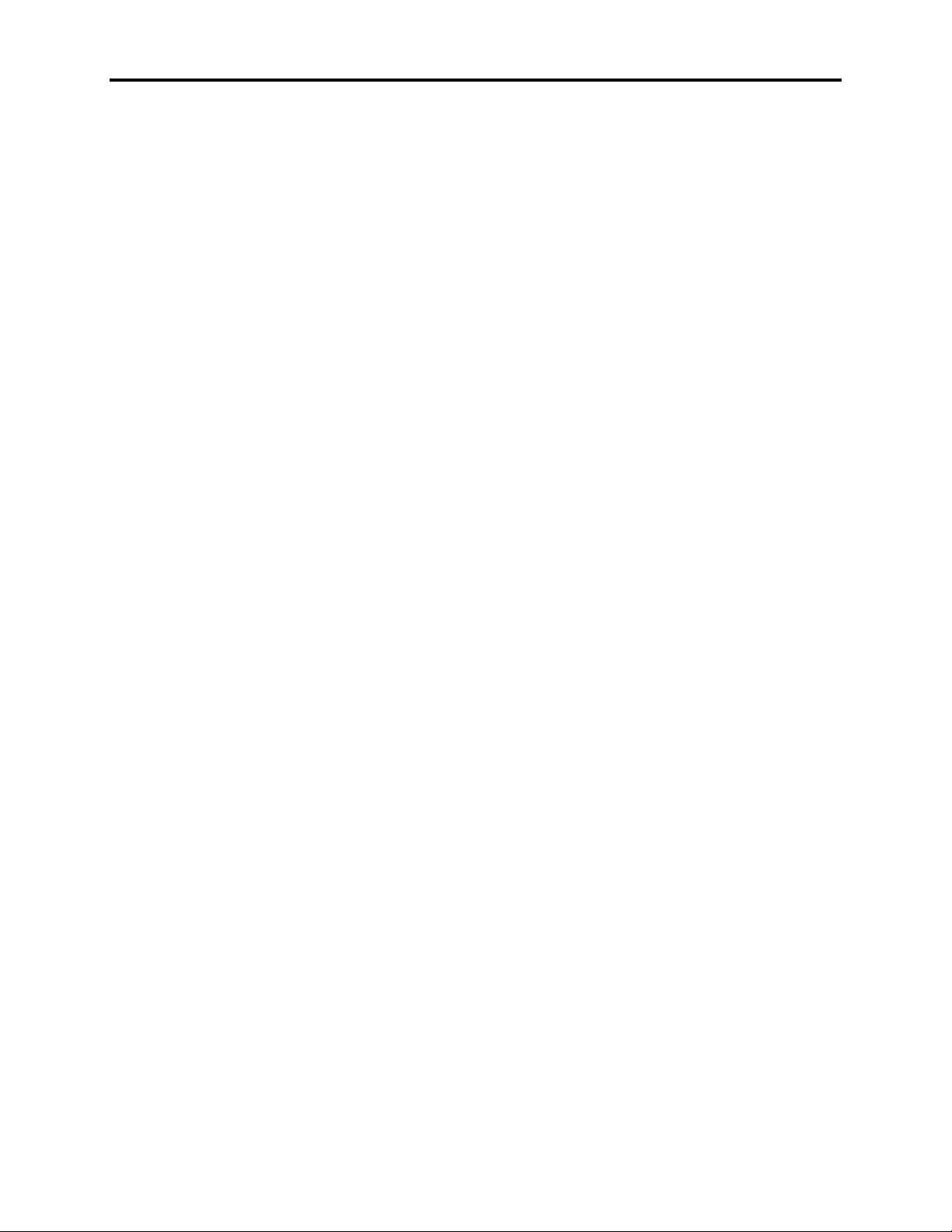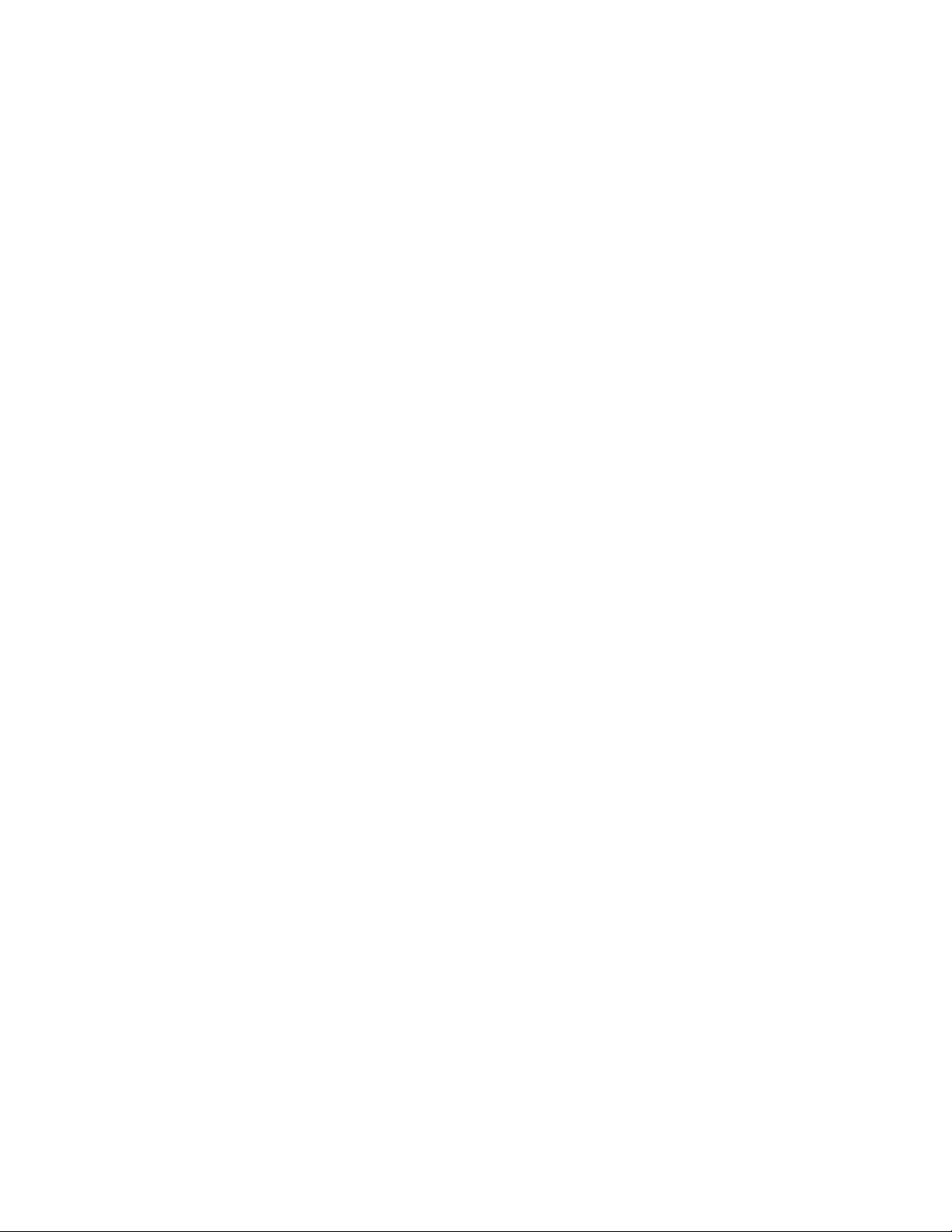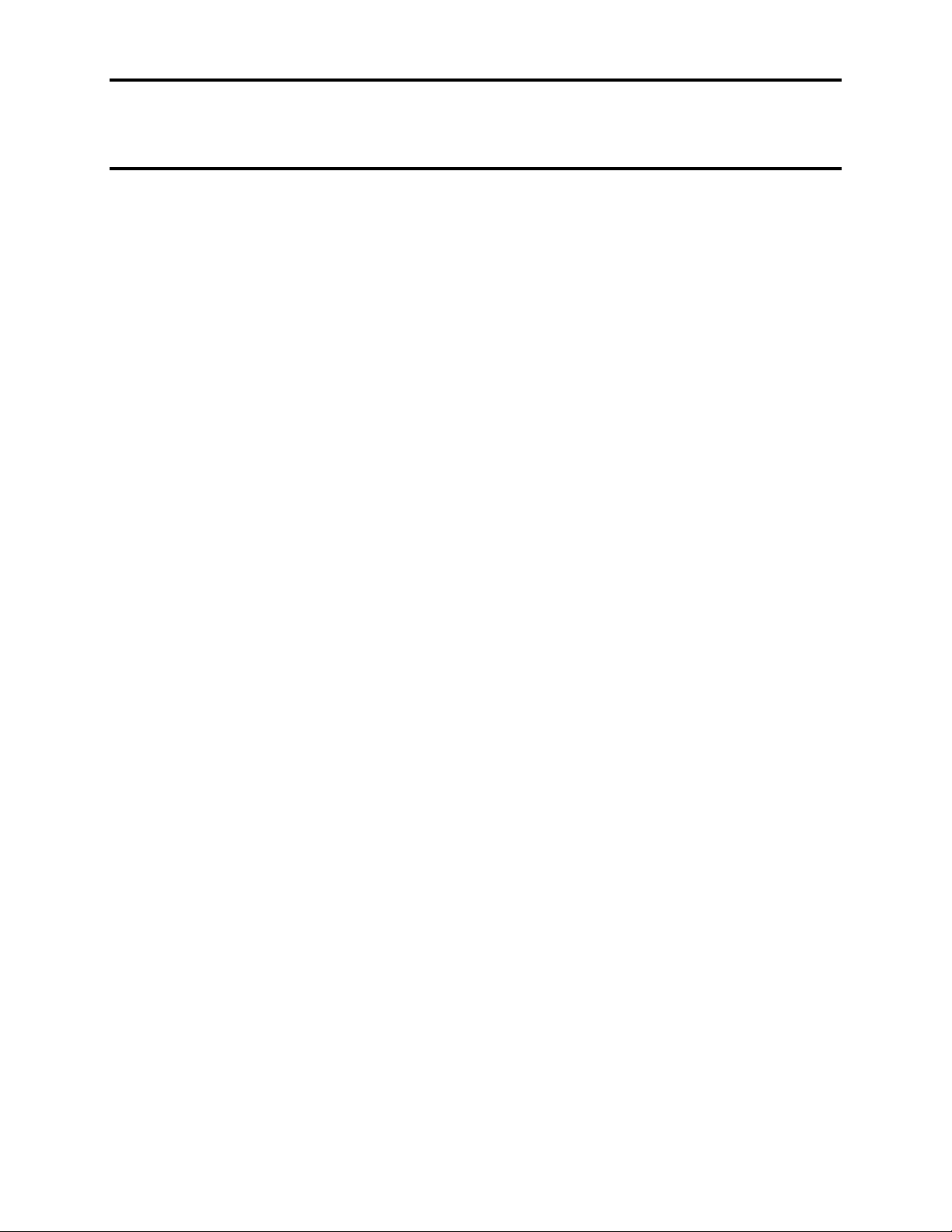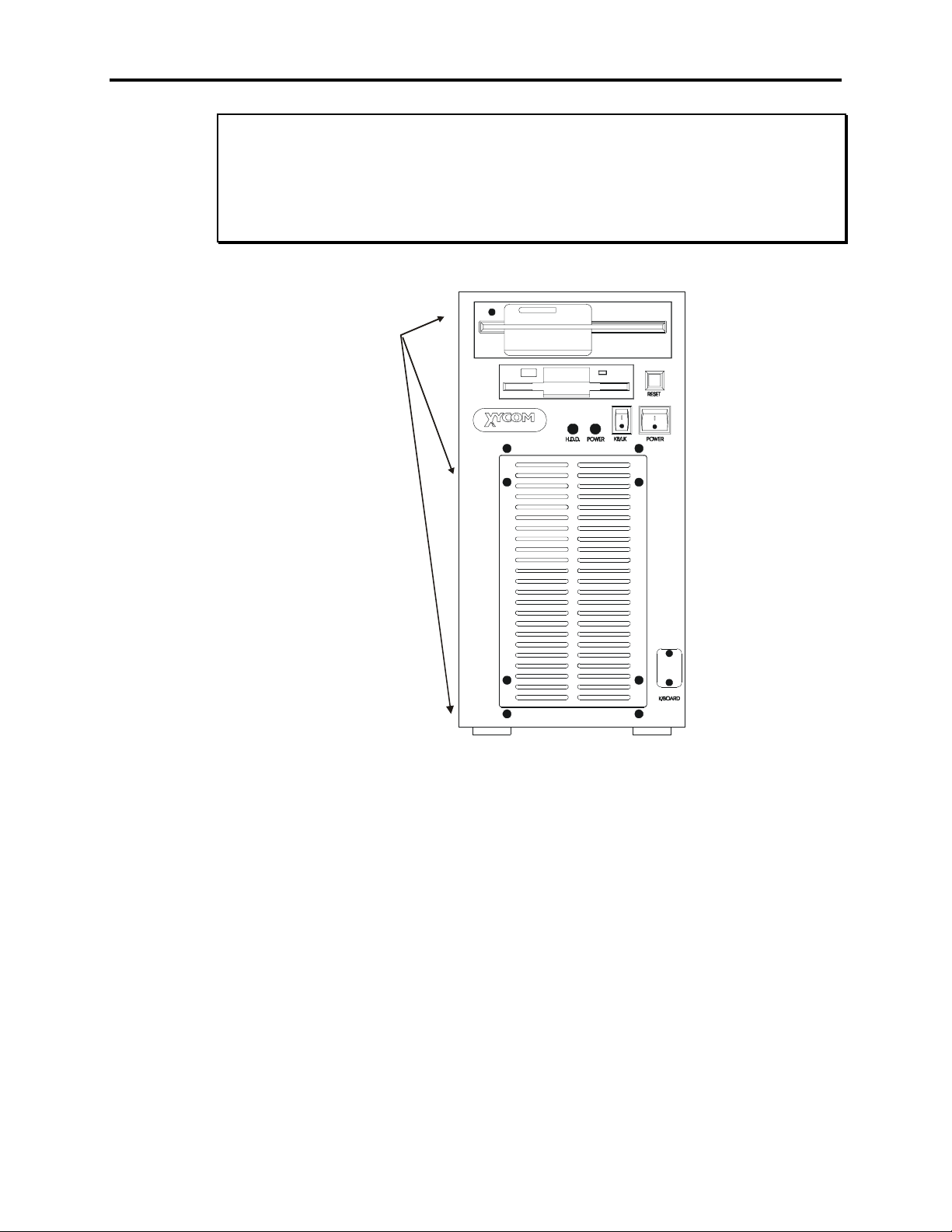Table of Contents
5
Table of Contents
Product Overview ..................................................................................................................................................... 7
Standard Features...................................................................................................................................................... 7
Optional Features...................................................................................................................................................... 8
Processors .............................................................................................................................................................. 8
SDRAM ................................................................................................................................................................. 8
Operating Systems ................................................................................................................................................. 8
Power On Management Configuration...................................................................................................................... 8
Unpacking the System ............................................................................................................................................ 11
Quick Start-up......................................................................................................................................................... 11
Preparing for the Tests............................................................................................................................................ 13
Running the Tests ................................................................................................................................................... 15
System Components................................................................................................................................................ 17
Internal View .......................................................................................................................................................... 17
Front View .............................................................................................................................................................. 18
Back View .............................................................................................................................................................. 19
PS/2 keyboard and mouse connector ...................................................................................................................... 20
Installing Options.................................................................................................................................................... 20
Internal Hardware Options...................................................................................................................................... 20
DRAM and Additional DRAM Single In-Line Memory Modules (SIMMs) ....................................................... 21
ISA or PCI Boards ............................................................................................................................................... 21
Reinstalling Operating Systems .............................................................................................................................. 22
MS-DOSÒreinstallation ........................................................................................................................................ 22
WindowsÒ95 reinstallation ................................................................................................................................... 23
WindowsÒNT reinstallation.................................................................................................................................. 23
Installing Drivers .................................................................................................................................................... 24
Ethernet Drivers...................................................................................................................................................... 24
Video Drivers ......................................................................................................................................................... 24
CD-ROM Drivers ................................................................................................................................................... 25
Miscellaneous Drivers ............................................................................................................................................ 25
Mounting Considerations........................................................................................................................................ 25
Enclosures............................................................................................................................................................... 26
System Power ......................................................................................................................................................... 26
Excessive Heat........................................................................................................................................................ 27
Electrical Noise....................................................................................................................................................... 27
Line Voltage Variation ........................................................................................................................................... 27
Mounting Dimensions............................................................................................................................................. 28
Mounting Brackets and Mounting Dimensions Vertical Mount ............................................................................. 28
Mounting Brackets and Mounting Dimensions Horizontal Mount ......................................................................... 29
Mounting the Unit................................................................................................................................................... 30
Safety Agency Approval......................................................................................................................................... 31
Preventive Maintenance.......................................................................................................................................... 33
Fuse Replacement ................................................................................................................................................... 34
Product Repair Program/Returning a Unit to Xycom ............................................................................................. 34
Hardware Specifications ......................................................................................................................................... 35
Environmental Specifications ................................................................................................................................. 36
COM1/COM2 Serial Port Connectors .................................................................................................................... 37
VGA Connector ...................................................................................................................................................... 37
Parallel Port Connector (LPT1) .............................................................................................................................. 38
LAN RJ45 Connector (SBC-370 only)................................................................................................................... 38
Keyboard/Mouse Connector ................................................................................................................................... 38