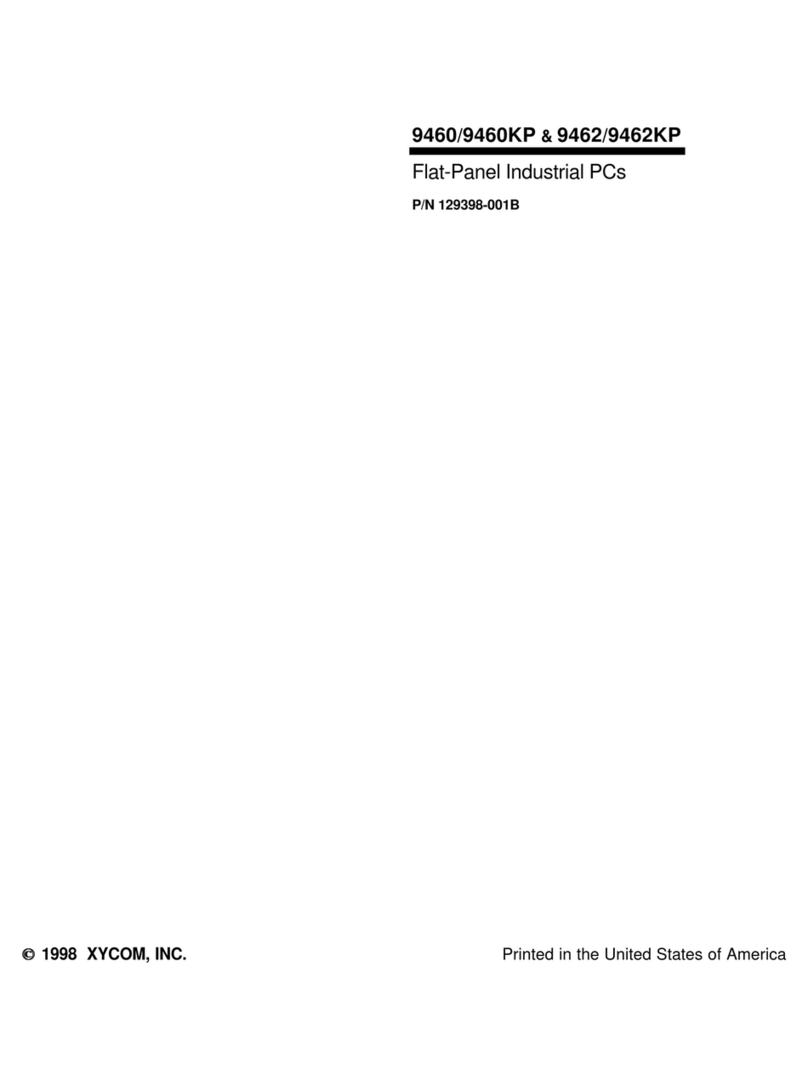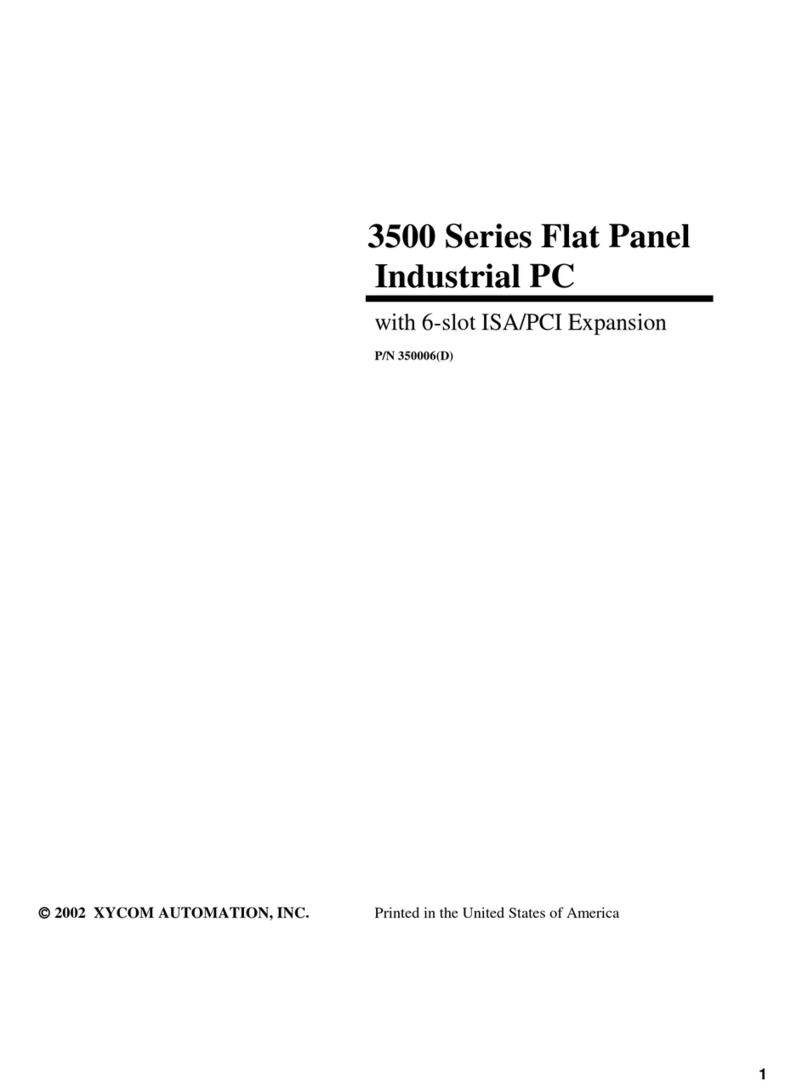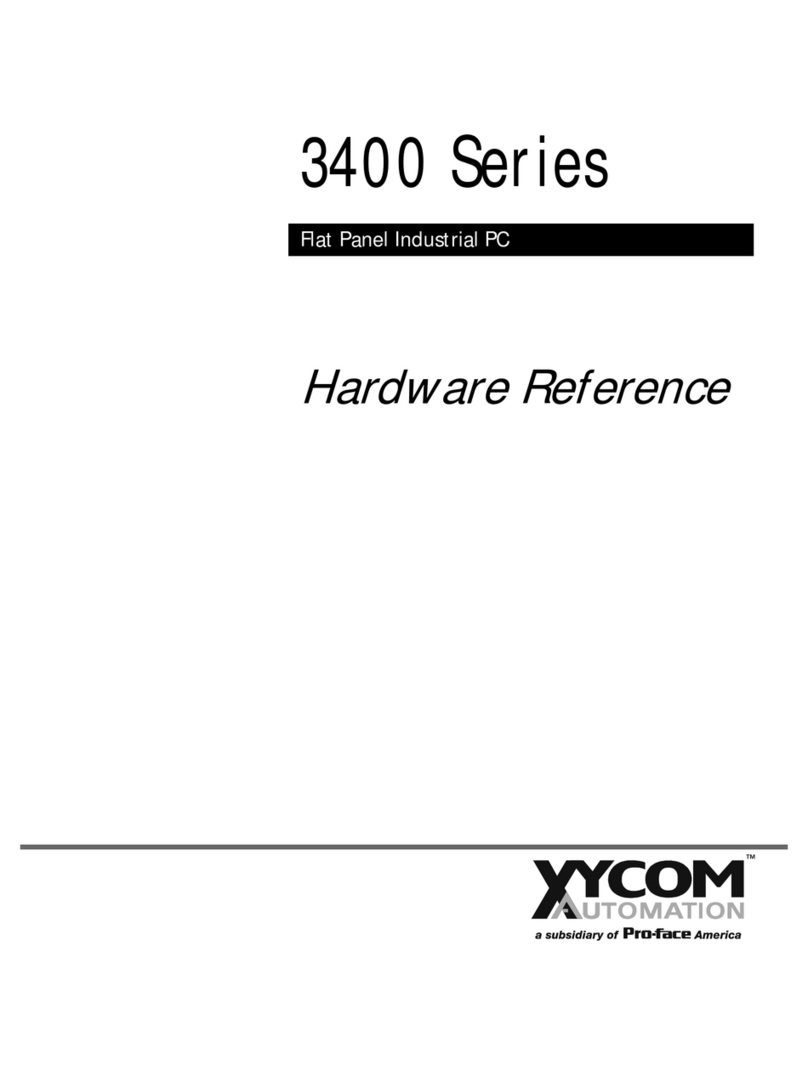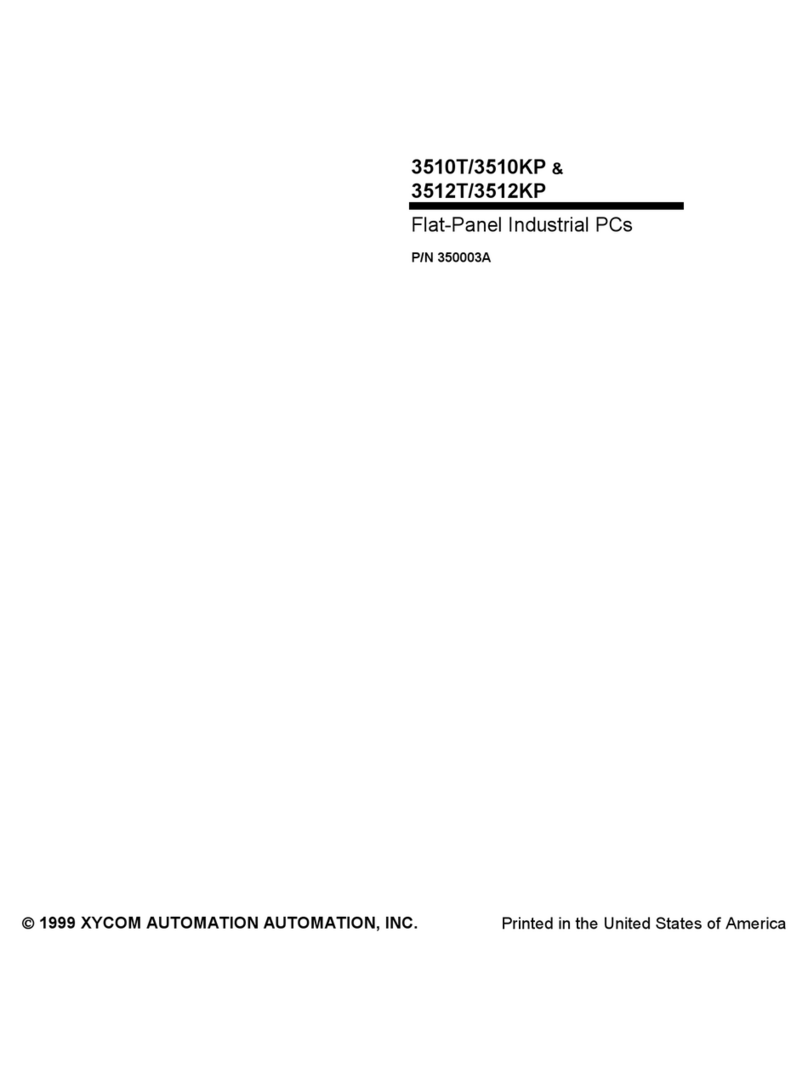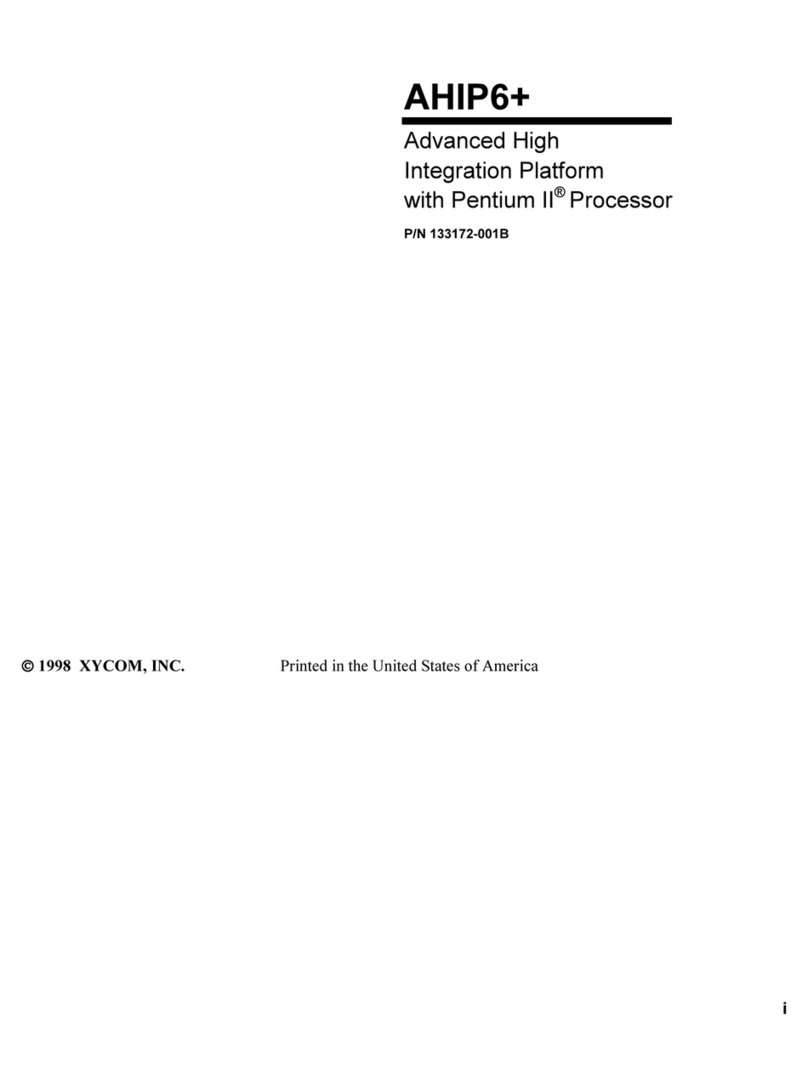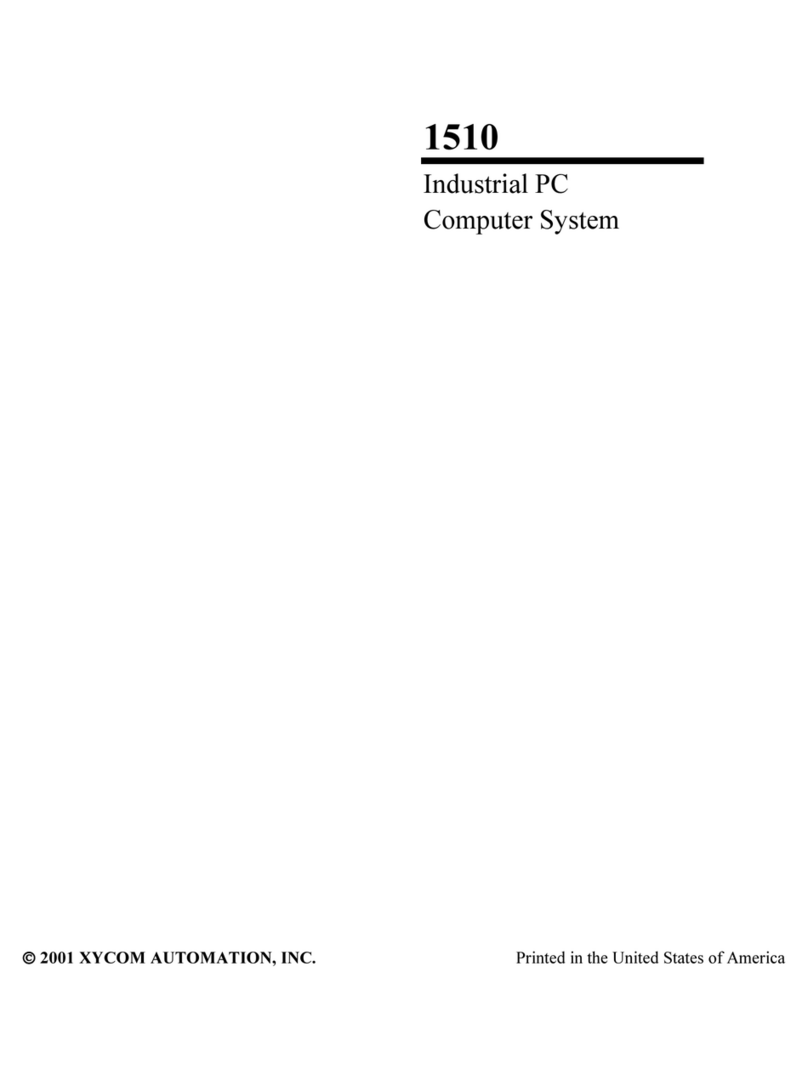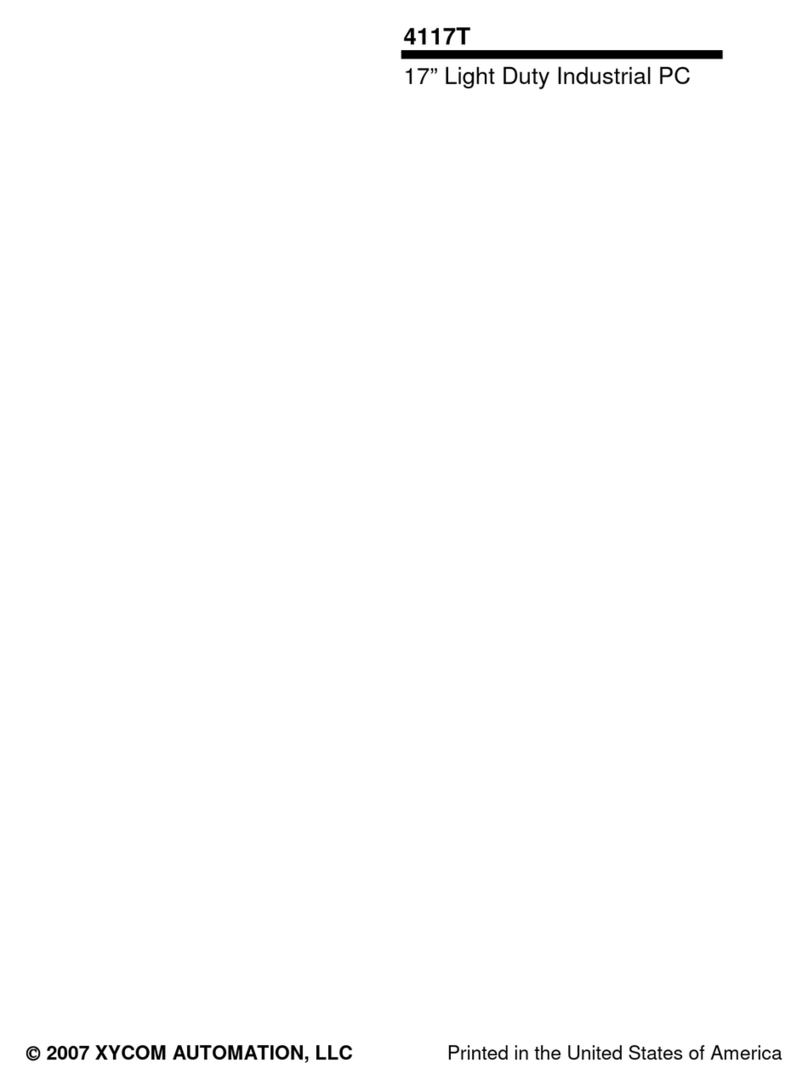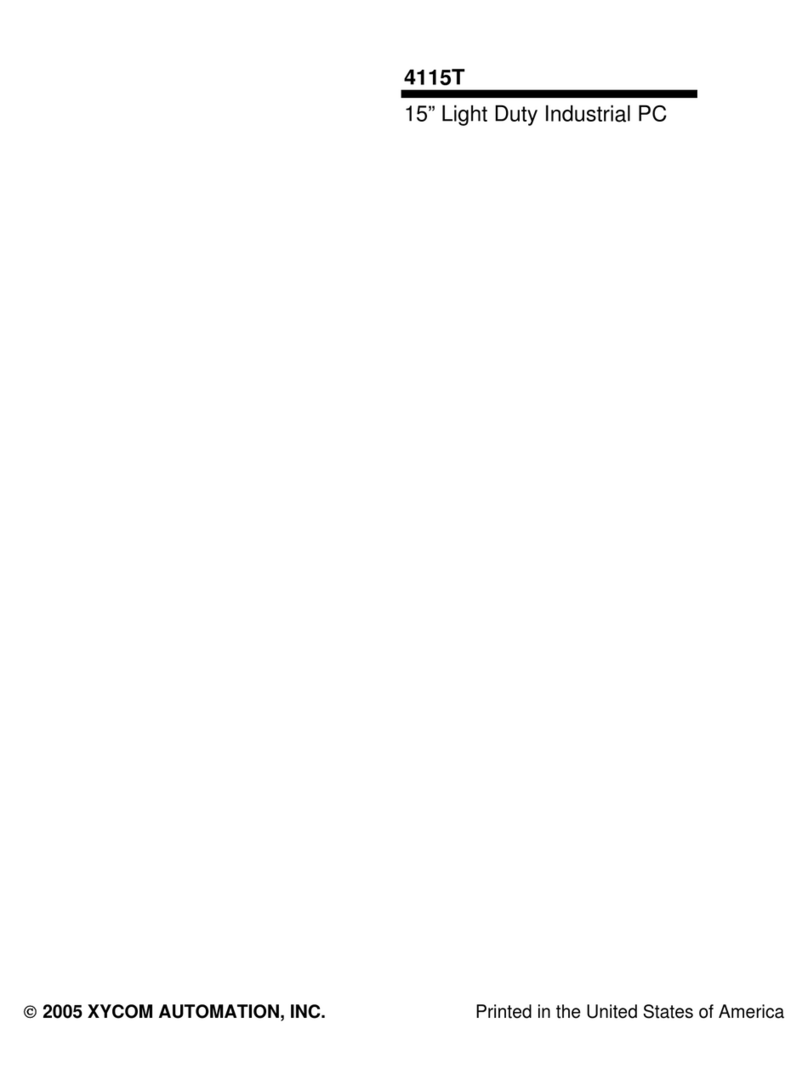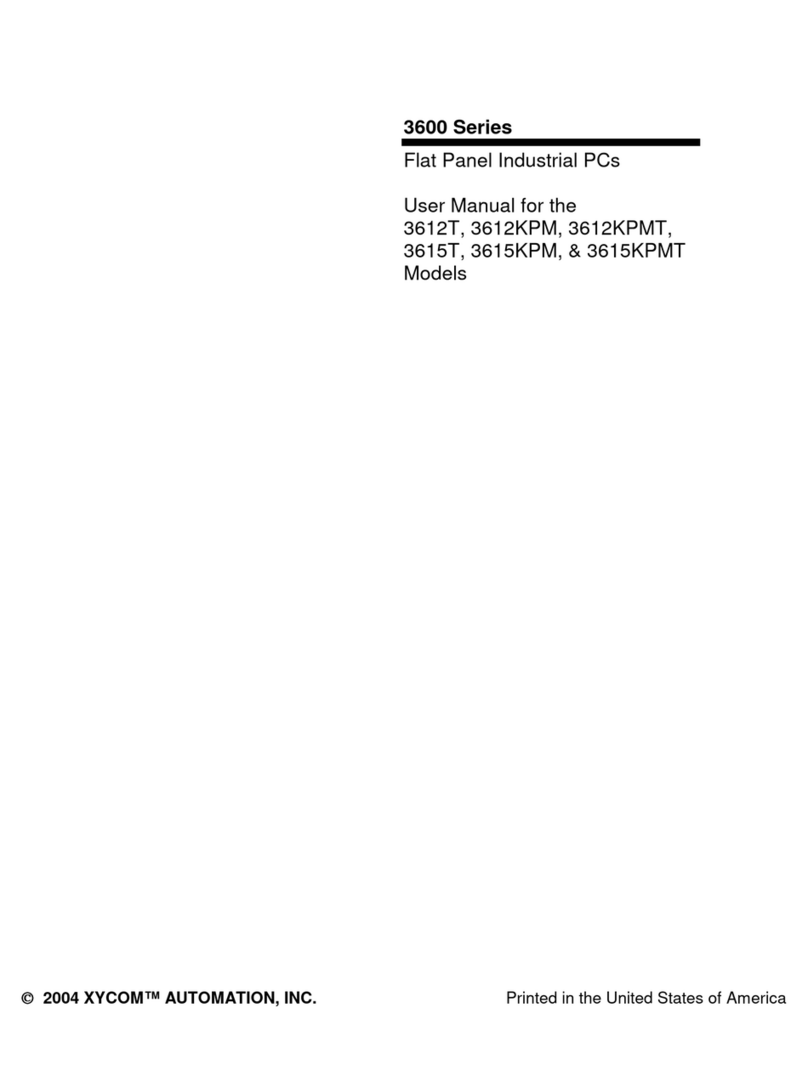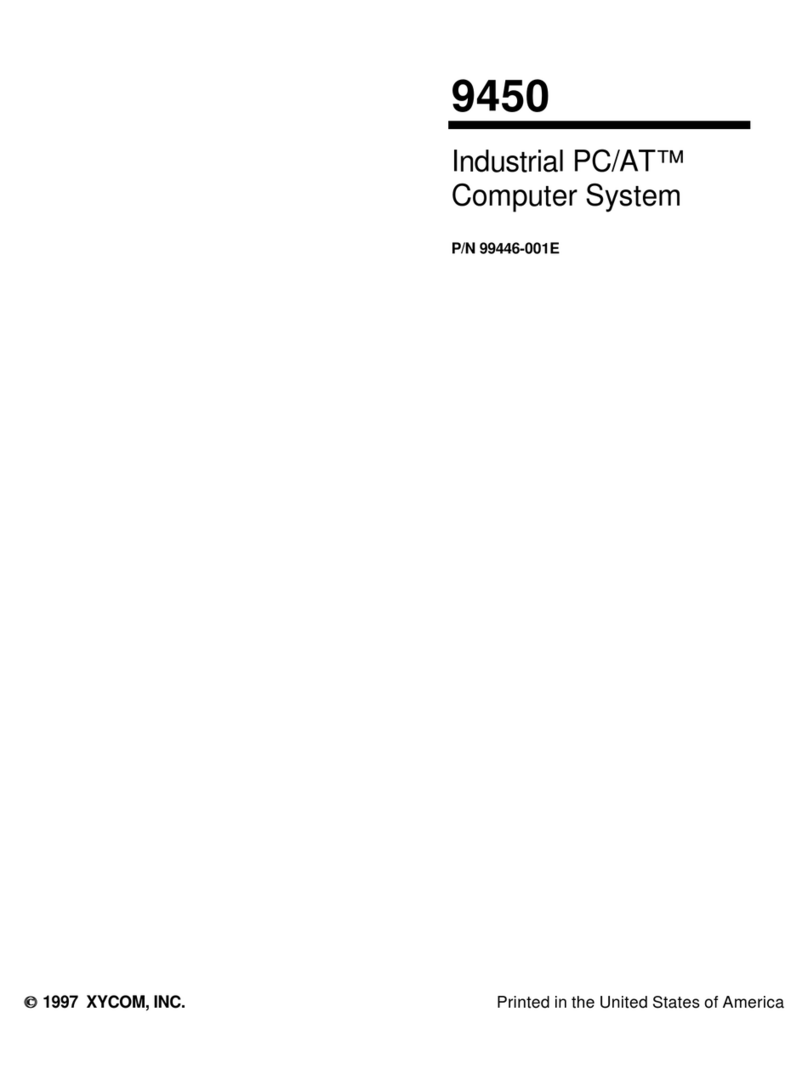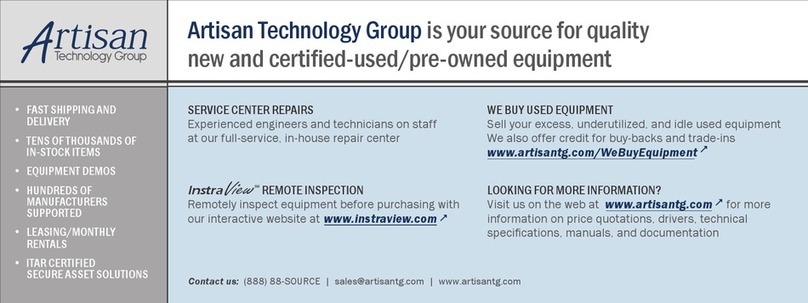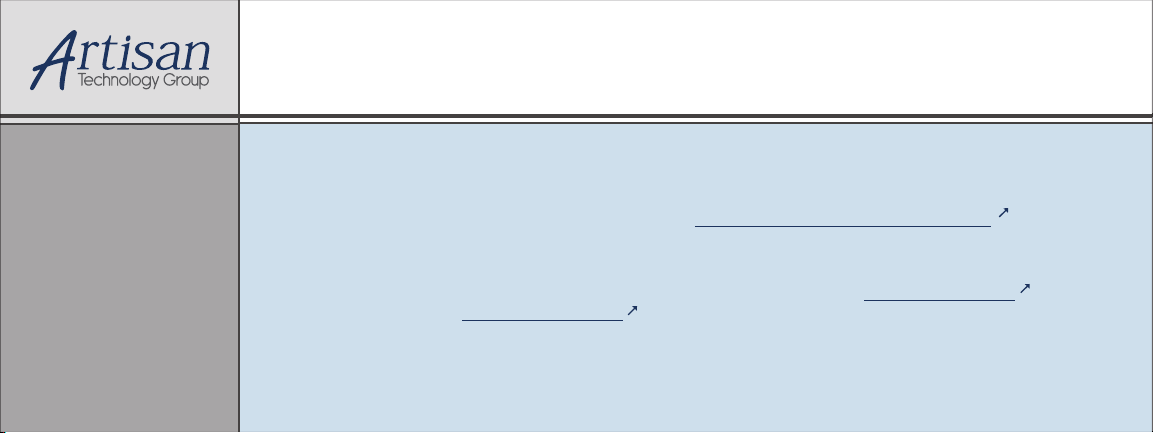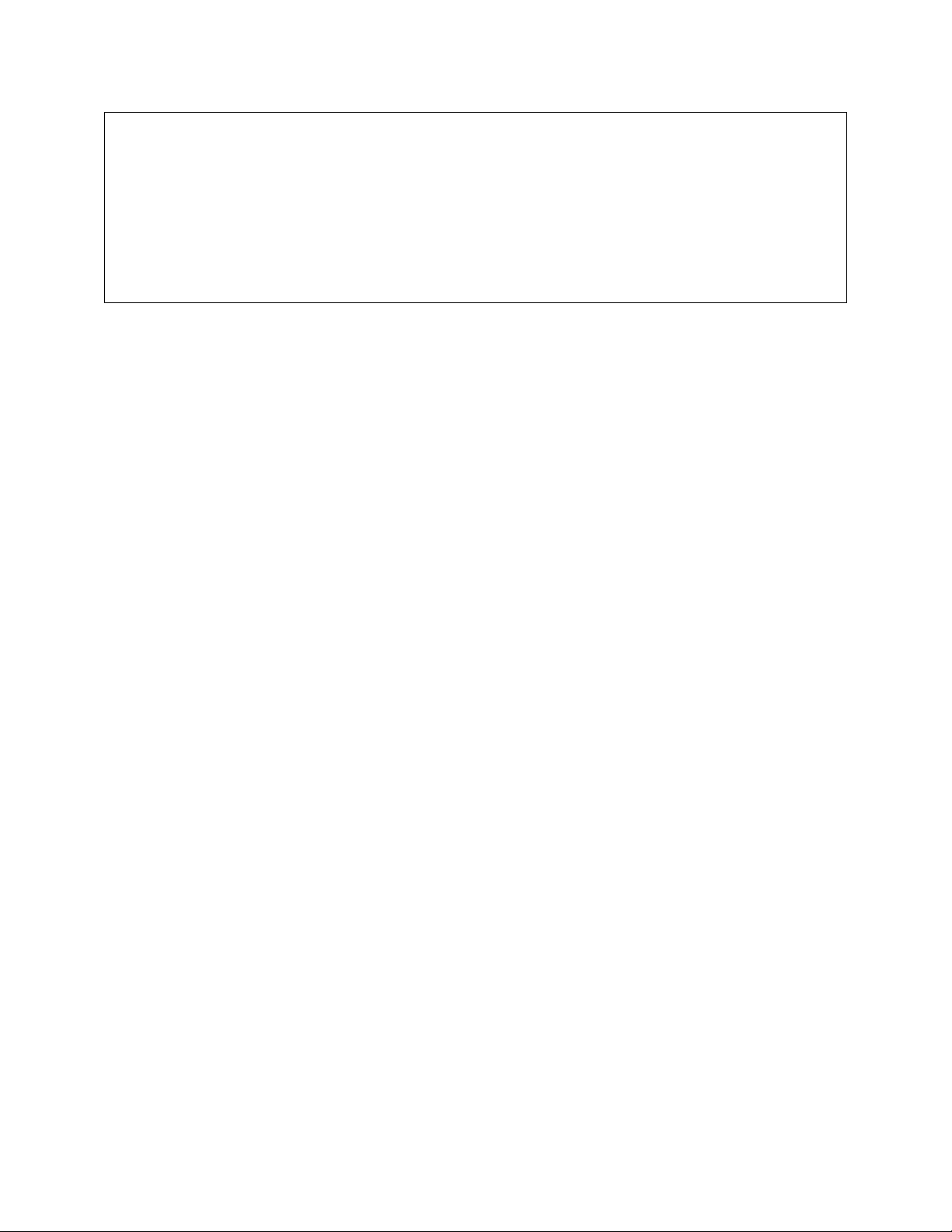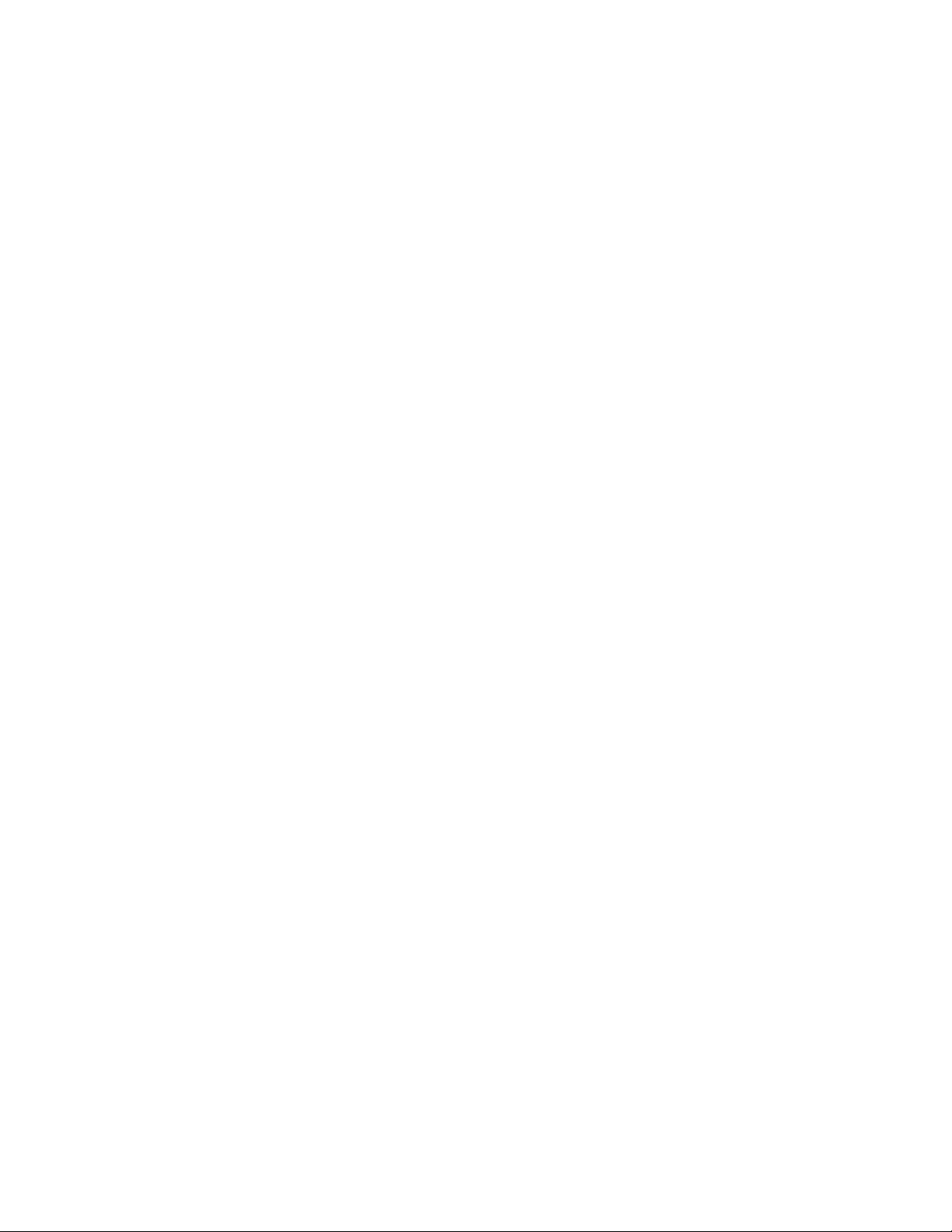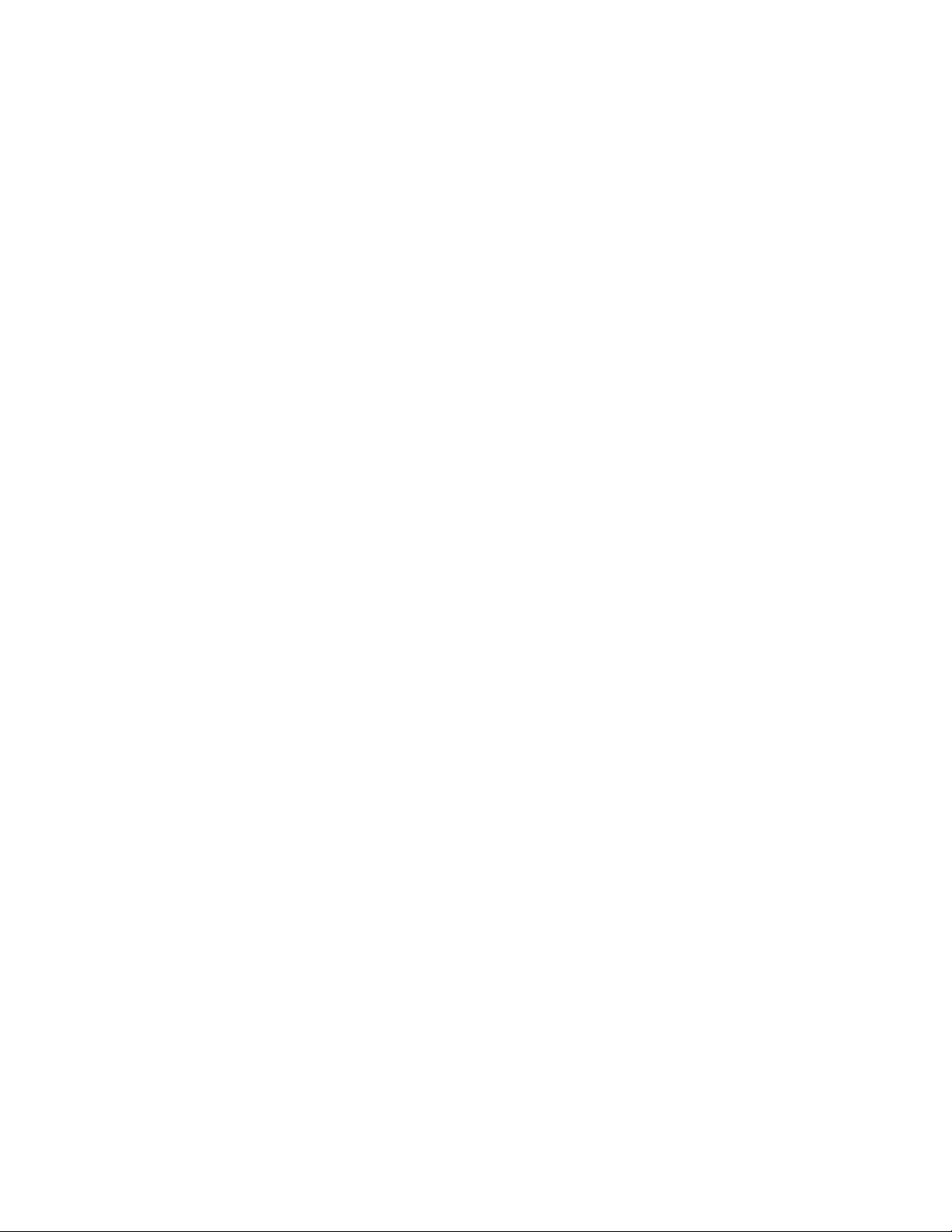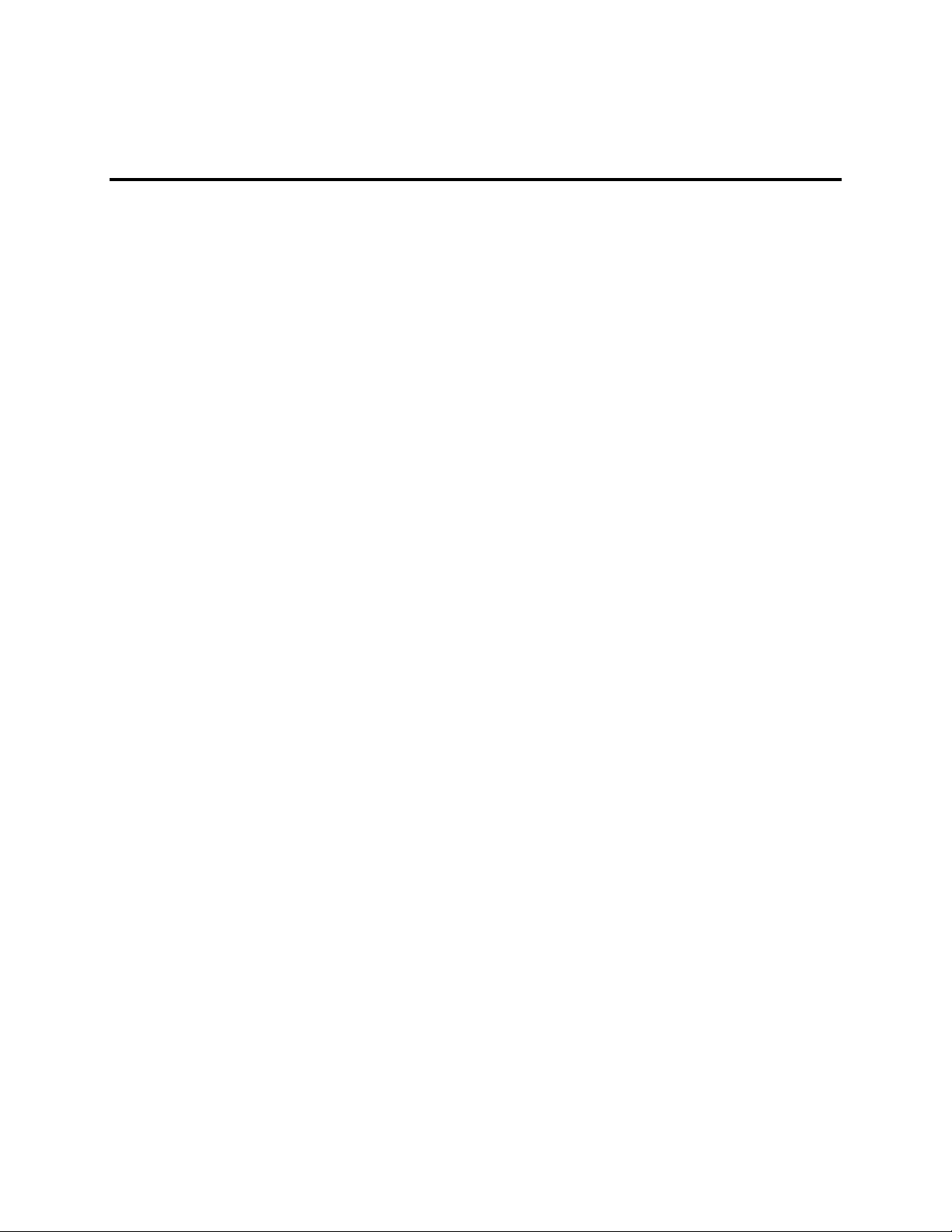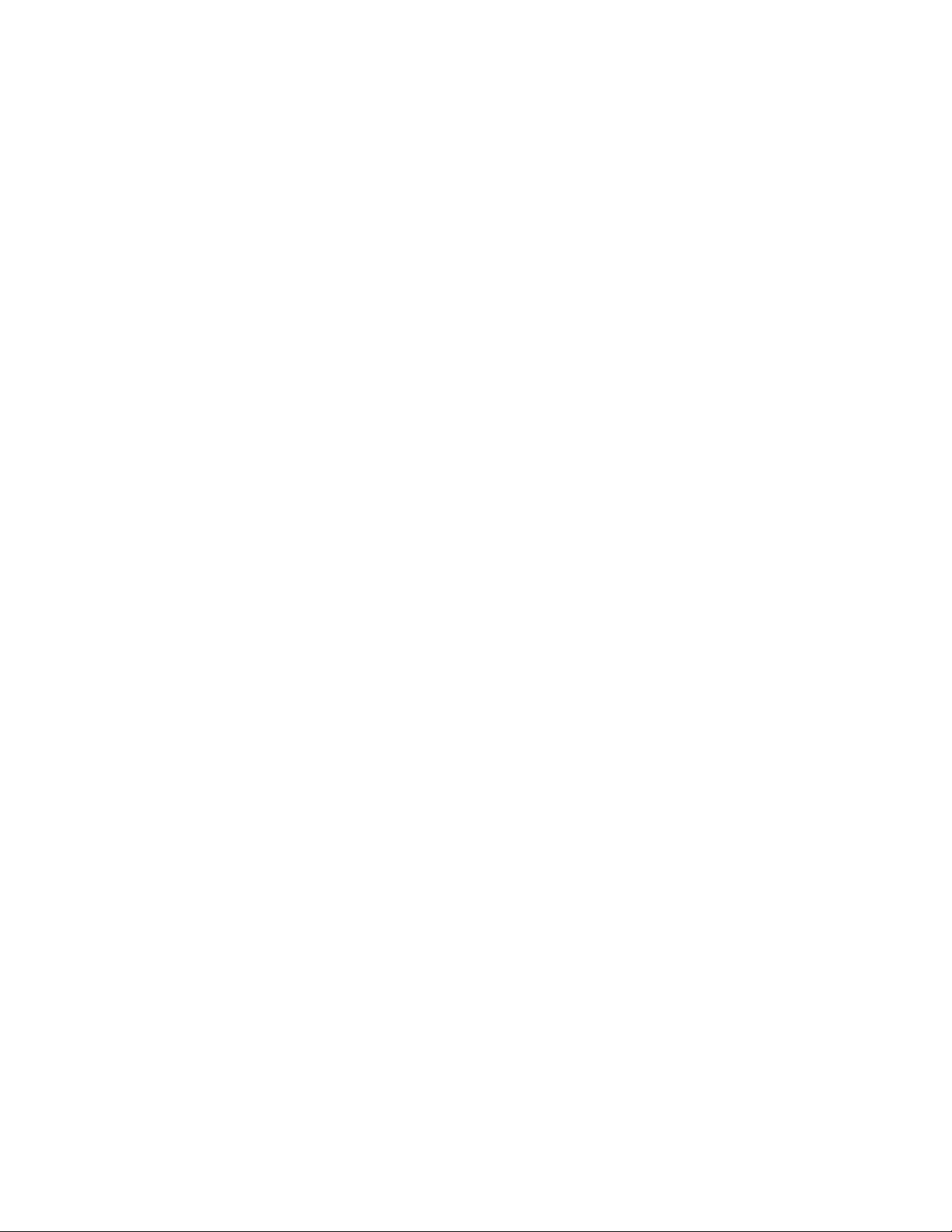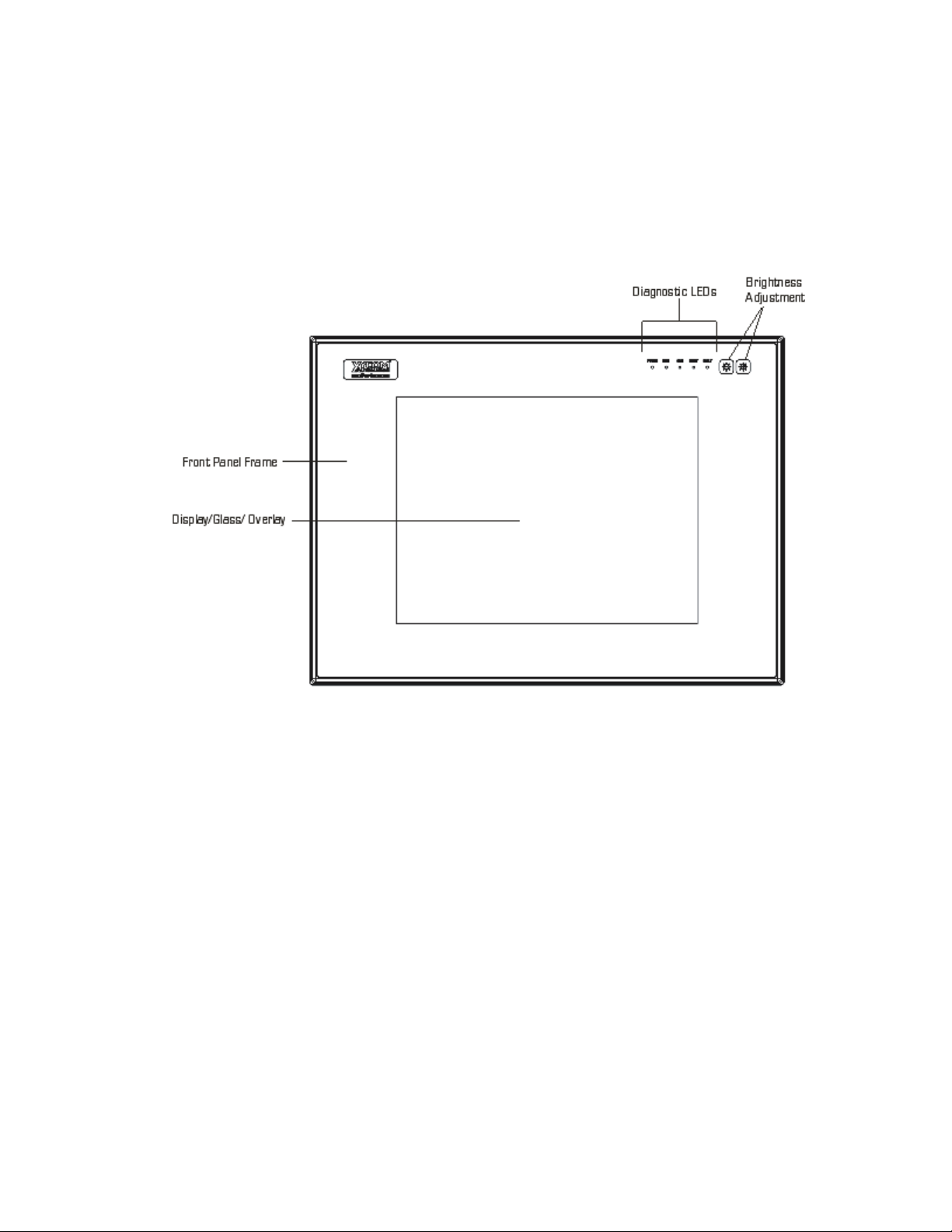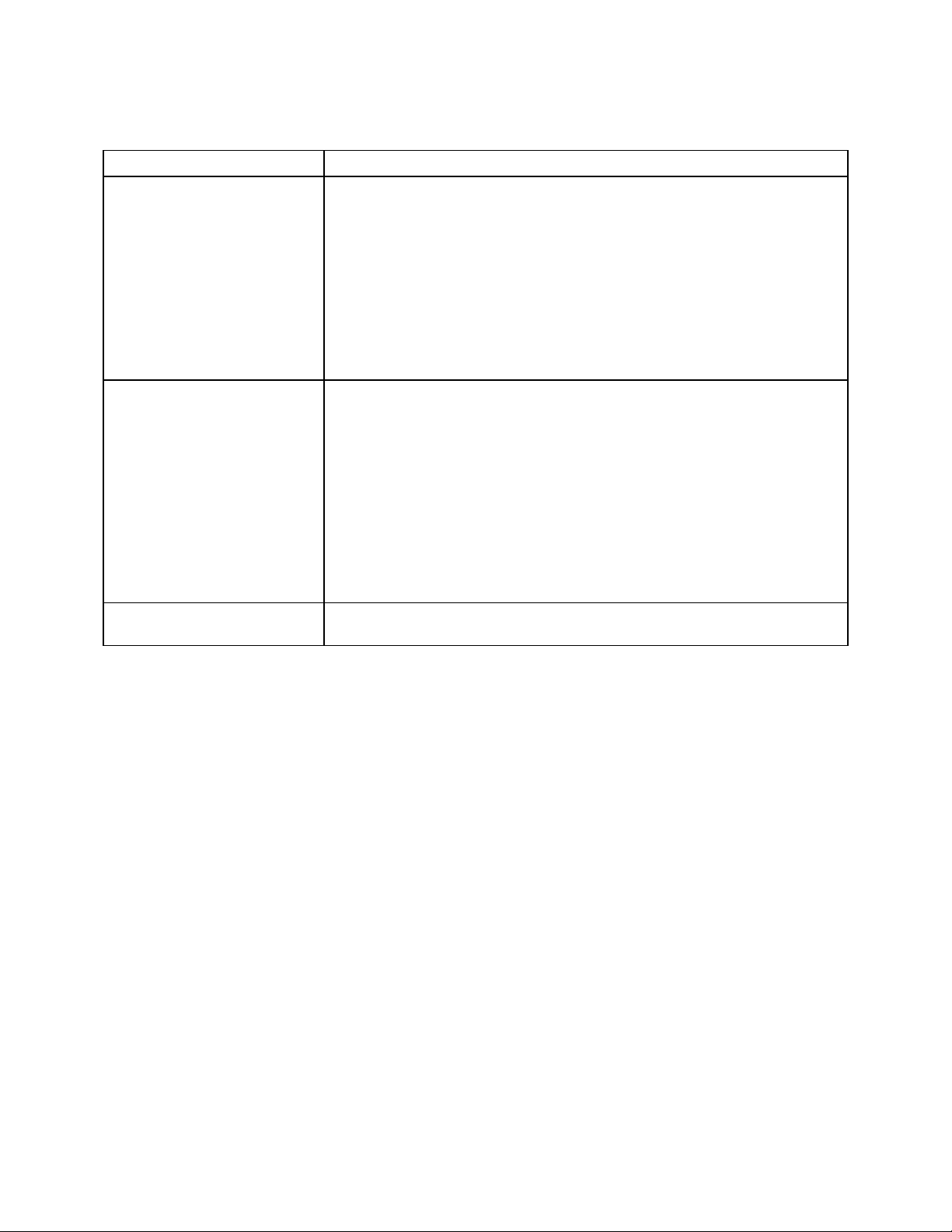i 143311 (H)
Table of Contents
CHAPTER 1 – INTRODUCTION .................................................................................................................................1
PRODUCT OVERVIEW ..................................................................................................................................................1
STANDARD FEATURES .................................................................................................................................................1
Front Panels.........................................................................................................................................................3
I/O Panel ..............................................................................................................................................................7
Back Panel...........................................................................................................................................................9
Power Panel.......................................................................................................................................................10
UNPACKING THE SYSTEM ...........................................................................................................................................11
QUICK STARTUP .......................................................................................................................................................11
CHAPTER 2 – INSTALLATION.................................................................................................................................12
INSTALLATION OVERVIEW...........................................................................................................................................12
SYSTEM CUTOUT DIMENSIONS....................................................................................................................................14
3712kpm(t).........................................................................................................................................................14
3715T& 3715KPM(T)...........................................................................................................................................15
POWER MANAGEMENT...............................................................................................................................................16
System Power....................................................................................................................................................16
Excessive Heat ..................................................................................................................................................17
Electrical Noise ..................................................................................................................................................17
Line Voltage Variation........................................................................................................................................18
AC Power Cable ................................................................................................................................................18
INSTALLING INTERNAL HARDWARE OPTIONS ................................................................................................................19
DRAM and Additional DRAM Dual Inline Memory Modules (DIMMs) ................................................................20
PC/AT™and PCI Boards....................................................................................................................................20
USING A TOUCH SCREEN ...........................................................................................................................................20
Installing the Touch Screen Driver.....................................................................................................................21
Calibrating the Touch Screen ............................................................................................................................22
CUSTOM LOGO .........................................................................................................................................................23
CREATING CUSTOM KEYPAD INSERTS .........................................................................................................................23
HAZARDOUS LOCATIONS INSTALLATION .......................................................................................................................29
Safety Agency Approval.....................................................................................................................................29
Definitions ..........................................................................................................................................................31
Class I Locations................................................................................................................................................31
Class II Locations...............................................................................................................................................31
Division 1 Locations...........................................................................................................................................31
Division 2 Locations...........................................................................................................................................31
Groups ...............................................................................................................................................................32
Enclosures .........................................................................................................................................................32
Power Switch .....................................................................................................................................................33
Cable Connections.............................................................................................................................................33
Communication Cable Interfaces.......................................................................................................................33
Hazardous Locations Control Drawing...............................................................................................................34
Operation and Maintenance...............................................................................................................................35
CHAPTER 3 – KEYPAD UTILITY PROGRAM..........................................................................................................36
LOADING THE KEYPAD UTILITY....................................................................................................................................36
USING THE KEYPAD UTILITY .......................................................................................................................................36
STARTUP .................................................................................................................................................................37
MAIN MENU ..............................................................................................................................................................37
Exit .....................................................................................................................................................................38
Files Menu .........................................................................................................................................................38
Macros Menu .....................................................................................................................................................39
Upload Menu......................................................................................................................................................41
Download Menu .................................................................................................................................................41
Utilities Menu .....................................................................................................................................................42
UTILITY BATCH MODE ................................................................................................................................................42
KEYPAD SCAN CODES ...............................................................................................................................................43
Artisan Technology Group - Quality Instrumentation ... Guaranteed | (888) 88-SOURCE | www.artisantg.com