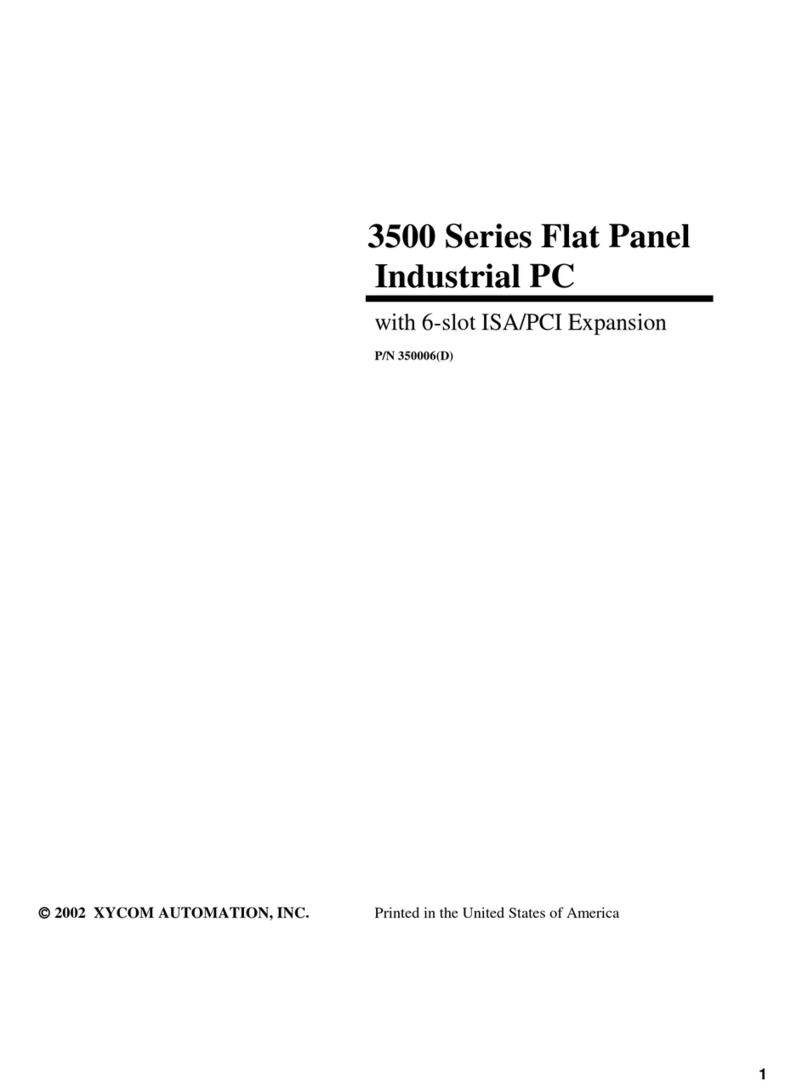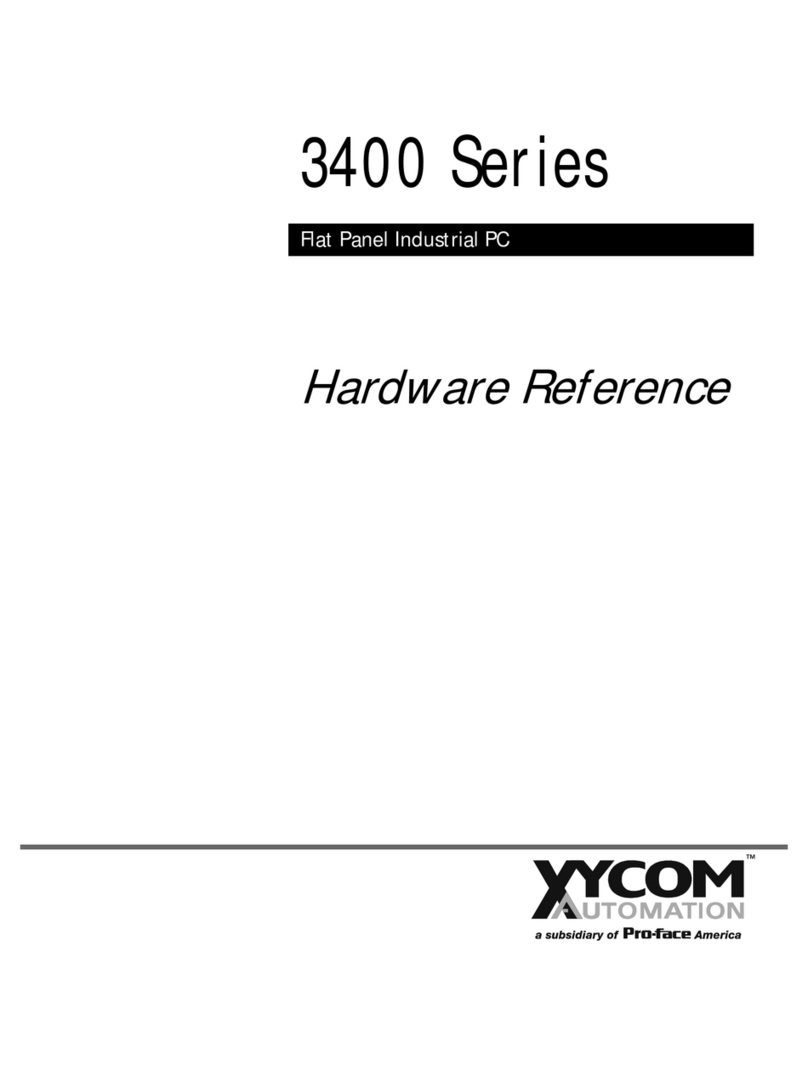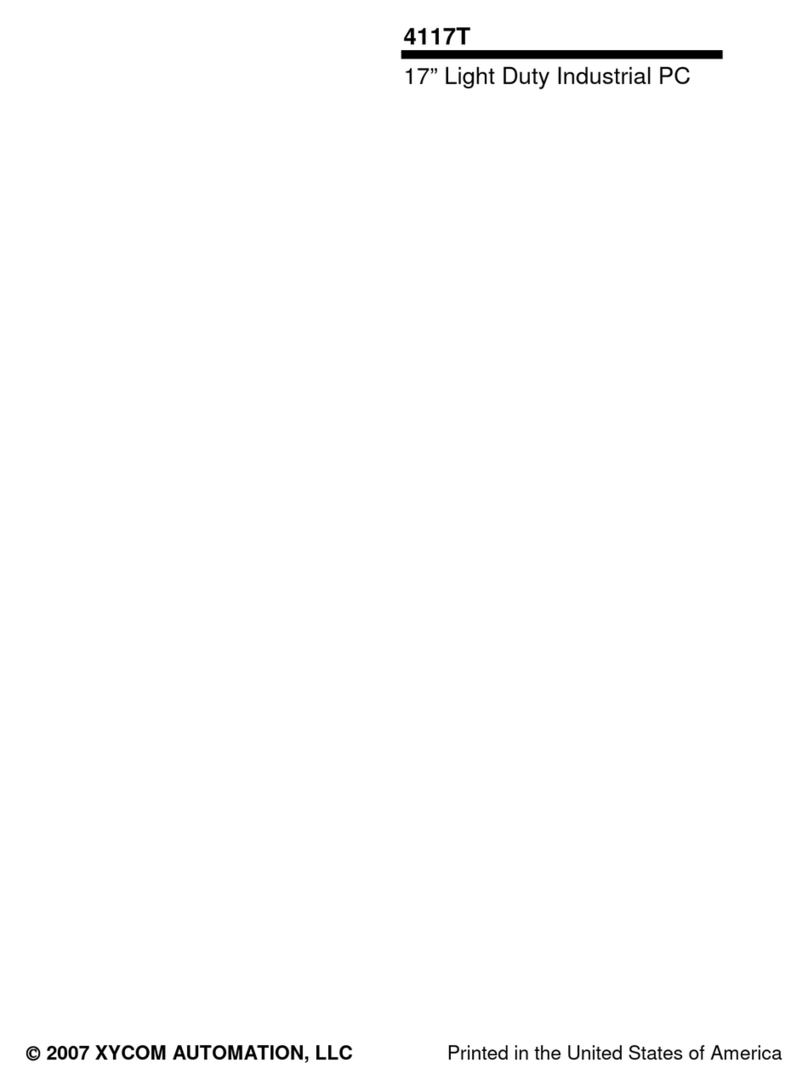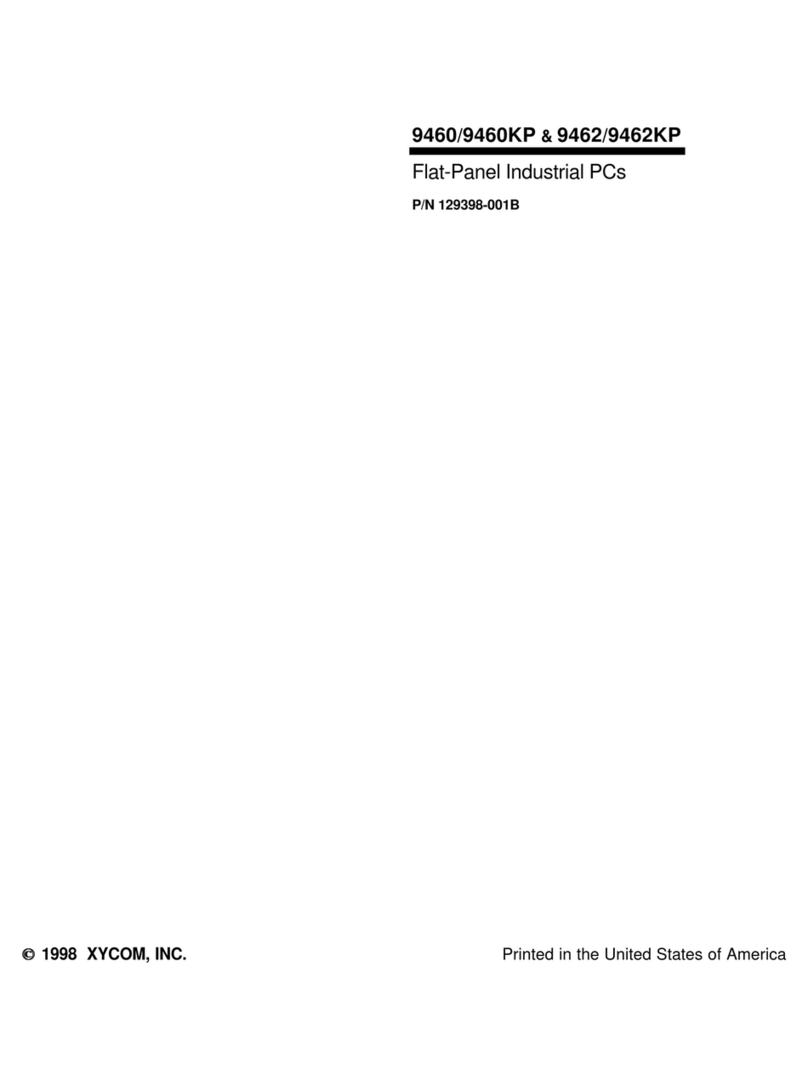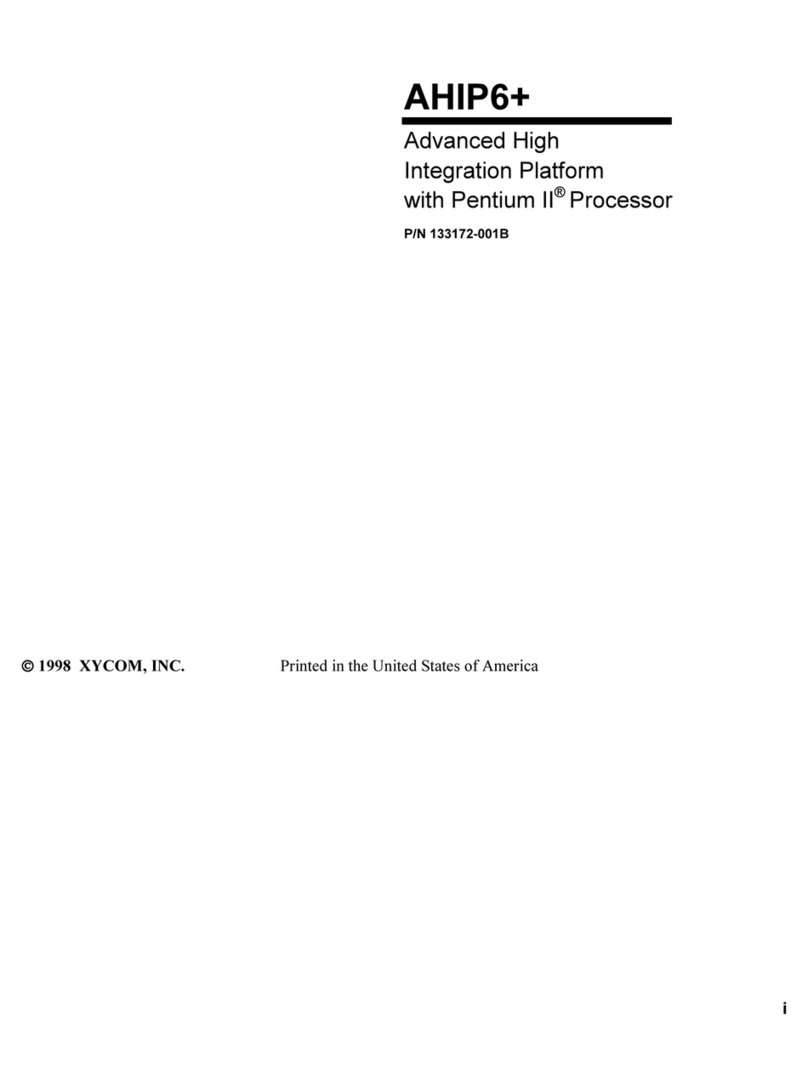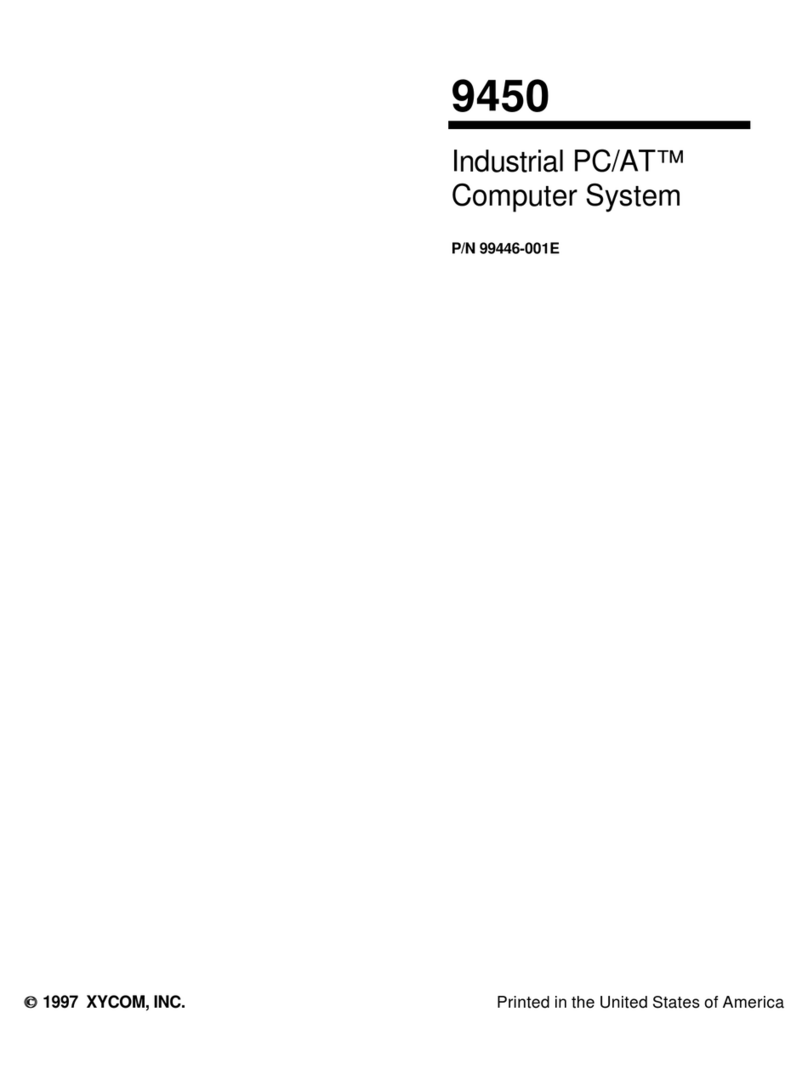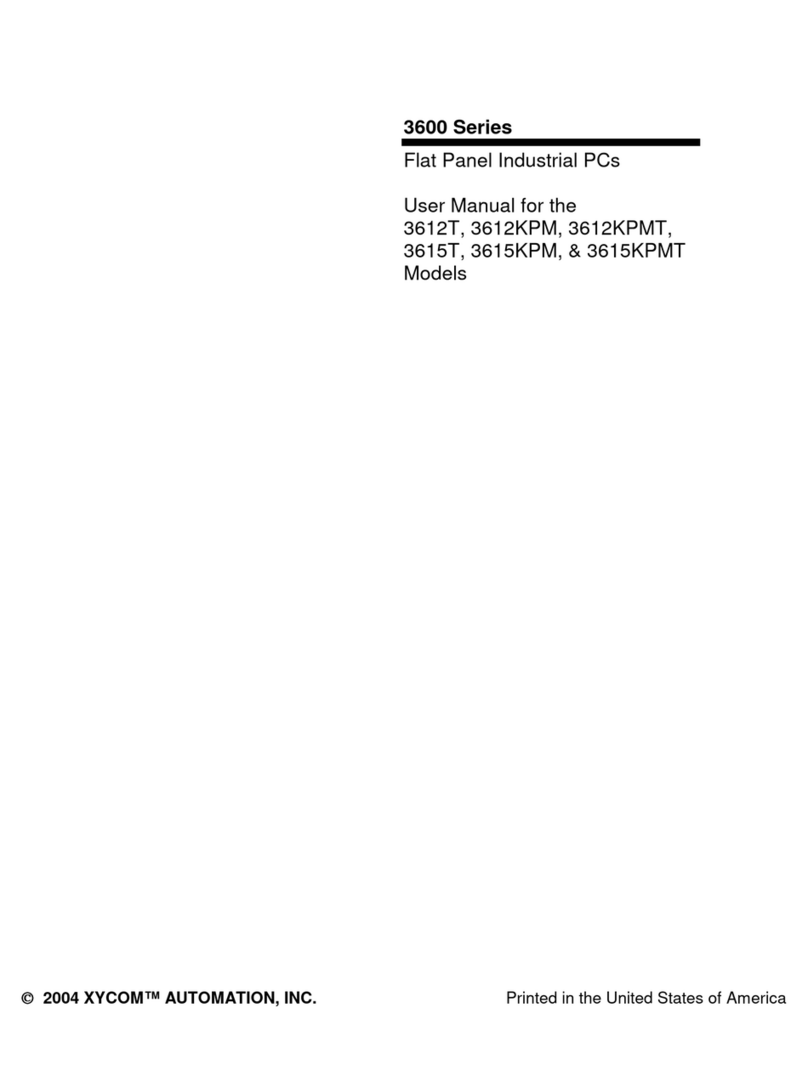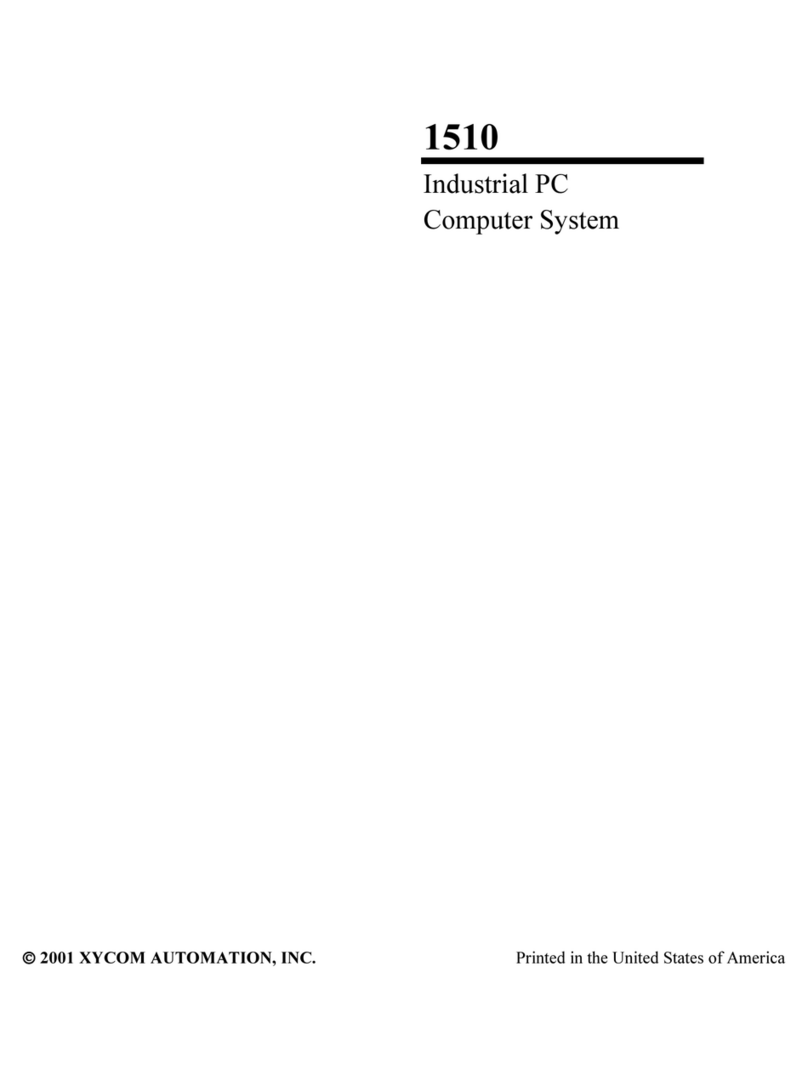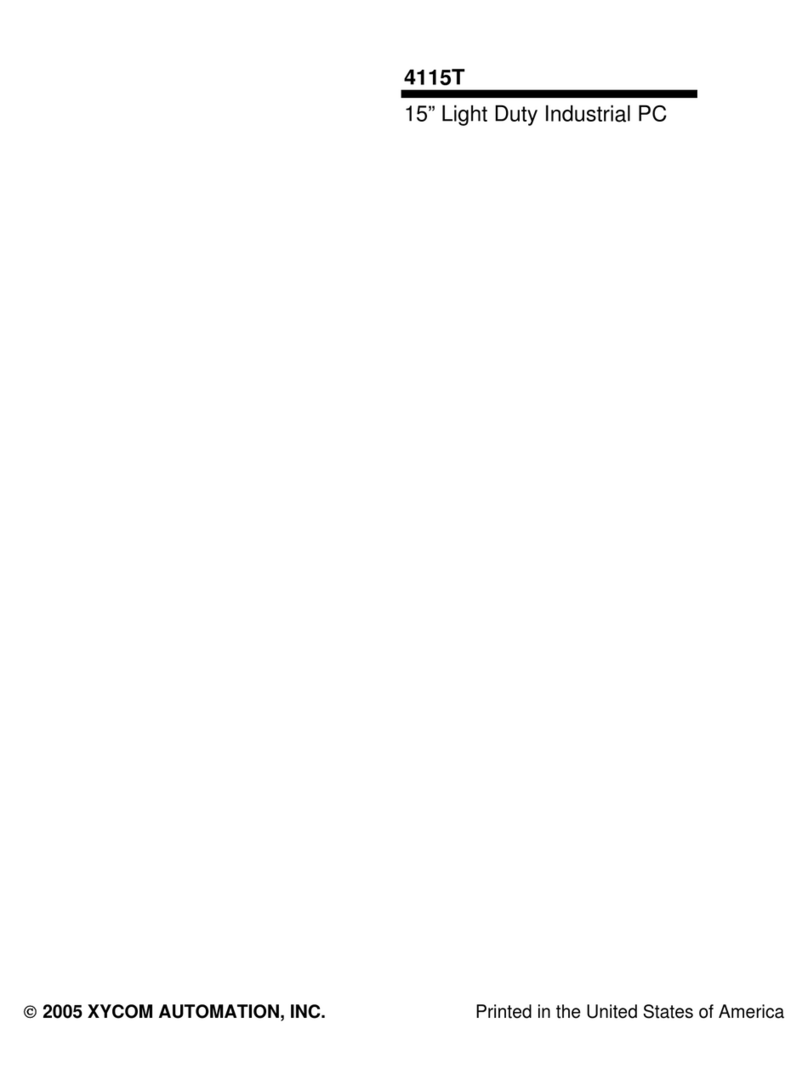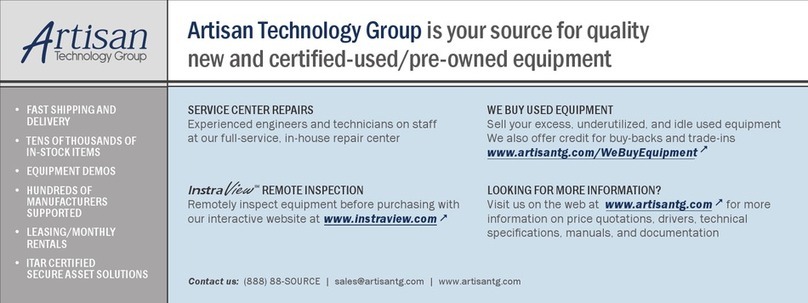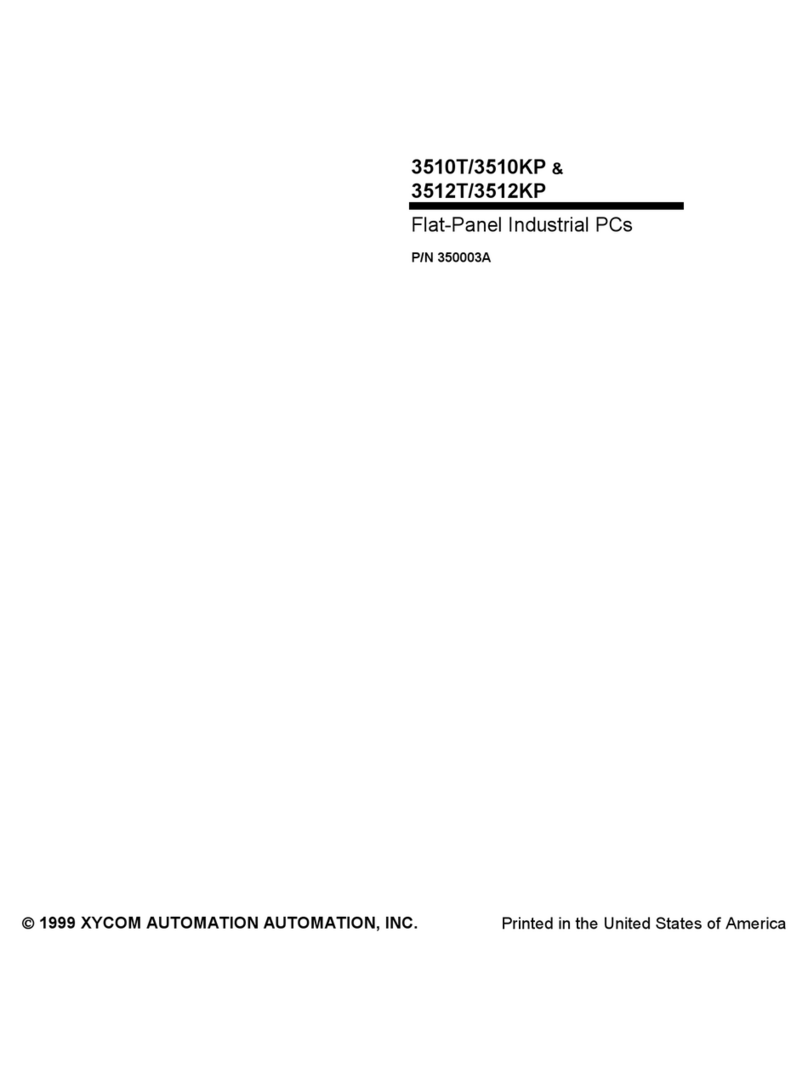4600 Series Flat Panel Industrial PC Table of Contents
iii 144732 (C)
STARTUP.................................................................................................................................................................39
MAIN MENU ...........................................................................................................................................................39
Exit.....................................................................................................................................................................40
Files Menu .........................................................................................................................................................40
Macros Menu.....................................................................................................................................................41
Upload Menu .....................................................................................................................................................43
Download Menu ................................................................................................................................................43
Utilities Menu ....................................................................................................................................................44
UTILITY BATCH MODE ...........................................................................................................................................44
KEYPAD SCAN CODES ............................................................................................................................................45
CHAPTER 4 – MAINTENANCE ..........................................................................................................................48
GENERAL PREVENTIVE MAINTENANCE ..................................................................................................................48
Fuse Replacement..............................................................................................................................................48
Fan Filter Replacement .....................................................................................................................................48
RECOMMENDED HARD DRIVE PREVENTIVE MAINTENANCE...................................................................................49
SYSTEM BATTERY REPLACEMENT..........................................................................................................................50
PRODUCT REPAIR PROGRAM ..................................................................................................................................53
FRONT PANEL FRAME.............................................................................................................................................54
Chemicals Compatible with 4612T Frame ........................................................................................................54
Chemicals Not Compatible with 4612T Frame .................................................................................................54
Chemicals Compatible with 4612KPM and all 4615 Frames ...........................................................................55
FRONT PANEL OVERLAY ........................................................................................................................................56
Chemicals Compatible with Overlay .................................................................................................................56
Compatible Cleaning Agents for Overlay..........................................................................................................56
Chemicals Not Compatible with Overlay ..........................................................................................................56
CHAPTER 5 TROUBLESHOOTING...................................................................................................................57
DIAGNOSTIC TESTING .............................................................................................................................................57
Create Diagnostic Disk......................................................................................................................................57
Prepare the System ............................................................................................................................................57
RUNNING THE TESTS ..............................................................................................................................................59
Windows
2000 Reinstallation .........................................................................................................................60
Windows XP® Reinstallation ............................................................................................................................60
INSTALLING DRIVERS .............................................................................................................................................61
Video Drivers.....................................................................................................................................................61
Video Expansion................................................................................................................................................61
Touch Screen Drivers ........................................................................................................................................62
Miscellaneous Drivers .......................................................................................................................................62
APPENDIX A – TECHNICAL SPECIFICATIONS ............................................................................................63
HARDWARE SPECIFICATIONS ..................................................................................................................................63
ENVIRONMENTAL SPECIFICATIONS .........................................................................................................................64
APPENDIX B –BLOCK DIAGRAM AND AIM4 LAYOUT ..............................................................................65
AIM4 CPU BOARD LAYOUT..................................................................................................................................65
APPENDIX C – PINOUTS .....................................................................................................................................66
KEYBOARD PORT CONNECTOR...............................................................................................................................66
MOUSE PORT CONNECTOR .....................................................................................................................................66
FOUR USB CONNECTOR (USB1) ...........................................................................................................................67
PARALLEL PORT CONNECTOR (LPT1)....................................................................................................................67
SERIAL PORT CONNECTORS....................................................................................................................................68
COM1 ....................................................................................................................................................................68
Artisan Technology Group - Quality Instrumentation ... Guaranteed | (888) 88-SOURCE | www.artisantg.com