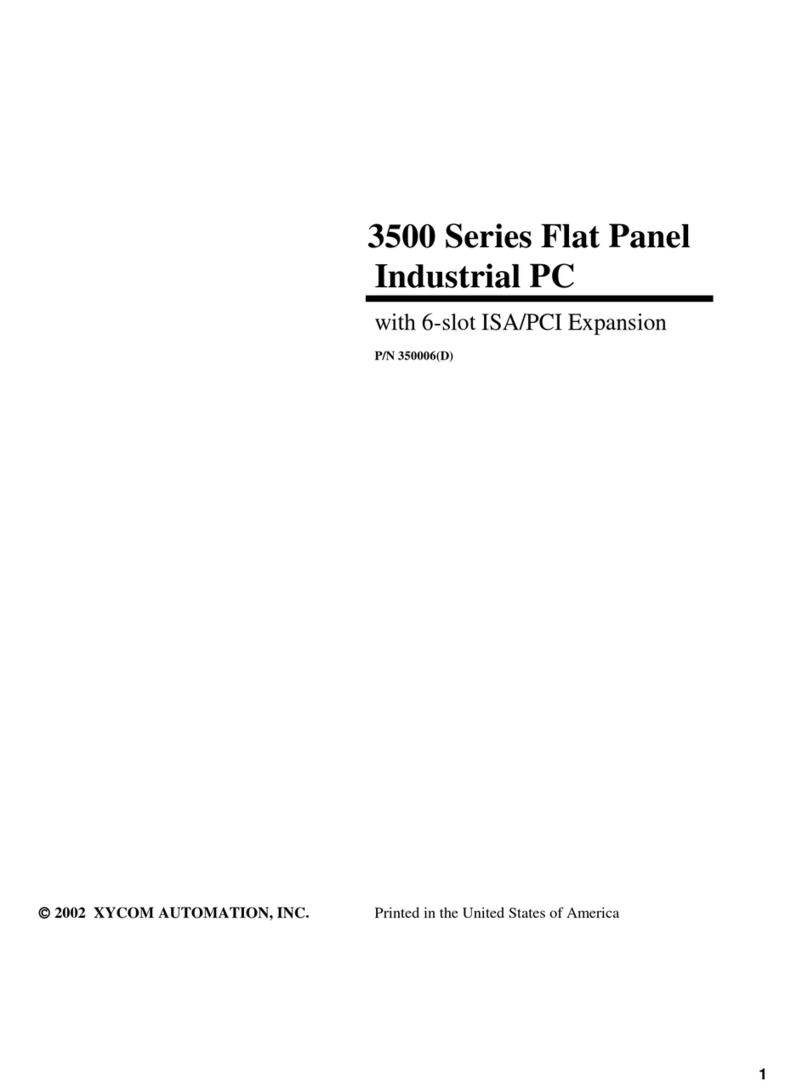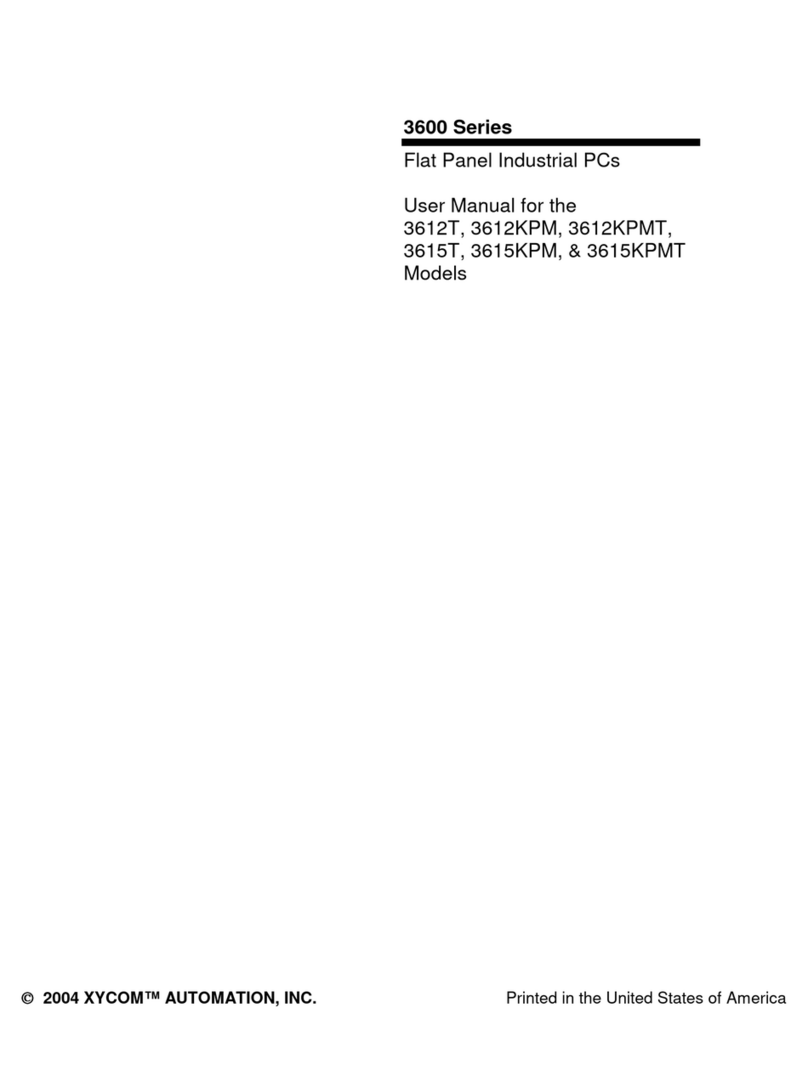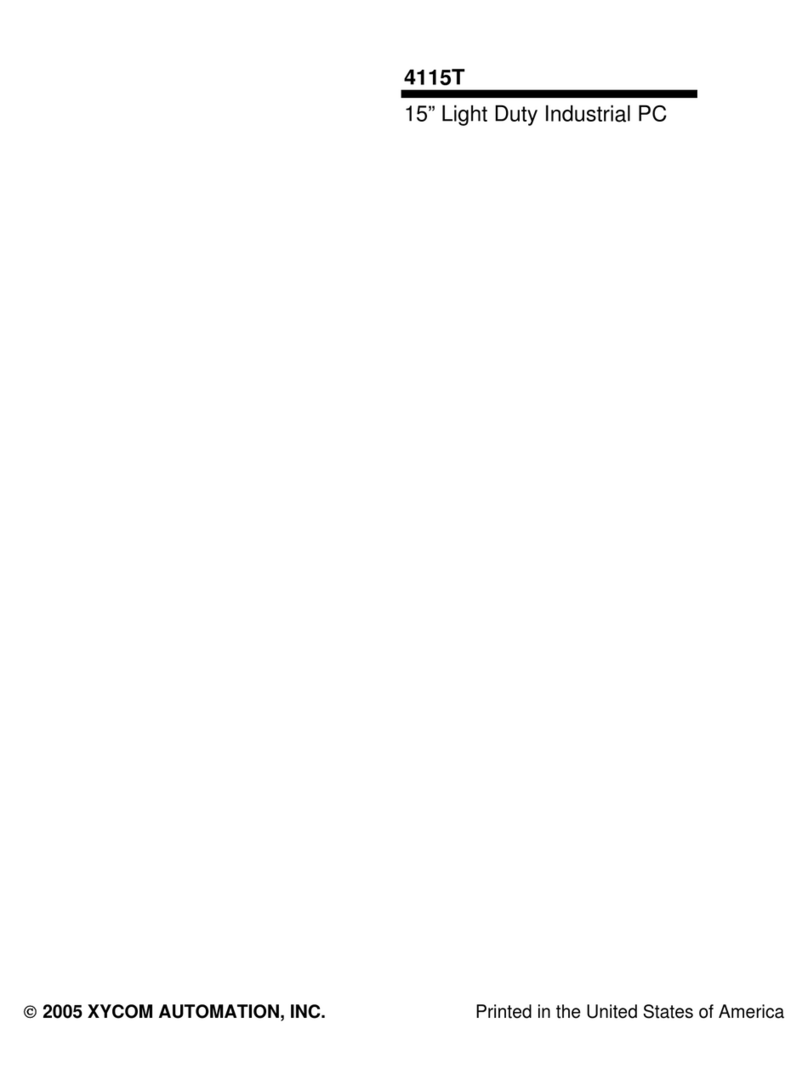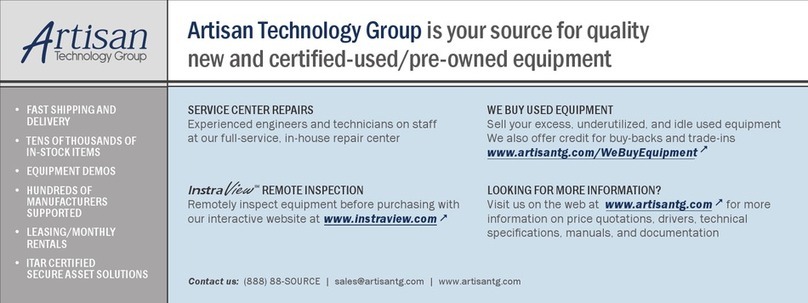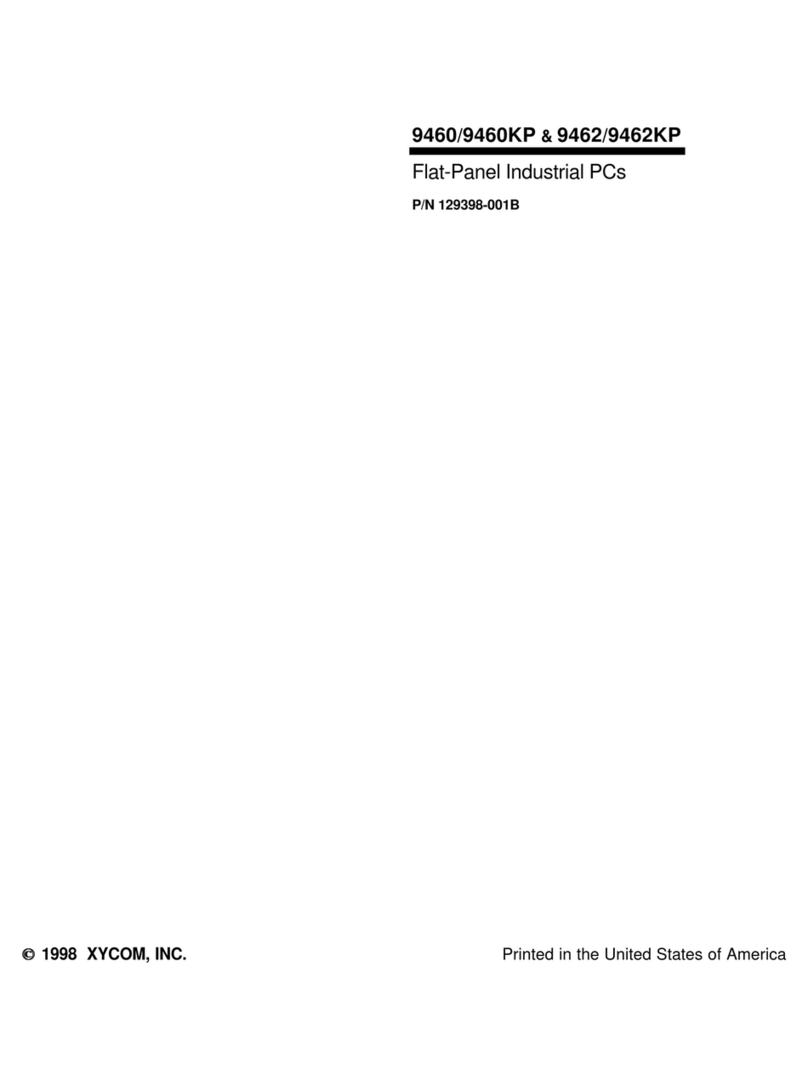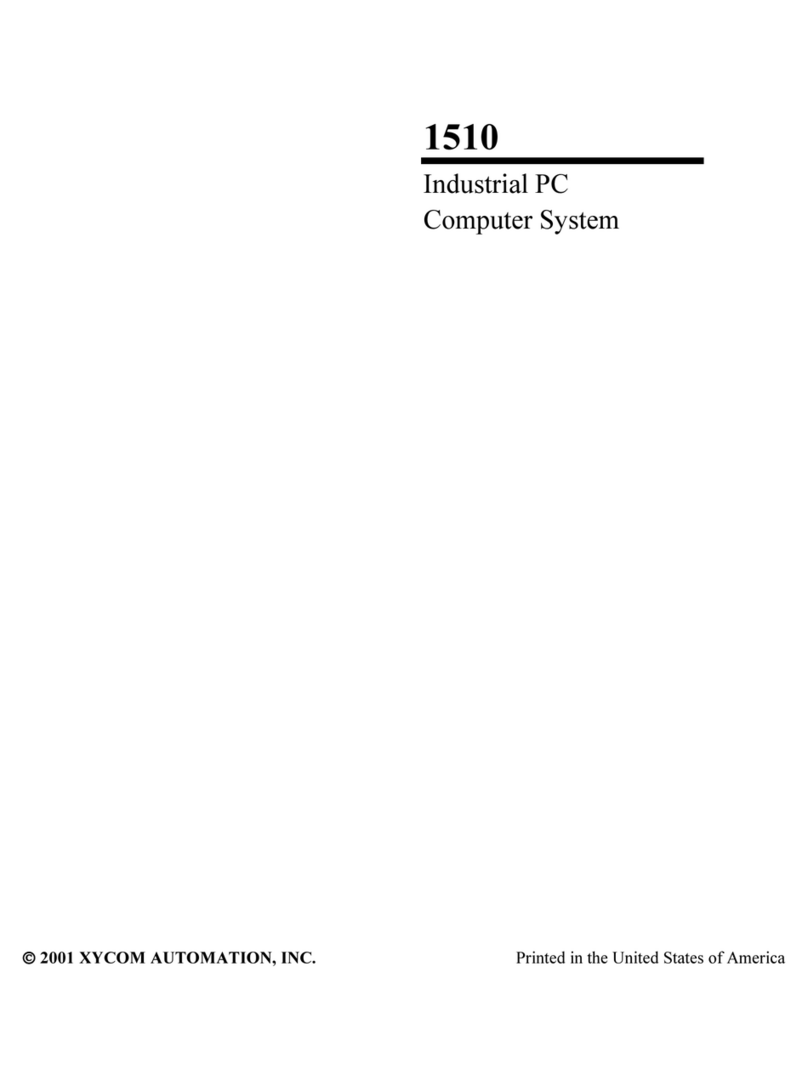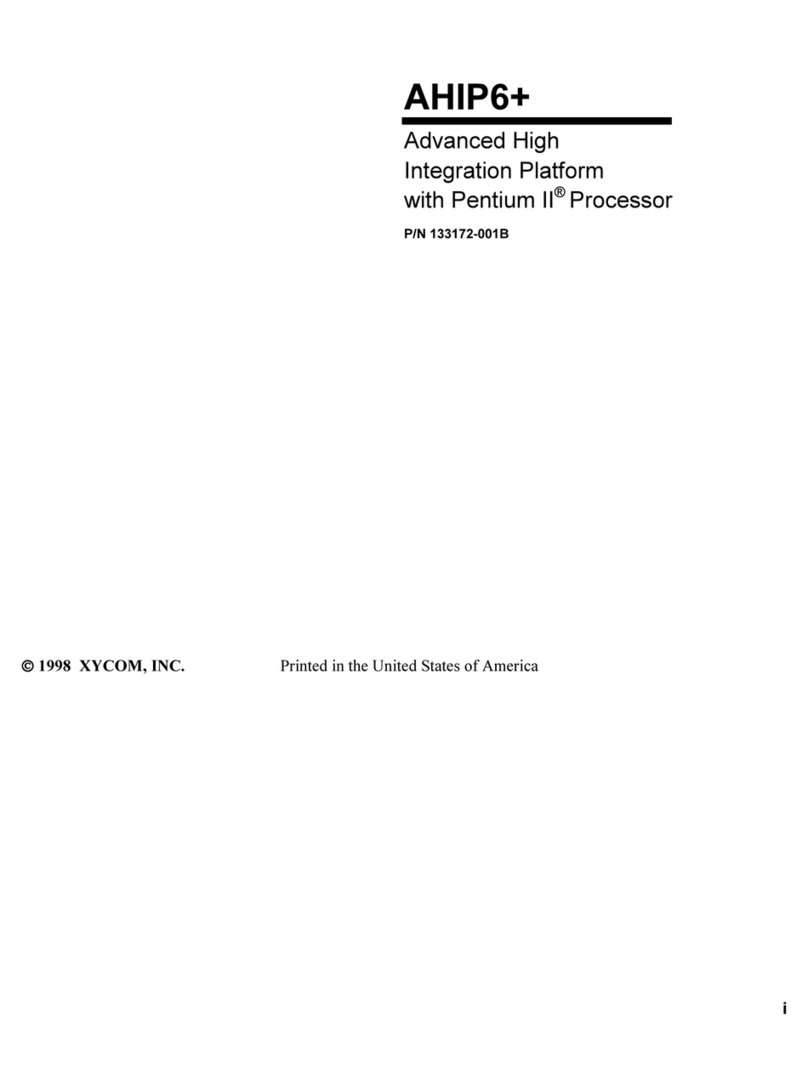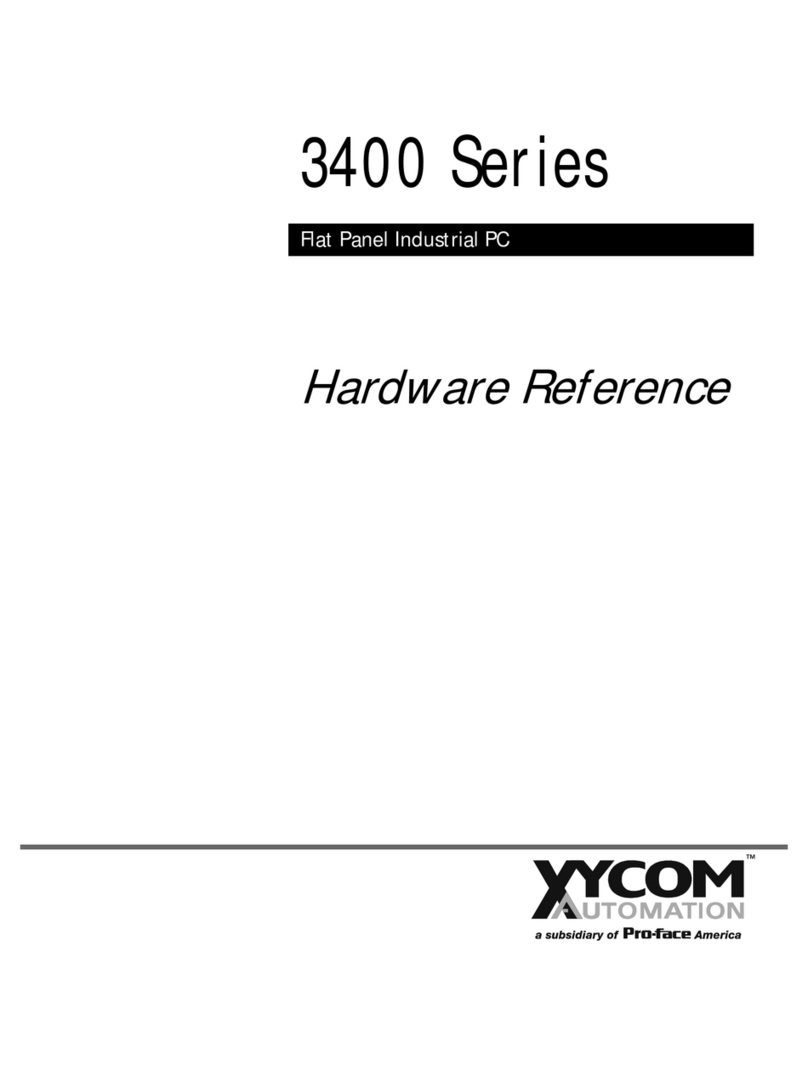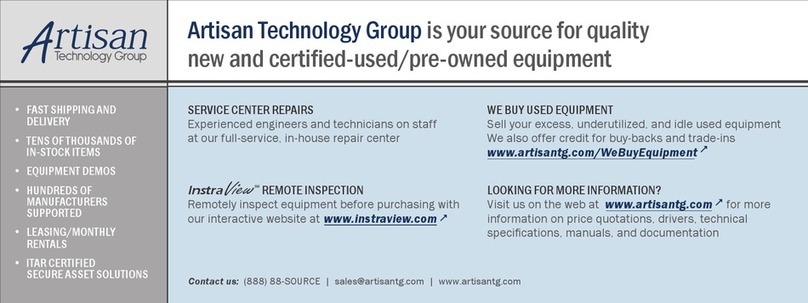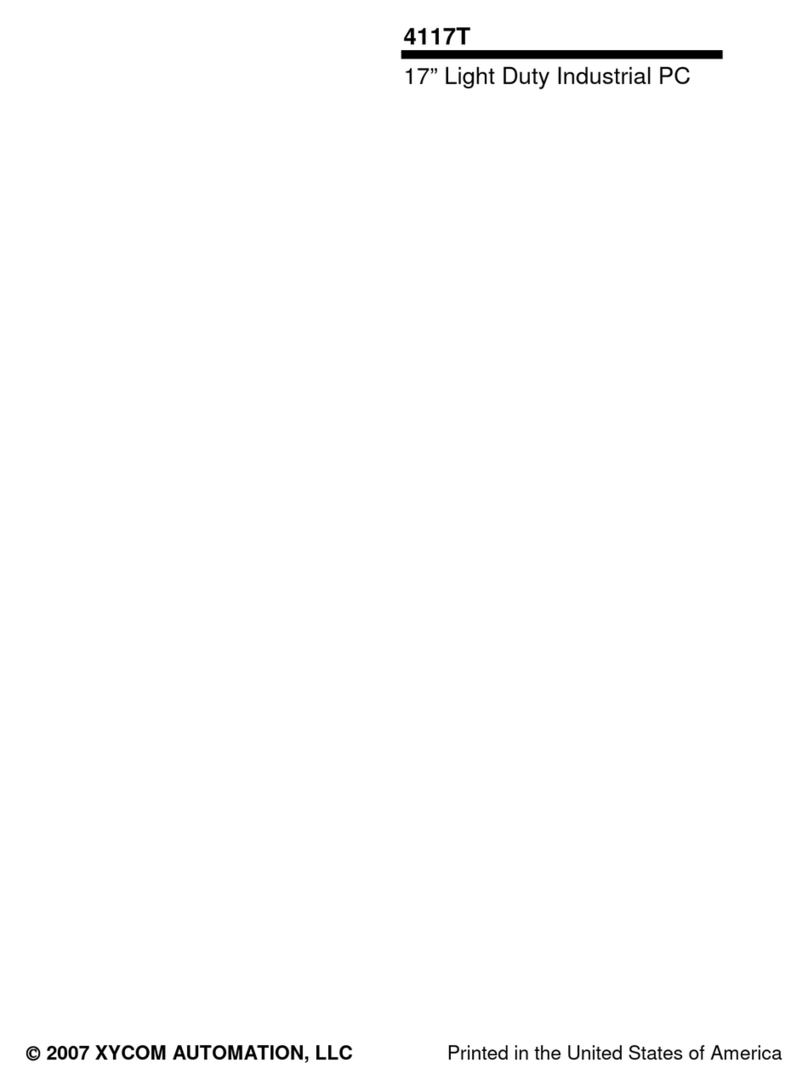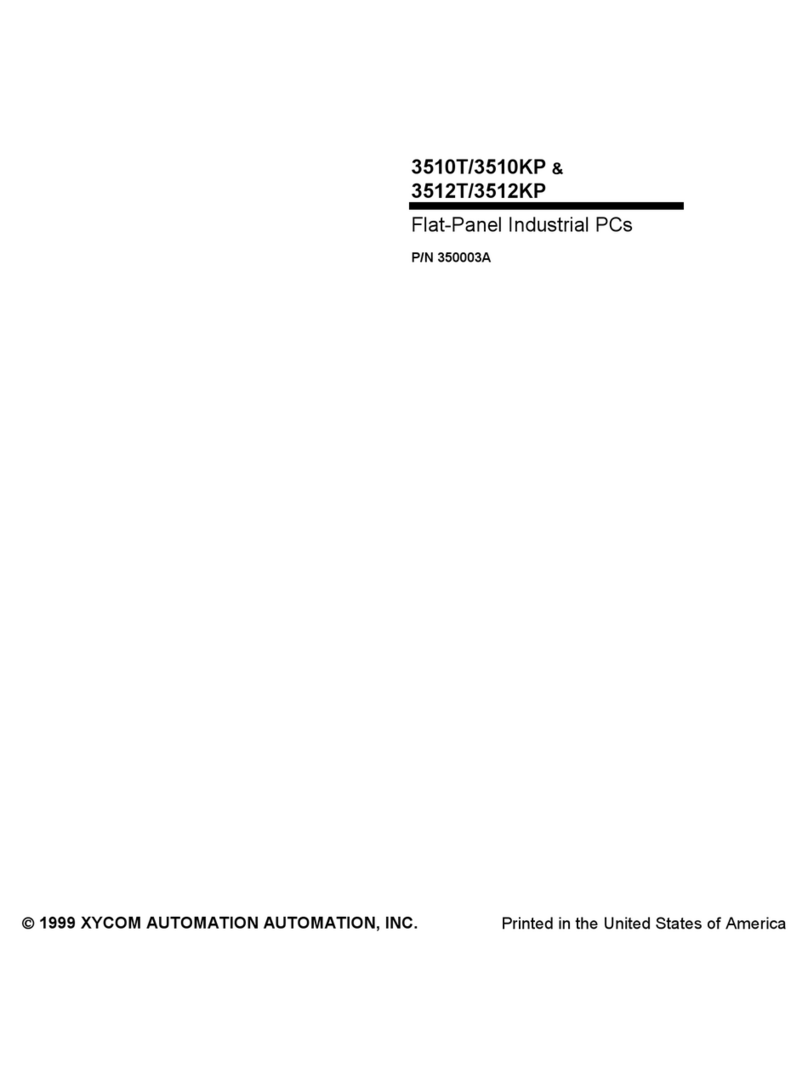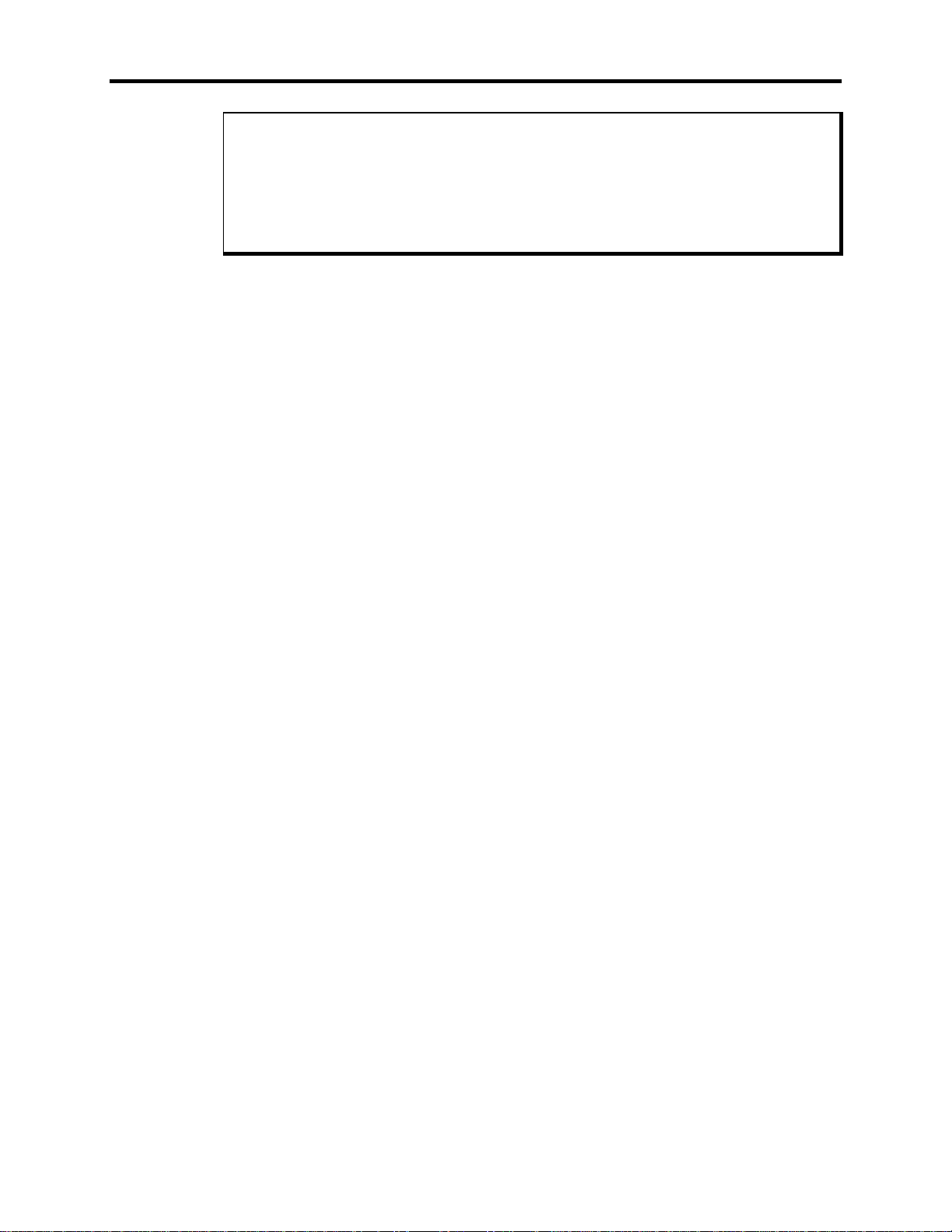Xycom Revision Record
Installing the System into a Panel................................................................................................. 3-17
Mounting Considerations .......................................................................................................... 3-17
System Power......................................................................................................................... 3-18
Heat ....................................................................................................................................... 3-18
Excessive Noise...................................................................................................................... 3-19
Excessive Line Voltage............................................................................................................ 3-19
Mounting the 9450................................................................................................................... 3-19
Available Power........................................................................................................................... 3-20
Chapter 4– Programmable Keypad Interface Module Utility..........................................................4-1
Loading the PKIM Utility ................................................................................................................4-1
Using the Programmable Keypad Utility ..........................................................................................4-1
Startup .....................................................................................................................................4-2
Utility Batch Mode.....................................................................................................................4-2
Main Menu ...................................................................................................................................4-3
Exit..........................................................................................................................................4-3
Files Menu................................................................................................................................4-3
Macros Menu............................................................................................................................4-4
Upload Menu.............................................................................................................................4-6
Download Menu.........................................................................................................................4-7
Utilities Menu............................................................................................................................4-7
Codes ..........................................................................................................................................4-8
Chapter 5 – Maintenance ...............................................................................................................5-1
Preventive Maintenance.................................................................................................................5-1
Replacing the External Battery .......................................................................................................5-2
Spare Parts List............................................................................................................................5-2
Product Repair Program/Returning a Unit to Xycom..........................................................................5-3
Preparing the Unit for Shipment...................................................................................................5-3
Appendix A – Technical Specifications..........................................................................................A-1
Hardware Specifications.................................................................................................................A-1
Environmental Specifications..........................................................................................................A-2
Regulatory Compliance..................................................................................................................A-2
Appendix B – Block Diagrams/Dimensions/ Inserts........................................................................B-1
Appendix C – Pinouts.....................................................................................................................C-1
COM1/COM2 Serial Port Connectors ..............................................................................................C-1
VGA Connector.............................................................................................................................C-1
Parallel Port Connector (LPT1) .......................................................................................................C-2
Keyboard Connectors ....................................................................................................................C-2
Speaker Jack................................................................................................................................C-3