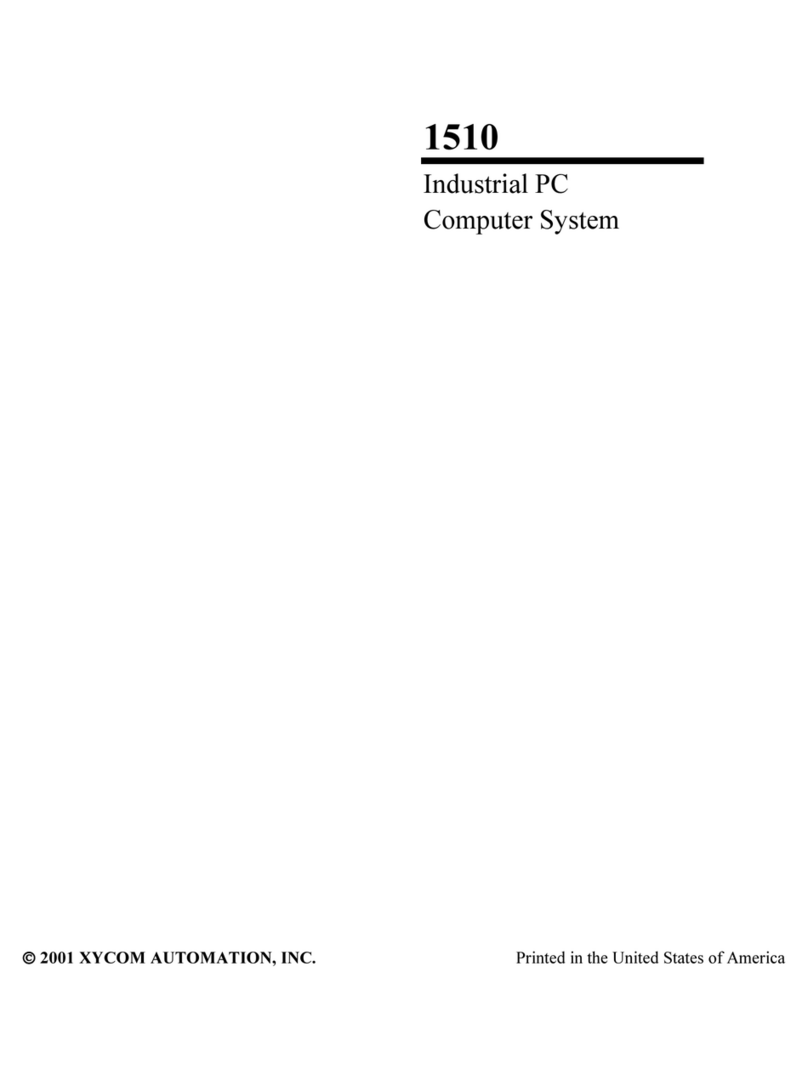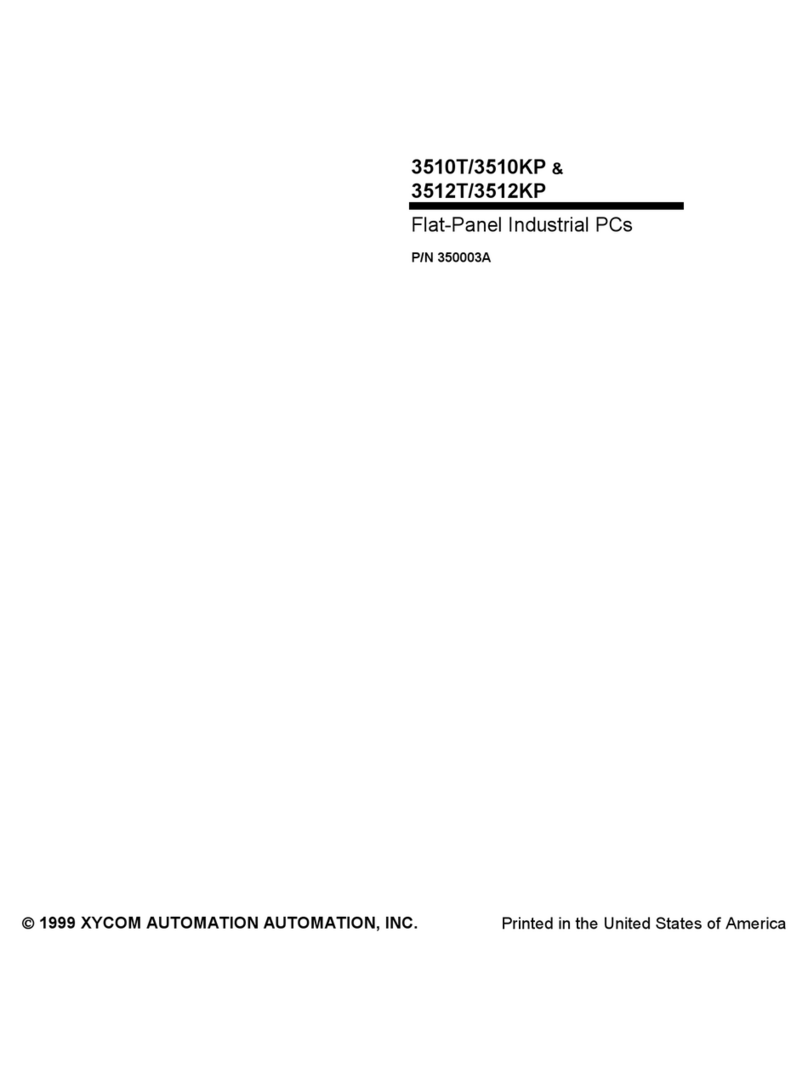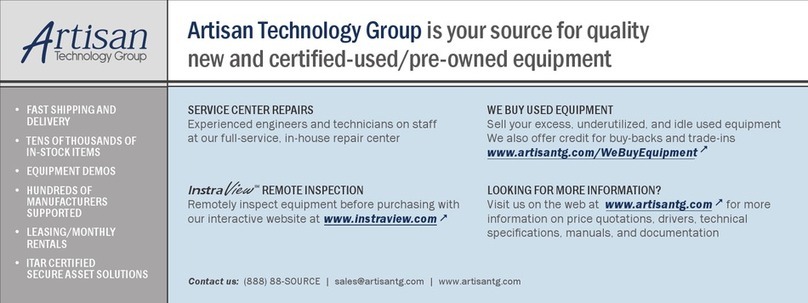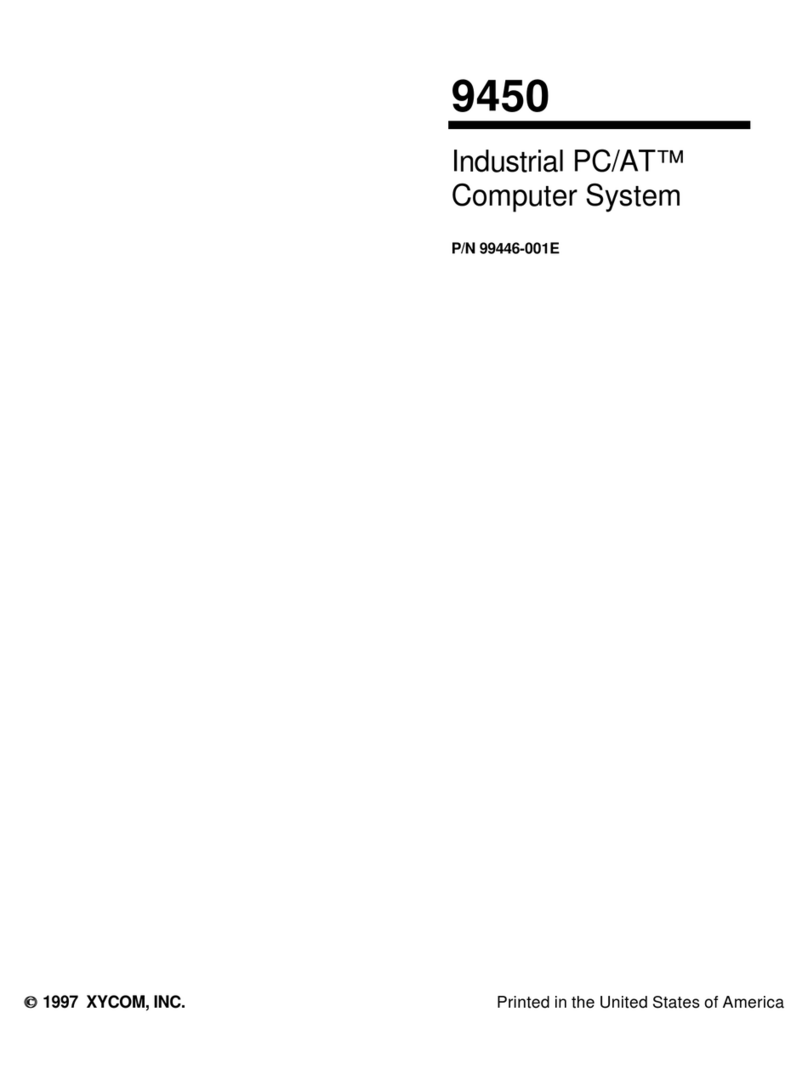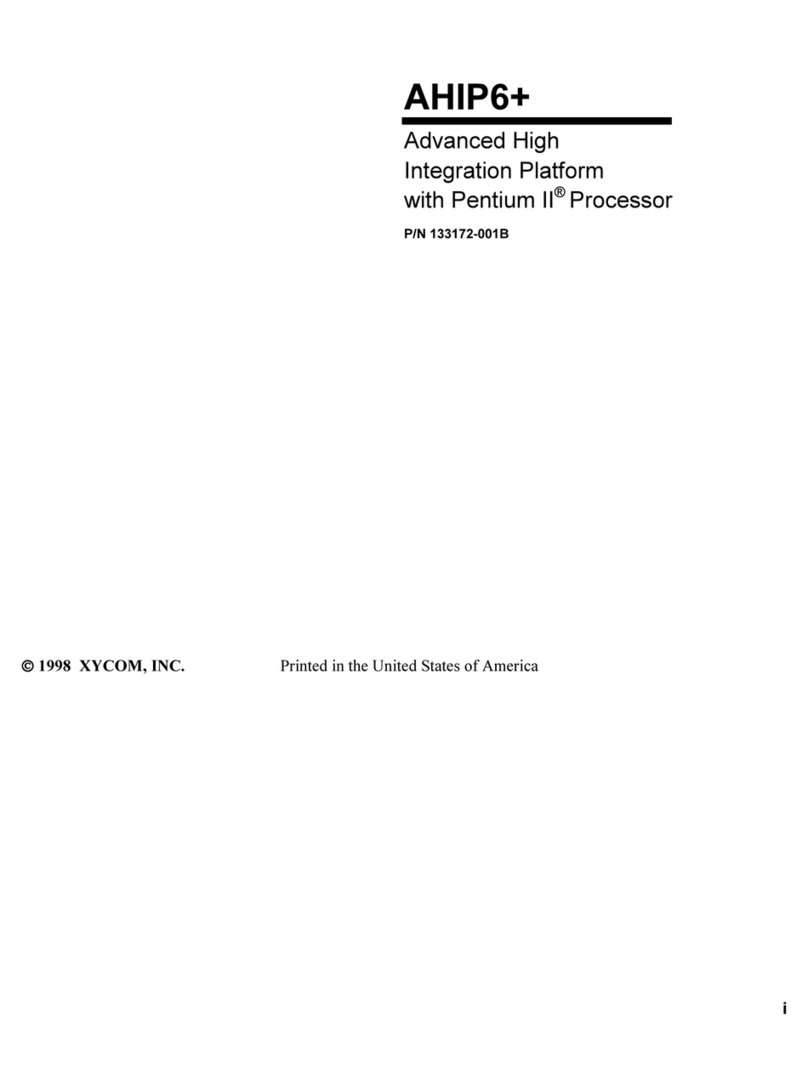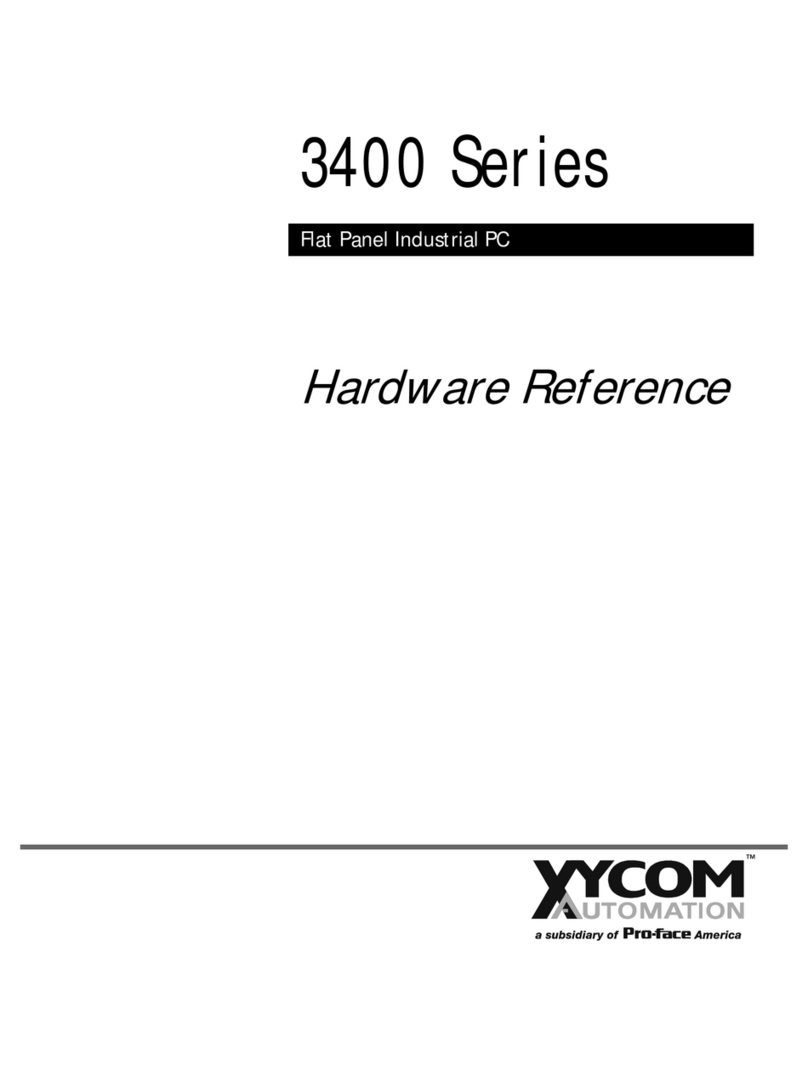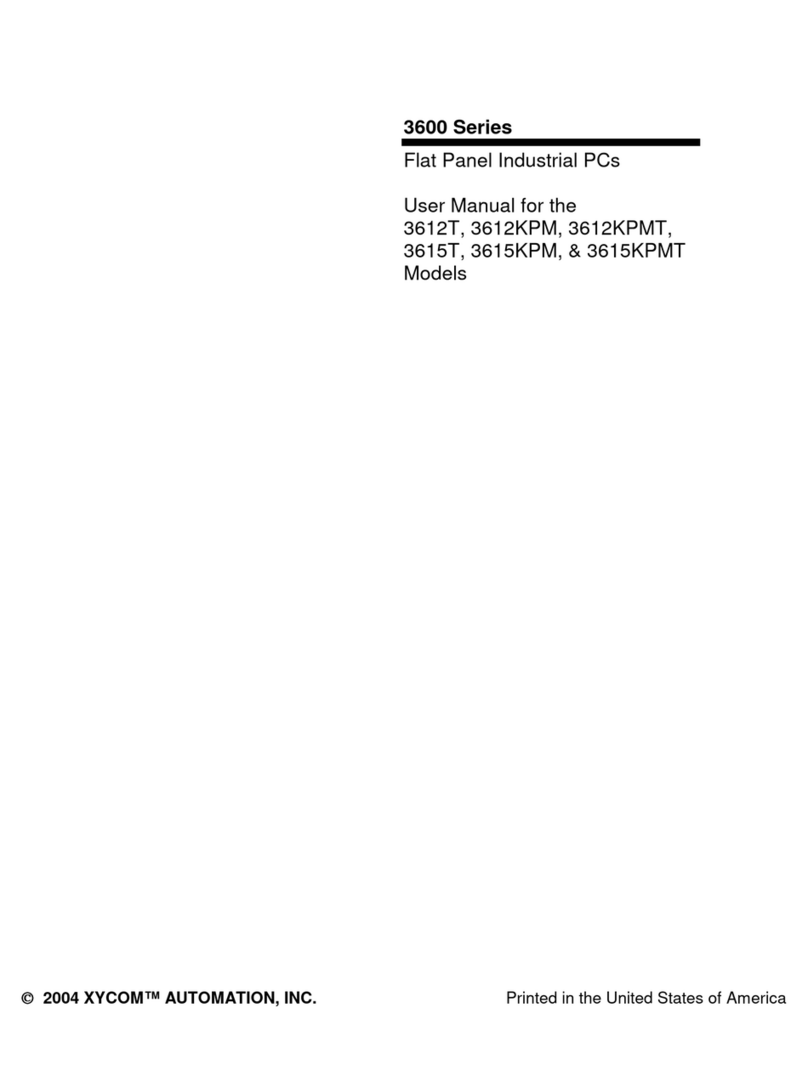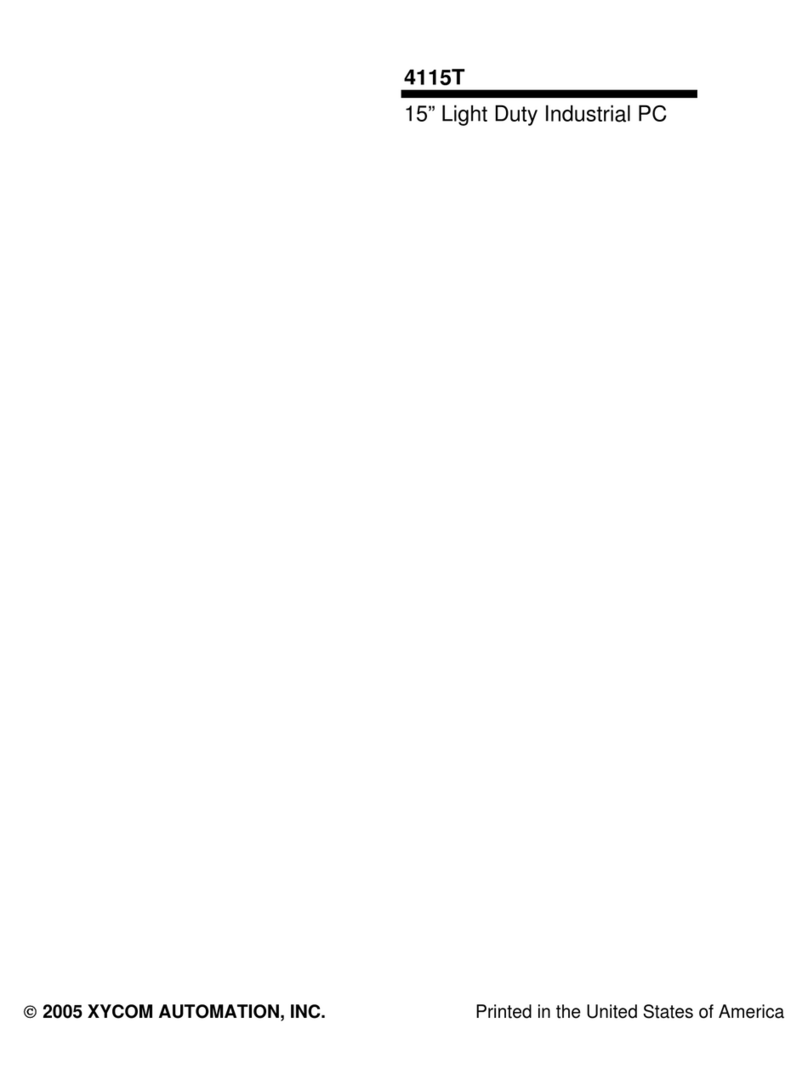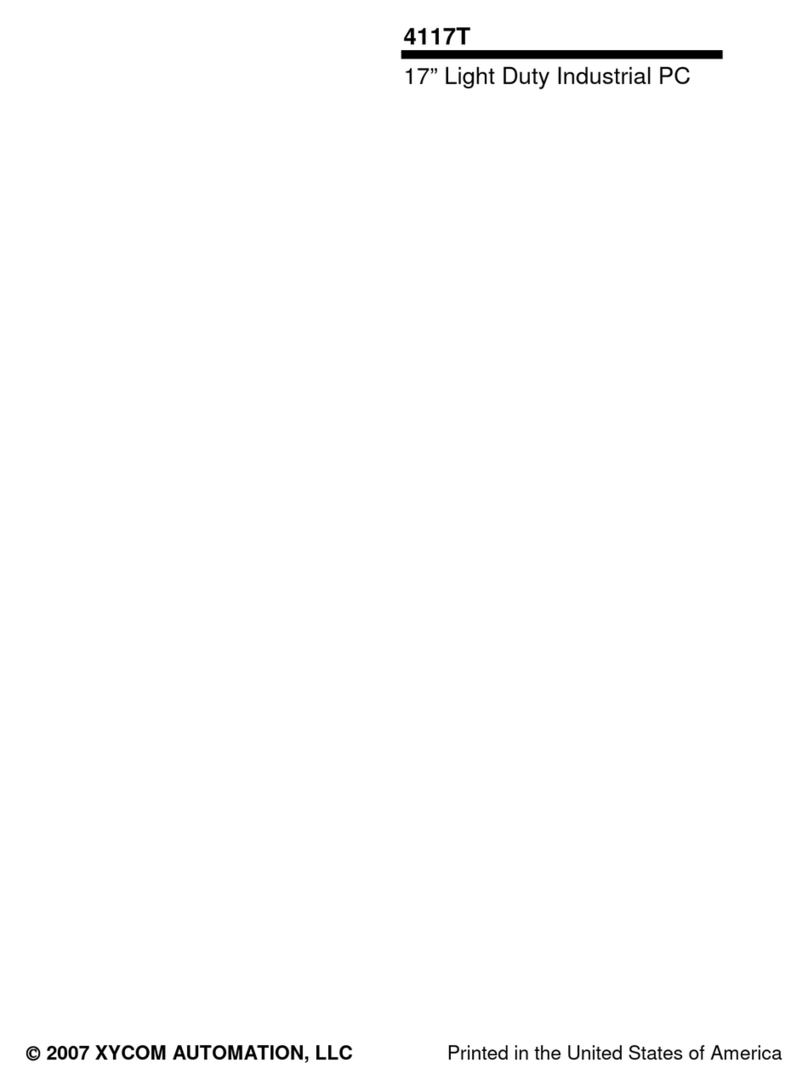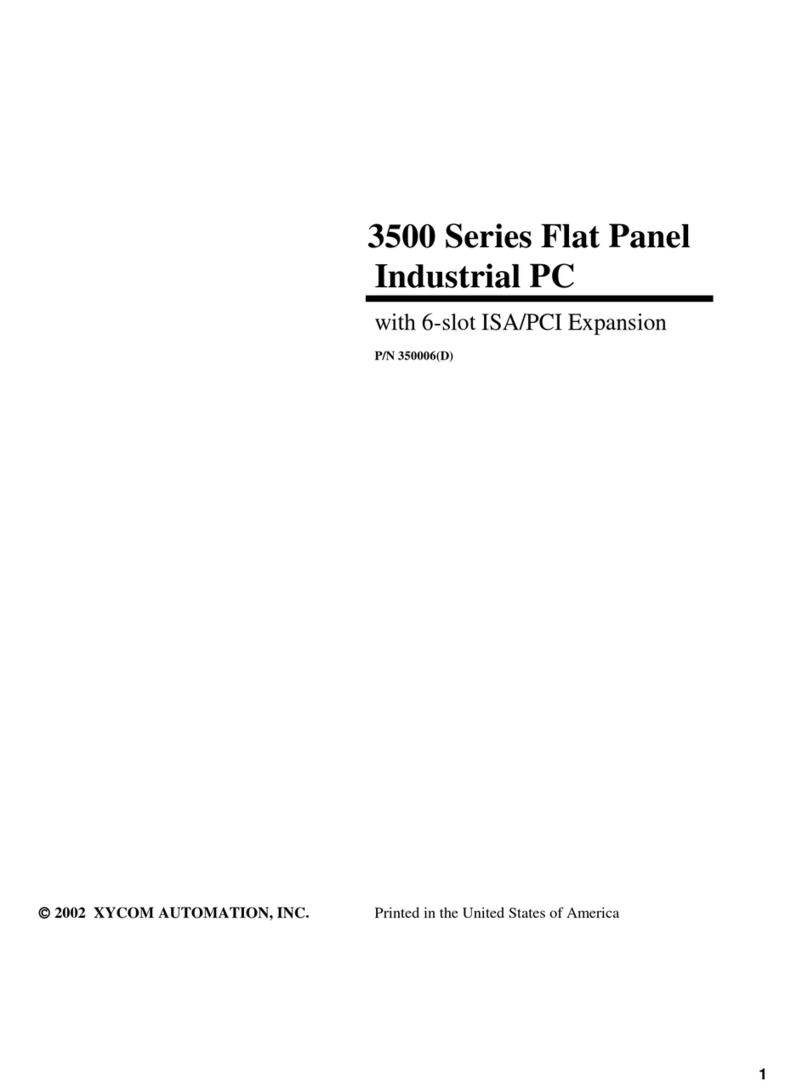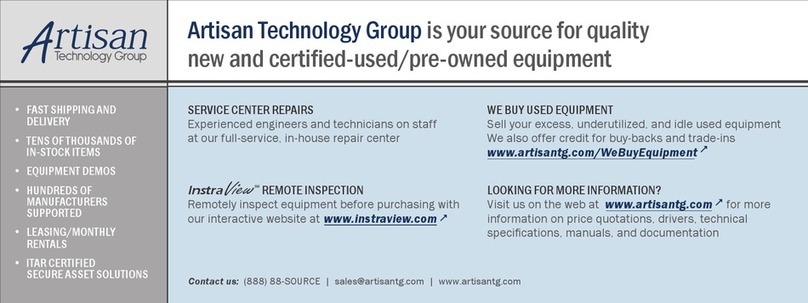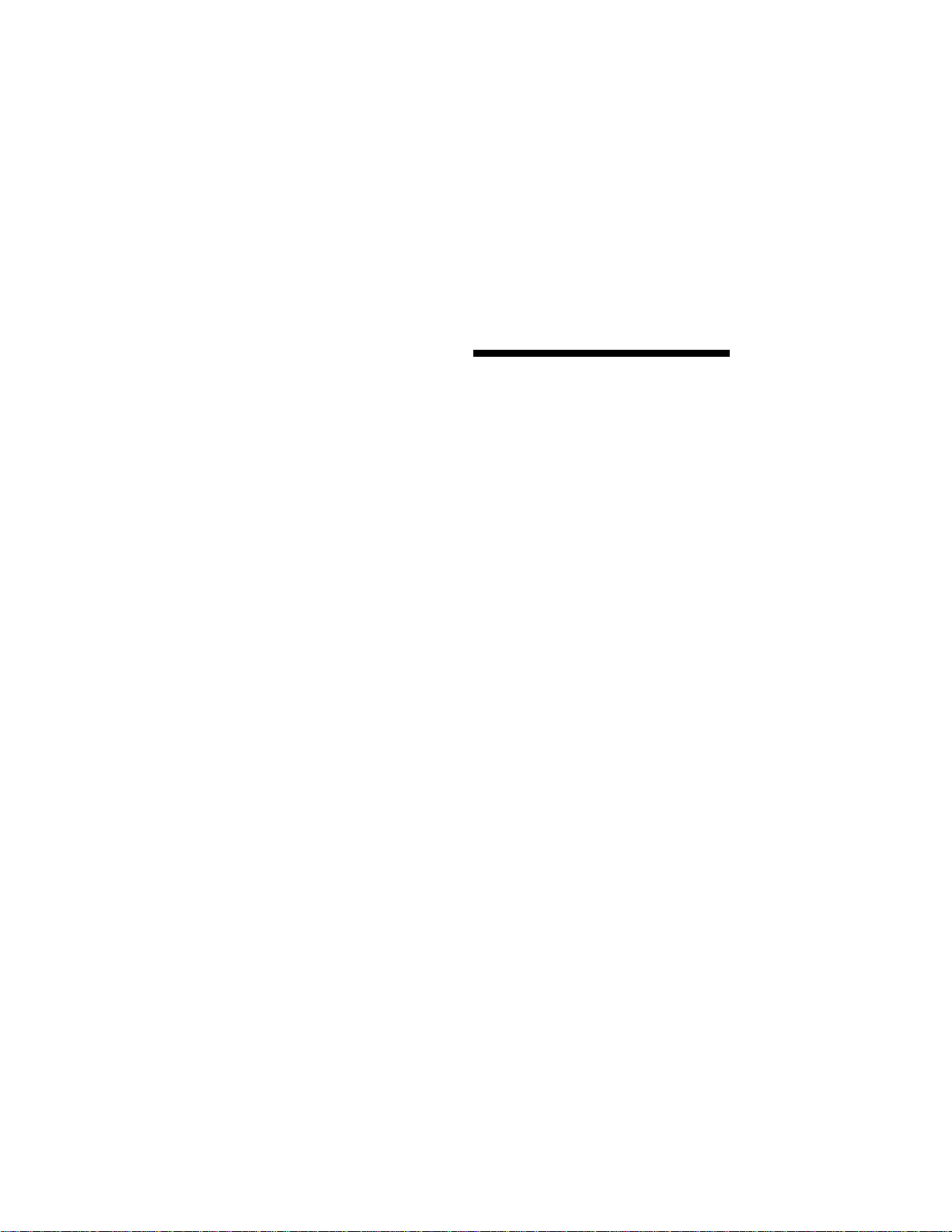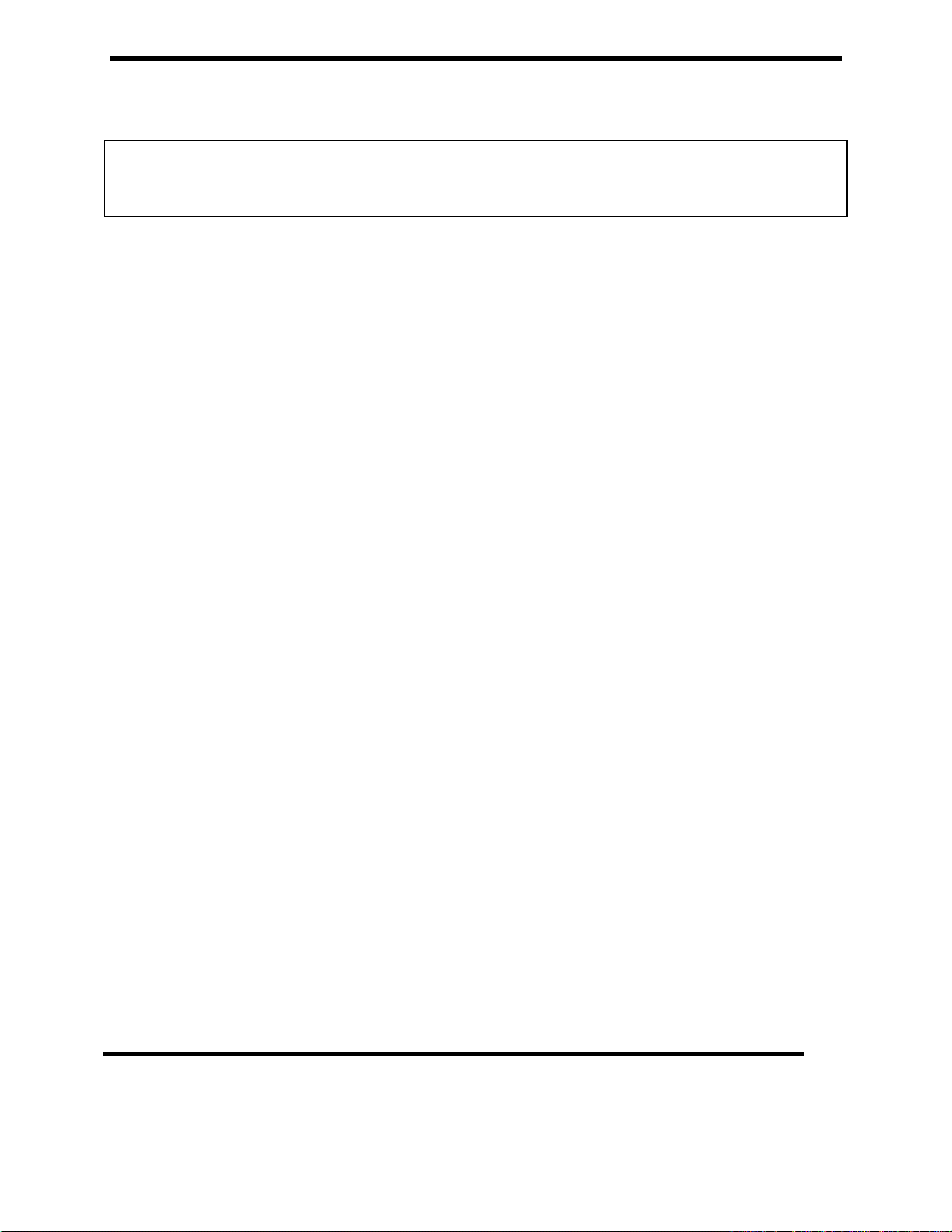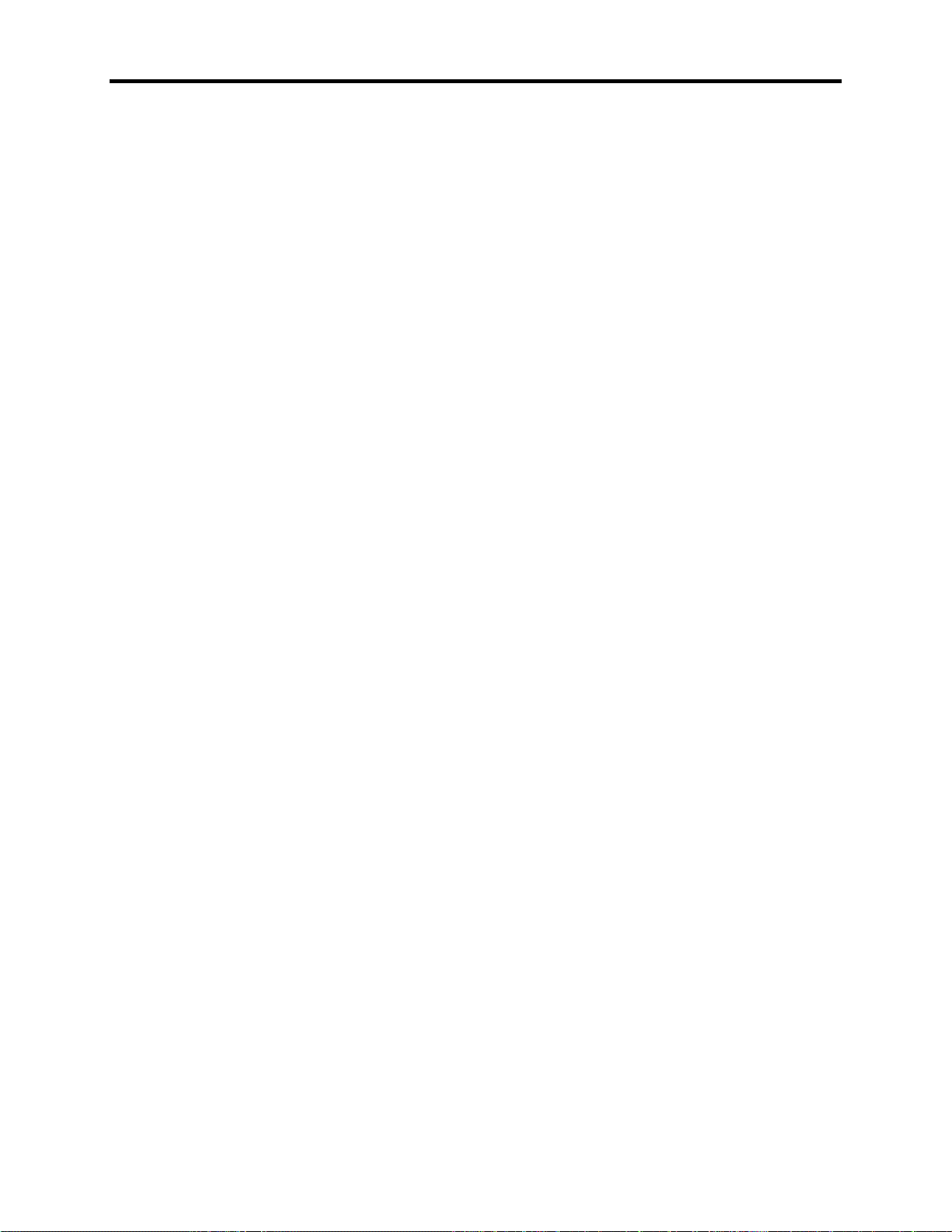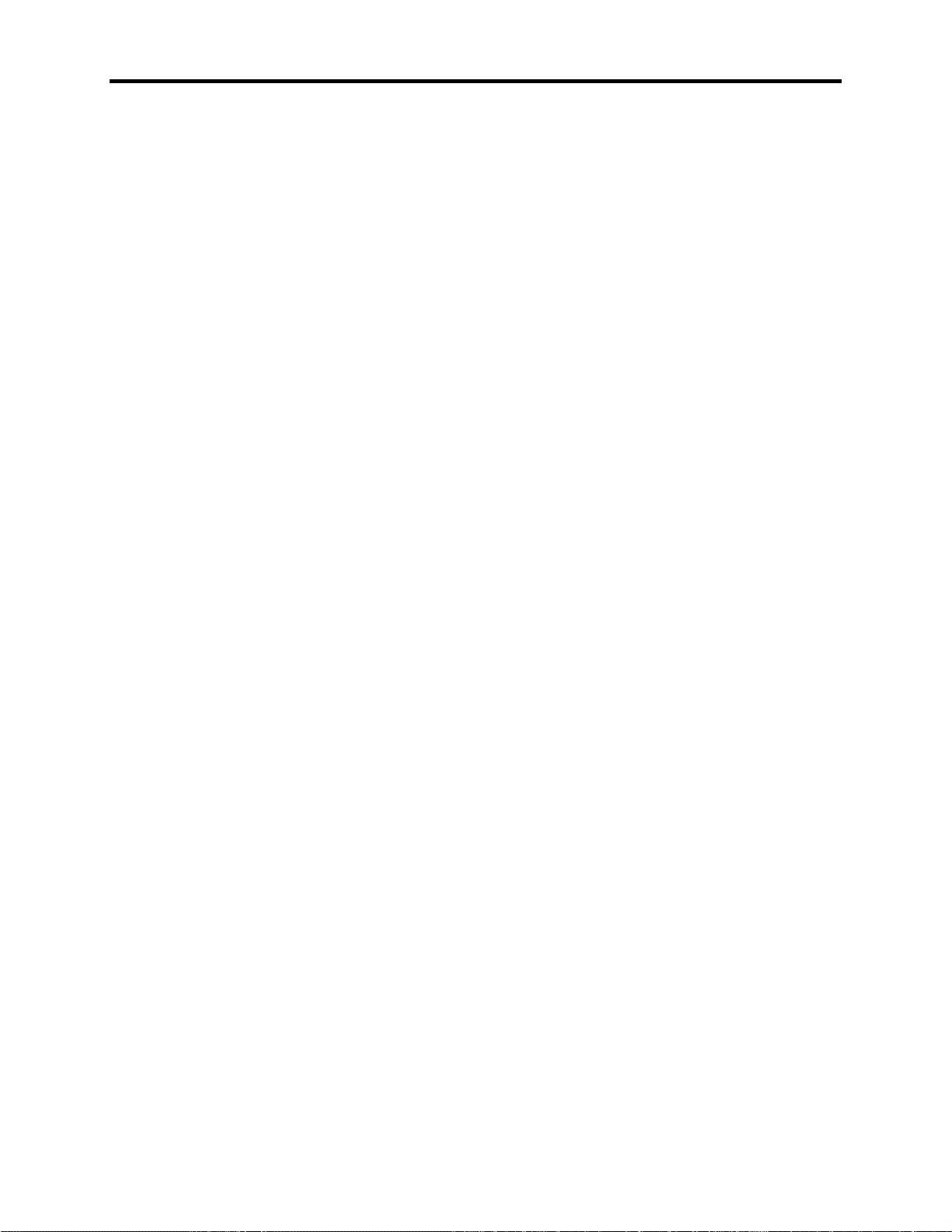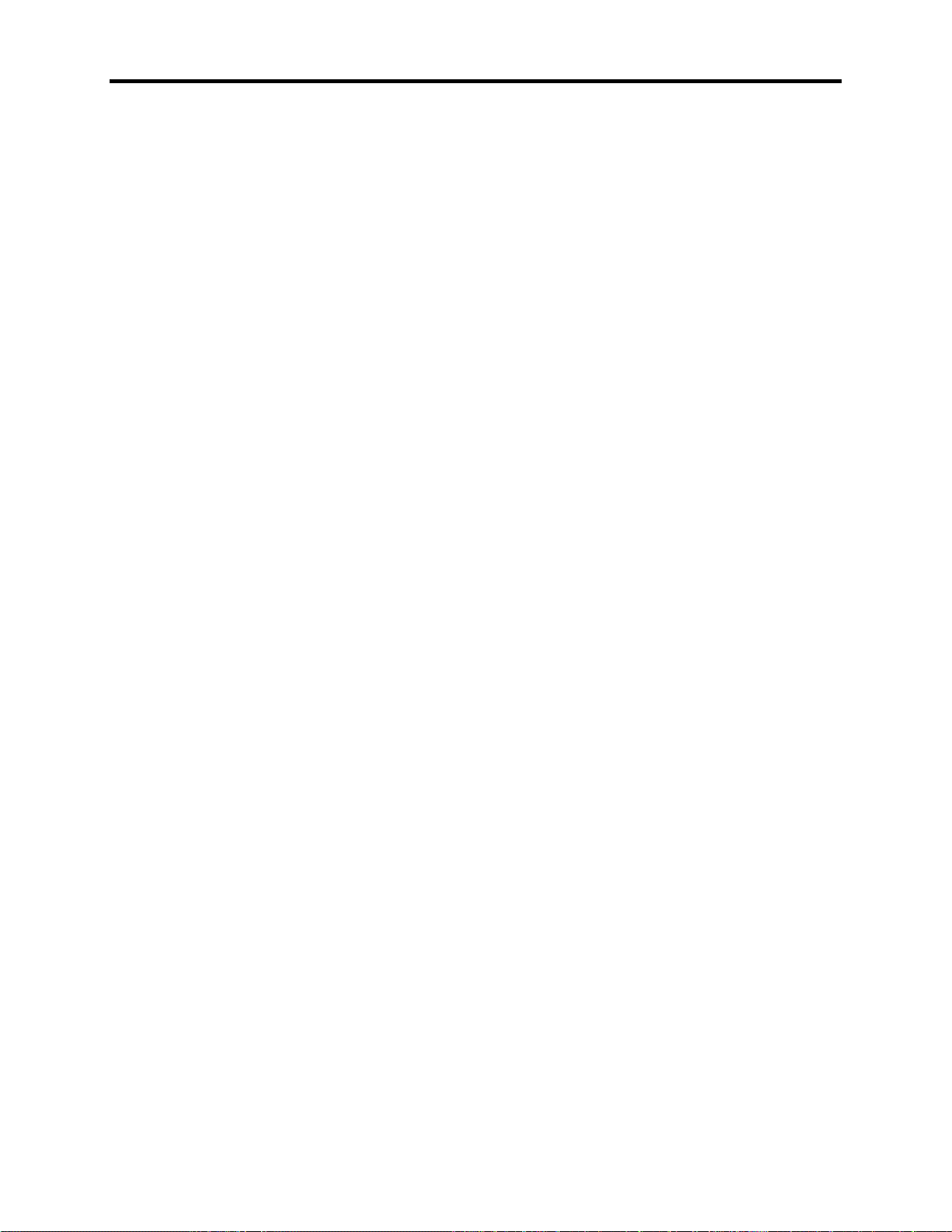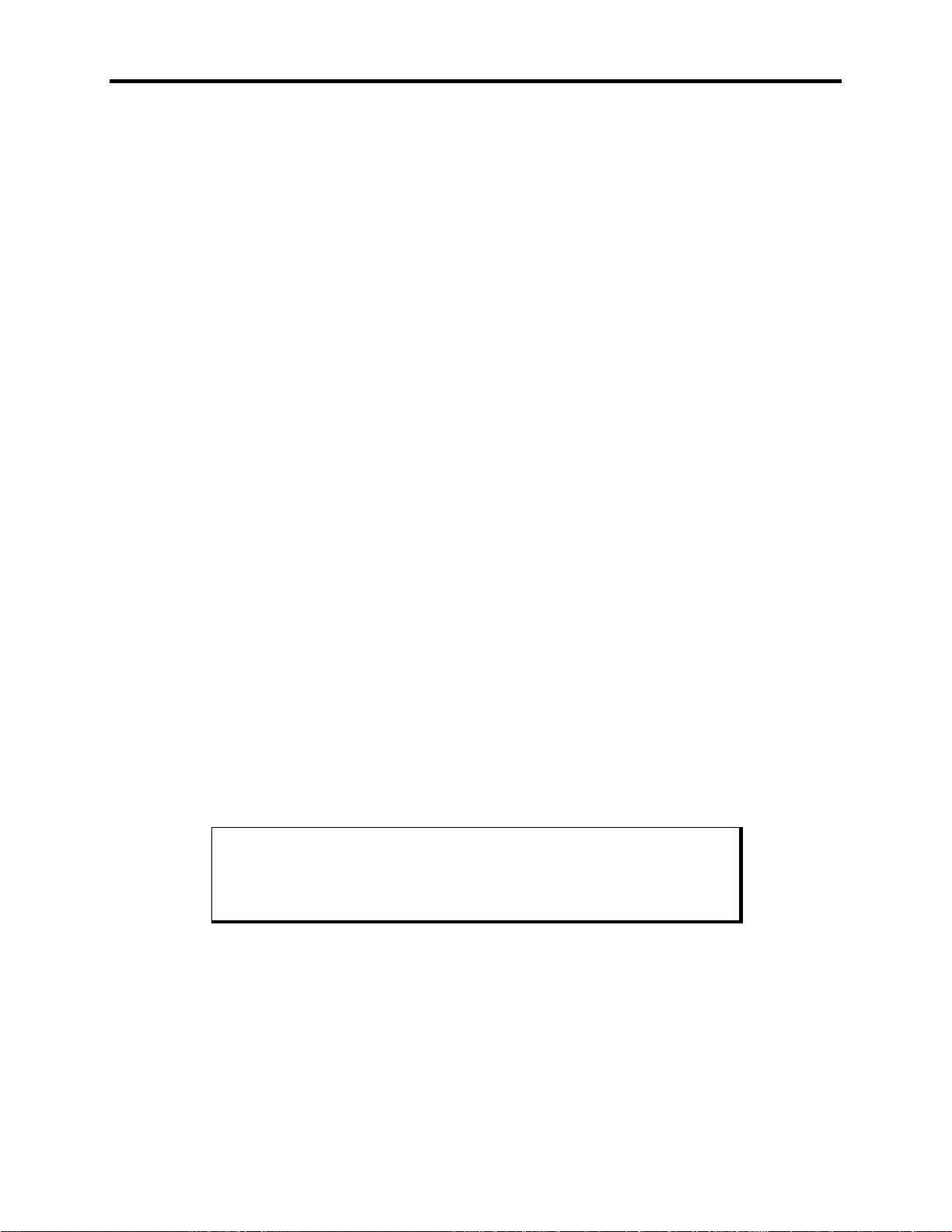Table of Contents
iii
Macros Edit Menu................................................................................................................................................................4-4
Exit........................................................................................................................................................................................4-4
View......................................................................................................................................................................................4-4
Teach...................................................................................................................................................................................4-4
Edit .......................................................................................................................................................................................4-5
Cut........................................................................................................................................................................................4-5
Copy.....................................................................................................................................................................................4-5
Paste.....................................................................................................................................................................................4-6
Codes...................................................................................................................................................................................4-6
Hex/Decimal........................................................................................................................................................................4-6
Insert....................................................................................................................................................................................4-6
Upload Menu.........................................................................................................................................................................4-6
Combo Keypad...................................................................................................................................................................4-6
PKIM Version.....................................................................................................................................................................4-6
Exit........................................................................................................................................................................................4-6
Download Menu....................................................................................................................................................................4-7
Utilities Menu........................................................................................................................................................................4-7
Func Lock ON.....................................................................................................................................................................4-7
Func Lock OFF...................................................................................................................................................................4-7
Clear EEPROM....................................................................................................................................................................4-7
Exit........................................................................................................................................................................................4-7
Codes..........................................................................................................................................................................................4-7
Chapter 5 – Maintenance ...............................................................................................................5-1
Preventive Maintenance..........................................................................................................................................................5-1
Route Maintenance..................................................................................................................................................................5-2
Fuse Replacement.................................................................................................................................................................5-2
Fan Filter Replacement.........................................................................................................................................................5-2
Chemical Compatibility............................................................................................................................................................5-3
Compatible Lubricants..........................................................................................................................................................5-4
Compatible Cleaning Agents...............................................................................................................................................5-5
Non-compatible Cleaning Agents ......................................................................................................................................5-5
Spare Parts List.........................................................................................................................................................................5-6
Product Repair Program/Returning a Unit to Xycom..........................................................................................................5-7
Appendix A – Technical Specifications..........................................................................................A-1
Hardware Specifications......................................................................................................................................................A-1
Environmental Specifications.............................................................................................................................................A-2
Appendix B – Block Diagram.........................................................................................................B-1
Appendix C– Pinouts.....................................................................................................................C-1
Keyboard Port Connector.......................................................................................................................................................C-1
PS/2 Mouse Port Connector...................................................................................................................................................C-1
Parallel Port Connector (LPT1)...............................................................................................................................................C-2
Serial Port Connectors .............................................................................................................................................................C-3
COM1......................................................................................................................................................................................C-3
RS-232 RS-485................................................................................................................................................................C-3
COM2...................................................................................................................................................................................C-4
RS-232..................................................................................................................................................................................C-4