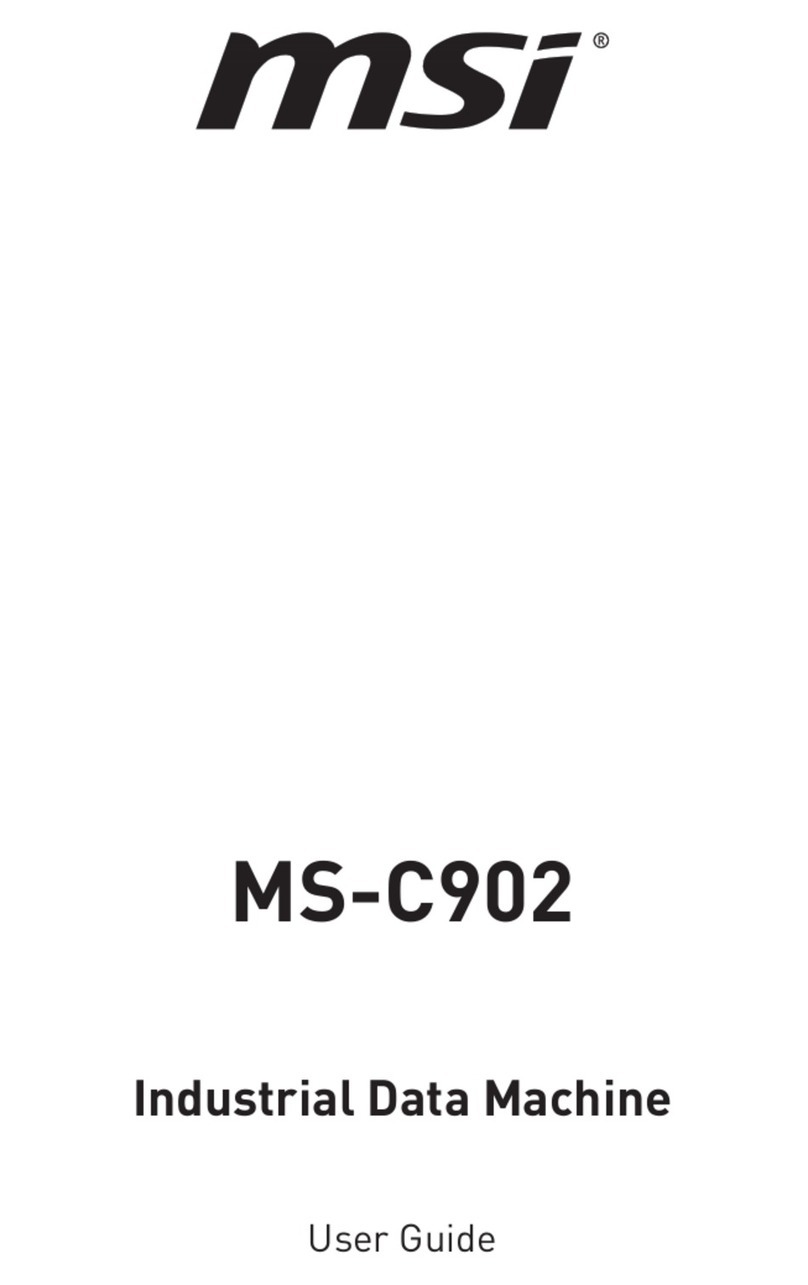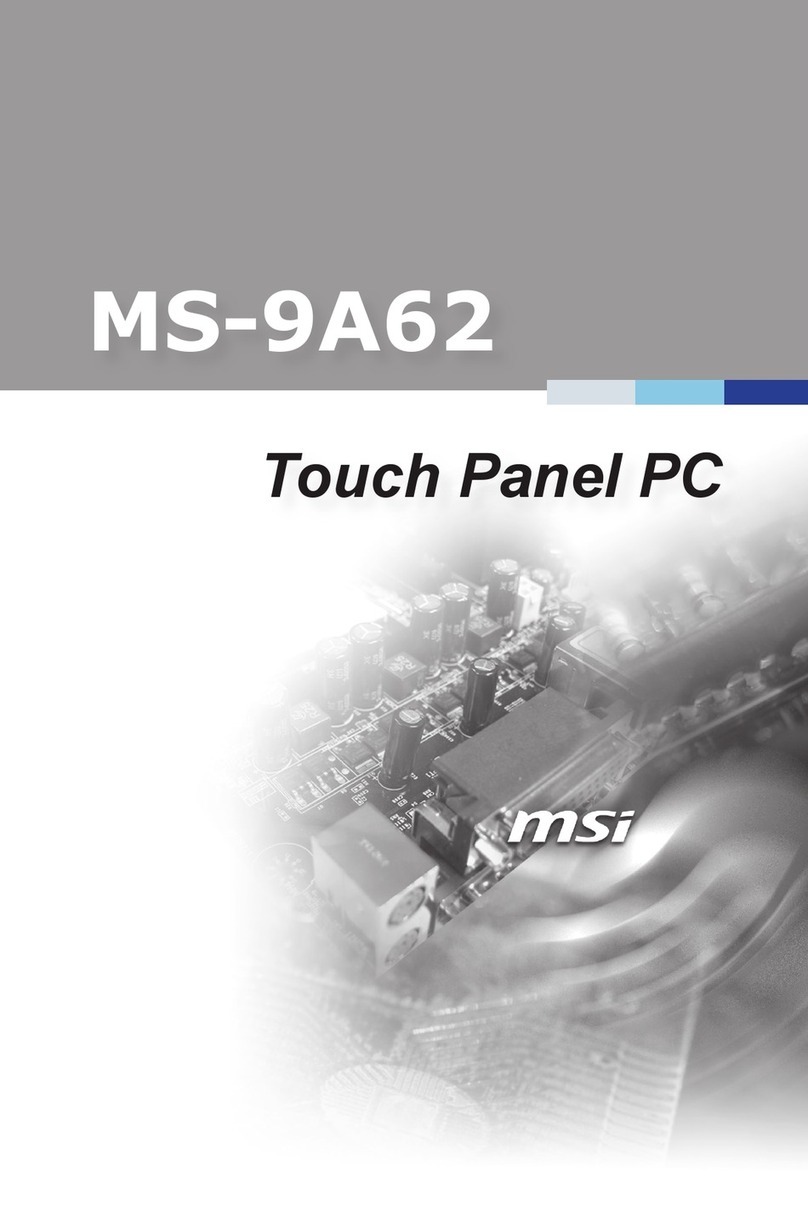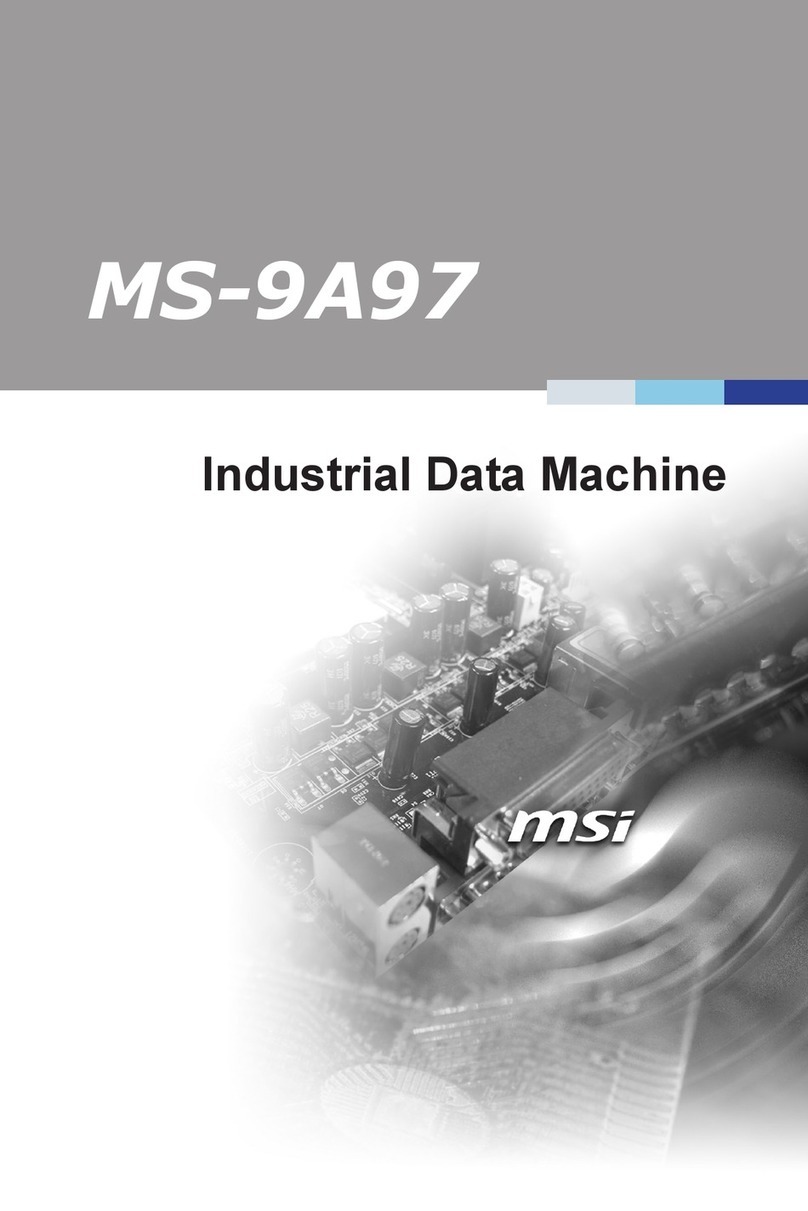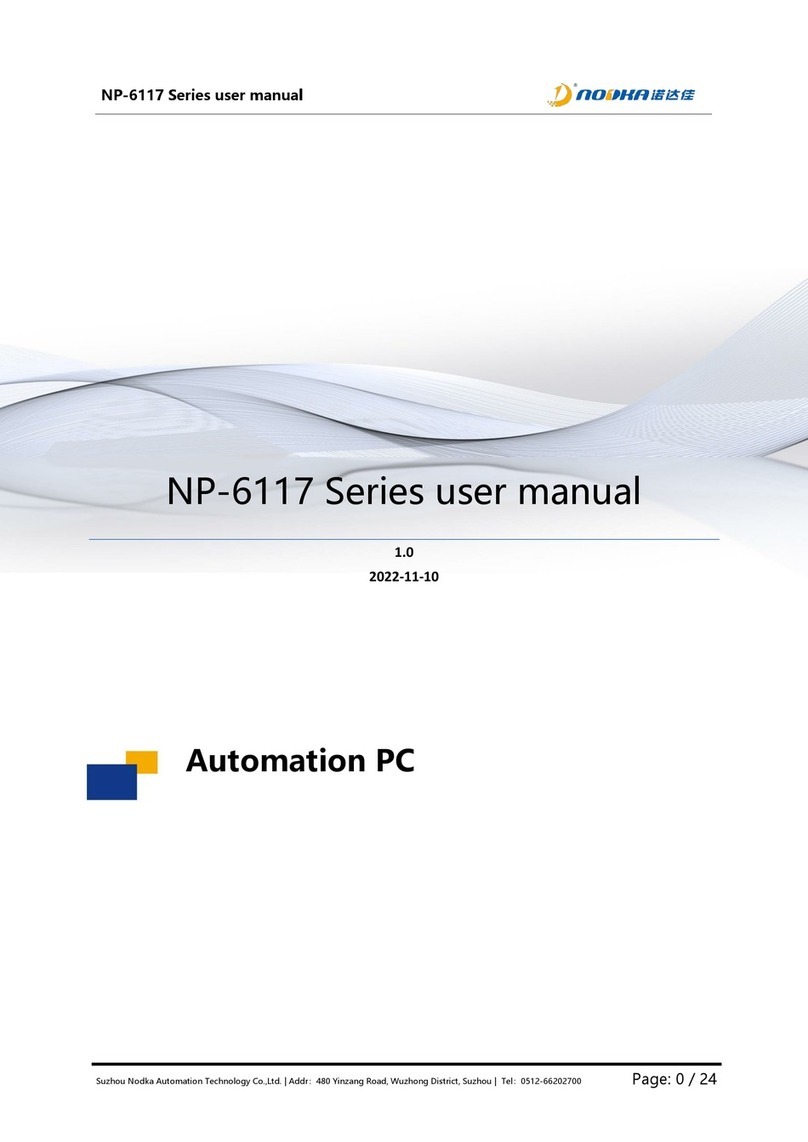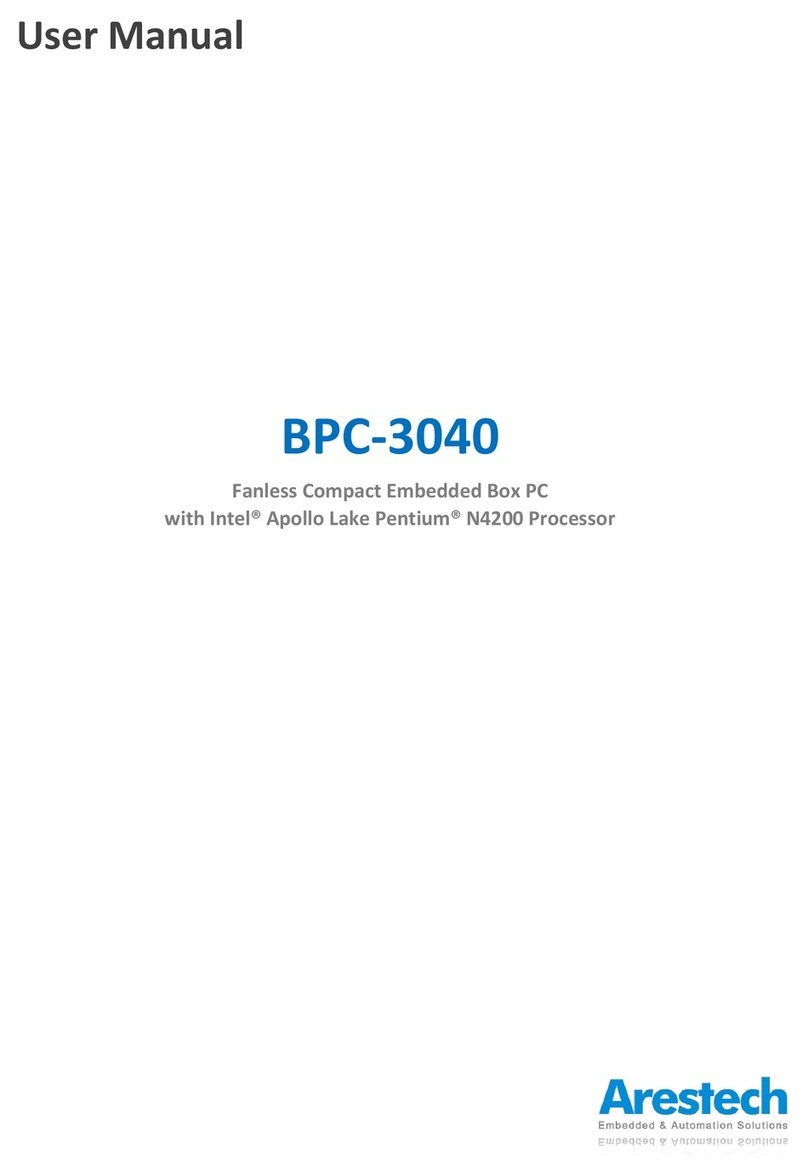MSI MS-C903 User manual

MS-C903
Industrial Data Machine
User Guide
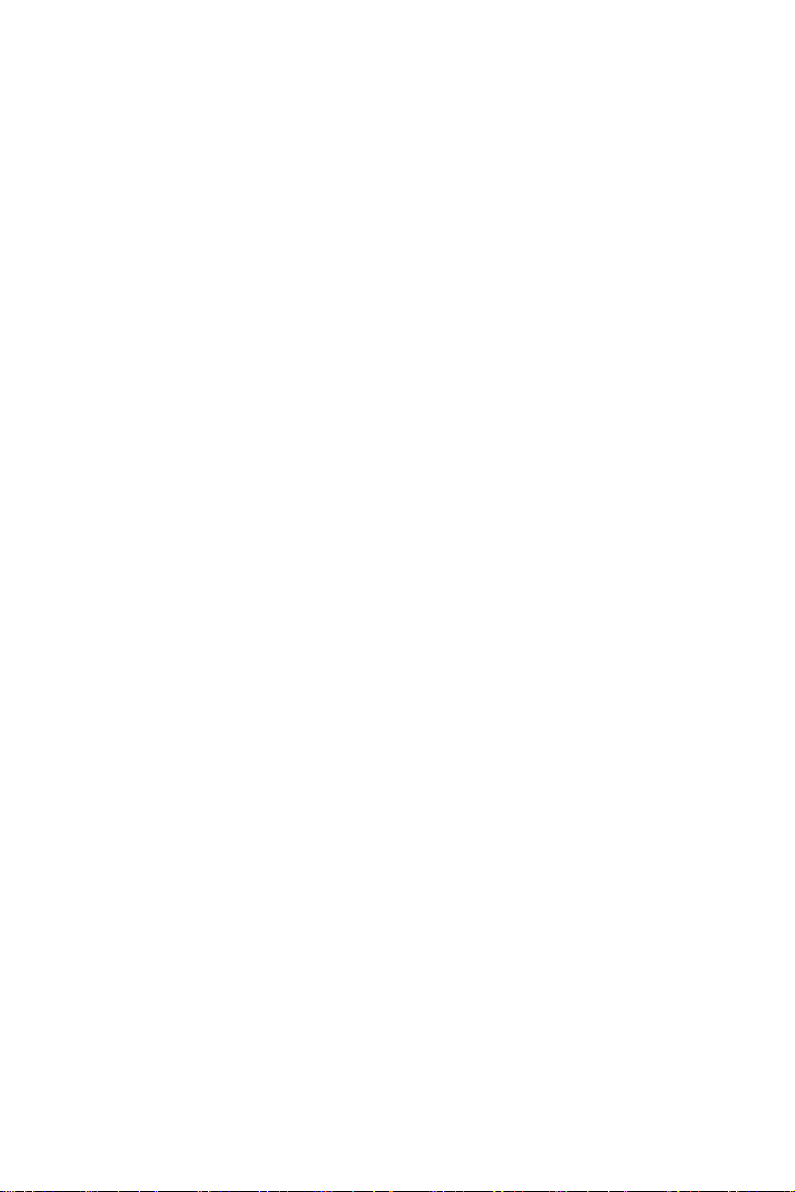
2Contents
Revision
V1.0, 2023/07
Contents
Safety Information........................................................................................................ 4
Regulatory Notices....................................................................................................... 5
Specifications ............................................................................................................... 8
System Overview ........................................................................................................ 11
ME Overview................................................................................................................ 17
System Dimensions............................................................................................... 17
System Dimensions with Wall Mount.................................................................... 18
Motherboard Overview............................................................................................... 19
Motherboard Jumpers............................................................................................... 20
Getting Started............................................................................................................ 21
Safety Precautions................................................................................................. 21
Removing System Cover............................................................................................ 22
Installing Memory Module......................................................................................... 23
Installing M.2 SSD (M-Key)........................................................................................ 24
Installing M.2 Wi-Fi Card (E-Key).............................................................................. 25
Installing M.2 Expansion Card (B-Key)..................................................................... 26
Installing 2.5” HDD/ SSD (9.5mm) ............................................................................ 27
Wall Mount.................................................................................................................. 29
Din Rail Mount ............................................................................................................ 30
VESA Mount (Optional) ............................................................................................... 31
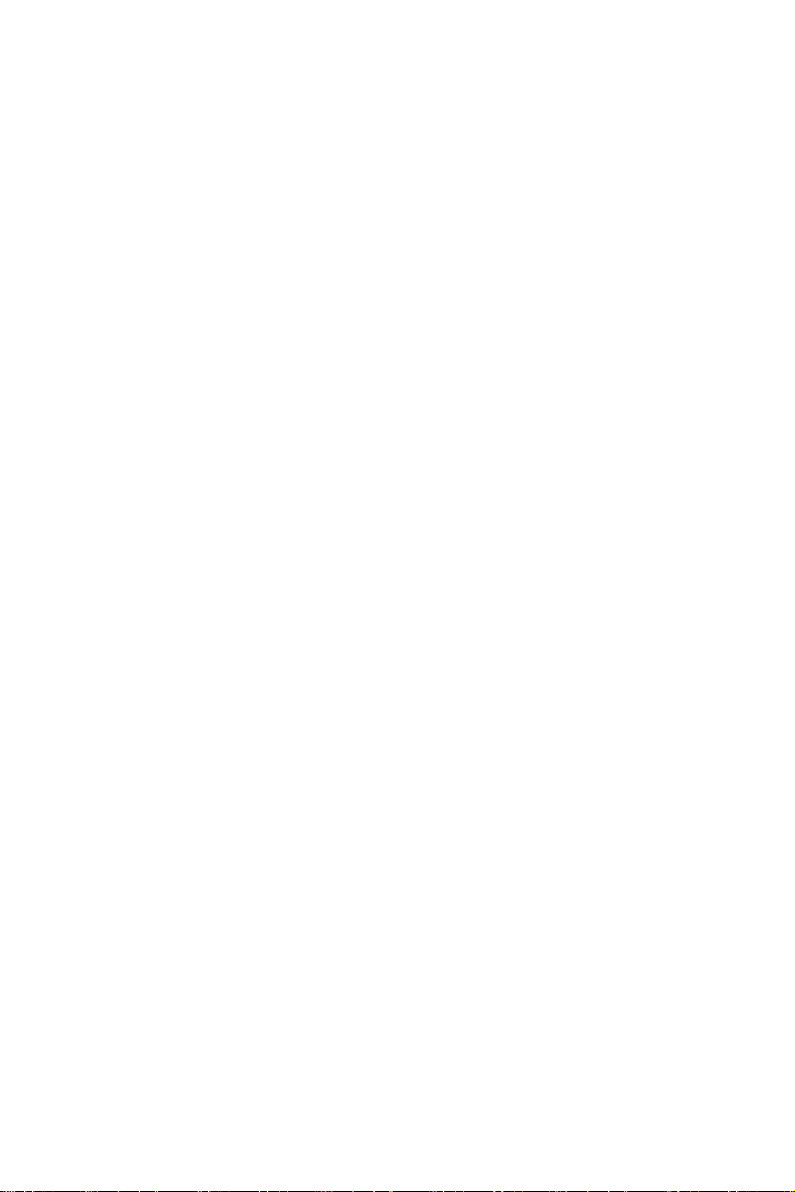
3
Contents
Bios Setup ................................................................................................................... 32
Entering Setup ...................................................................................................... 32
Control Keys .......................................................................................................... 33
Getting Help........................................................................................................... 33
Main Menu ............................................................................................................. 33
Sub-Menu .............................................................................................................. 33
General Help <F1>................................................................................................. 33
The Menu Bar ............................................................................................................. 34
Main ............................................................................................................................. 35
Advanced..................................................................................................................... 36
Boot.............................................................................................................................. 44
Security........................................................................................................................ 45
Chipset......................................................................................................................... 56
Power .......................................................................................................................... 57
Save & Exit .................................................................................................................. 58
GPIO WDT BKL SMBus Programming ..................................................................... 59
Abstract ................................................................................................................. 59
General Purpose IO ............................................................................................... 60
Watchdog Timer .................................................................................................... 62
SMBus Access ....................................................................................................... 64

4Safety Information
Safety Information
∙The components included in this package are prone to damage from electrostatic
discharge (ESD). Please adhere to the following instructions to ensure successful
computer assembly.
∙Ensure that all components are securely connected. Loose connections may cause
the computer to not recognize a component or fail to start.
∙Hold the motherboard by the edges to avoid touching sensitive components.
∙It is recommended to wear an electrostatic discharge (ESD) wrist strap when
handling the motherboard to prevent electrostatic damage. If an ESD wrist strap
is not available, discharge yourself of static electricity by touching another metal
object before handling the motherboard.
∙Store the motherboard in an electrostatic shielding container or on an anti-static
pad whenever the motherboard is not installed.
∙Before turning on the computer, ensure that there are no loose screws or metal
components on the motherboard or anywhere within the computer case.
∙Do not boot the computer before installation is completed. This could cause
permanent damage to the components as well as injury to the user.
∙If you need help during any installation step, please consult a certified computer
technician.
∙Always turn off the power supply and unplug the power cord from the power outlet
before installing or removing any computer component.
∙Keep this user guide for future reference.
∙Keep this motherboard away from humidity.
∙Make sure that your electrical outlet provides the same voltage as is indicated on
the PSU, before connecting the PSU to the electrical outlet.
∙Place the power cord such a way that people can not step on it. Do not place
anything over the power cord.
∙All cautions and warnings on the motherboard should be noted.
∙If any of the following situations arises, get the motherboard checked by service
personnel:
• Liquid has penetrated into the computer.
• The motherboard has been exposed to moisture.
• The motherboard does not work well or you can not get it work according to user
guide.
• The motherboard has been dropped and damaged.
• The motherboard has obvious sign of breakage.
∙Do not leave this motherboard in an environment above 60°C (140°F), it may damage
the motherboard.

5
Regulatory Notices
Regulatory Notices
CE Conformity
Hereby, Micro-Star International CO., LTD declares that this device is in
compliance with the essential safety requirements and other relevant
provisions set out in the European Directive.
FCC-A Radio Frequency Interference Statement
This equipment has been tested and found to comply with the limits
for a Class A digital device, pursuant to Part 15 of the FCC Rules.
These limits are designed to provide reasonable protection against
harmful interference when the equipment is operated in a commercial
environment. This equipment generates, uses and can radiate radio
frequency energy and, if not installed and used in accordance with the instruction
manual, may cause harmful interference to radio communications. Operation of this
equipment in a residential area is likely to cause harmful interference, in which case
the user will be required to correct the interference at his own expense.
Notice 1
The changes or modifications not expressly approved by the party responsible for
compliance could void the user’s authority to operate the equipment.
Notice 2
Shielded interface cables and AC power cord, if any, must be used in order to comply
with the emission limits.
This device complies with Part 15 of the FCC Rules. Operation is subject to the
following two conditions:
∙This device may not cause harmful interference, and
∙This device must accept any interference received, including interference that may
cause undesired operation.
WEEE Statement
Under the European Union (“EU”) Directive on Waste Electrical and
Electronic Equipment, Directive 2012/19/EU, products of “electrical and
electronic equipment” cannot be discarded as municipal waste anymore
and manufacturers of covered electronic equipment will be obligated to
take back such products at the end of their useful life.
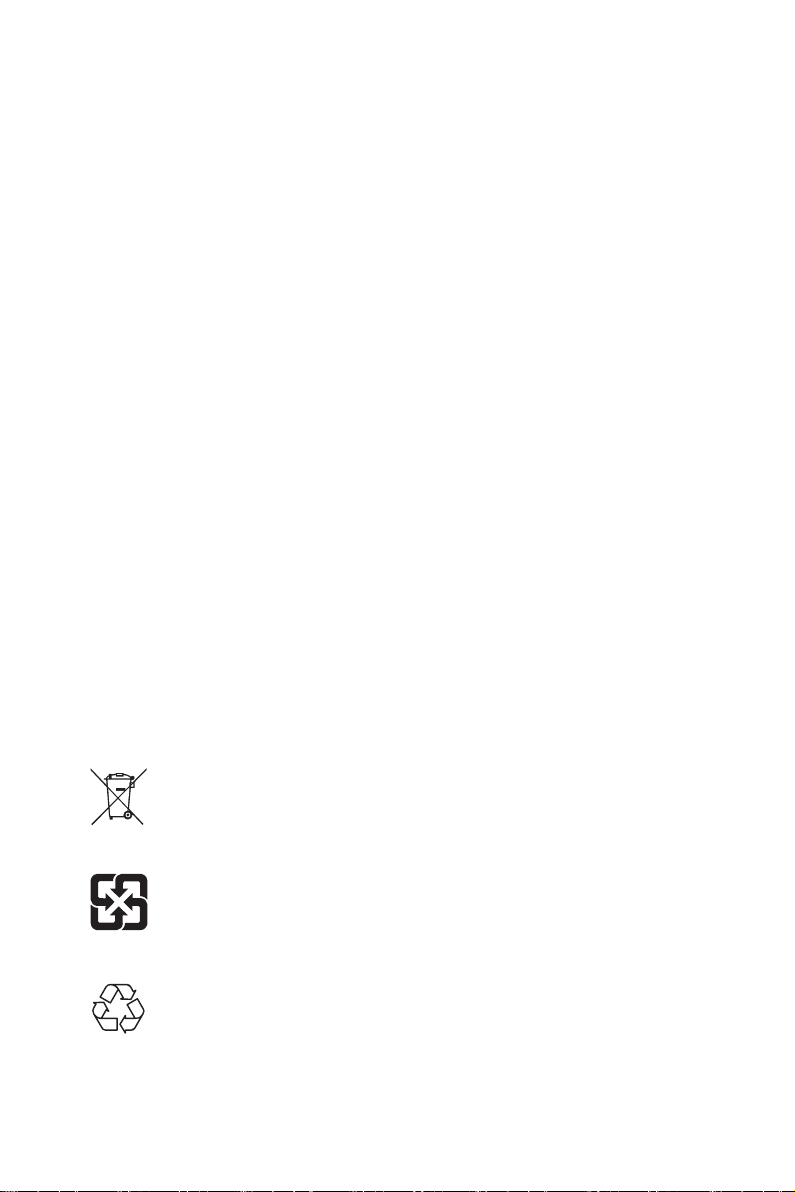
6Regulatory Notices
Chemical Substances Information
In compliance with chemical substances regulations, such as the EU REACH
Regulation (Regulation EC No. 1907/2006 of the European Parliament and the
Council), MSI provides the information of chemical substances in products at:
https://csr.msi.com/global/index
Green Product Features
∙Reduced energy consumption during use and stand-by
∙Limited use of substances harmful to the environment and health
∙Easily dismantled and recycled
∙Reduced use of natural resources by encouraging recycling
∙Extended product lifetime through easy upgrades
∙Reduced solid waste production through take-back policy
Battery Information
Please take special precautions if this product comes with a battery.
∙Danger of explosion if battery is incorrectly replaced. Replace only with the same or
equivalent type recommended by the manufacturer.
∙Avoid disposal of a battery into fire or a hot oven, or mechanically crushing or
cutting of a battery, which can result in an explosion.
∙Avoid leaving a battery in an extremely high temperature or extremely low air
pressure environment that can result in an explosion or the leakage of flammable
liquid or gas.
∙Do not ingest battery. If the coin/button cell battery is swallowed, it can cause
severe internal burns and can lead to death. Keep new and used batteries away
from children.
European Union:
Batteries, battery packs, and accumulators should not be disposed of as
unsorted household waste. Please use the public collection system to
return, recycle, or treat them in compliance with the local regulations.
BSMI:
廢電池請回收
For better environmental protection, waste batteries should be collected
separately for recycling or special disposal.
California, USA:
The button cell battery may contain perchlorate material and requires
special handling when recycled or disposed of in California.
For further information please visit:
http://www.dtsc.ca.gov/hazardouswaste/perchlorate/

7
Regulatory Notices
Environmental Policy
∙The product has been designed to enable proper reuse of parts and
recycling and should not be thrown away at its end of life.
∙Users should contact the local authorized point of collection for
recycling and disposing of their end-of-life products.
∙Visit the MSI website and locate a nearby distributor for further
recycling information.
∙Users may also reach us at [email protected] for information regarding proper
disposal, take-back, recycling, and disassembly of MSI products.
Copyright and Trademarks Notice
Copyright © Micro-Star Int’l Co., Ltd. All rights reserved. The MSI logo used is
a registered trademark of Micro-Star Int’l Co., Ltd. All other marks and names
mentioned may be trademarks of their respective owners. No warranty as to accuracy
or completeness is expressed or implied. MSI reserves the right to make changes to
this document without prior notice.
The terms HDMI™, HDMI™ High-Definition Multimedia Interface, HDMI™ Trade dress
and the HDMI™ Logos are trademarks or registered trademarks of HDMI™ Licensing
Administrator, Inc.
Technical Support
If a problem arises with your product and no solution can be obtained from the user’s
manual, please contact your place of purchase or local distributor. Alternatively,
please visit https://www.msi.com/support/ for further guidance.
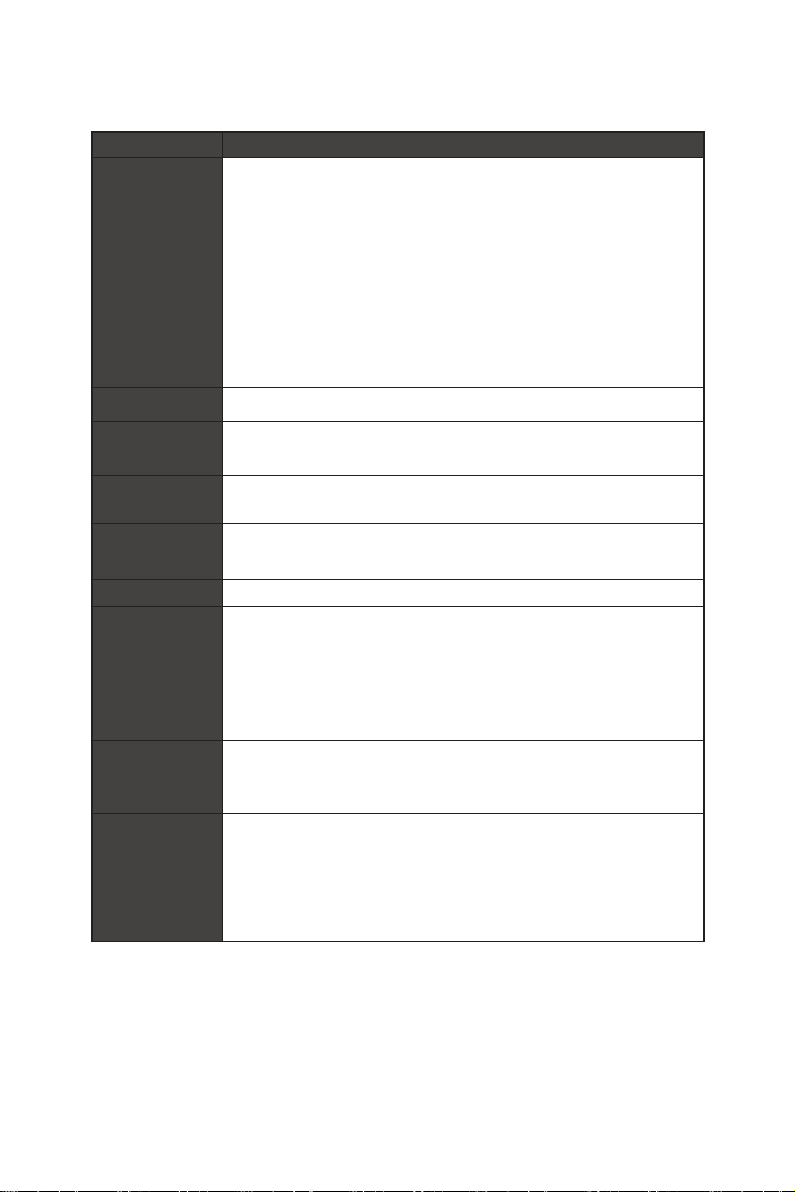
8Specifications
Specifications
Model MS-C903
Processor
• Embedded SKUs (E-Series)
-11th Gen Intel® IoTG Mobile Tiger Lake-UP3 Core™
i7-1185G7E/ i5-1145G7E, QC, 15W up to 28W
-11th Gen Intel® IoTG Mobile Tiger Lake-UP3 Core™
i3-1115G4E, DC, 15W up to 28W
• Industrial SKUs (W-Series)
-11th Gen Intel® IoTG Mobile Tiger Lake-UP3 Core™
i5-1145GRE, QC, 15W
-11th Gen Intel® IoTG Mobile Tiger Lake-UP3 Core™
i3-1115GRE, DC, 15W
Chipset Within processor
iAMT Support • Supports Intel® AMT 15.0
(Only for Intel® i7/ i5 CPU series at LAN1, not support G3 to S5)
Antenna • 6 x Openings reserved for antennas
-Supports Wi-Fi/ BT/ 4G/ LTE/ 5G
Network • 2 x Intel® I225-LM 2.5 GbE LAN (for E-Series)
• 2 x Intel® I225-IT 2.5 GbE LAN (for W-Series)
Audio Realtek® ALC888S High Definition Audio codec
Graphics
• 1 x DP 1.4a up to 7680 x 4320 @60Hz
• 1 x HDMI™ 1.4 up to 4096x2160 @30Hz
• 2 independent displays supported
-HDMI™
-DP
Memory
• 2 x DDR4 SO-DIMM slots
-Dual Channel for DDR4, Non-ECC
-Up to 3200 MT/s, 64 GB
Storage
• 1 x SATA 3.0 port (6Gb/s)
-Hot-plug supported
• 1 x M.2 M Key slot (2280)
-Supports PCIe Gen 4 x4 NVMe signal
-M key, B+M key SSD supported
Continued on next column

9
Specifications
Model MS-C903
Expansion Slots
• 1 x M.2 B Key slot (2242/ 3042)
-Supports PCIe x1, SATA 3.0, USB 2.0 signals
-Shared with Nano SIM Holder
-4G/ 5G modules supported
• 1 x M.2 E Key slot (2230)
-Supports PCIe x1 & USB 2.0 signal
-Devices supported:
»Intel® Wi-Fi 6E AX210 + BT 5.2 wireless card (vPro® Supported)
• 1 x Nano SIM Holder
-Shared with M.2 B key (SIM) slot
Front Panel I/O
• 2 x Openings reserved for antennas
• 1 x Line-Out jack
• 1 x Microphone jack
• 4 x RS232/ 422/ 485 Serial ports (COM1~4)
-Mode selection by BIOS control.
-0V/ 5V/ 12V, 0.5A each port
(Power selection by Jumper, default: 5V)
• 4 x USB 2.0 Type-A connectors (5V/0.5A)
• 1 x Extend switch header
• 1 x Hard disk drive (HDD) LED
• 1 x Power button/ LED
Rear Panel I/O
• 4 x Openings reserved for antennas
• 1 x DC power jack
• 1 x Phoenix DC power connector
• 2 x RJ-45 2.5 GbE LAN ports
• 1 x HDMI™ connector
• 1 x DisplayPort
• DIO Port
• RS232/422/485 Serial Port (COM6, Optional)
• RS232/422/485 Serial Port (COM5, Optional)/
CANBus Port (Optional)
• 4 x USB 3.2 Gen 2 Type-A connectors (5V/1.0A)
• 1 x Grounding point
Continued on next column

10 Specifications
Model MS-C903
Power Solution
• 19V, 90W Power Adapter
-Power Input: 100~240Vac, 50/60Hz, 1.2A
-Power Output: 19V , 4.74A
Dimension 215mm (W) x 155mm (D) x 65mm (H)
Weight 2.24kg
Mounting
• Wall mount (STD)
• DIN rail mount (STD)
• VESA mount (Optional)
Accessories
• 1 x 19V, 90W Power Adapter
• 1 x Wall Mount Set
• 1 x DIN Rail Mount Set
• 1 x VESA Mount Set (Optional)
• 2 x Phoenix Contact Plug-in Terminal Blocks
• 1 x SATA Power & Signal Cable
OS Support
• Windows 10 IoT Enterprise 2021 LTSC (64-bit, 21H2)
• Windows 11 IoT Enterprise (64-bit, 22H2, pre-scan)
• Linux Ubuntu 22.04 (64-bit) (by request)
Regulatory
Compliance
FCC Class A / CE / RCM / BSMI / VCCI / UKCA / IC / RoHS Compliant/
EN50155 Tx Class (w/ RJ45 shielded cable)
Environment
• Operation Temperature:
-E-Series: -10 ~ 50°C (0.7 m/s air flow)
-W-Series: -20 ~ 70°C (0.7 m/s air flow)
• Operation Humidity: 10 ~ 90%, non-condensing
• Storage Temperature: -20 ~ 80°C
• Storage Humidity: 10 ~ 90%, non-condensing
• Vibration: IEC 61373 Category 1 – Class B
• Shock: IEC 61373 Category 1 – Class B
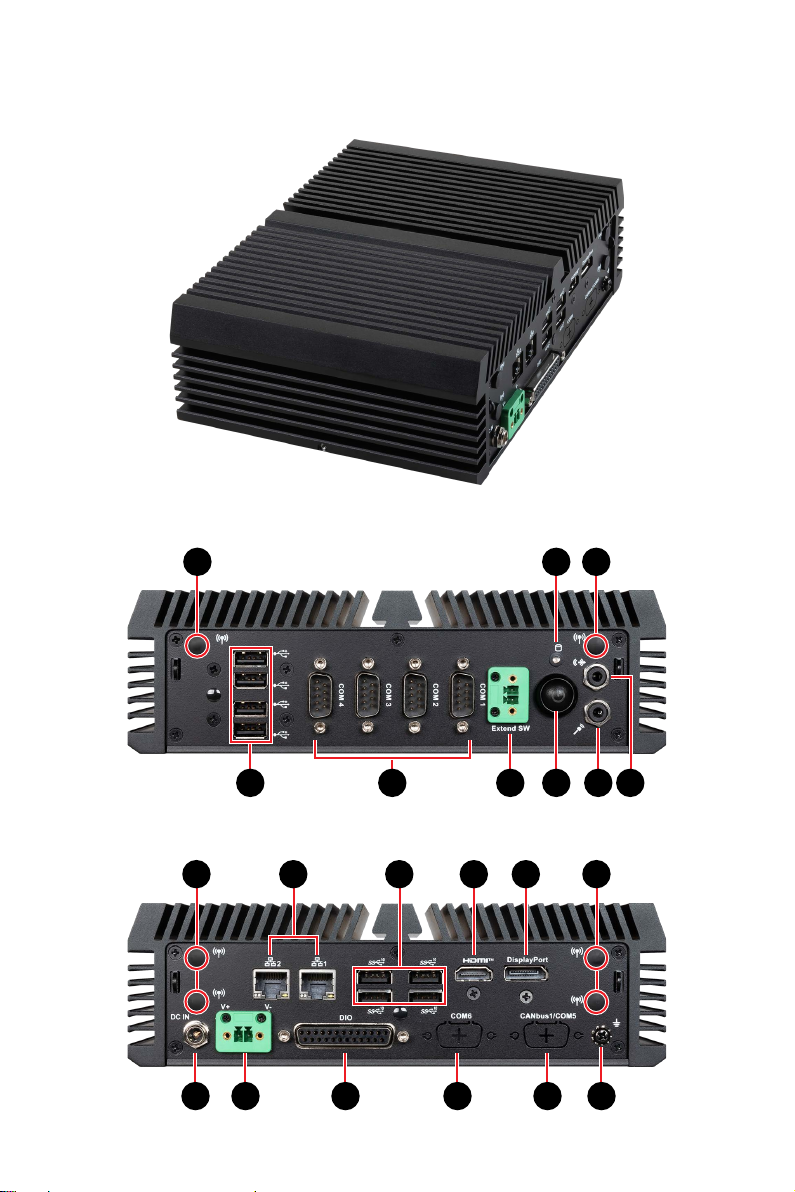
11
System Overview
System Overview
Front Panel I/O
111188
224455663377
Rear Panel I/O
1111
991010 1111 1212
1414 1515 1616 1717 18181313
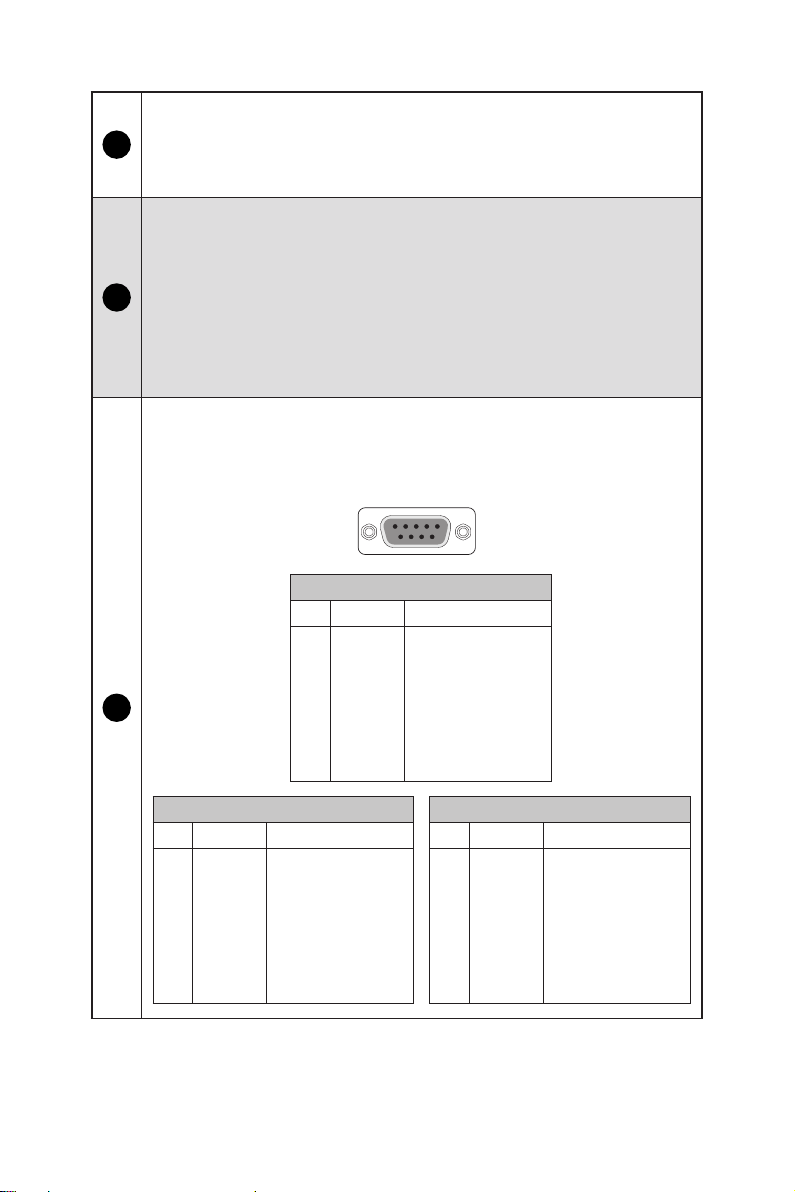
12 Specifications
11
Wi-Fi Antenna Connector (Openings reserved for antennas)
These connectors allow you to connect sn external antenna for wireless
communication. User may find two on the front side and 4 on the rear side
of the system.
22
USB 2.0 Port
This connector is provided for USB peripheral devices.
(Speed up to 480 Mbps)
⚠
Important
High-speed devices are recommended for USB 3.2 ports whereas low-
speed devices, such as mouse or keyboard, are suggested to be plugged
into the USB 2.0 ports.
33
RS232/422/485 Serial Port: COM1~4
The serial port is a 16550A high speed communications port that sends/
receives 16 bytes FIFOs. It supports barcode scanners, barcode printers,
bill printers, credit card machine, etc.
RS232
PIN SIGNAL DESCRIPTION
1
2
3
4
5
6
7
8
9
NDCD
NSIN
NSOUT
NDTR
GND
NDSR
NRTS
NCTS
0V/5V/12V
Data Carrier Detect
Signal In
Signal Out
Data Terminal Ready
Signal Ground
Data Set Ready
Request To Send
Clear To Send
Power Pin
RS422
PIN SIGNAL DESCRIPTION
1
2
3
4
5
6
7
8
9
422 TXD-
422 RXD+
422 TXD+
422 RXD-
GND
NC
NC
NC
NC
Transmit Data, Negative
Receive Data, Positive
Transmit Data, Positive
Receive Data, Negative
Signal Ground
No Connection
No Connection
No Connection
No Connection
RS485
PIN SIGNAL DESCRIPTION
1
2
3
4
5
6
7
8
9
485 TXD-
485 TXD+
NC
NC
GND
NC
NC
NC
NC
Transmit Data, Negative
Transmit Data, Positive
No Connection
No Connection
Signal Ground
No Connection
No Connection
No Connection
No Connection
1155
6699
Continued on next column
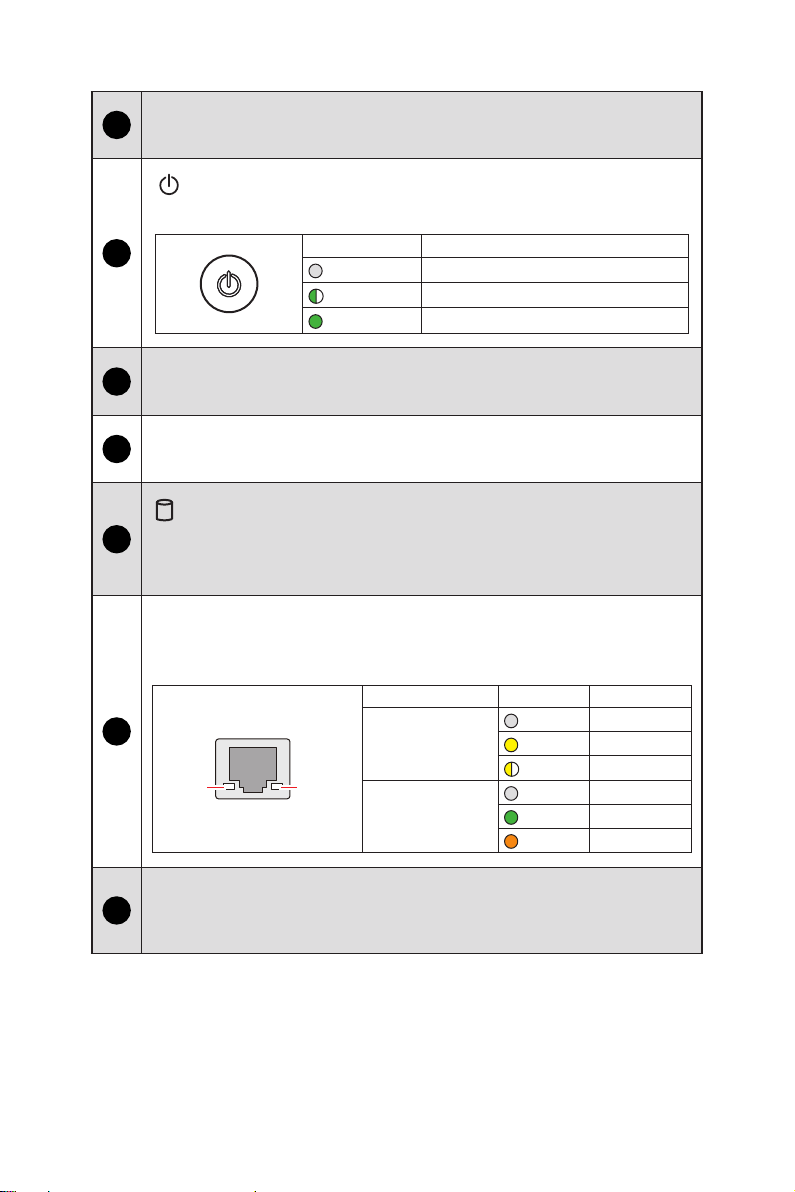
13
Specifications
44Extend Switch Connector
This connector is provided for remote power button control.
55
Power Button/ LED
Press the button to turn the system on or off.
LED Status Description
Off ACPI S4/ S5/ Deep S5, Power Off
Blinking ACPI S3
Green ACPI S0
66Mic-In Jack
This connector is provided for microphones.
77Line-Out Jack
This connector is provided for headphones or speakers.
88
HDD Activity LED
This indicator shows the activity status of the HDD. It flashes when the
system is accessing data on the HDD and remains off when no disk activity is
detected.
99
2.5 Gbps LAN Jack
The standard RJ-45 LAN jack is provided for connection to the Local Area
Network (LAN). You can connect a network cable to it.
SPEED
LED
LINK/ACT
LED
LED Status Description
Link/ Activity LED
Off No link
Yellow Linked
Blinking Data activity
Speed LED
Off 10/100 Mbps
Green 1 Gbps
Orange 2.5 Gbps
1010
USB 3.2 Gen 2 Port
This connector is provided for USB peripheral devices.
(Speed up to 10 Gbps)
Continued on next column

14 Specifications
1111 HDMI™ Connector
Supports 4096x2160@30Hz as specified in HDMI™ 1.4.
1212 DisplayPort
Supports 7680x4320@60Hz as specified in DisplayPort 1.4a.
1313 DC Power Jack
Power supplied through this jack supplies power to the system.
1414
Phoenix DC Power Connector
The system is designed with a Phoenix connector that carries DC input.
⚠
Important
Your power source can either be connected to the Power Jack or the
Phoenix DC Power Connector. Avoid connecting to both simultaneously.
1515
DIO Port
This port is provided for the Digital Input/Output (DIO) peripheral module.
1313 2525
1414
11
PIN SIGNAL PIN SIGNAL
1
2
3
4
5
6
7
8
9
10
11
12
13
GND
GPO0
GPO1
GPO2
GPO3
GPO4
GPO5
GPO6
GPO7
VCC5
NC
NC
NC
14
15
16
17
18
19
20
21
22
23
24
25
GND
GPI0
GPI1
GPI2
GPI3
GPI4
GPI5
GPI6
GPI7
VCC5
NC
NC
Continued on next column

15
Specifications
1616
RS232/422/485 Serial Port: COM6 (Optional)
The serial port is a 16550A high speed communications port that sends/
receives 16 bytes FIFOs. It supports barcode scanners, barcode printers,
bill printers, credit card machine, etc.
RS232
PIN SIGNAL DESCRIPTION
1
2
3
4
5
6
7
8
9
NDCD
NSIN
NSOUT
NDTR
GND
NDSR
NRTS
NCTS
0V/5V/12V
Data Carrier Detect
Signal In
Signal Out
Data Terminal Ready
Signal Ground
Data Set Ready
Request To Send
Clear To Send
Power Pin
RS422
PIN SIGNAL DESCRIPTION
1
2
3
4
5
6
7
8
9
422 TXD-
422 RXD+
422 TXD+
422 RXD-
GND
NC
NC
NC
NC
Transmit Data, Negative
Receive Data, Positive
Transmit Data, Positive
Receive Data, Negative
Signal Ground
No Connection
No Connection
No Connection
No Connection
RS485
PIN SIGNAL DESCRIPTION
1
2
3
4
5
6
7
8
9
485 TXD-
485 TXD+
NC
NC
GND
NC
NC
NC
NC
Transmit Data, Negative
Transmit Data, Positive
No Connection
No Connection
Signal Ground
No Connection
No Connection
No Connection
No Connection
1155
6699
Continued on next column

16 Specifications
1717
RS232/422/485 Serial Port: COM5 / CANBus Port (Optional)
The serial port is a 16550A high speed communications port that sends/
receives 16 bytes FIFOs. It supports barcode scanners, barcode printers,
bill printers, credit card machine, etc.
RS232
PIN SIGNAL DESCRIPTION
1
2
3
4
5
6
7
8
9
NDCD
NSIN
NSOUT
NDTR
GND
NDSR
NRTS
NCTS
0V/5V/12V
Data Carrier Detect
Signal In
Signal Out
Data Terminal Ready
Signal Ground
Data Set Ready
Request To Send
Clear To Send
Power Pin
RS422
PIN SIGNAL DESCRIPTION
1
2
3
4
5
6
7
8
9
422 TXD-
422 RXD+
422 TXD+
422 RXD-
GND
NC
NC
NC
NC
Transmit Data, Negative
Receive Data, Positive
Transmit Data, Positive
Receive Data, Negative
Signal Ground
No Connection
No Connection
No Connection
No Connection
RS485
PIN SIGNAL DESCRIPTION
1
2
3
4
5
6
7
8
9
485 TXD-
485 TXD+
NC
NC
GND
NC
NC
NC
NC
Transmit Data, Negative
Transmit Data, Positive
No Connection
No Connection
Signal Ground
No Connection
No Connection
No Connection
No Connection
1155
6699
This port can also work as an Controller Area Network (CANbus) port to
allow microcontrollers and devices to communicate with each other in
applications without a host computer.
1818 Grounding Point
The Grounding Point is provided to connect a grounding wire.

17
ME Overview
ME Overview
System Dimensions
155.00 164.65
215.00
65.60

18 ME Overview
System Dimensions with Wall Mount
214.50 224.90
84.00
94.00
104.00
226.40

19
Motherboard Overview
Motherboard Overview
JAUD1
JGPIO1
JCOM1_2
JCOM3_4
JCOMP1
JCOMP2
JPWR1
JFP1 JUSB1 JUSB2
M2_E1
SATA1 M2_M1M2_B1
JPW1
DIMM2
DIMM1
JME_DIS1
JCOMS1
JATX1
Rear Panel I/O
USIM1
SYSFAN1
1
3
2
1
3
2

20 Motherboard Jumpers
Motherboard Jumpers
⚠
Important
Avoid adjusting jumpers when the system is on; it will damage the motherboard.
JCOMP1
JCOMP2
JME_DIS1
JCOMS1
JATX1
1
3
2
1
3
2
Jumper Name Default Setting Description
JME_DIS1 11-2: Normal 2-3: ME Disable
JCMOS1 11-2: Normal 2-3: Clear CMOS
JATX1 11-2: ATX 2-3: AT
JCOMP1
JCOMP2
11-2: 5V 2-3: 12V
Table of contents
Other MSI Industrial PC manuals
Popular Industrial PC manuals by other brands

Emerson
Emerson RXi2-UP Hardware reference manual
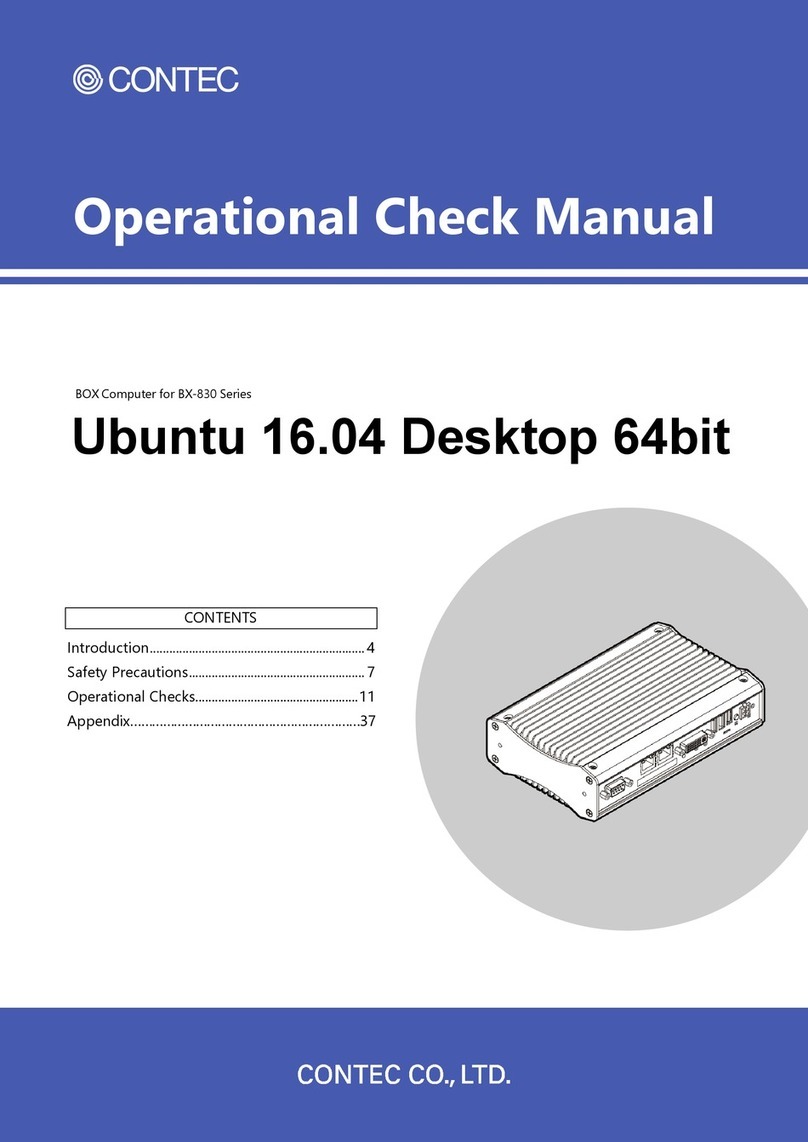
Contec
Contec BX-830 Series Operational manual

Lenze
Lenze EPCZEBED operating instructions

Neousys Technology
Neousys Technology Nuvo-7162GC Series user manual

Neousys
Neousys Nuvo-6108GC Series user manual

AXIOMTEK
AXIOMTEK eBOX635-881-FL Quick installation guide

Advantech
Advantech IPC-510 Series user manual

Schweitzer Engineering
Schweitzer Engineering SEL-3355-2 Getting started

Asus
Asus Aaeon BOXER-8254AI user manual

IEI Technology
IEI Technology DRPC-120-QGW quick start guide
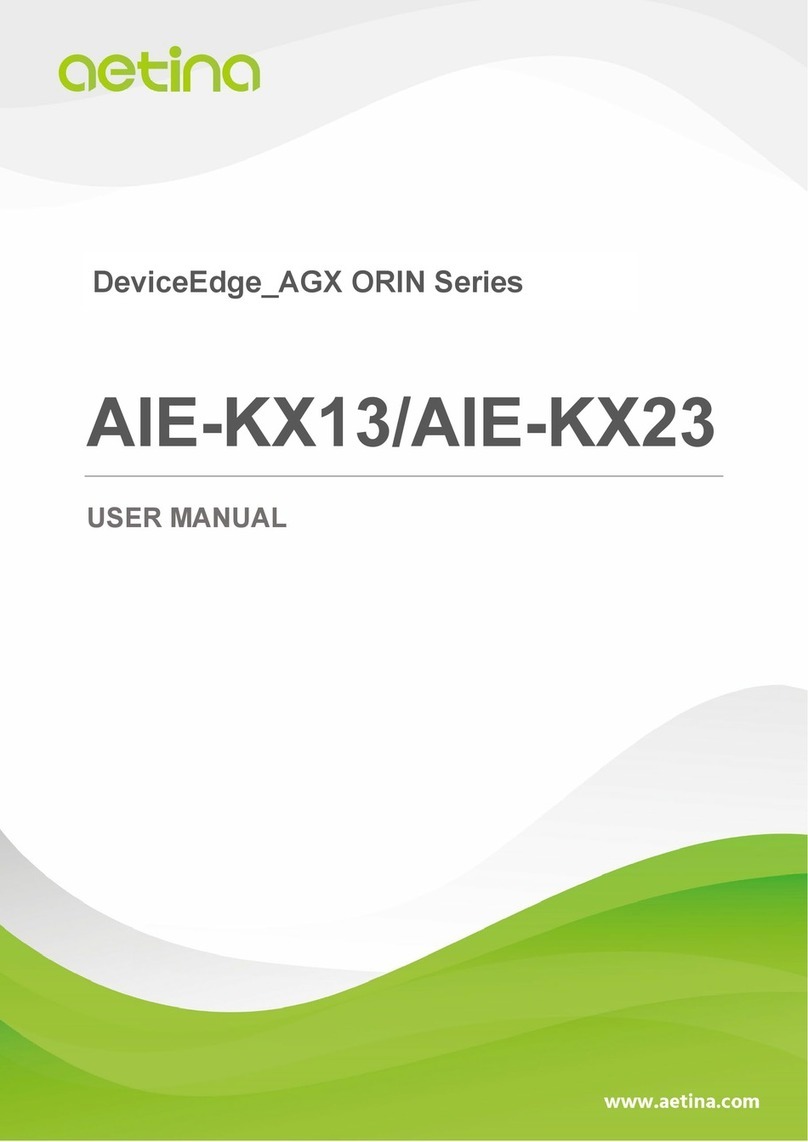
Aetina
Aetina DeviceEdge AGX Orin Series user manual

GIGAIPC
GIGAIPC QBiX-JMB-CMLA47EH-A1 Startup manual