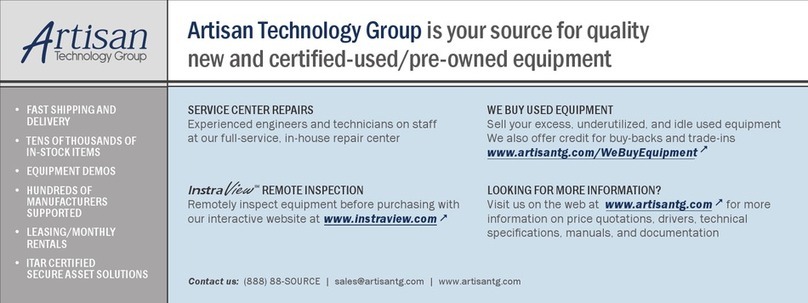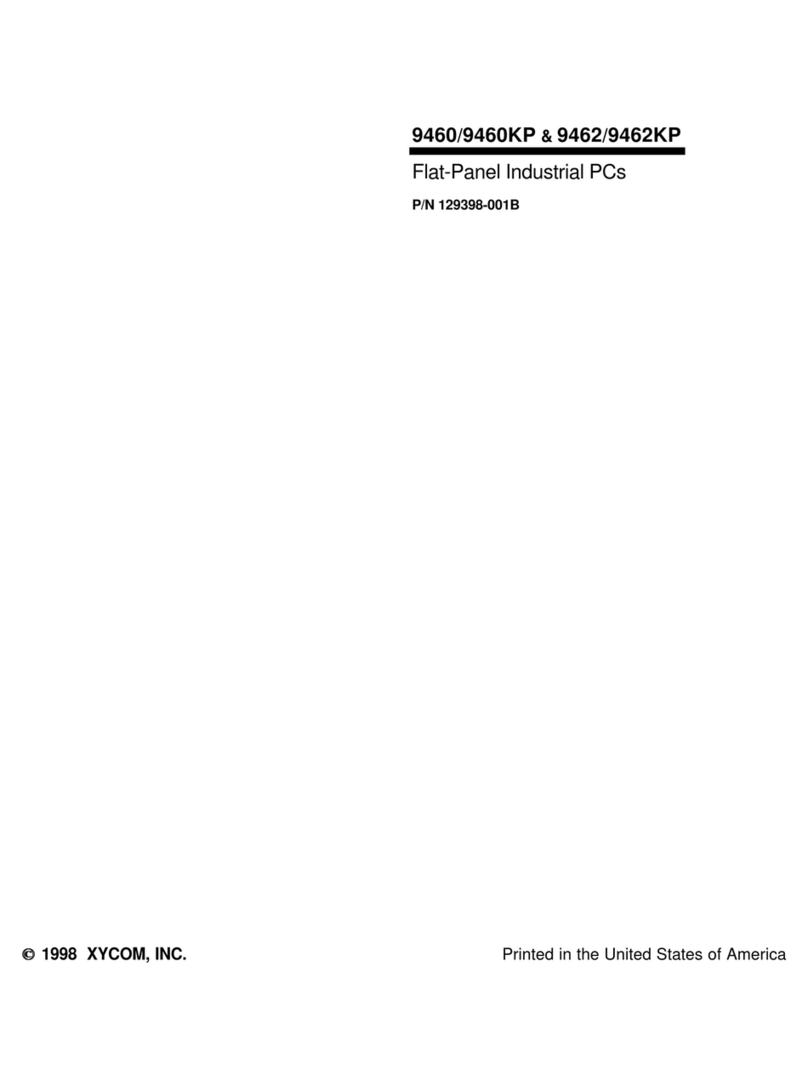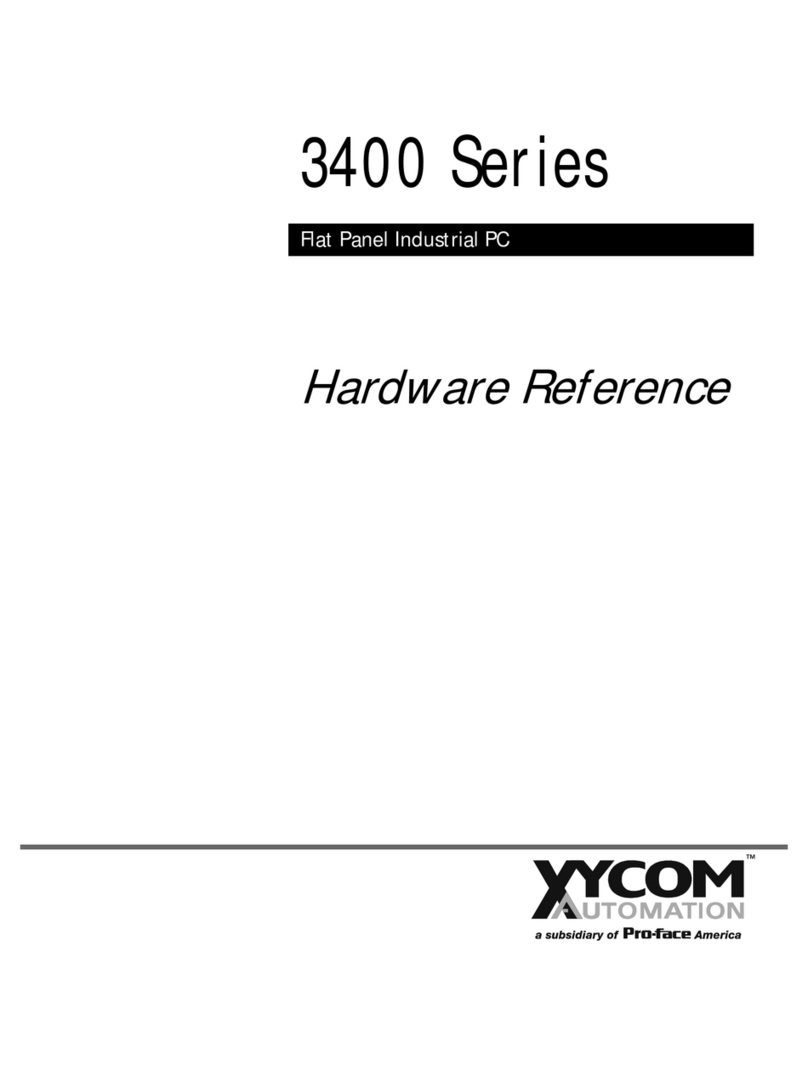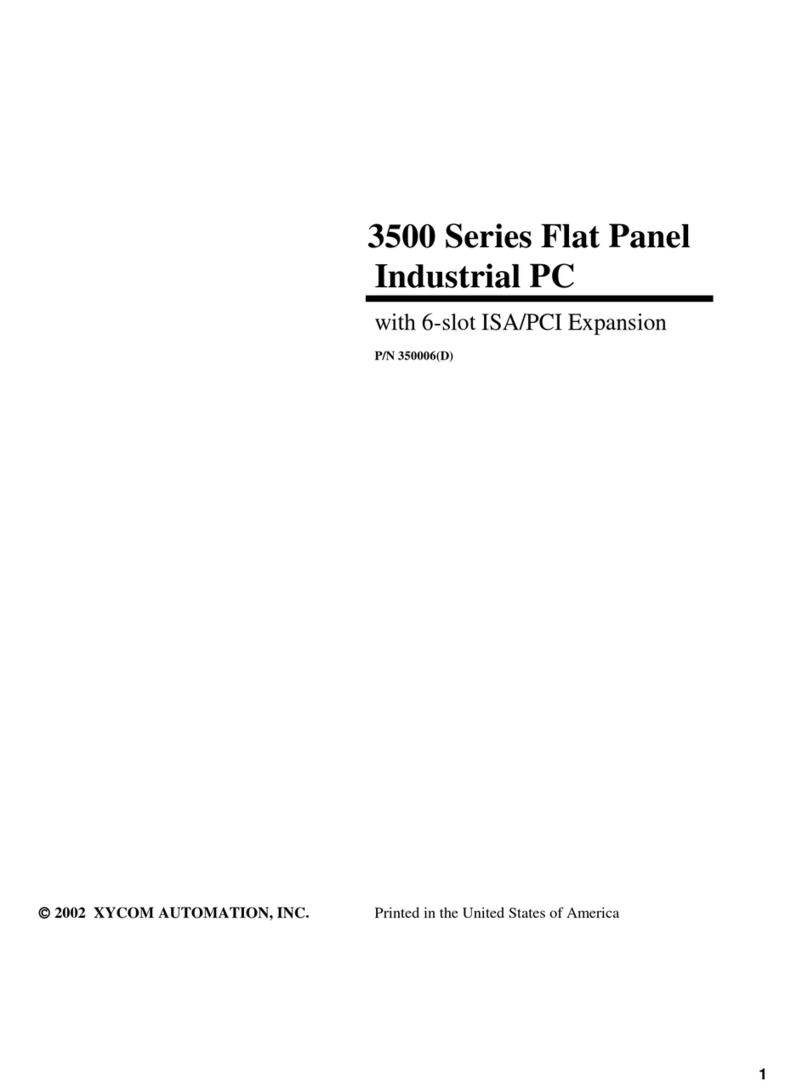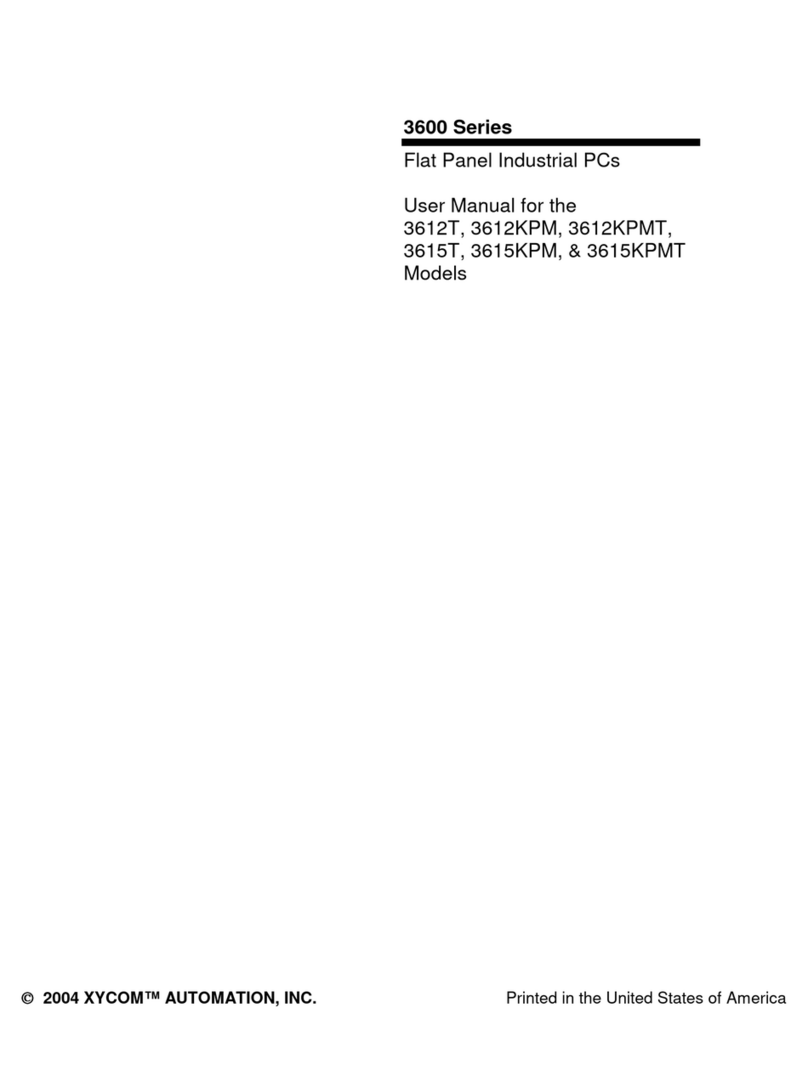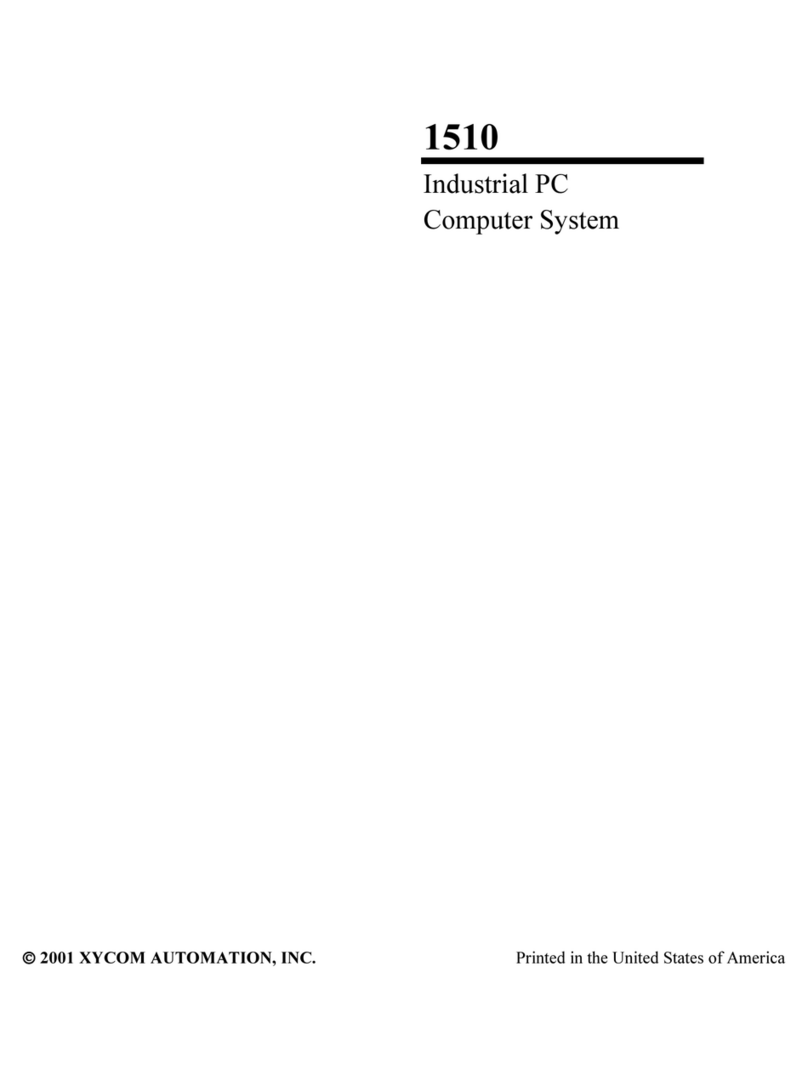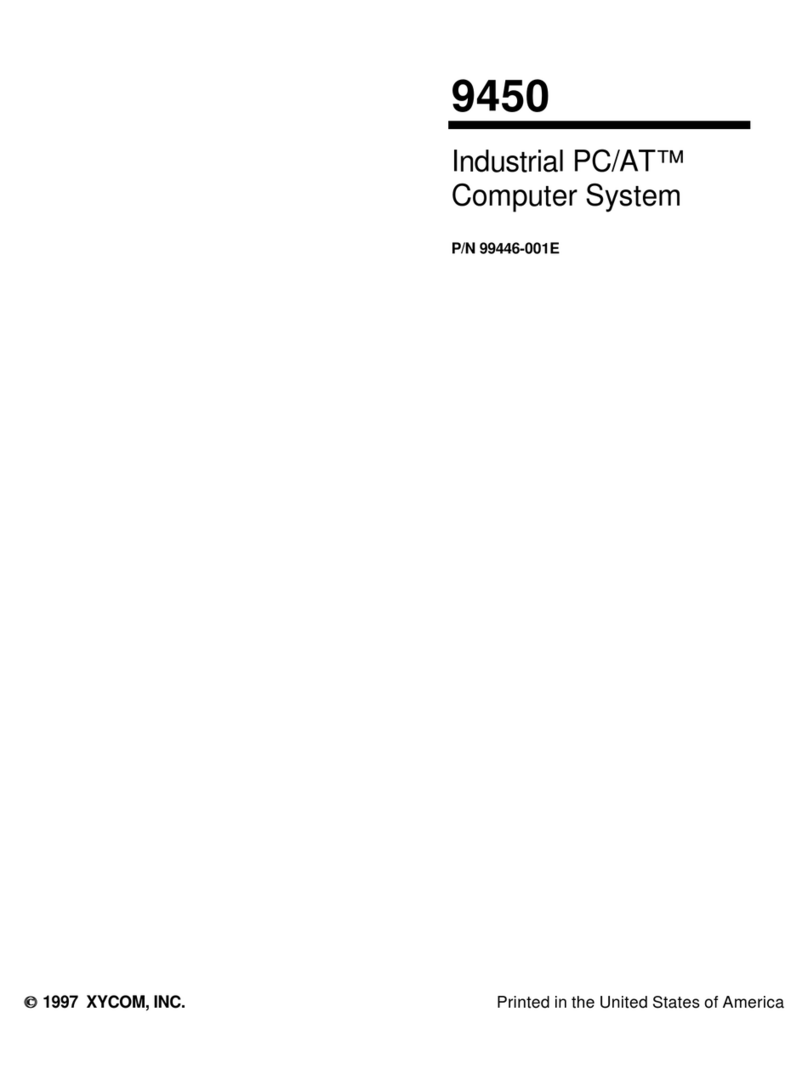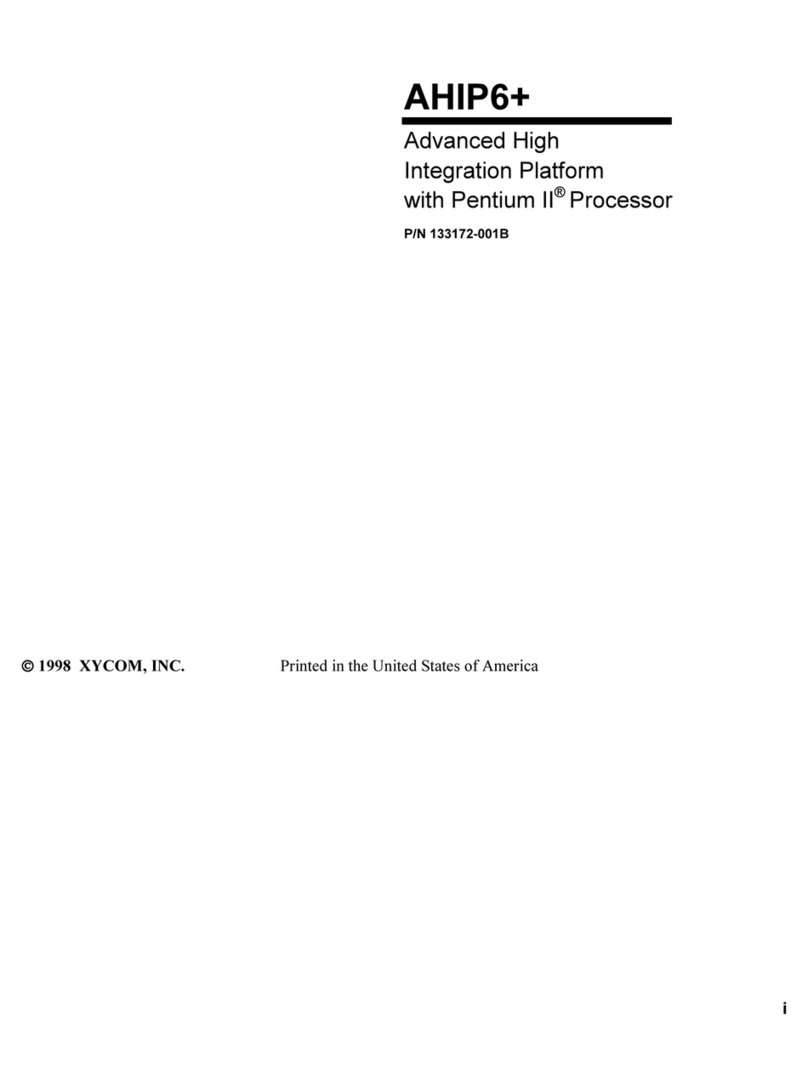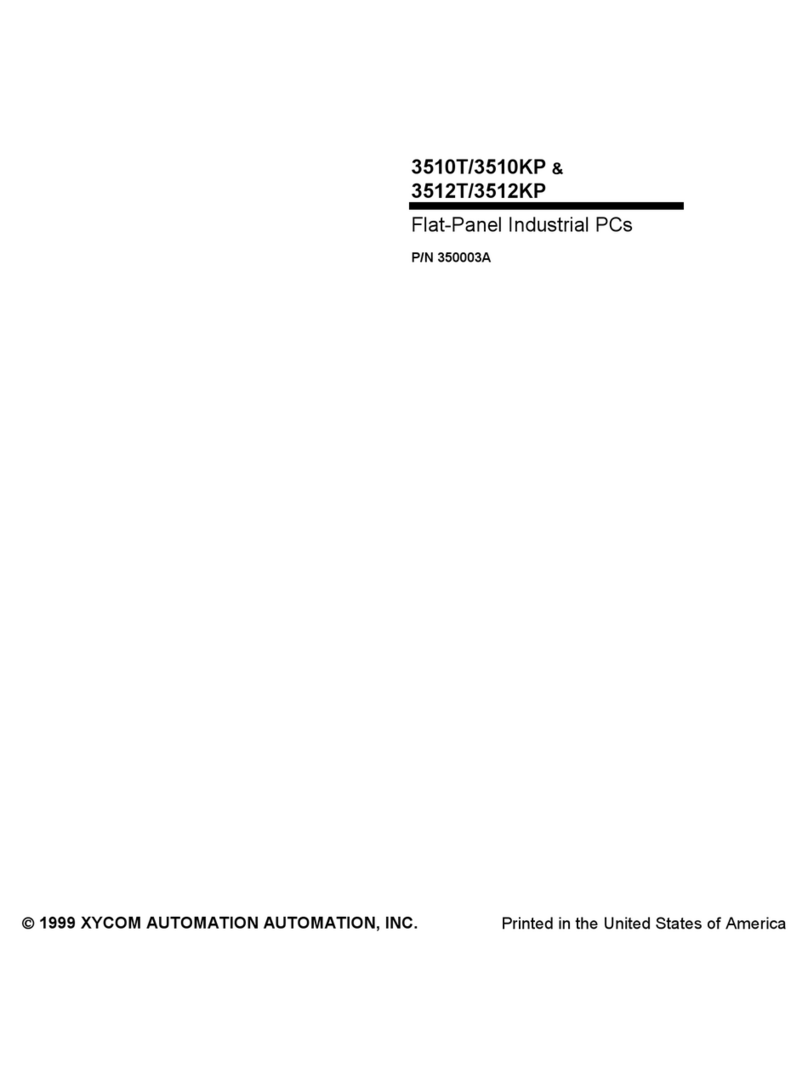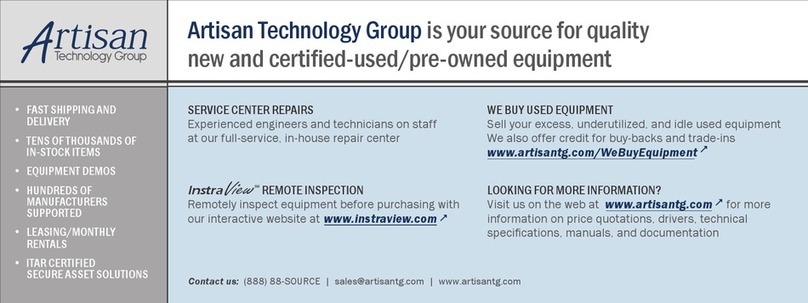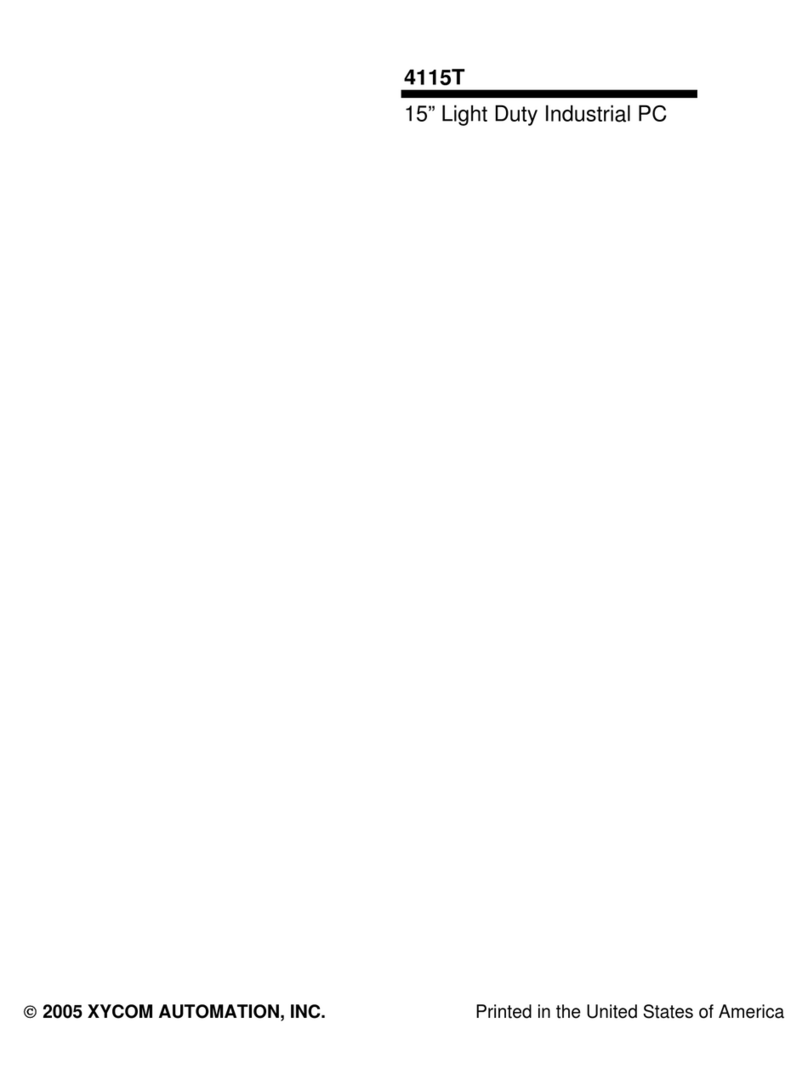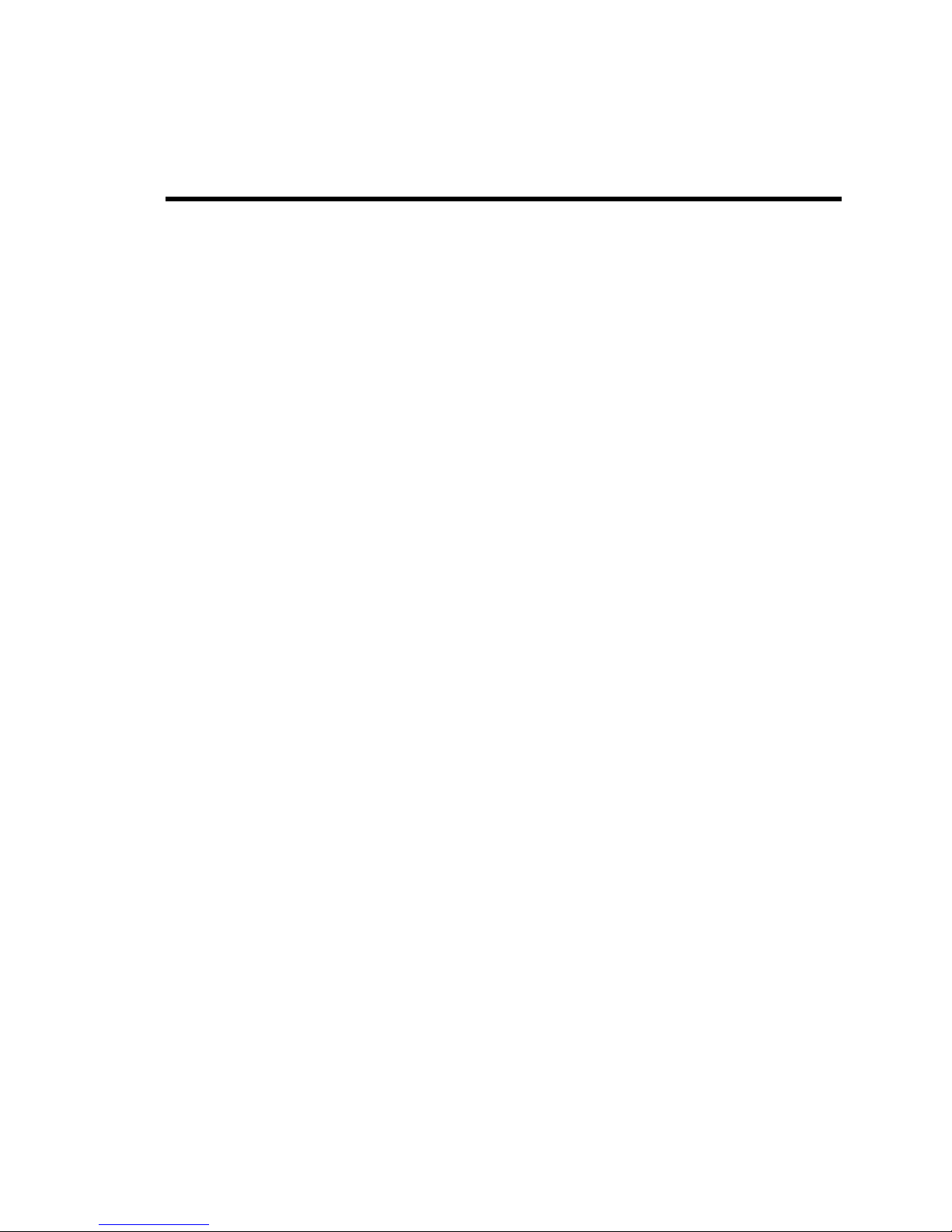i 144811(B)
Table of Contents
CHAPTER 1 – INTRODUCTION .................................................................................................................................1
GENERAL INFORMATION ...............................................................................................................................................1
Standard Features ...............................................................................................................................................1
LCD Display .........................................................................................................................................................2
Touch Screen.......................................................................................................................................................2
FRONT AND SIDE PANELS ............................................................................................................................................4
UNPACKING THE SYSTEM .............................................................................................................................................5
QUICK STARTUP .........................................................................................................................................................5
CHAPTER 2 — INSTALLATION .................................................................................................................................6
INSTALLATION OVERVIEW.............................................................................................................................................6
MECHANICAL DIMENSIONS............................................................................................................................................8
MOUNTING OPTIONS....................................................................................................................................................9
Panel Mounting ....................................................................................................................................................9
Wall Mounting ....................................................................................................................................................11
Arm Mounting.....................................................................................................................................................13
CHAPTER 3 – ICPMB-7570 MOTHERBOARD.........................................................................................................14
ICPMB-7570 CPU Board ...................................................................................................................................14
Product Overview...............................................................................................................................................14
Specifications.....................................................................................................................................................14
Graphics Support ...............................................................................................................................................15
Display ...............................................................................................................................................................15
Internal Graphics Features ................................................................................................................................15
Intel® Embedded Graphics Drivers ...................................................................................................................15
ICPMB-7570E CPU BOARD LAYOUT ........................................................................................................................16
Jumper Settings .................................................................................................................................................17
JP2: Clear CMOS Setup ....................................................................................................................................17
JP4: CF card setup ............................................................................................................................................18
JP5: LCD voltage setup .....................................................................................................................................18
JP6: RS-232/485 Setup(for COM3) ...................................................................................................................18
Connector Pin Outs............................................................................................................................................19
AMI BIOS SETUP ....................................................................................................................................................28
Starting Setup ....................................................................................................................................................28
Using Setup .......................................................................................................................................................30
SETUP SUBMENU: MAIN .............................................................................................................................................30
SETUP SUBMENU: ADVANCED..............................................................................................................................31
CPU CONFIGURATION...............................................................................................................................................32
IDE CONFIGURATION ................................................................................................................................................33
PRIMARY IDE MASTER ..............................................................................................................................................34
FLOPPY CONFIGURATION ...........................................................................................................................................37
SUPER I/O CONFIGURATION.......................................................................................................................................38
H/W HEALTH CONFIGURATION ...................................................................................................................................40
REMOTE ACCESS CONFIGURATION .............................................................................................................................41
USB CONFIGURATION ...............................................................................................................................................42
CHAPTER 4 – MAINTENANCE ................................................................................................................................61
GENERAL PREVENTIVE MAINTENANCE.........................................................................................................................61
Fuse Replacement.............................................................................................................................................61
RECOMMENDED HARD DRIVE PREVENTIVE MAINTENANCE .............................................................................................61
PRODUCT REPAIR PROGRAM / RETURNING A UNIT TO PRO-FACE ...................................................................................62
CHAPTER 5 – TROUBLESHOOTING.......................................................................................................................63
DIAGNOSTIC TESTING ................................................................................................................................................63
RUNNING THE TESTS .................................................................................................................................................65
REINSTALLING OPERATING SYSTEMS ..........................................................................................................................66