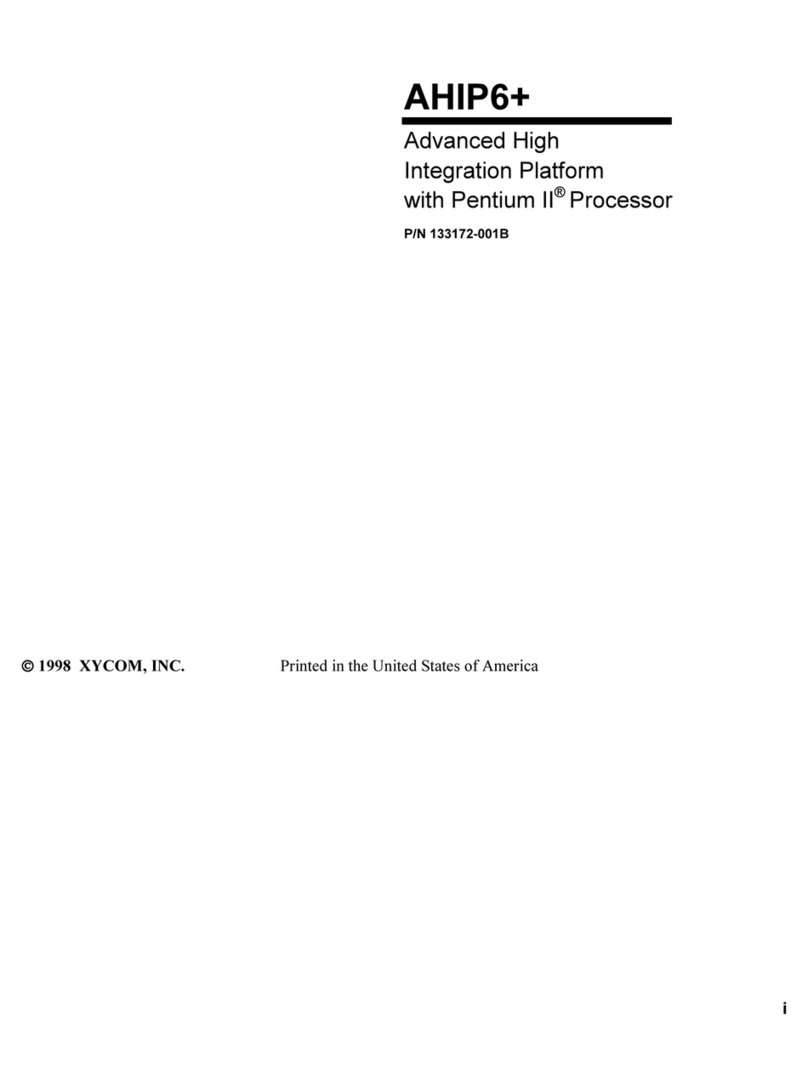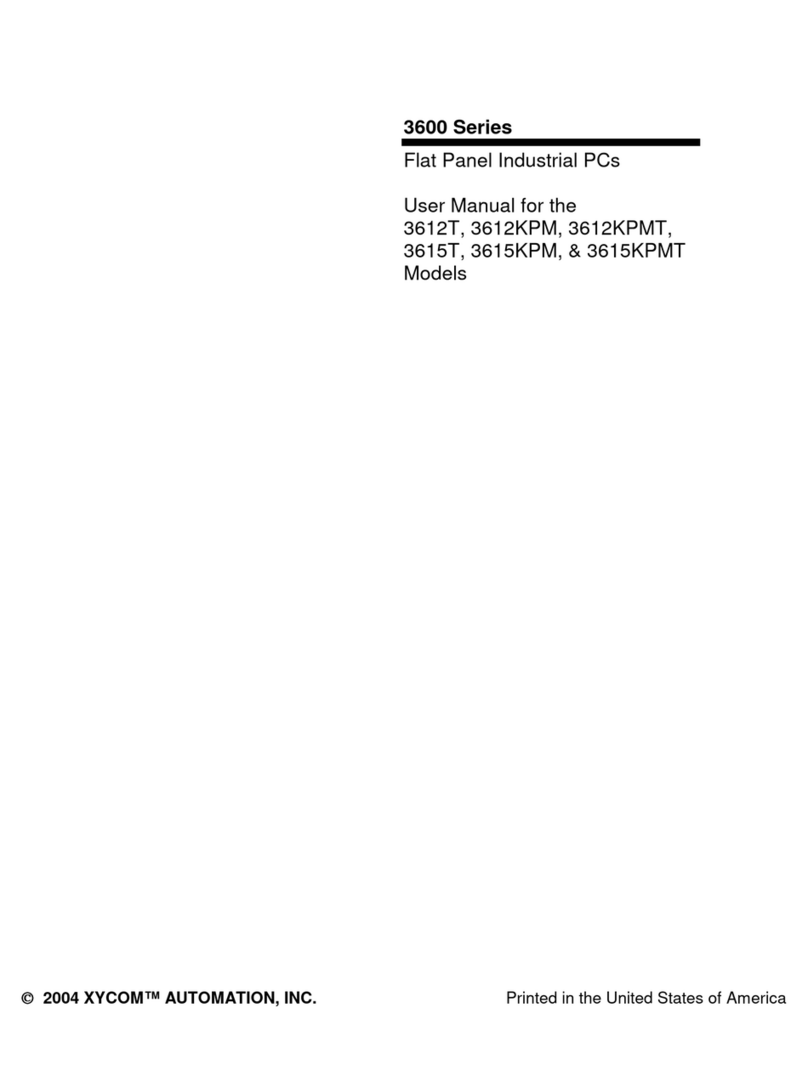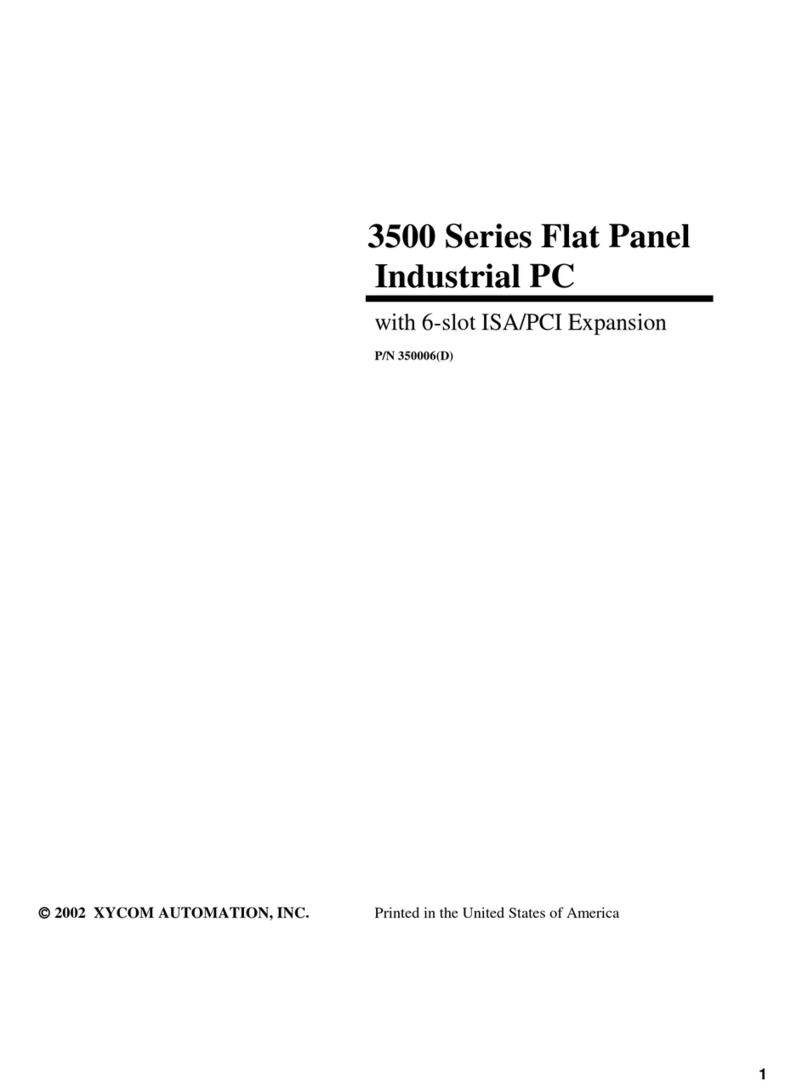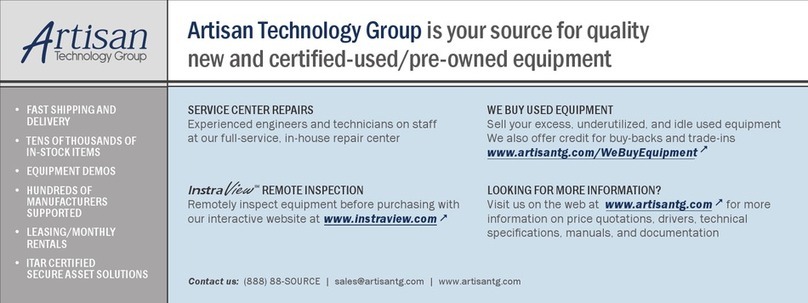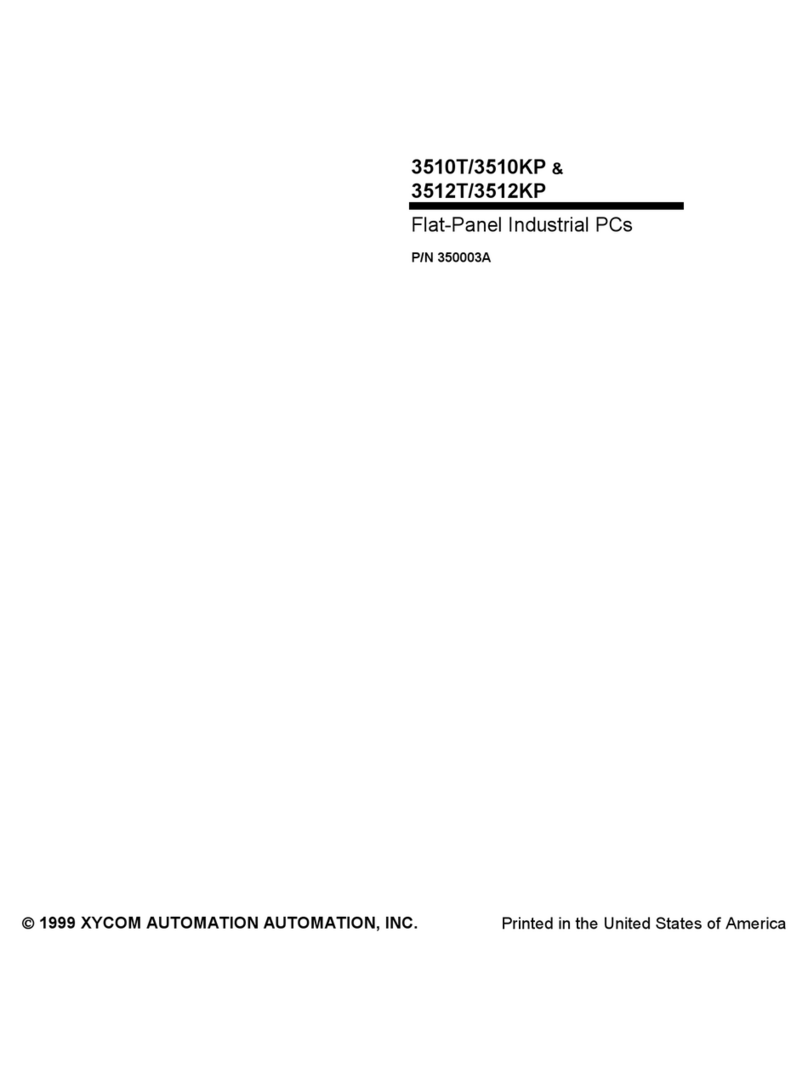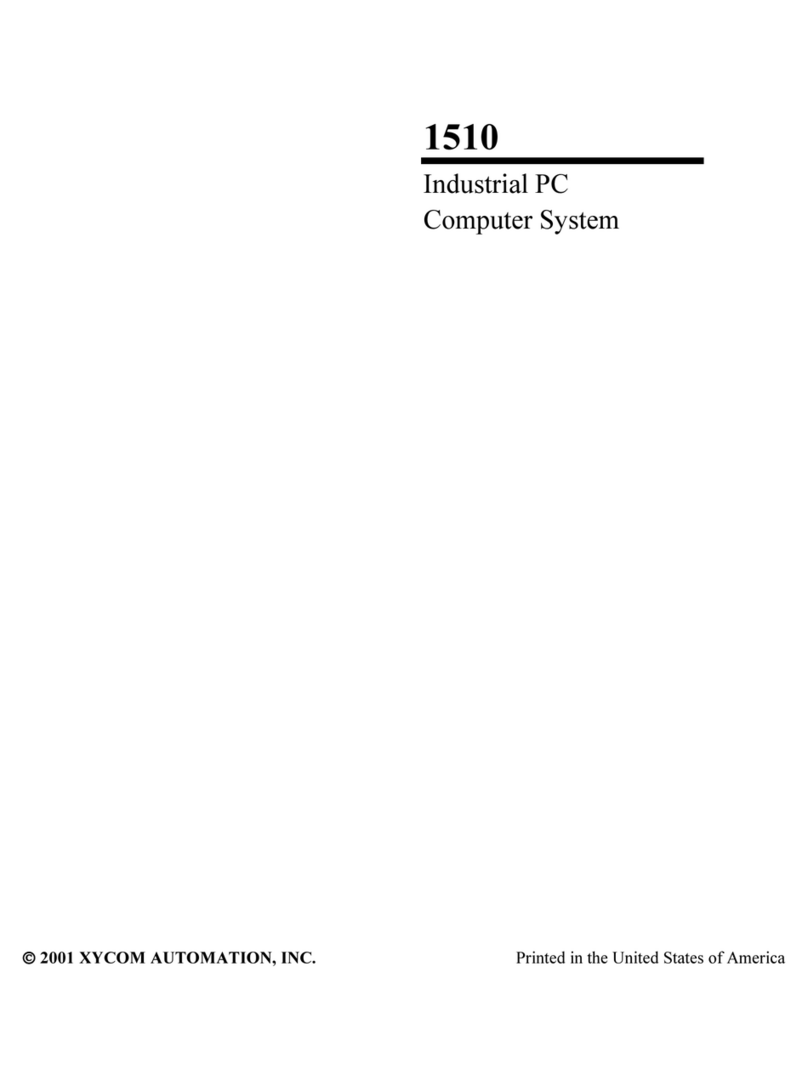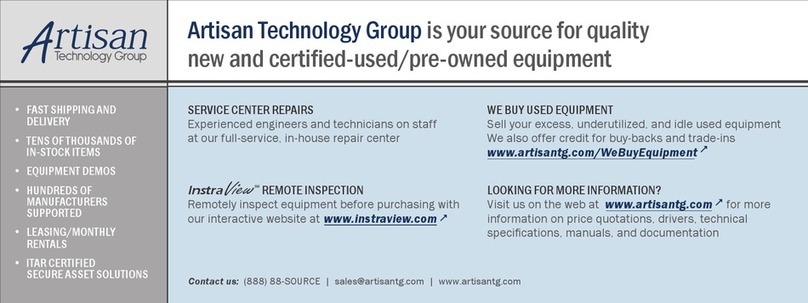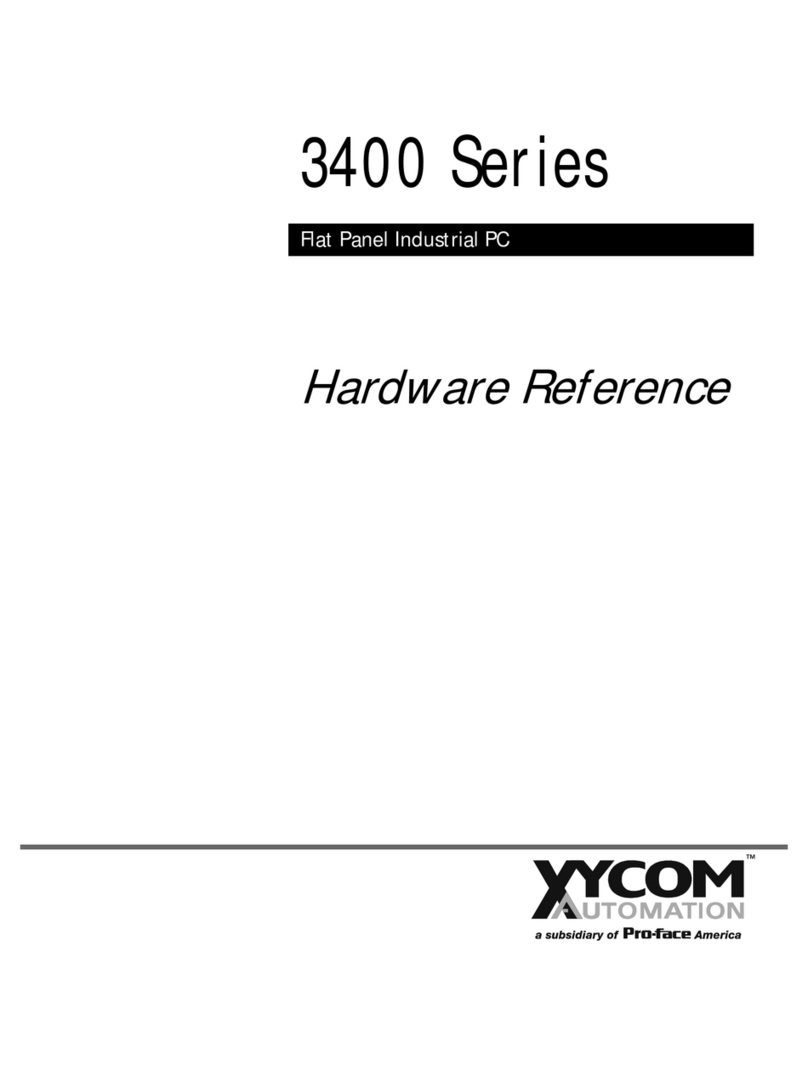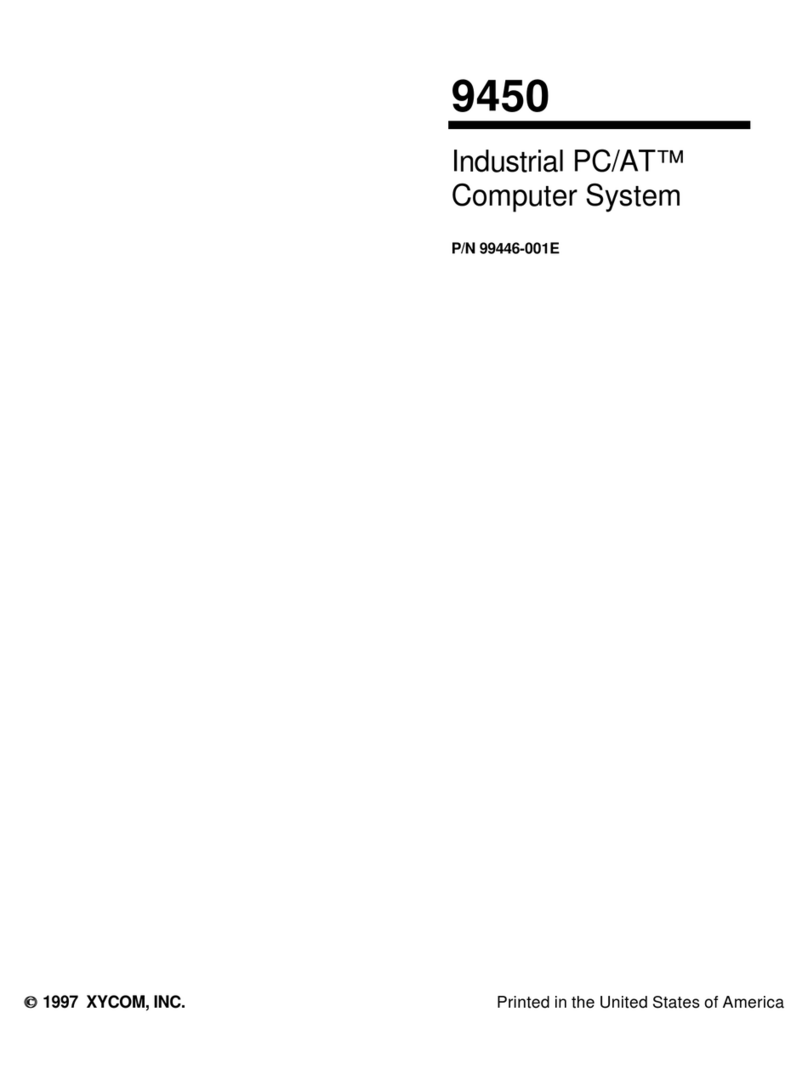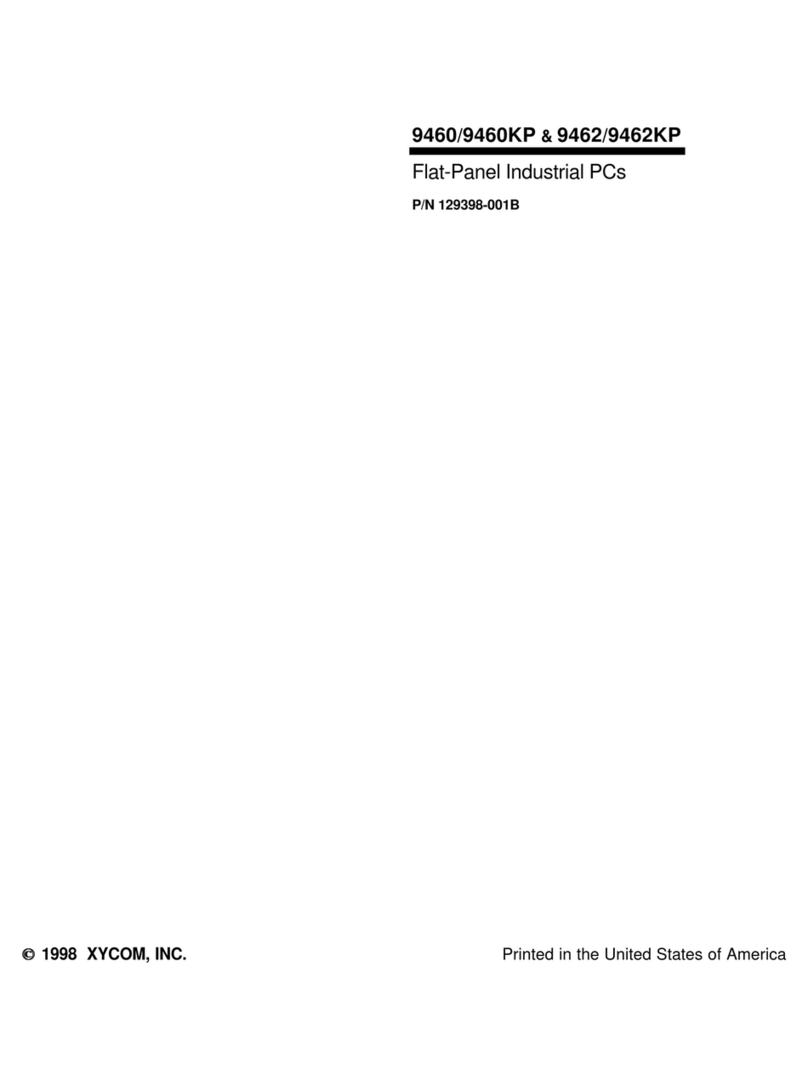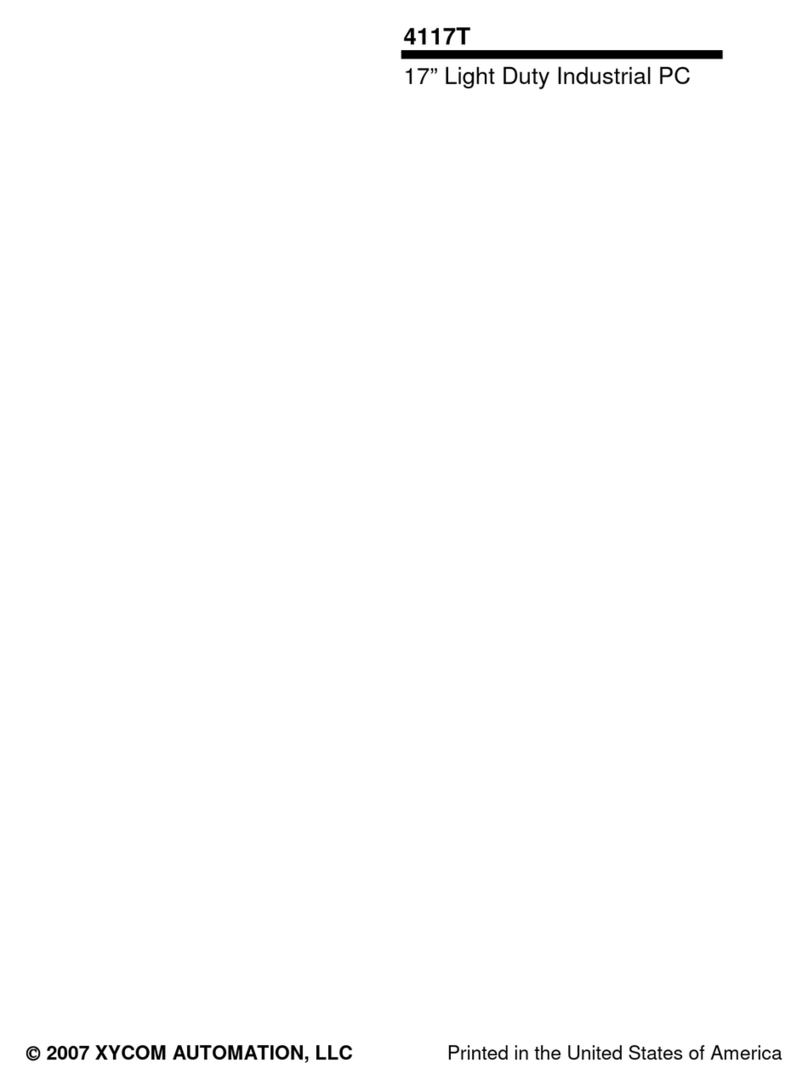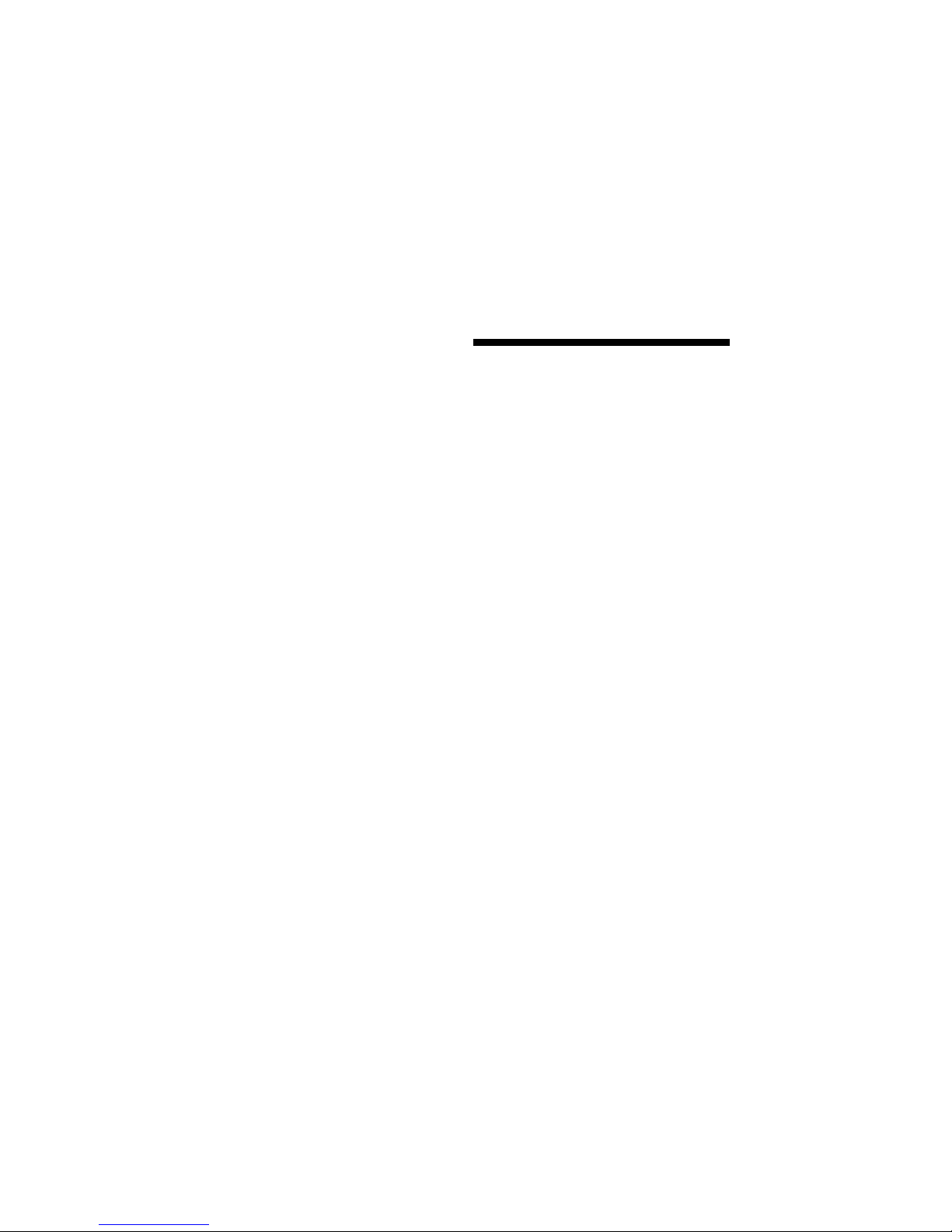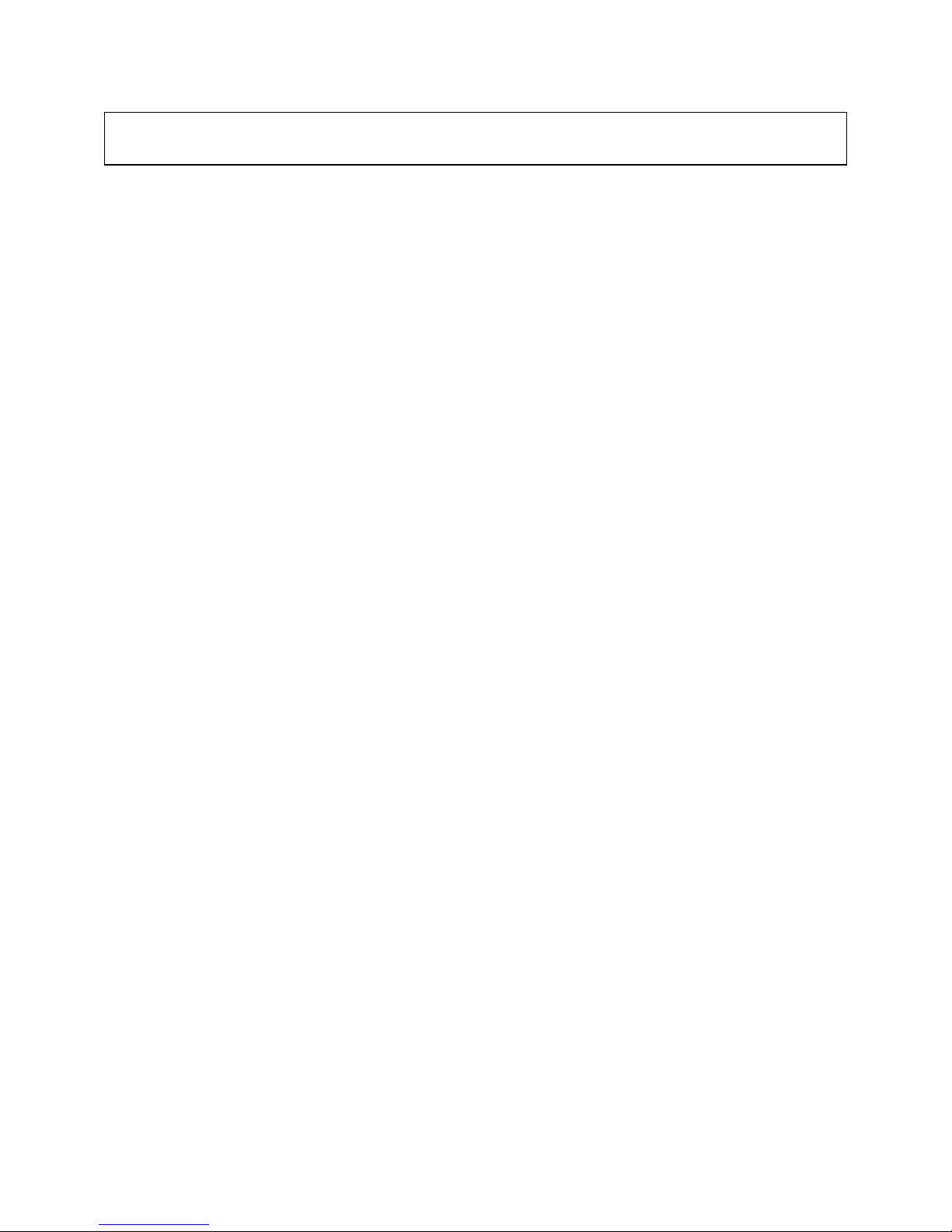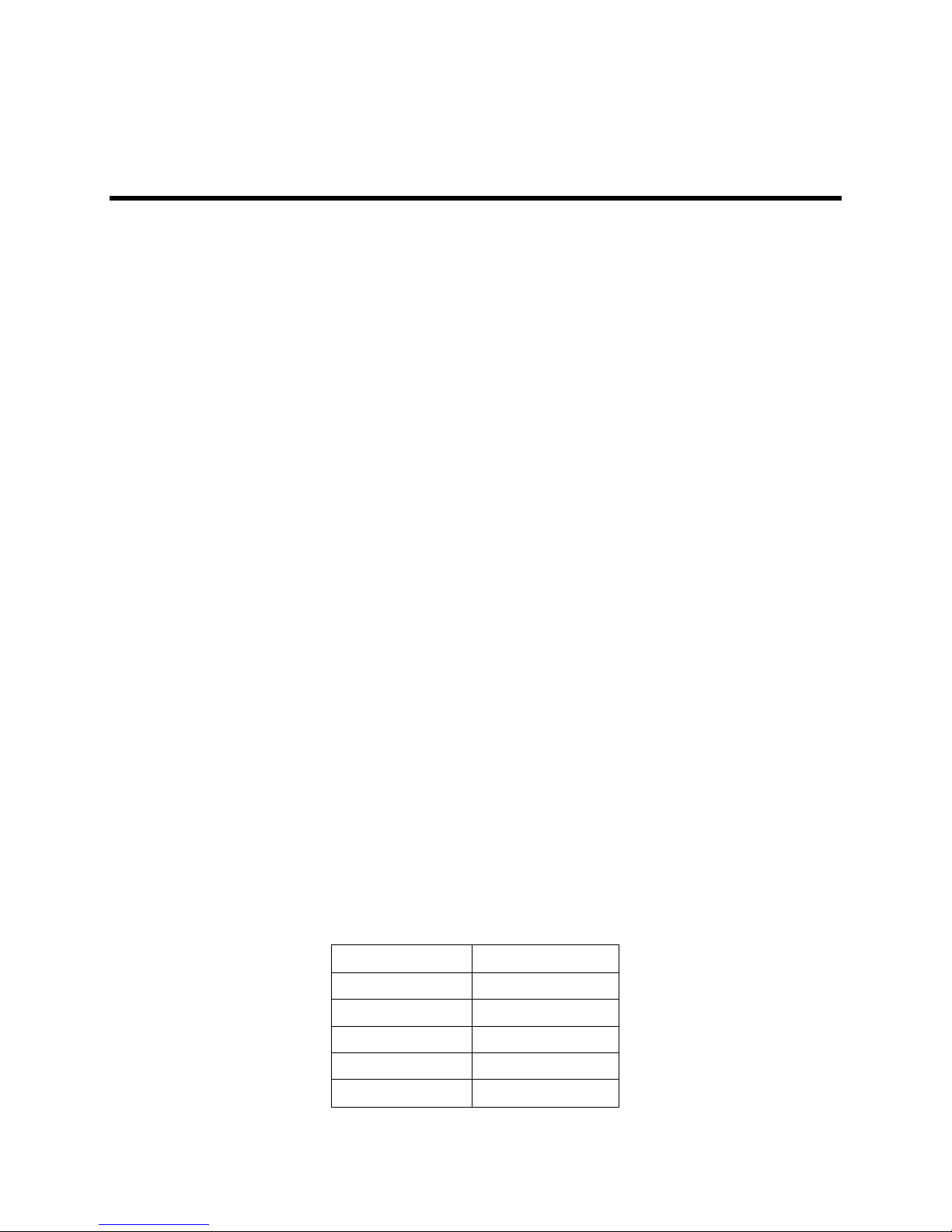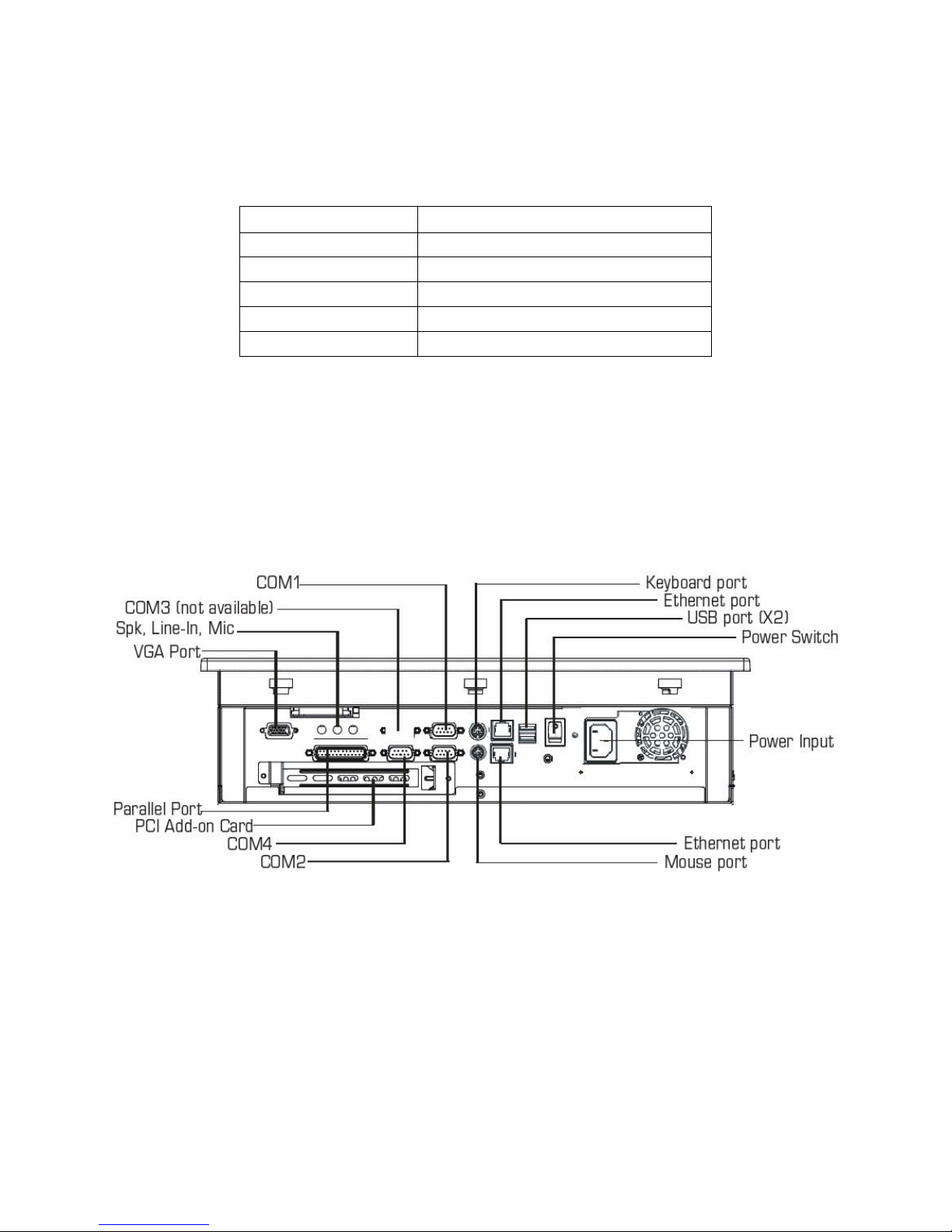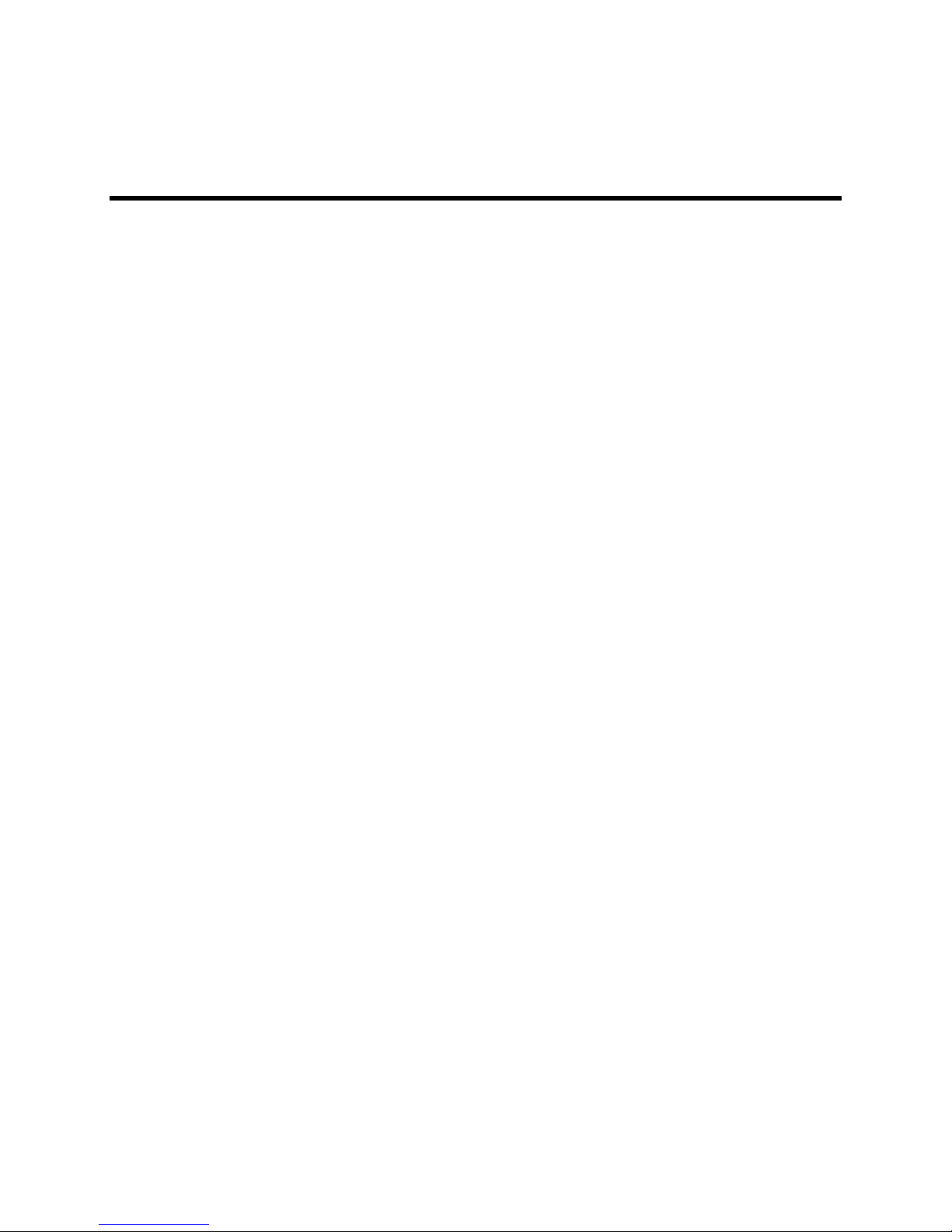i 143926(A)
Table of Contents
CHAPTER 1 – INTRODUCTION ...................................................................................................................................1
GENERAL INFORMATION.................................................................................................................................................1
Standard Features .................................................................................................................................................1
LCD Display...........................................................................................................................................................1
Touch Screen.........................................................................................................................................................2
I/O PANEL....................................................................................................................................................................2
BACK PANEL ................................................................................................................................................................3
FRONT AND SIDE PANELS ..............................................................................................................................................4
UNPACKING THE SYSTEM...............................................................................................................................................5
QUICK STARTUP ...........................................................................................................................................................5
CHAPTER 2 — INSTALLATION...................................................................................................................................6
INSTALLATION OVERVIEW...............................................................................................................................................6
MECHANICAL DIMENSIONS .............................................................................................................................................8
MOUNTING OPTIONS .....................................................................................................................................................9
Panel Mounting......................................................................................................................................................9
Wall Mounting ......................................................................................................................................................11
Arm Mounting.......................................................................................................................................................13
CHAPTER 3 – POS-478 CPU BOARD AND AMI BIOS SETUP.................................................................................14
POS-478E CPU BOARD ............................................................................................................................................14
Product Overview.................................................................................................................................................14
Specifications.......................................................................................................................................................14
POS-478E CPU BOARD LAYOUT................................................................................................................................15
Jumper Settings...................................................................................................................................................16
Connector Pin Outs..............................................................................................................................................21
AMI BIOS SETUP.......................................................................................................................................................31
Starting Setup ......................................................................................................................................................31
Using Setup..........................................................................................................................................................32
Getting Help.........................................................................................................................................................32
Main Menu ...........................................................................................................................................................33
STANDARD CMOS SETUP ...........................................................................................................................................34
Advanced CMOS Setup.......................................................................................................................................36
ADVANCED CHIPSET SETUP.........................................................................................................................................39
POWER MANAGEMENT SETUP......................................................................................................................................41
PCI /PLUG AND PLAY SETUP.......................................................................................................................................42
PERIPHERAL SETUP ....................................................................................................................................................43
Hardware Monitor Setup ......................................................................................................................................44
CHAPTER 4 – MAINTENANCE...................................................................................................................................46
GENERAL PREVENTIVE MAINTENANCE ..........................................................................................................................46
Fuse Replacement...............................................................................................................................................46
RECOMMENDED HARD DRIVE PREVENTIVE MAINTENANCE ..............................................................................................46
PRODUCT REPAIR PROGRAM /RETURNING A UNIT TO XYCOM AUTOMATION .....................................................................47
CHAPTER 5 – TROUBLESHOOTING.........................................................................................................................48
DIAGNOSTIC TESTING..................................................................................................................................................48
RUNNING THE TESTS...................................................................................................................................................50
REINSTALLING OPERATING SYSTEMS............................................................................................................................51
Windows
®
2000 Reinstallation .............................................................................................................................51
Windows XP®Reinstallation.................................................................................................................................51
INSTALLING DRIVERS...................................................................................................................................................52
Video Drivers........................................................................................................................................................52
Touch Screen Drivers ..........................................................................................................................................52
Miscellaneous Drivers..........................................................................................................................................53