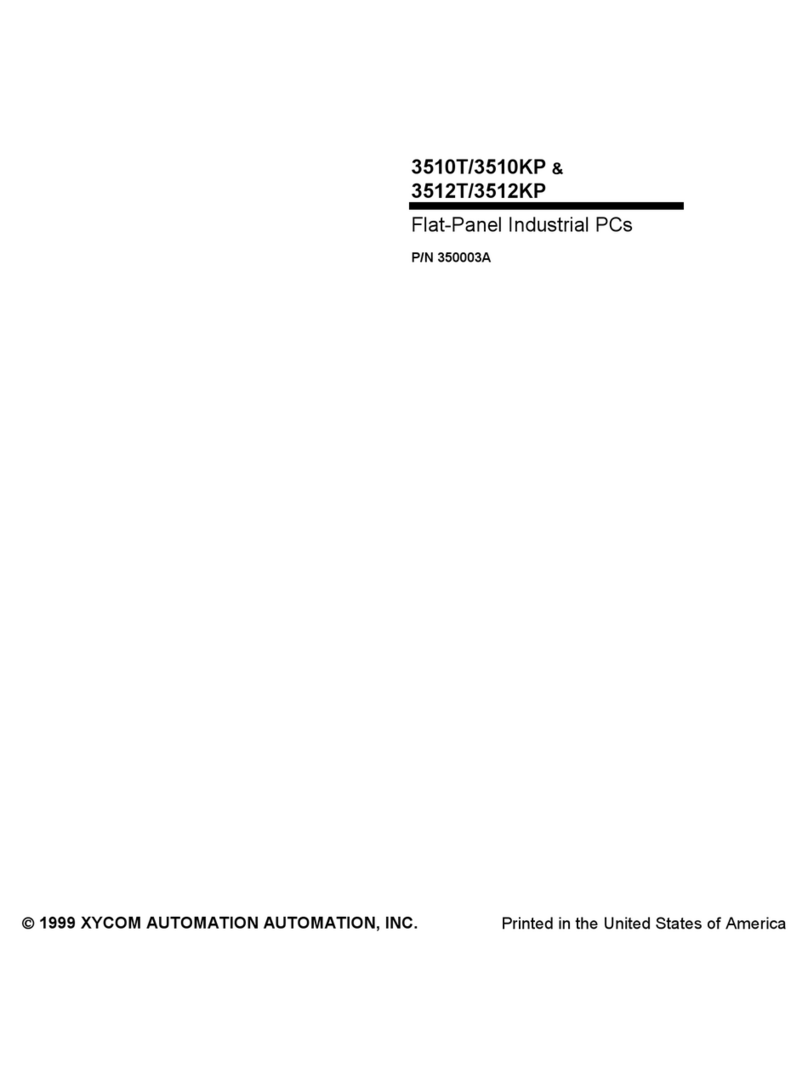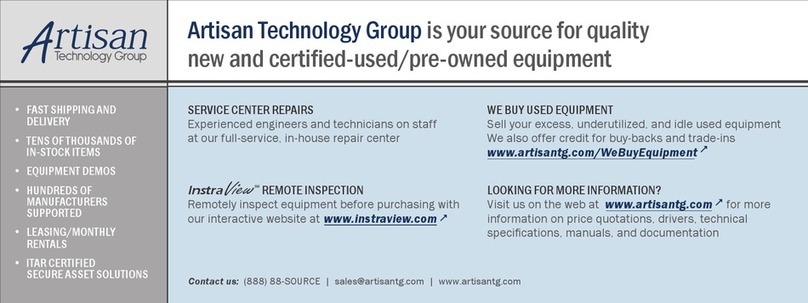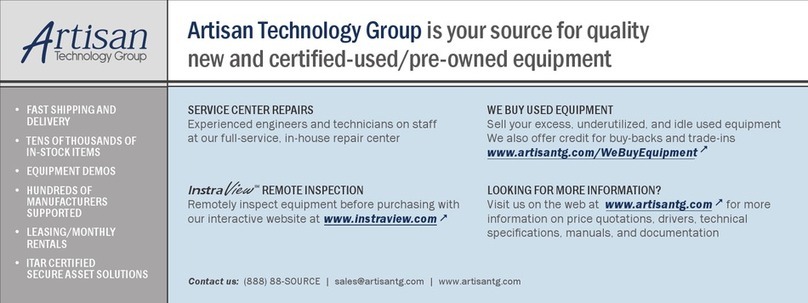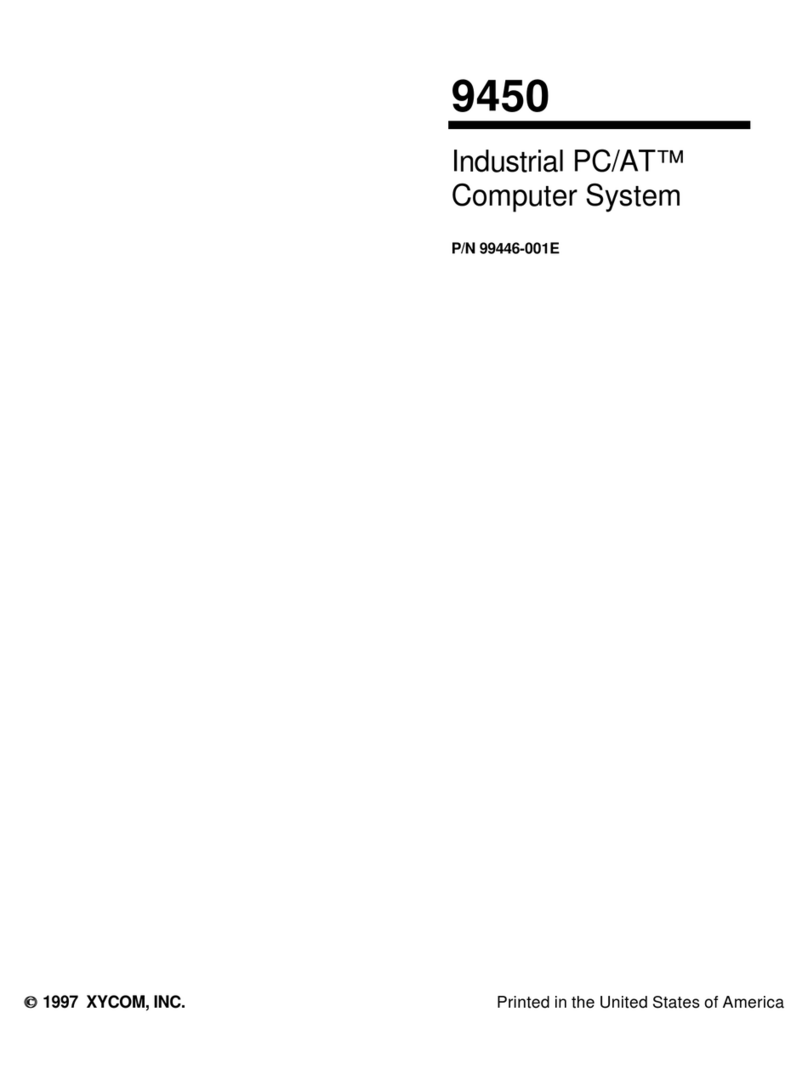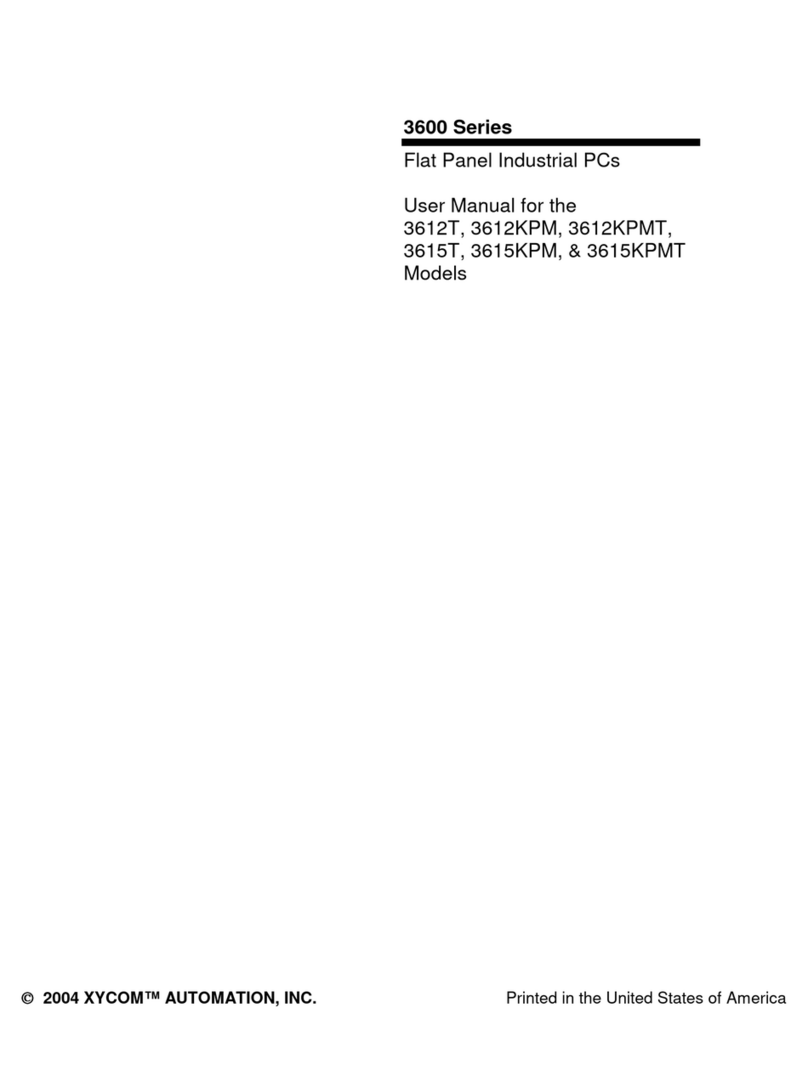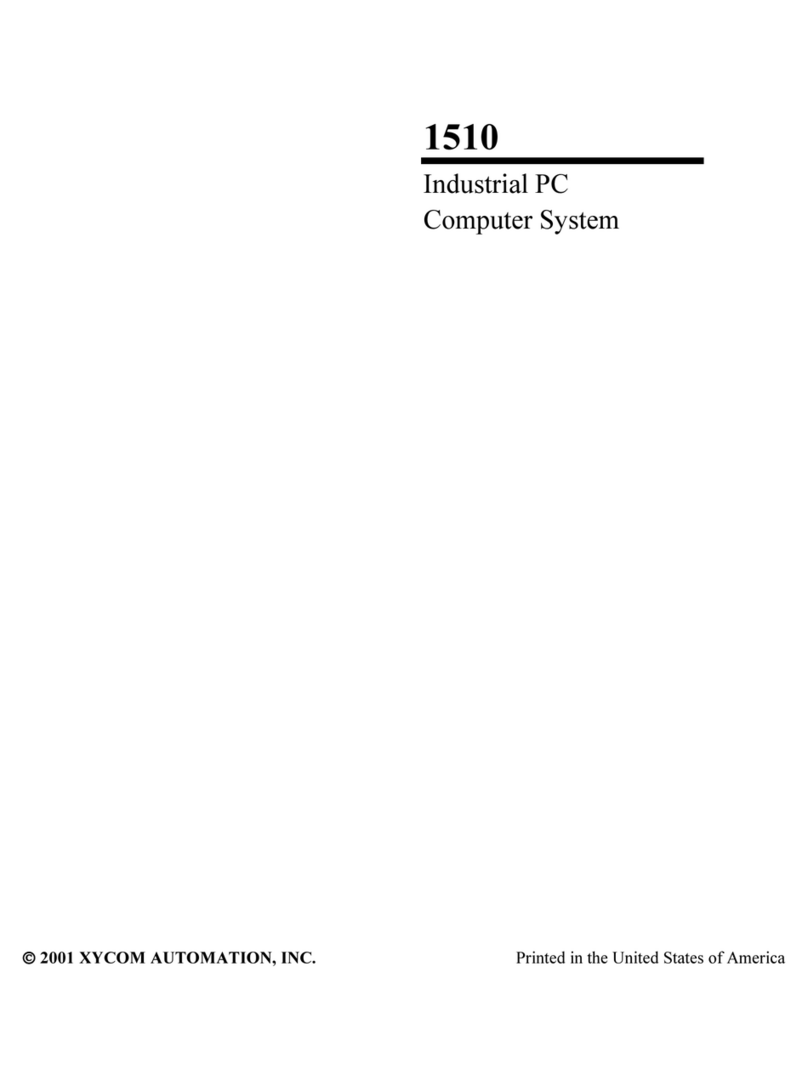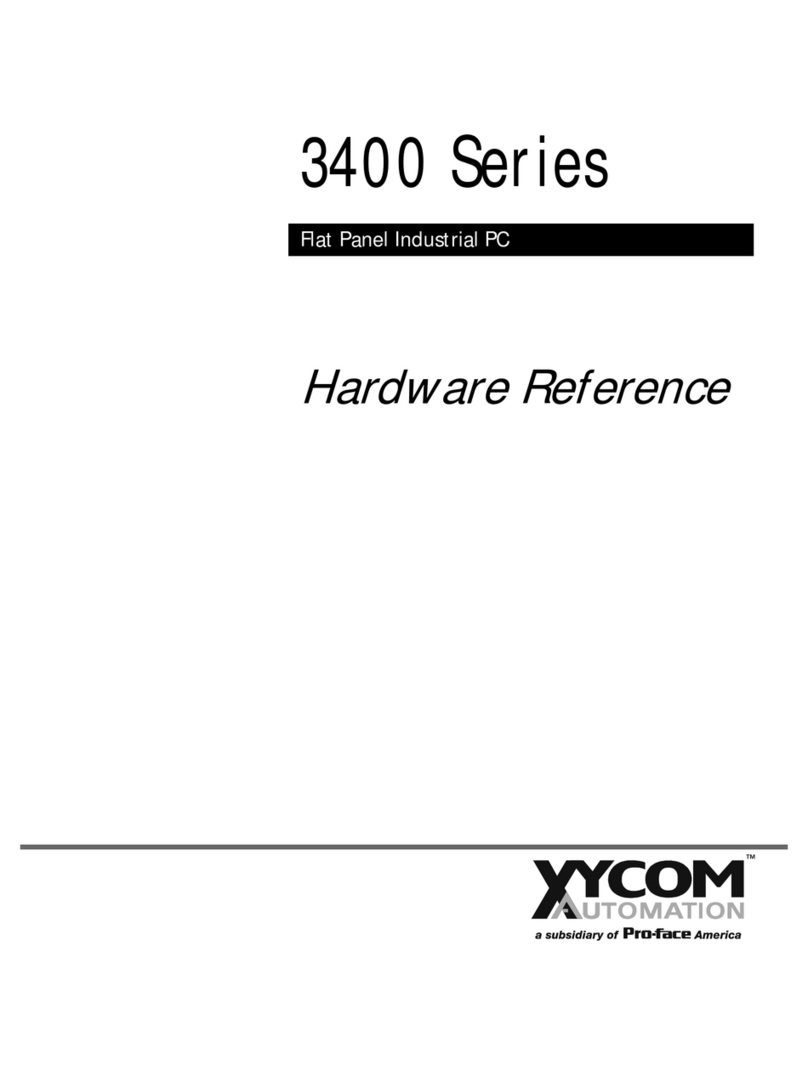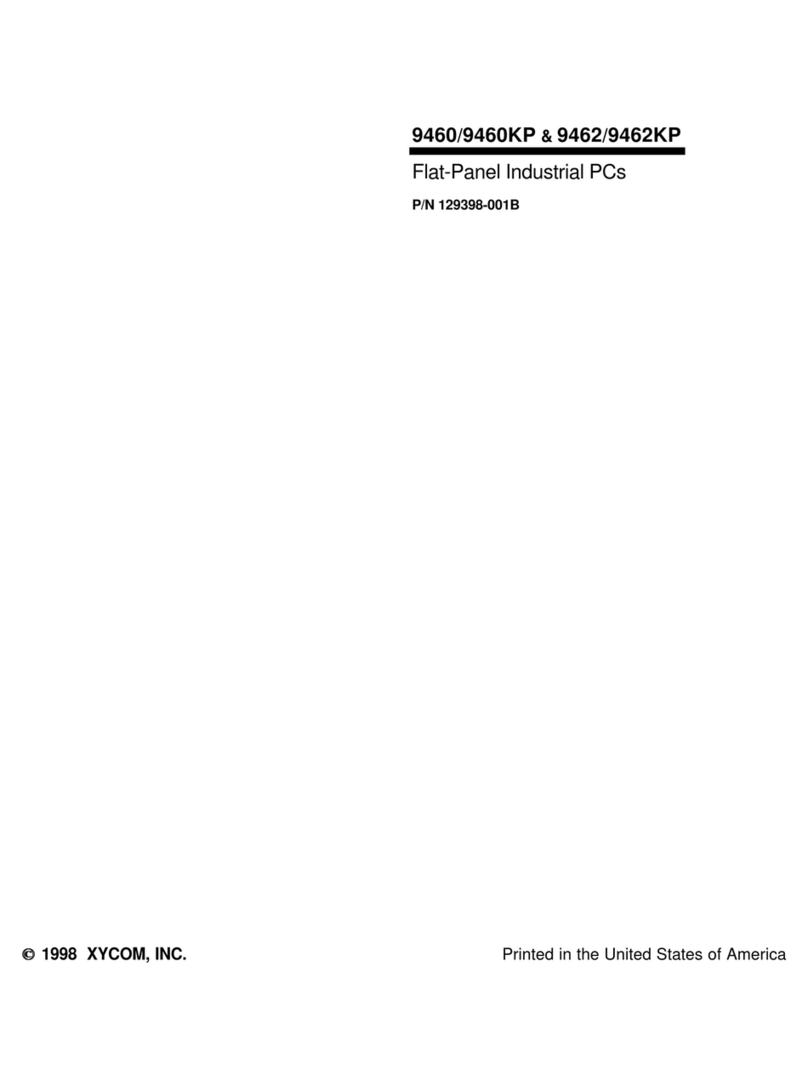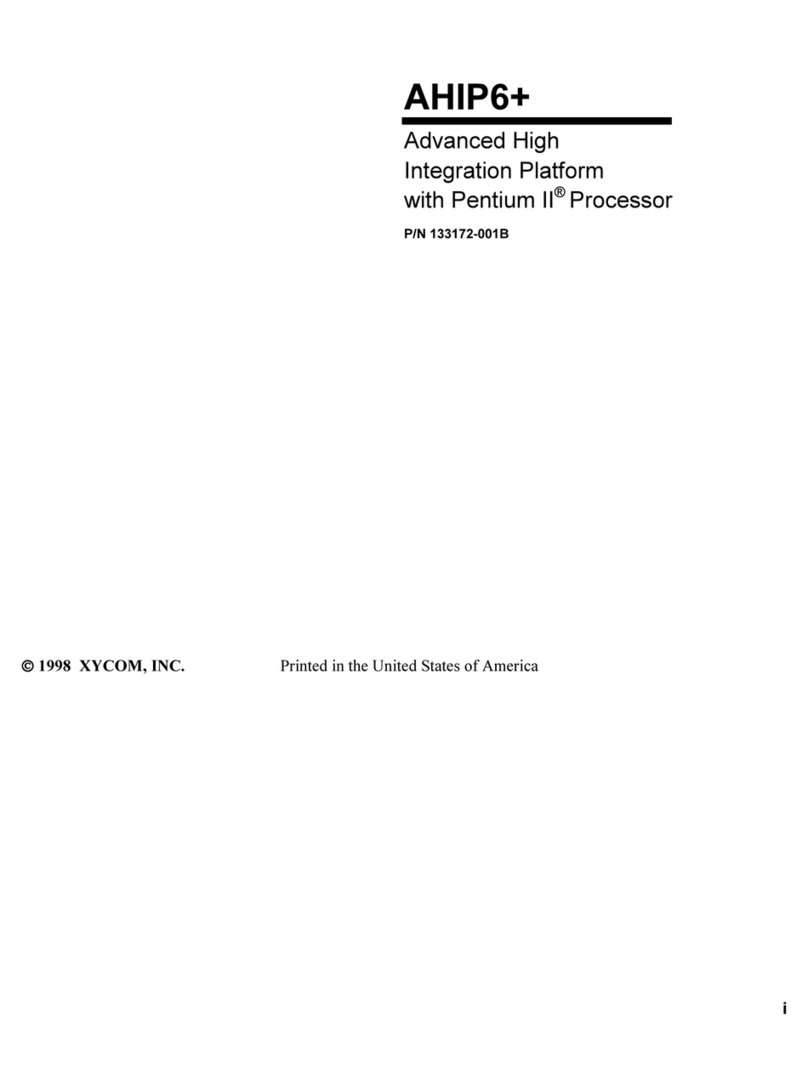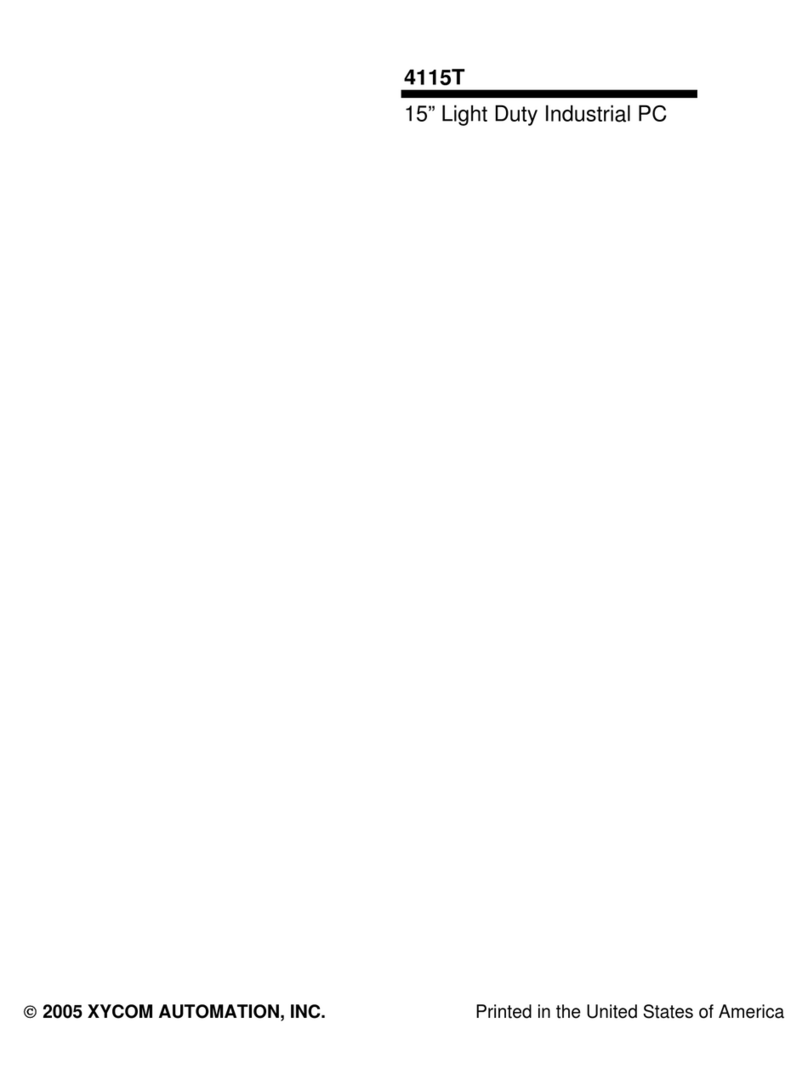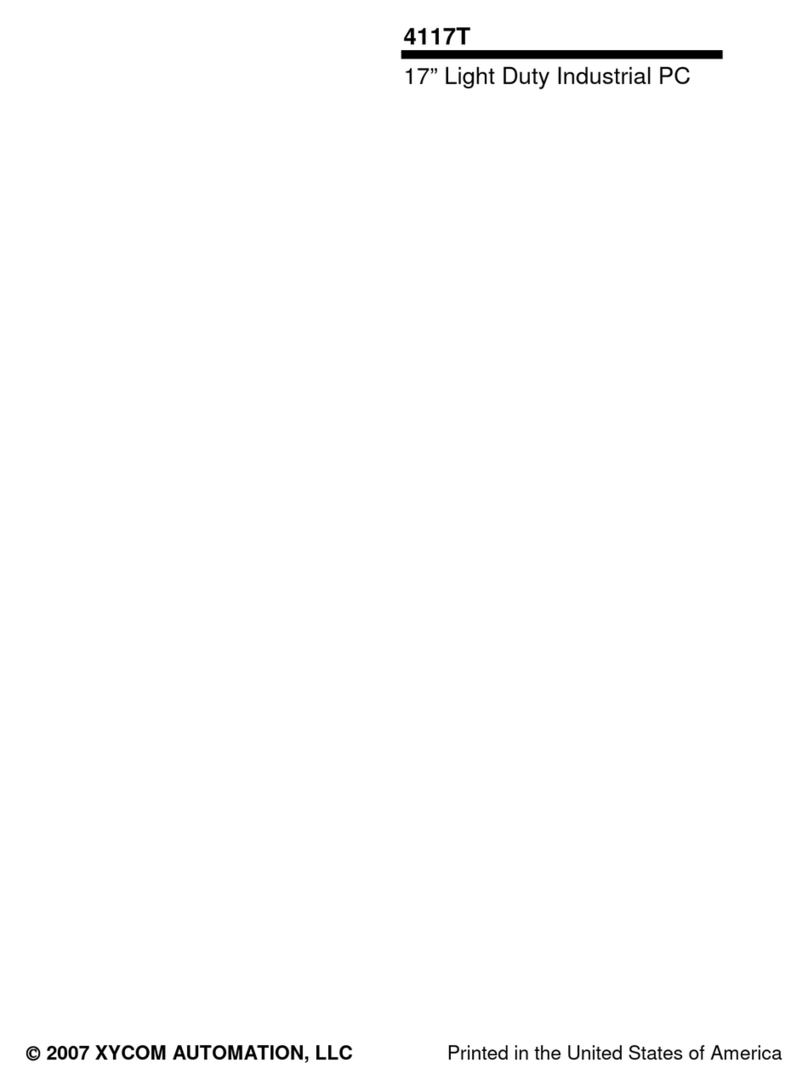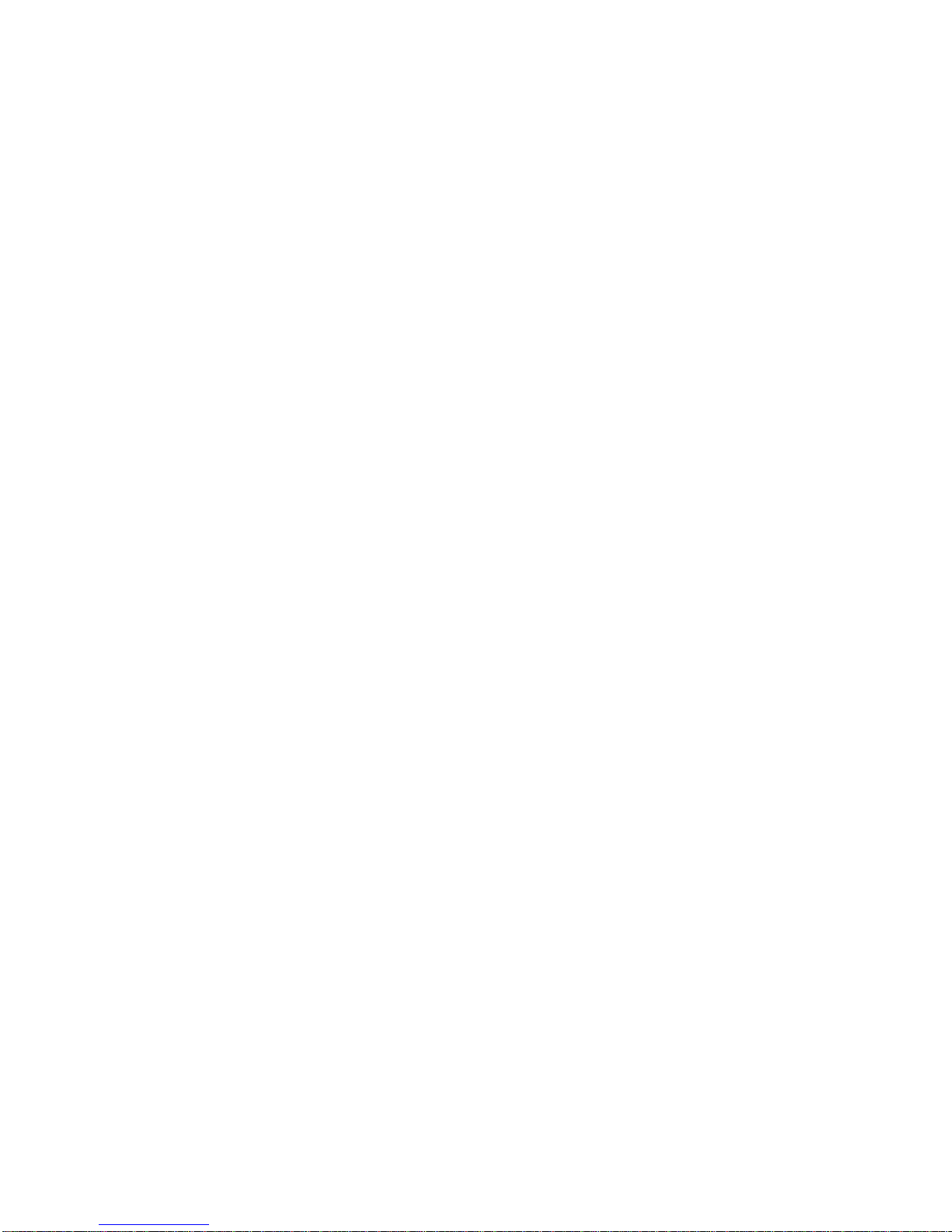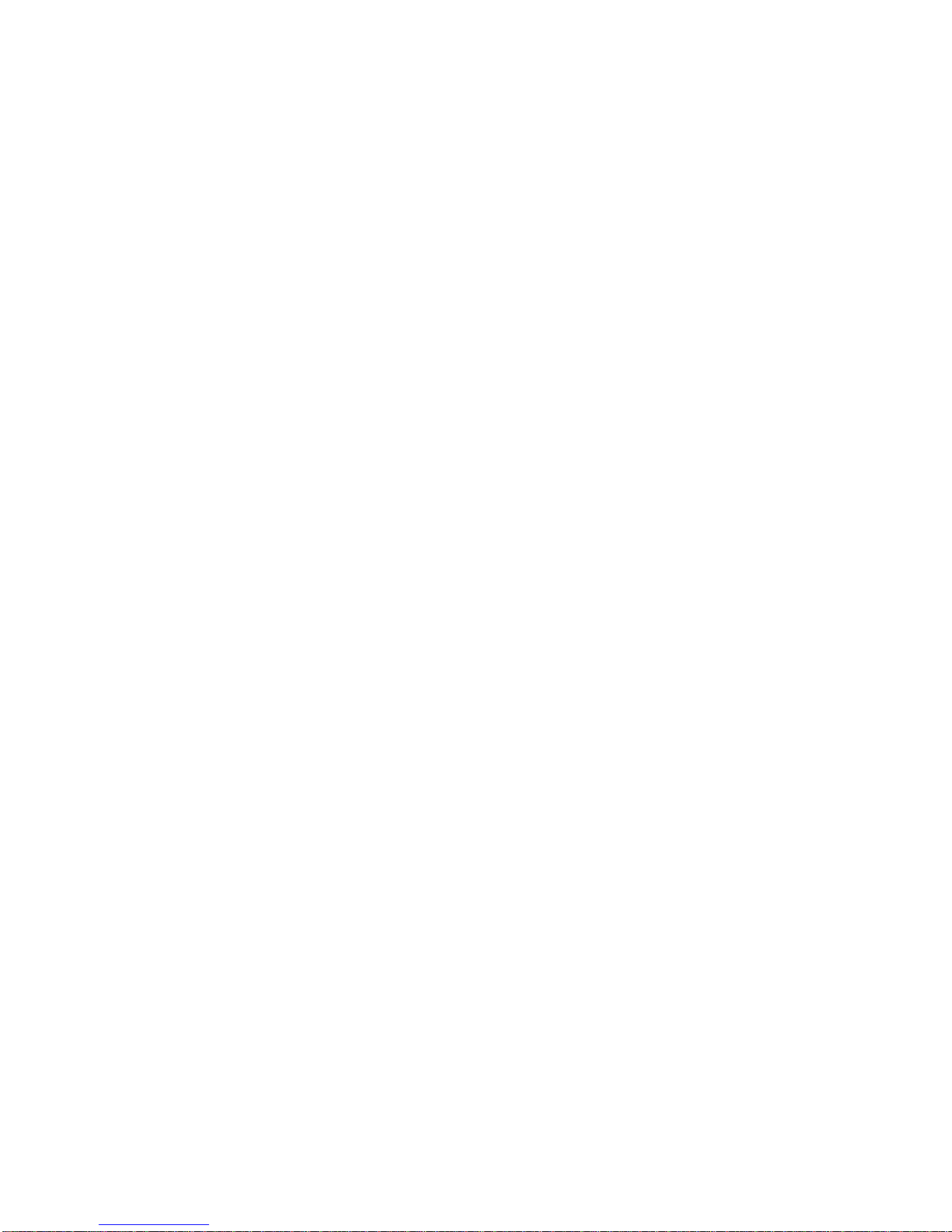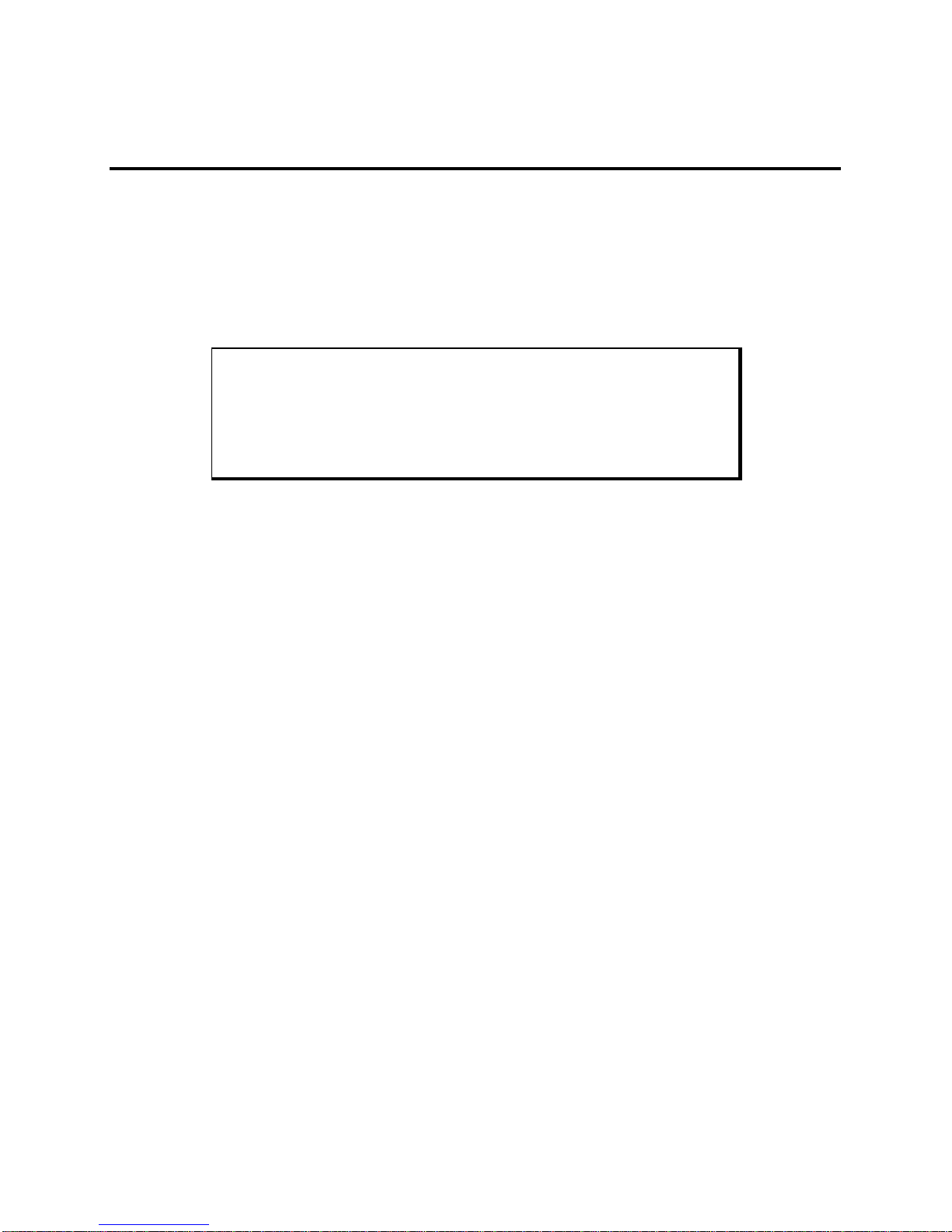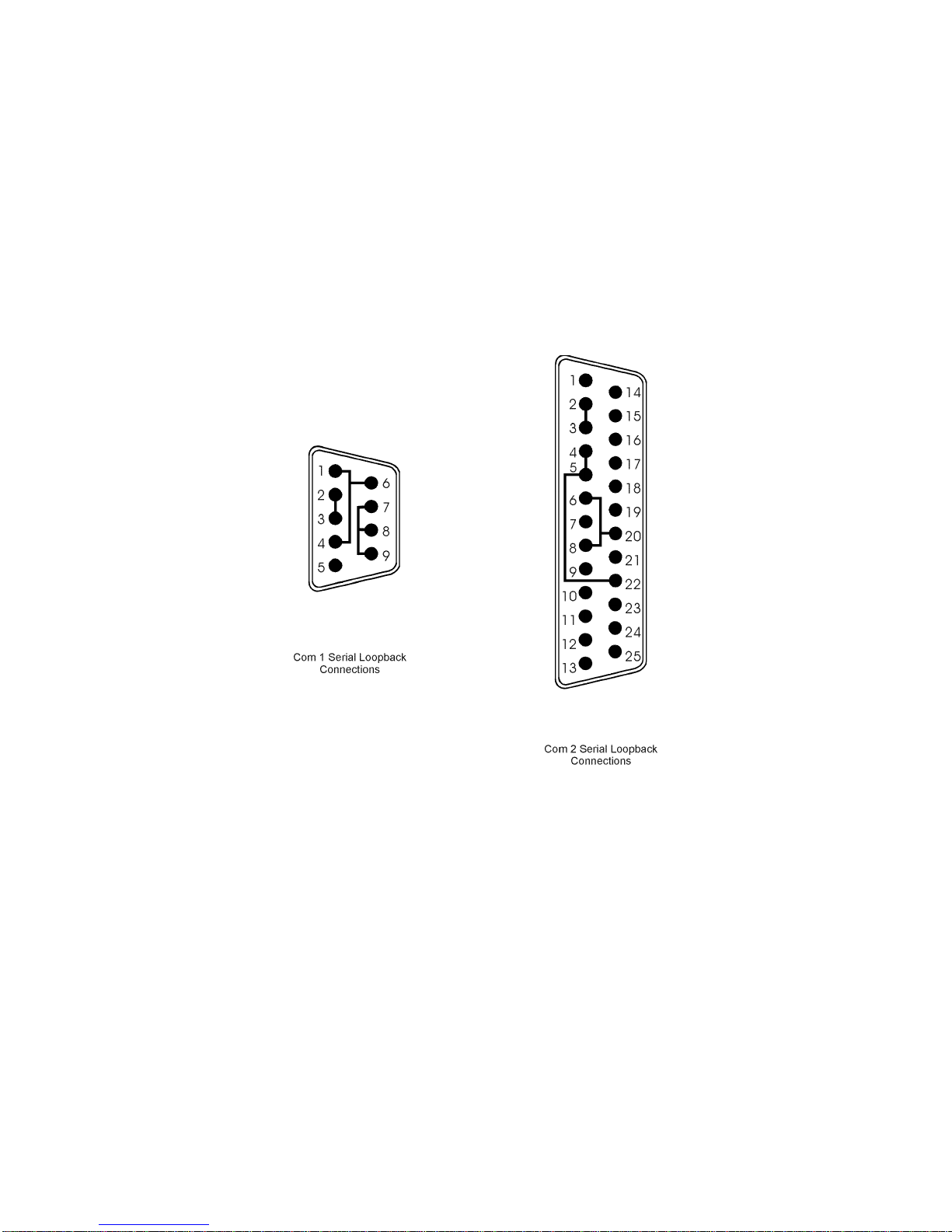3
Table of Contents
Chapter One – Introduction........................................................................................................................5
Product Overview......................................................................................................................................................5
With AHIP6+ board ...............................................................................................................................................5
With AHIP370+ board ...........................................................................................................................................5
On all units .............................................................................................................................................................5
Unpacking the System...............................................................................................................................................7
Quick Start-up ...........................................................................................................................................................7
Chapter Two – Testing................................................................................................................................9
Preparing for the Tests ..............................................................................................................................................9
Running the Tests....................................................................................................................................................11
Chapter Three - Installation......................................................................................................................12
System Components ................................................................................................................................................12
Installation Options .................................................................................................................................................20
SDRAM and Additional SDRAM Dual In-Line Memory Modules (DIMMs).....................................................20
PC/AT or PCI Boards...........................................................................................................................................20
Externally Mounted Floppy Drive........................................................................................................................21
Front Access Keyboard and Floppy Connectors...................................................................................................23
Serial AUX...........................................................................................................................................................25
Creating a Custom Logo..........................................................................................................................................25
3515......................................................................................................................................................................25
3512KPM/3515KPM ...........................................................................................................................................25
Creating Custom Keypad Inserts (3512KPM/3515KPM only)...............................................................................26
Installing Operating Systems...................................................................................................................................28
Installing Drivers.....................................................................................................................................................29
Using a Touchscreen ...............................................................................................................................................31
Video Expansion .....................................................................................................................................................35
Mounting Considerations ........................................................................................................................................36
AC Power Cable...................................................................................................................................................39
Cable Retainer Bracket.........................................................................................................................................41
Mounting the Unit ...................................................................................................................................................41
Hazardous Locations Installations...........................................................................................................................43
Class I Locations ..................................................................................................................................................44
Class II Locations.................................................................................................................................................44
Division 1 Locations.............................................................................................................................................45
Division 2 Locations.............................................................................................................................................45
Groups..................................................................................................................................................................45
Safety Agency Approval..........................................................................................................................................47
Chapter Four – Keypad Utility Program..................................................................................................48
Loading the Keypad Utility.....................................................................................................................................48
Using the Keypad Utility.........................................................................................................................................48
Main Menu..............................................................................................................................................................49
Keypad Scan Codes.................................................................................................................................................53
Chapter Five - Maintenance .....................................................................................................................57
Xycom Recommended Hard Drive Preventative Maintenance ...............................................................................57
Appendix A – Technical Specifications ..................................................................................................63