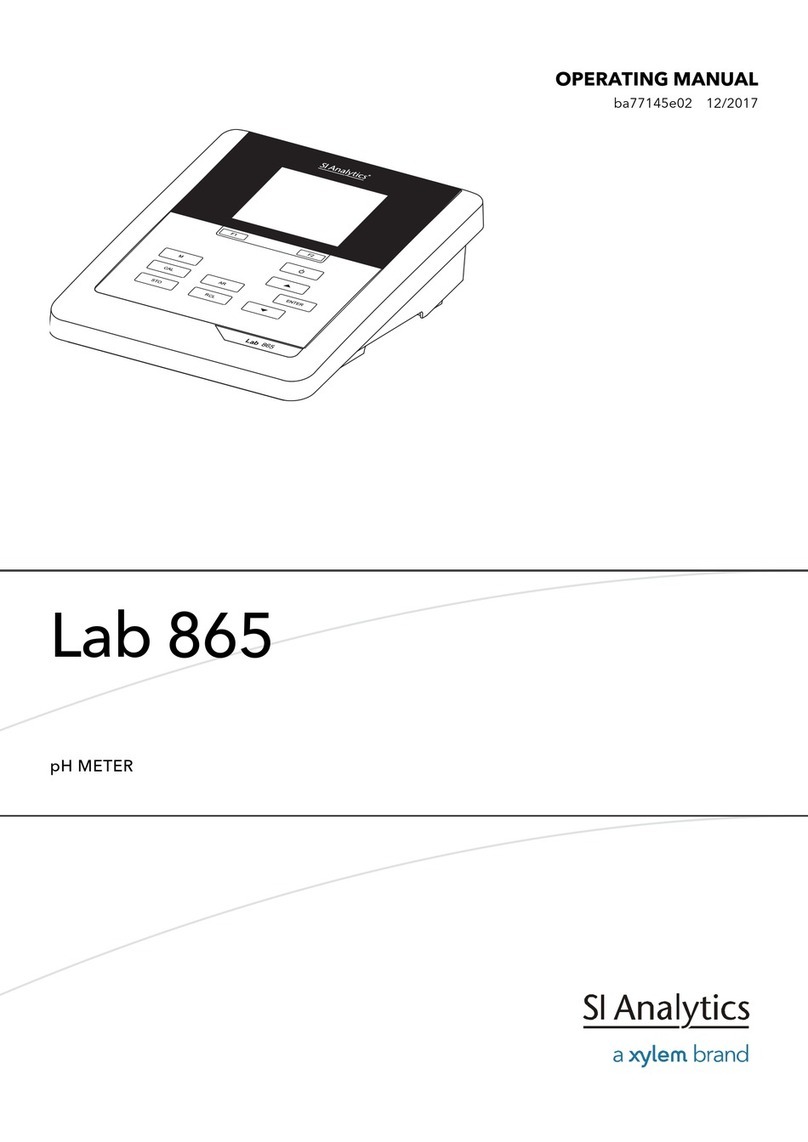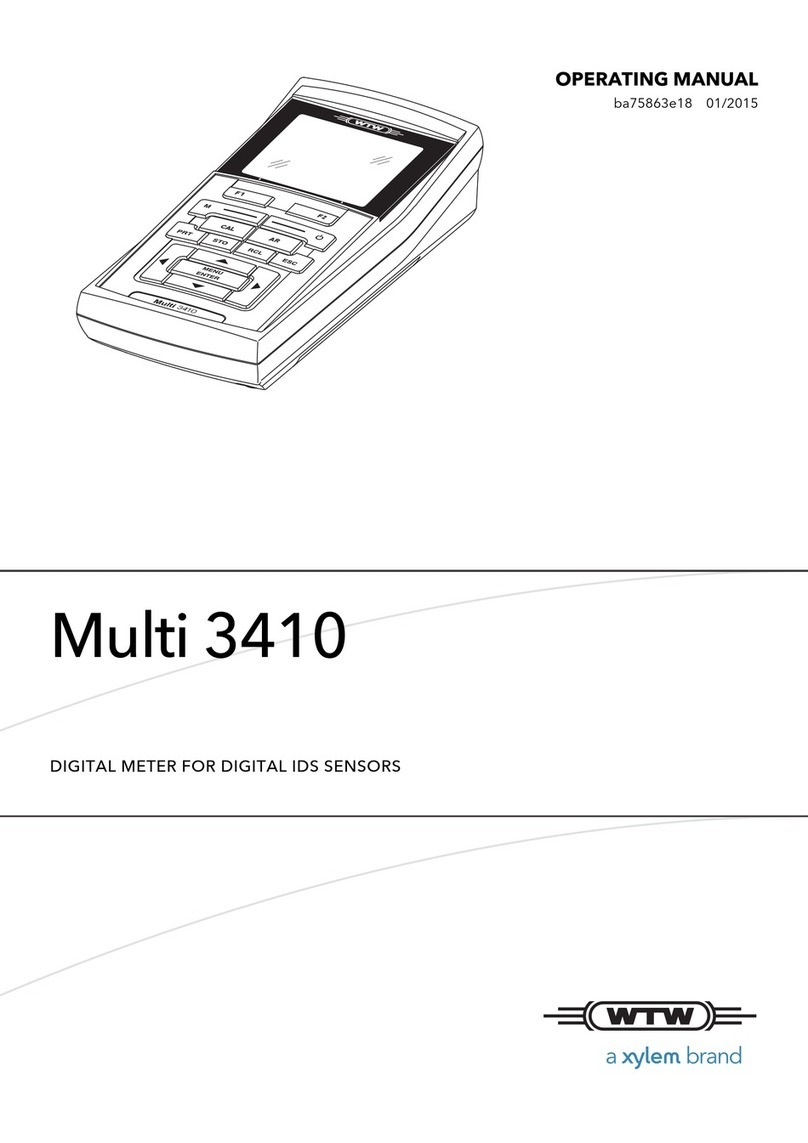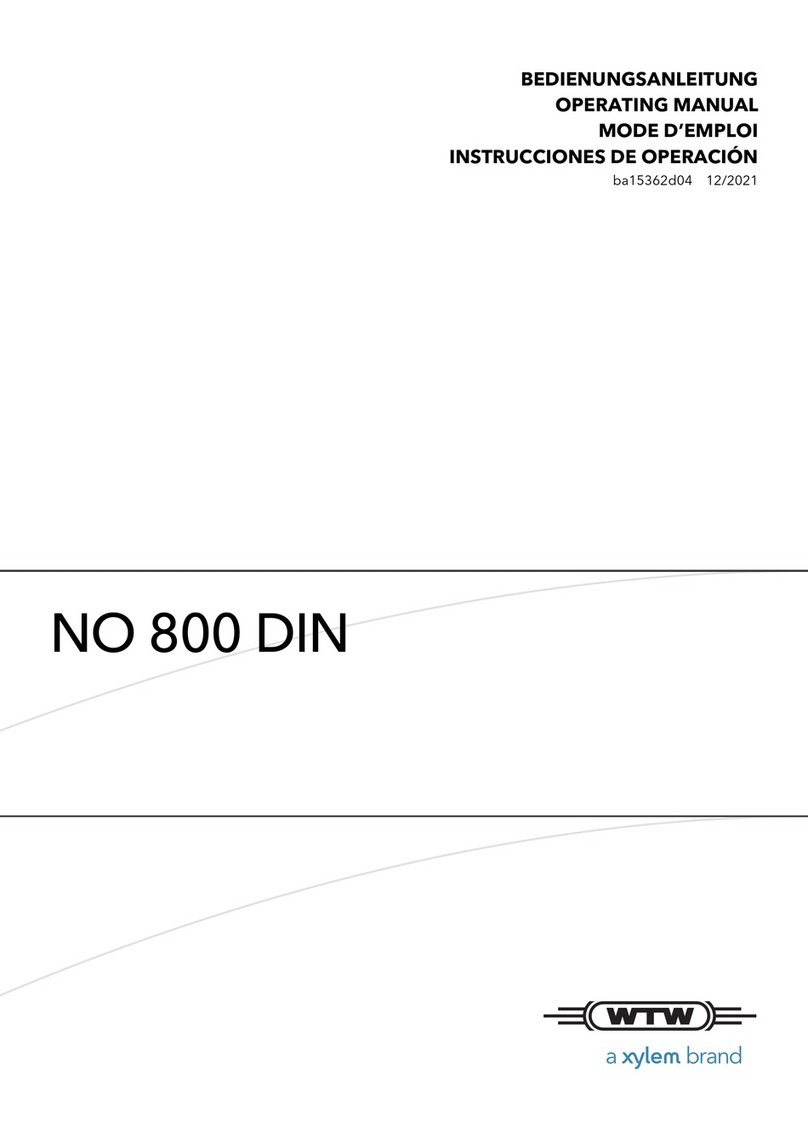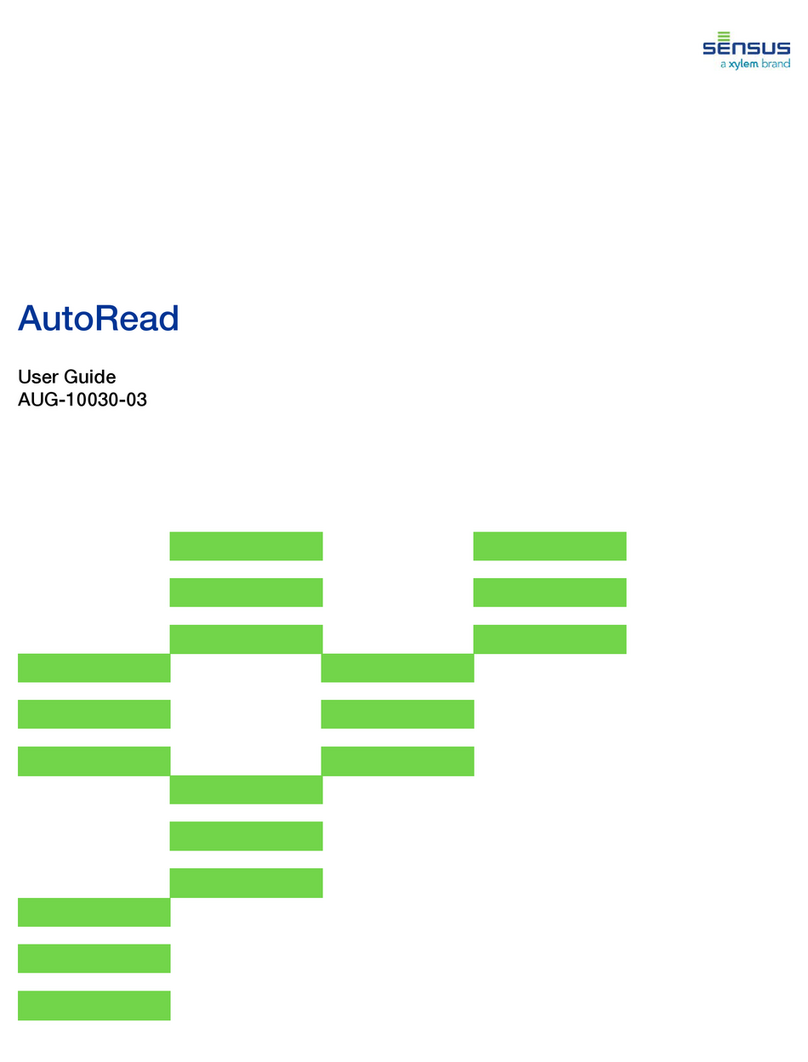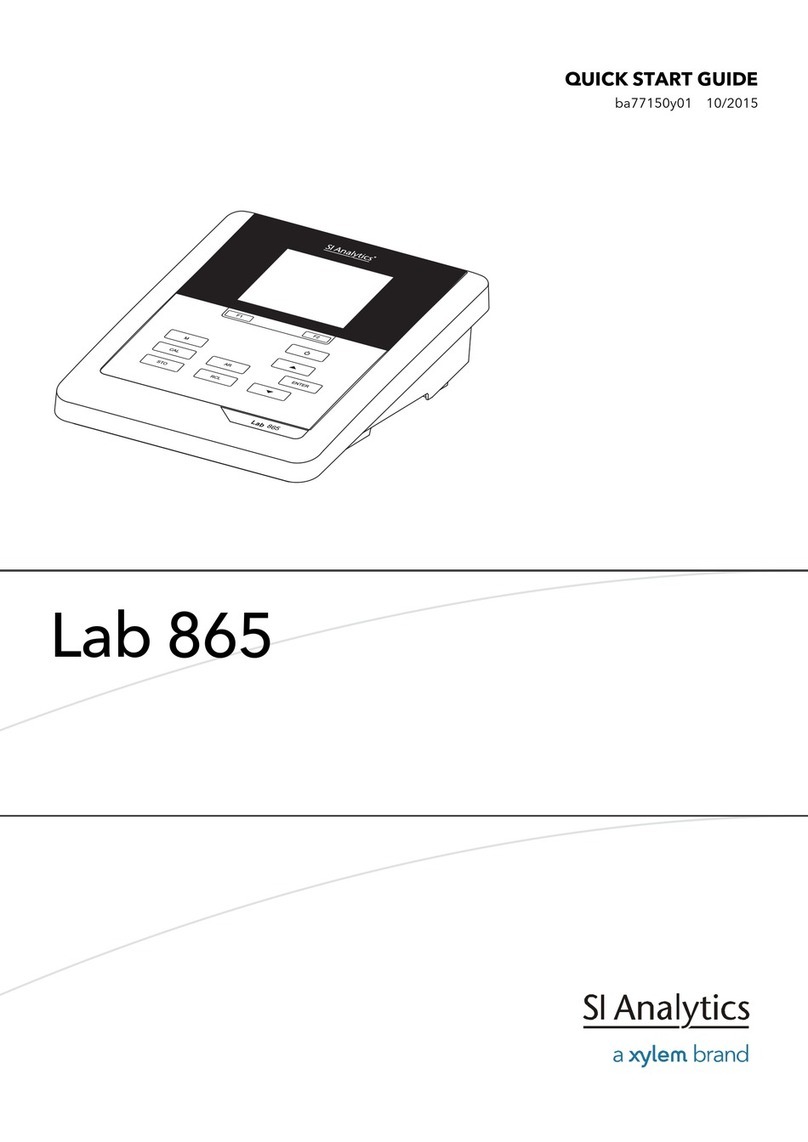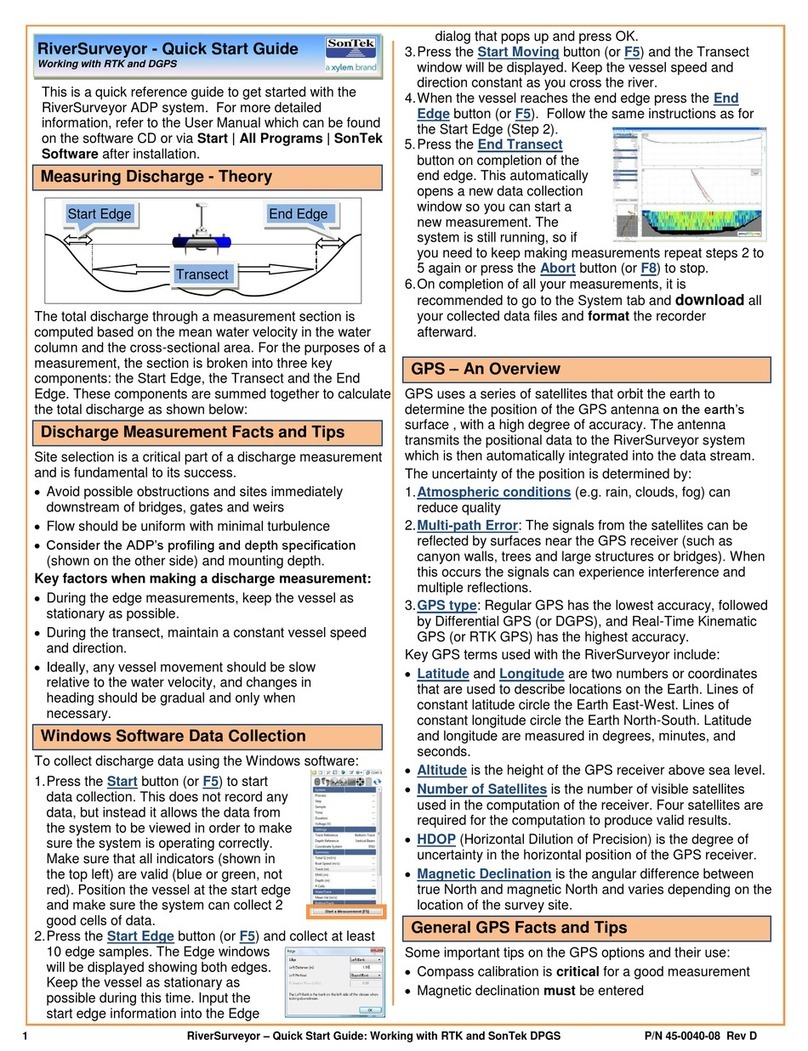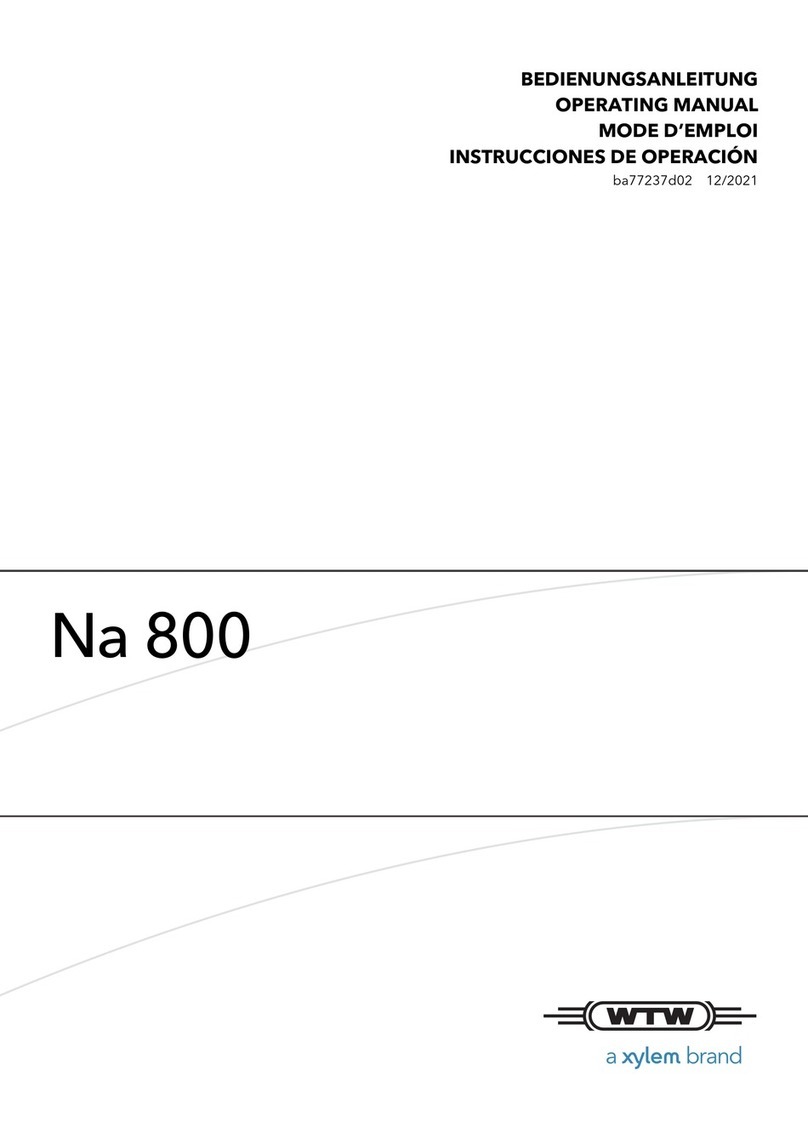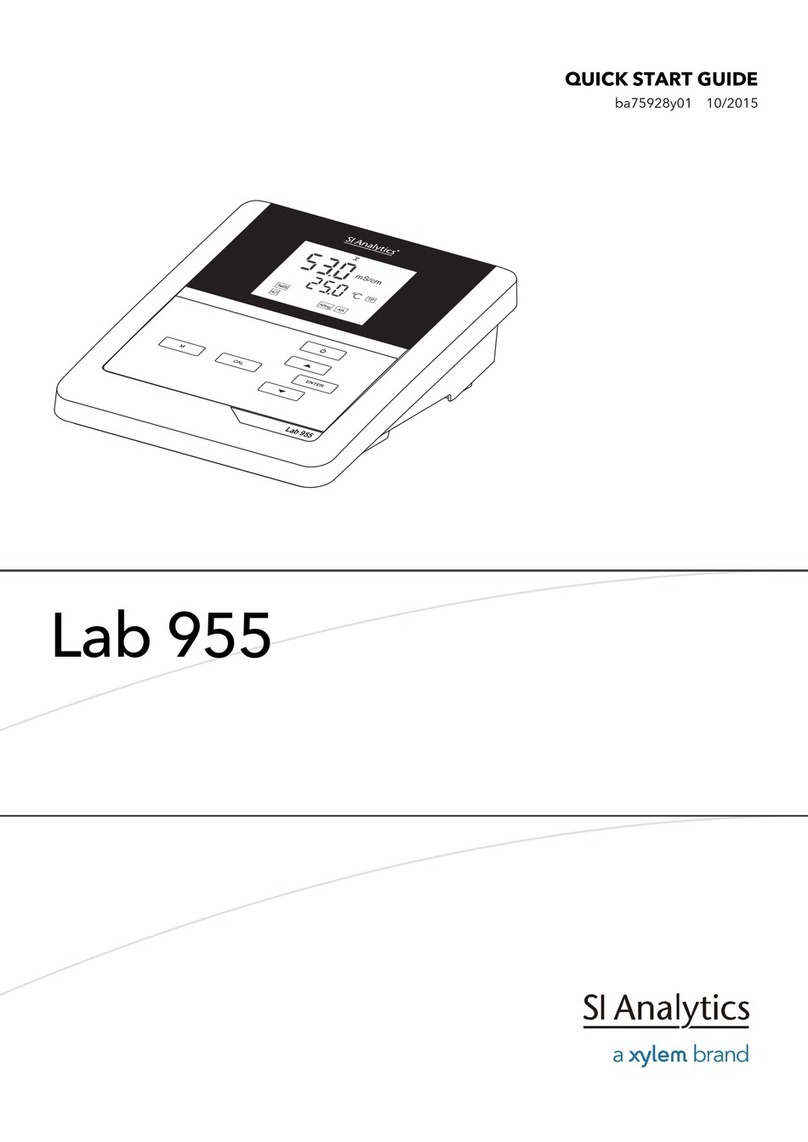2 RiverSurveyor –Quick Start Guide: Getting started with the RiverSurveyor System P/N 45-0040-07 Rev D
Windows Software Installation
Insert the RiverSurveyor Live CD into a PC. Installation
Menu should appear automatically. If not, double click on
setup file in your CD drive menu. Install BOTH
RiverSurveyor Live and Utilities software for PC.
Power Up
NOTE: PCMs do NOT have on/off button.
Insert 8 AA batteries into a battery holder and slide it into
one of the compartments. PCM lights will turn on.
S5/M9 can be powered directly (using AC adaptor) or
through the PCM (Rover). Each PCM has two battery
compartments that can be swapped one at a time,
without interrupting data collection.
It is recommended that both battery cartridges are
loaded for optimal performance.
If not using the second compartment, make sure to
close it with supplied lid to prevent water ingress.
Pairing PCM Base and Rover
RTK PCMs (Base & Rover) do not come from
factory paired. For RTK GPS configuration
ONLY, PCMs must be paired prior to first use!
Pairing only has to be done once prior to first use
Place PCMs within 10 m of each other and apply power.
Plug SonTek USB Radio into PC and launch Utilities
software.
Click “Pair” under “Advanced Functions” and select
desired Serial Number in pop-up window.
Follow the on-screen instructions. Once pairing is
successful, software will confirm with “Paired” (below).
Connecting to the System
If NOT using PCMs, connect the 10-m power & comm.
cable to the system and the other end to a Serial COM
port on the PC and apply power to the cable.
If using PCMs, connect either with the mobile phone
(through the Bridge) or with a PC or tablet via the USB
Radio:
To connect with a PC, plug USB radio into a USB port
on the PC and launch RiverSurveyor Live software
If having difficulty connecting, please disable your
computer’s WiFi and Bluetooth options. Also ensure
batteries are new and/or good.
If the USB radio is not recognized by your computer
download and install the FTDI driver from:
http://www.ftdichip.com/Drivers/VCP.htm
Connecting to the system by pressing the Connect
button or the Quick Link on the Start page.
The SmartPage (shown top right) will be displayed showing
the system configuration, settings and utility functions. Go
through this section by section to ensure your system
is setup properly.
Pre-Measurement Tests
It is important to ensure the integrity of the system prior
to any measurement and there are a series of tests that
should be performed in
this process:
Compass Calibration
is necessary prior to all
measurements and
compensates for the
magnetic field. On the
SmartPage select
Compass Calibration.
Click the Start button
and rotate the ADP
through two complete circles while smoothly varying
pitch and roll. (i.e., similar to how you would pan with a
video camera.) For a successful calibration the error
from calibration should be <0.5deg. For more
information, see section 6.11.1 of the manual.
Set the System Time
On the System tab (bottom left), Recorder section,
select Download all files and then Format Recorder.
Updating and Changing Settings
These settings are typically specific to the site and
should be reviewed prior to starting a measurement.
Software and Firmware upgrade
When upgrading software and firmware, it is
strongly recommended that BOTH are
upgraded to the most recent version at the
same time. Differences in software/firmware
may cause unforeseen issues.
Technical Support
SonTek Technical Support is available 24 hours a day, 7
days a week.
Tel: +1-858-546-8327 Email: support@sontek.com
Fax: +1-858-546-8150 Web: www.sontek.com
System Settings
Enter the depth the vertical beam is
below the water surface, Salinity and
Magnetic Declination
Site Information
Enter all relevant information to the
site and measurement. Note that
more information is better that less.
Select the desired Serial
Number and click Connect