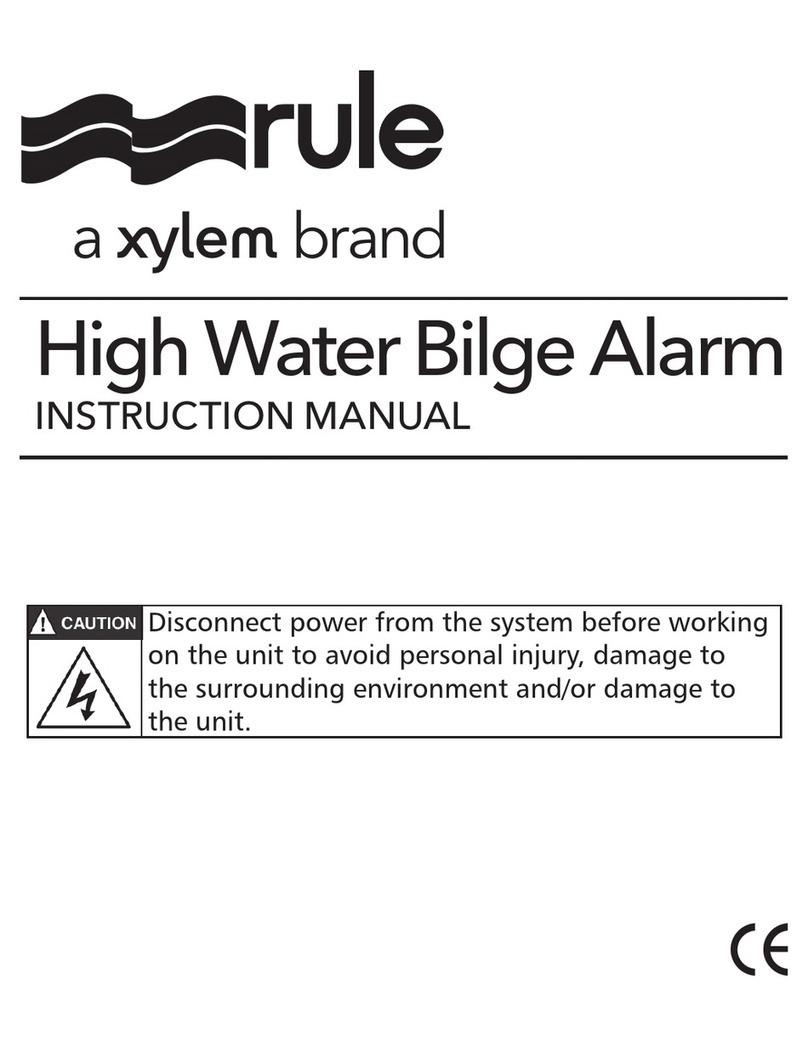PAGE 4
HAW-2 Start-Up Genie
CentriPro
STEP 2: ALARM NOTIFICATION SETUP
1. On the HAW-2 WiFi alarmsetup page, ll in
the appropriate data:
a. Press the arrow on the Network Name box
and select the WiFi network that the
alarm should utilize, or select Ethernet if a
wired internet connection will be used.
b. Enter the WiFi passphrase of the selected
WiFi network or None if no passphrase is
required.
(Ethernet connected wired internet does
not require a passphrase.)
c. Device Name: Enter a unique device name
for each HAW-2 WiFi alarm being installed.
EXAMPLE: “Cabin Alarm”
Maximum 30 characters including spaces.
d. Enter a name for the Alarm 1 and Alarm 2
inputs on the alarm.
e. Email Addresses: Fill in the email
addresses which will be receiving
notications from the HAW-2 WiFi alarm.
(Email Address 1 will be used for
verication and Terms and Conditions
acceptance.
f. Enter the phone number of the device (or
devices) that will receive the text messages
Country code 01 (US and Canada) only.
2. Double check all of the infromation entered above, then click "Submit" to save your notication data.
3. Click "Restart the Alarm".
The alarm should automatically connect to the selected network. Your device used to congure the alarm will
automatically disconnect from the alarm, but manually connecting to your WiFi network may be required on
some devices.
Notication Setup
At least one email address or one phone number must be
provided to receive notication messages.
IP Address: 192.168.1.1
MAC Address: A1:B5:C3:D2:E7:C2
Network Name (SSID)
HomeRouter123 [RSSI 64]
Security Type
None WPA2 Passphrase
Device Name
Home Alarm
Alarm Name 1
Sump pit
Alarm Name 2
Septic tank
Email address 1
Email Address 2
Text Message Phone Number 1
Text Message Phone Number 2
Submit
Example: 123-456-7890
Example: 123-456-7890
Your notication settings have been saved. Please restart the alarm to connect to the notication server.
Back to notication Setup Page Restart the Alarm
Note: A minimum of one address
must be entered to receive alarm
notications.