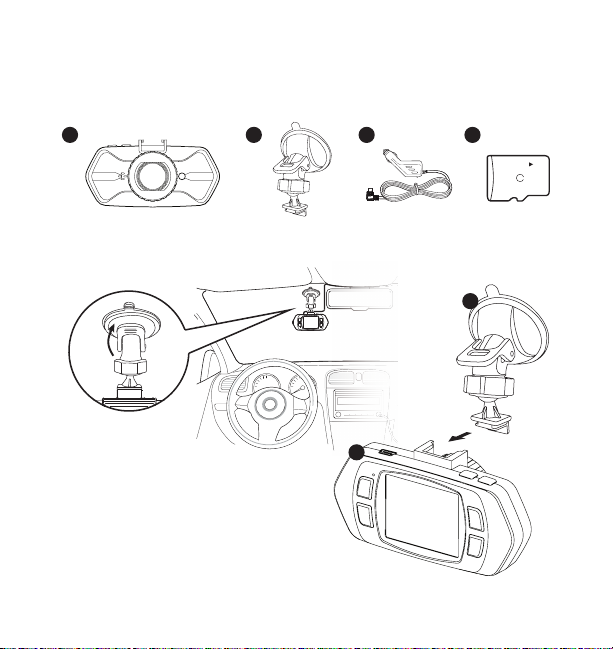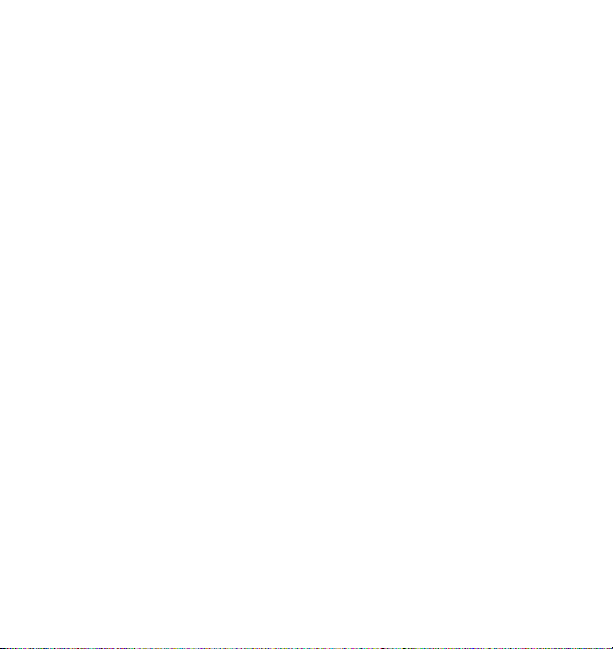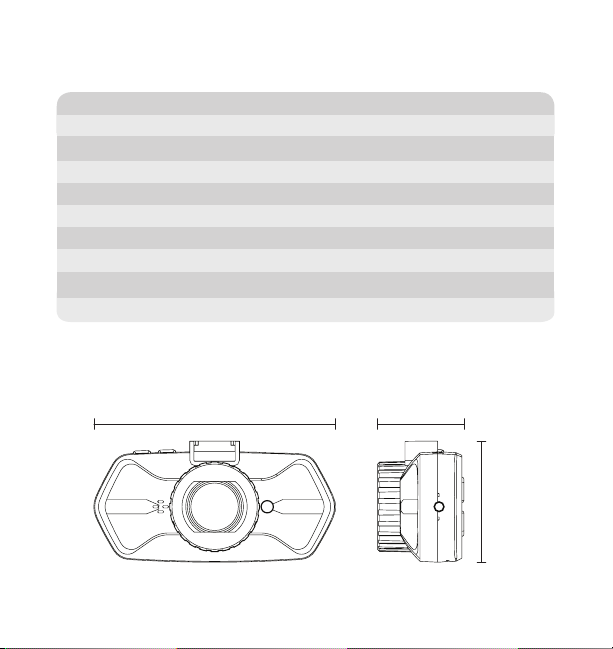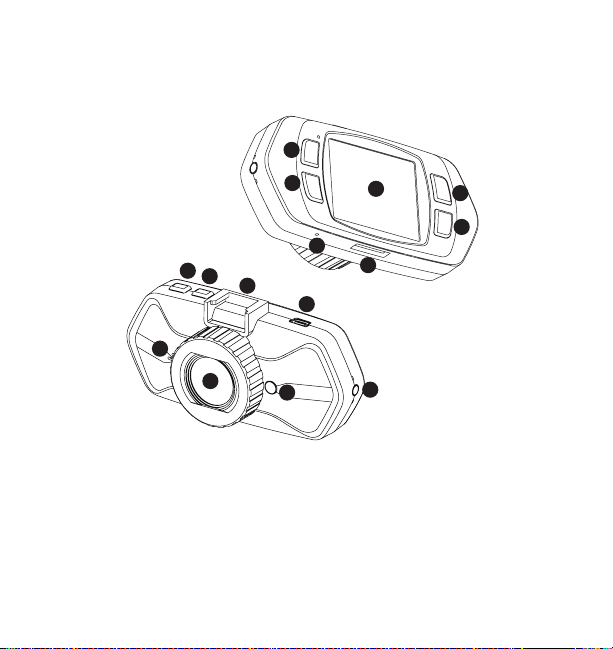10
Initial Setup
Set the date & time before installing and using the Roadcam. This date &
time is the time stamp for all recorded media files and digital clock.
Switching Modes
Press the Mode button to cycle through the following modes: video mode
> camera mode > playback mode. The Roadcam cannot switch between
modes while it is recording. Press the OK / Record button to stop
recording and press the Mode button to switch between modes.
Video Mode
• This is the default recording setting. The Roadcam will start recording
automatically once it is turned on.
•
Files are looped or recorded over by the default of 1 minute.
The MicroSD card will hold 1 minute segments and record over them as
space is needed.
• Stop loop video: press the OK / Record
button once to pause or
resume recording.
• Lock video: press the
Mode button during recording to lock that recorded file.
•
Press the Down Navigation button during recording to turn the
microphone on or off.
Note: The Roadcam will not record automatically when you switch back
to video mode from other shooting modes. You need to press the
OK / Record
button manually to start recording.
G-Sensor Setting The Roadcam’s integrated G-Sensor will
automatically save and lock the recorded file if activated by an impact
event or accident. Select to adjust the G-Sensor sensitivity level, or to turn
it on or off. The default setting is low.
Camera Mode
• Press the
OK / Record
button each time you want to take a picture.
Playback Mode
• Press the Up and Down Navigation button to cycle through all the
media files.
CONFIGURATION & MENU SETTINGS