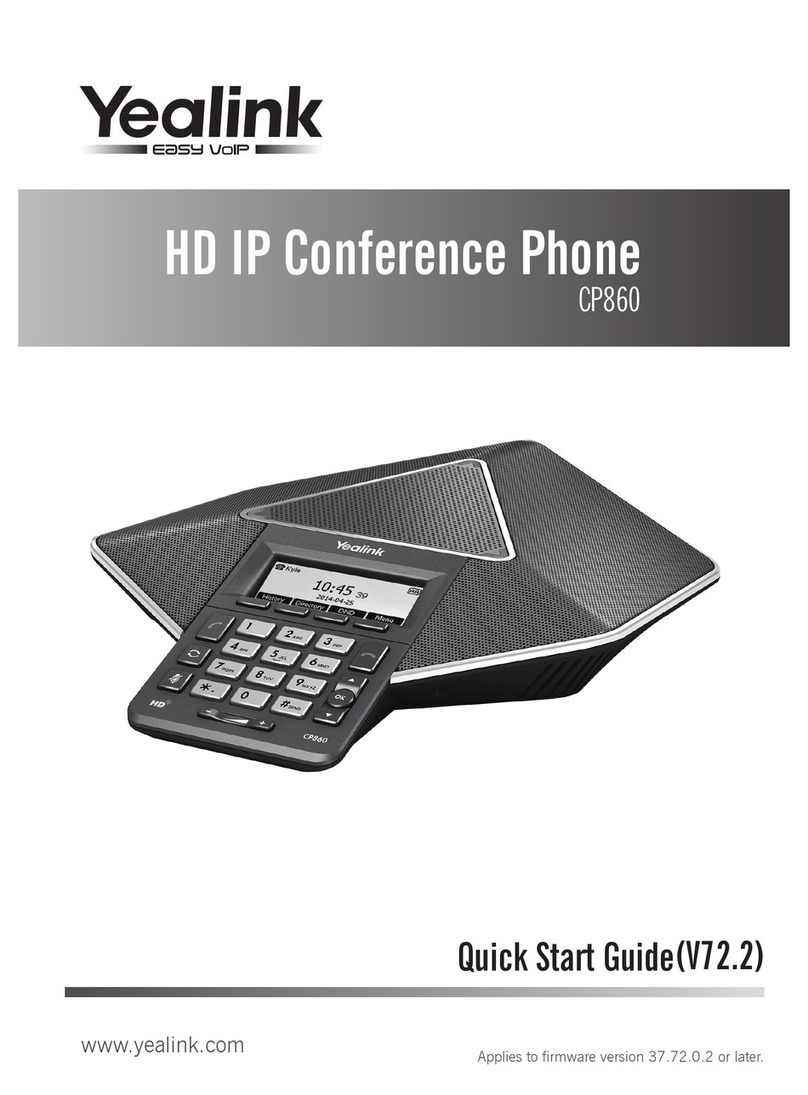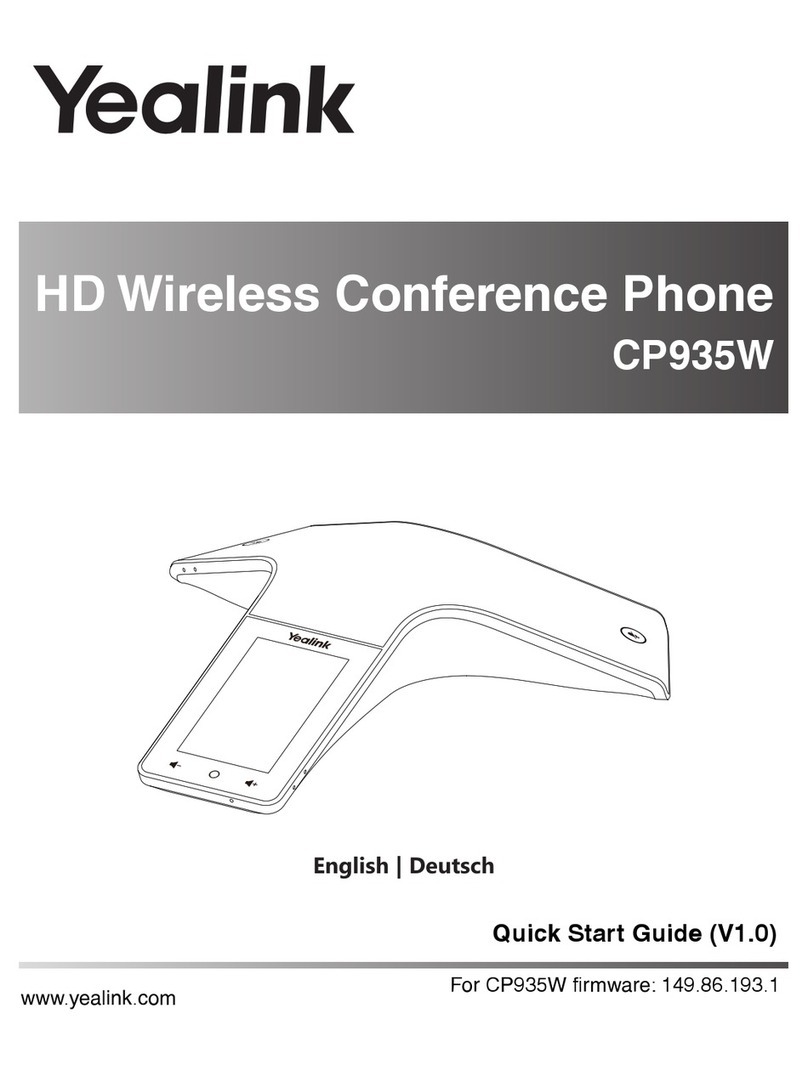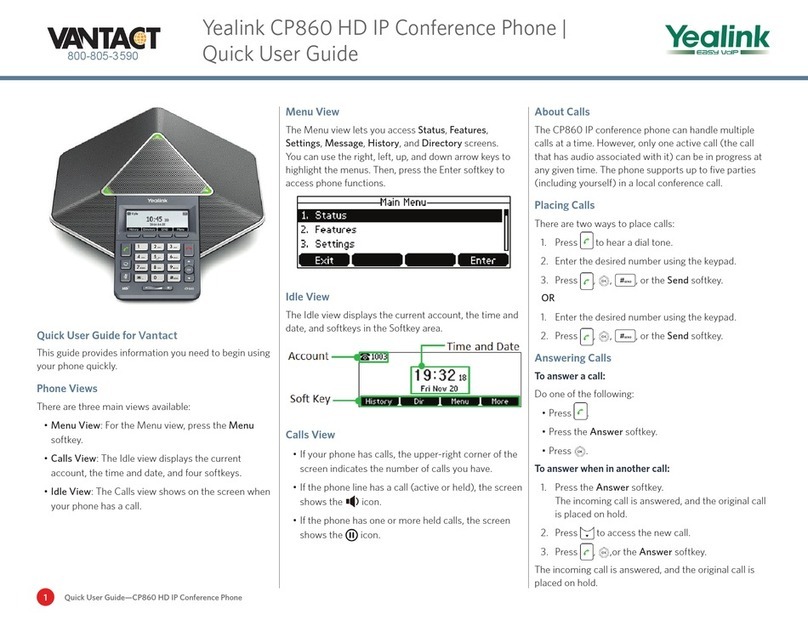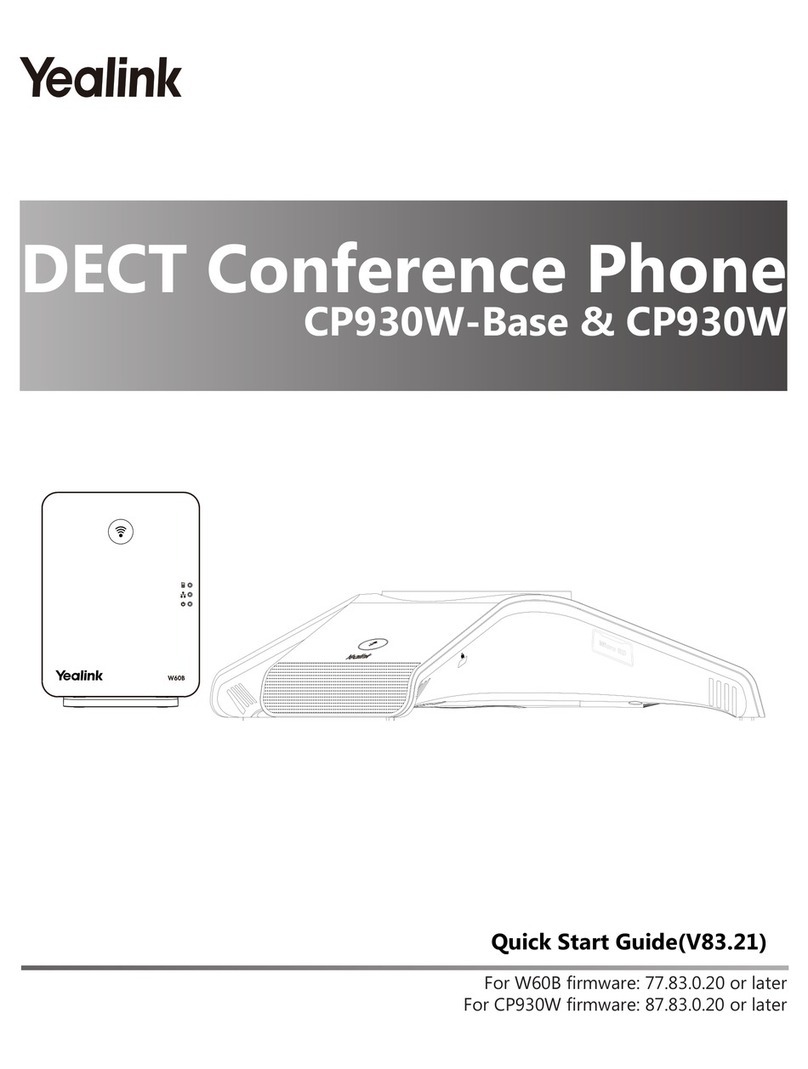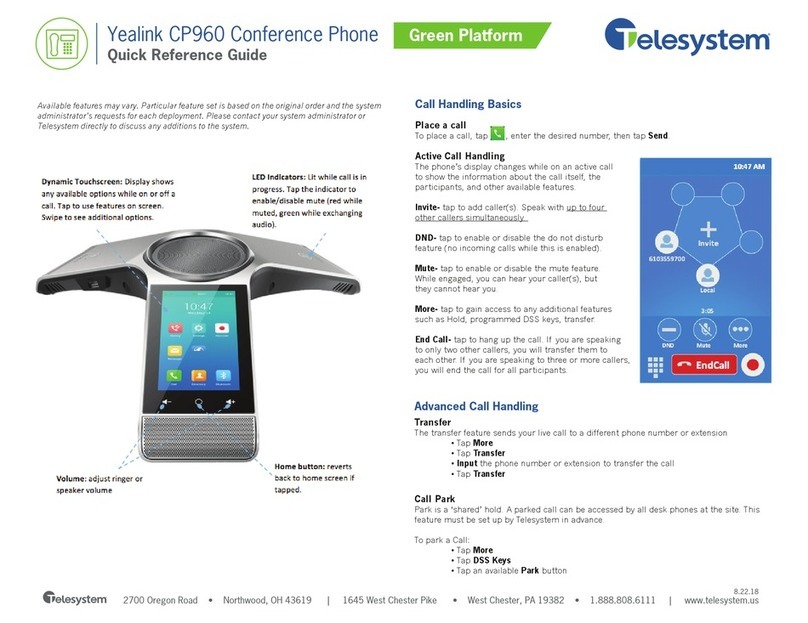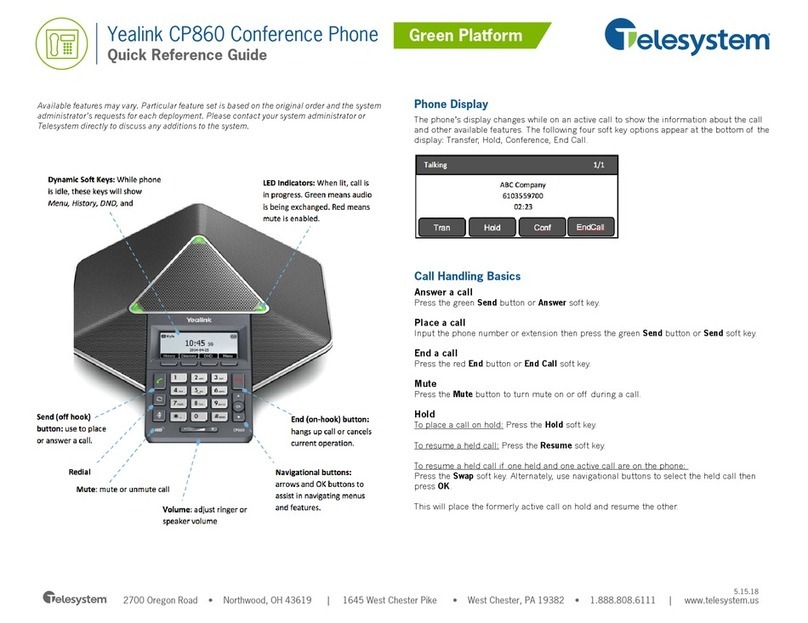Yealink CP960
550 W. Adams St., Suite 900, Chicago, IL 60661
+1 (866) 629-8200, Option 4
info@inteliquent.com
Inteliquent, We empower communications
Other Features
Set up Voicemail
l Dial *62 or your extension and place a call.
l At the prompt, enter in a unique passcode, then
press #.
l Re-enter your passcode, then press #.
l Follow instructions to record your name.
l Follow prompts to:
l Access voice mailbox
l Access greetings menu
l Change passcode
l Exit voice portal
Retrieve Voicemail Messages
The display will alert you when you have a new voicemail
message.
l To check your voicemail, touch the Message icon.
l Touch View Voice Mail.
l Touch the text in the first row for your main
line.
l The call is placed to your voicemail box.
l Alternatively, touch Dial, then dial *62 or your
extension and do the following:
l Enter your voicemail passcode if prompted,
then press #. (If you forgot your passcode,
please contact your system administrator.)
l Follow the audio prompts.
Hold and Resume a Call
l To hold a call, touch the More icon, then choose
Hold.
l To resume, touch the Resume icon.
Access Call Lists
l Call History can be accessed by touching the
History icon.
l Touch Network Calls to expand the call filters, then
touch whether to view Network Calls or the subset
of Placed Calls, Missed Calls or Received Calls.
l To view information about the call, touch the “i”
icon to the right of the entry.
l To dial a number, scroll to the desired entry, then
touch the entry.
Do Not Disturb
l To enable Do Not Disturb, touch the Settings icon,
then Call Control, then touch Do Not Disturb from
the list. Touch the first row and then move the
DND Status slider to enabled, then touch the check
mark in the upper right corner.
l To disable, navigate through the menus again and
change the slider to off, then touch the check mark
to save the changes.
Make a Three-way Call
After the first call is connected:
l Touch the + Invite in the center of the screen.
l Dial the new party or touch the Contacts or History
icon along the top row and scroll until you find the
entry you want. Select it to dial the number.
l When the call connects, touch the Merge Calls
button to join the calls.
Transfer a Call
l After the first call is connected:
l Touch the More icon, then choose Transfer. (The
active call will be placed on hold.)
l To transfer the call unannounced, enter the number
and touch the Transfer button at the bottom.
Choose Transfer from the menu to do a blind
transfer.
l To speak to the transfer-to party first, Dial the
number or extension and touch Transfer at the
bottom. Choose Send from the menu.
l When the party answers, announce the transfer.
Then touch Transfer again to complete the transfer.
Touching End Call disconnects the call to the
transferred party. Touch Resume to resume the call
with the original party.
To transfer the call directly to another user’s
voicemail
l During the transfer process, Dial *55 instead of the
extension
l Dial the extension, followed by #.
l A confirmation will announce the transfer is
complete.