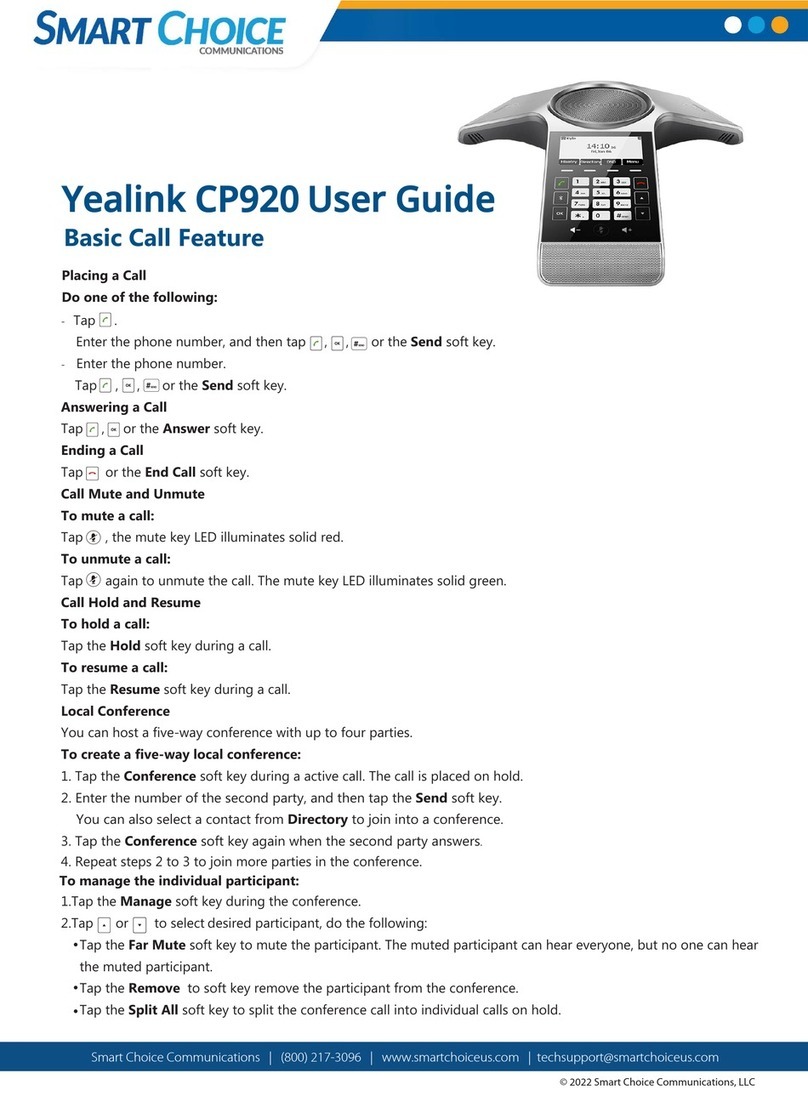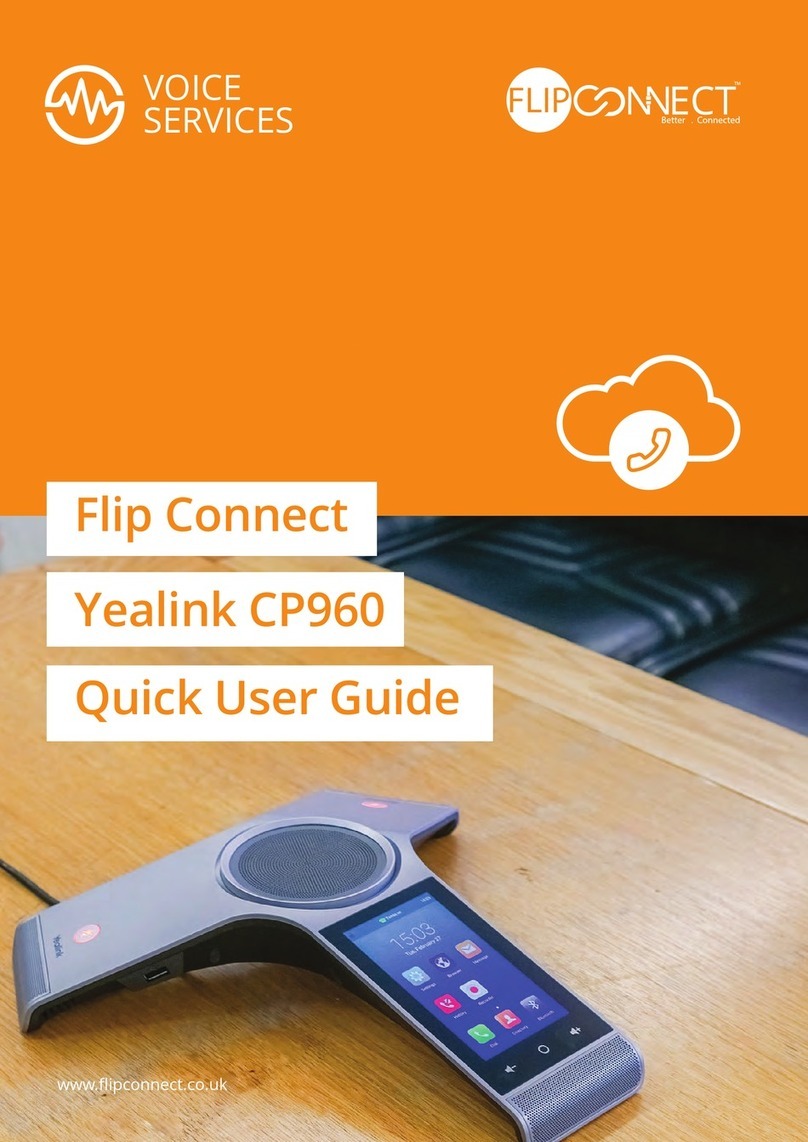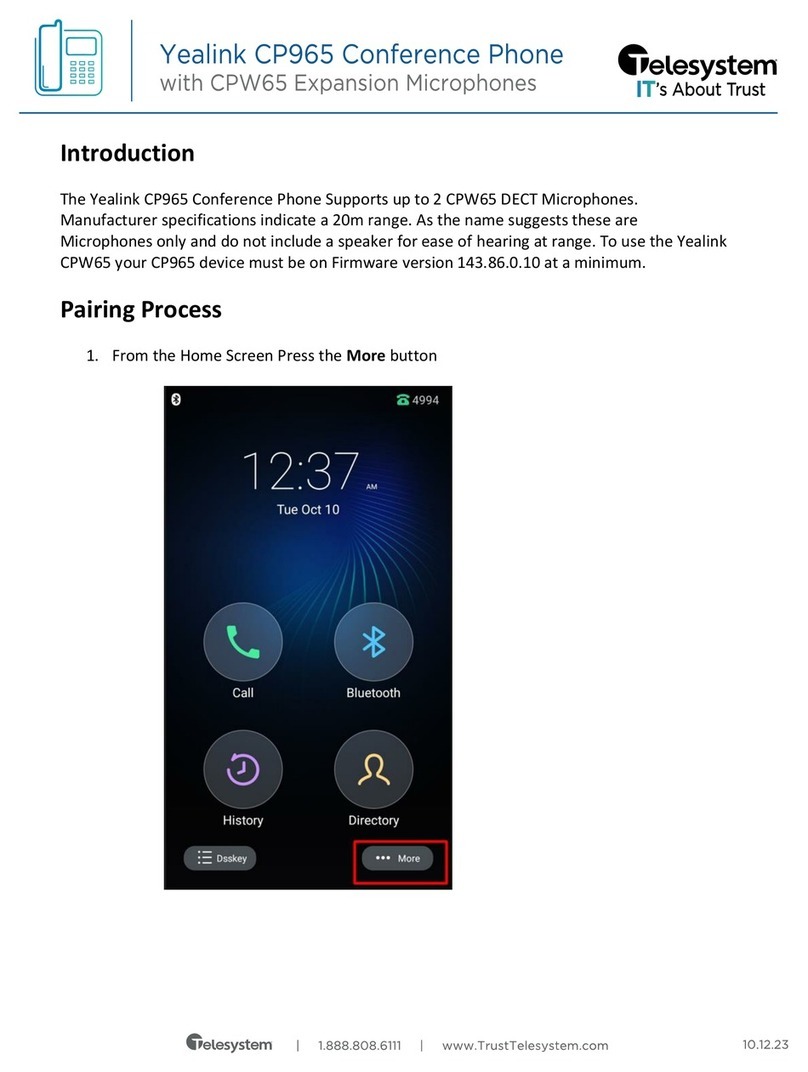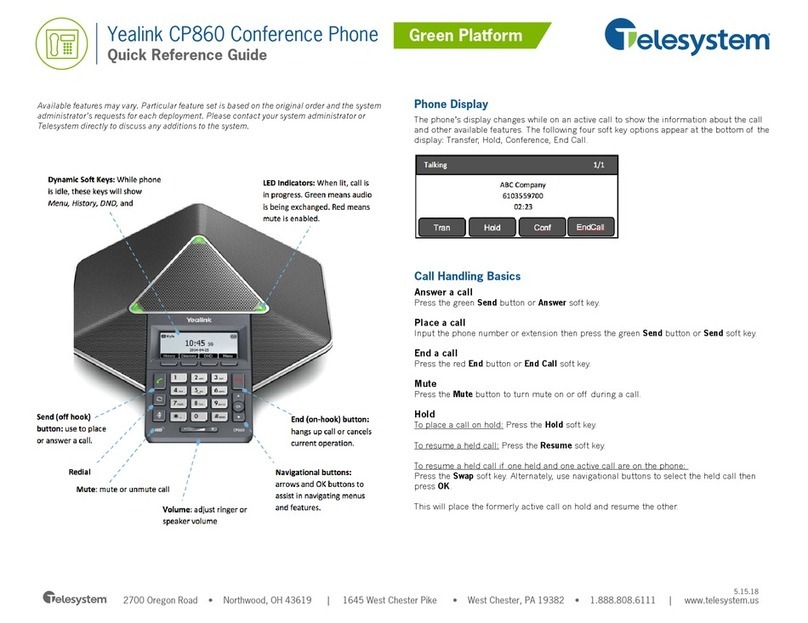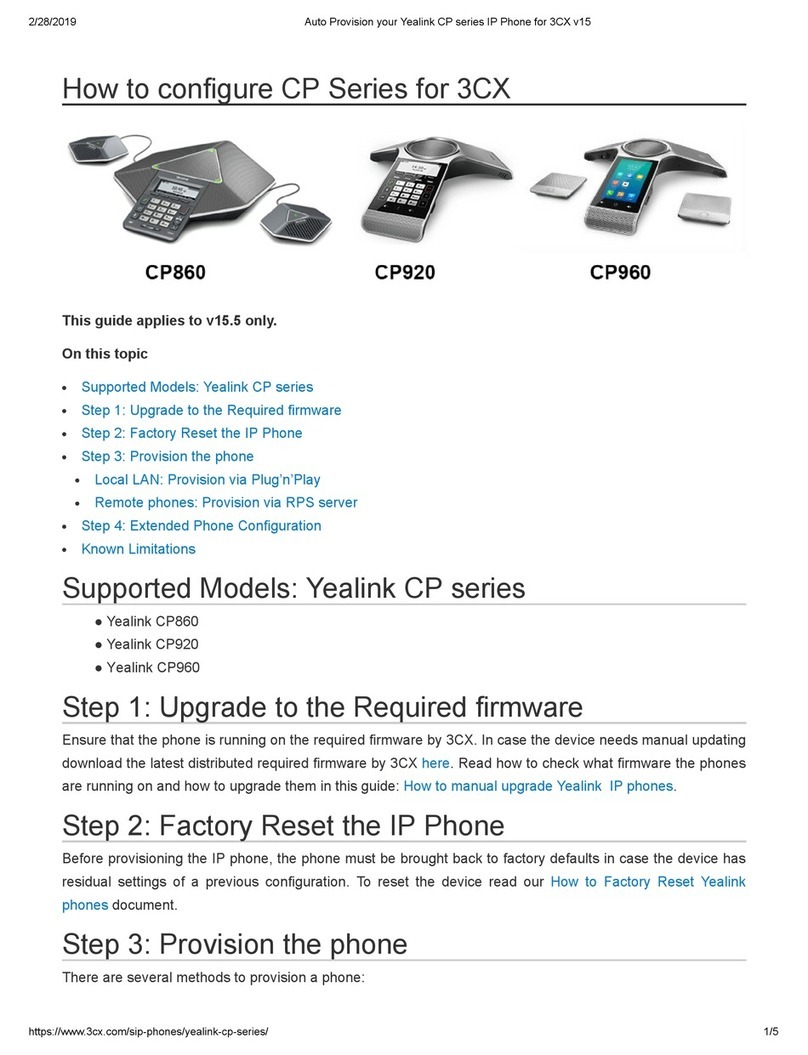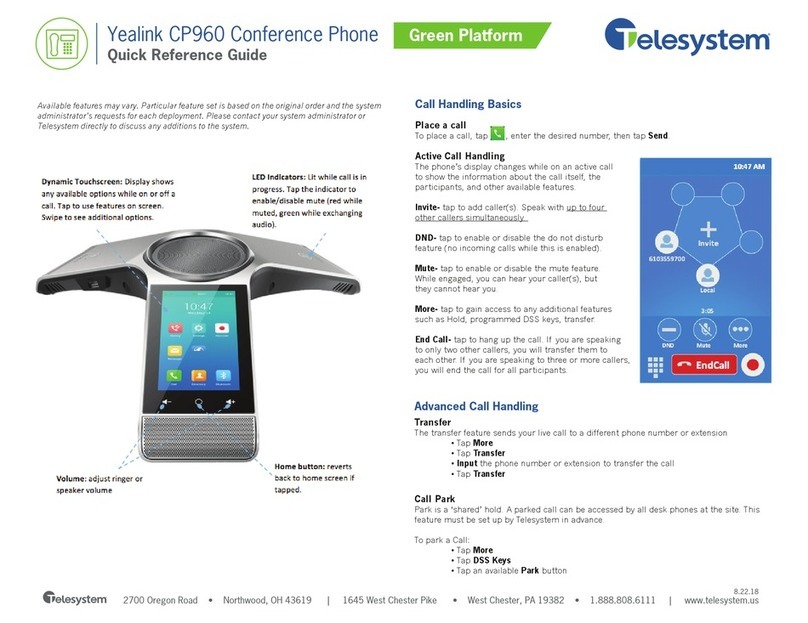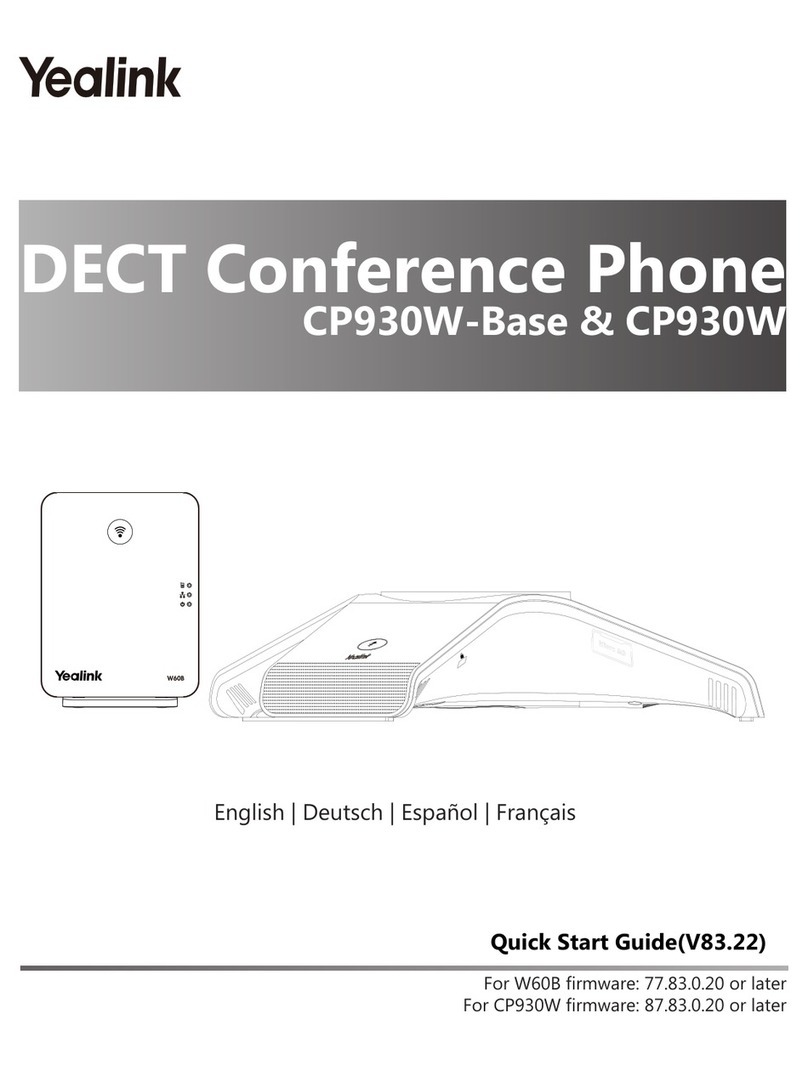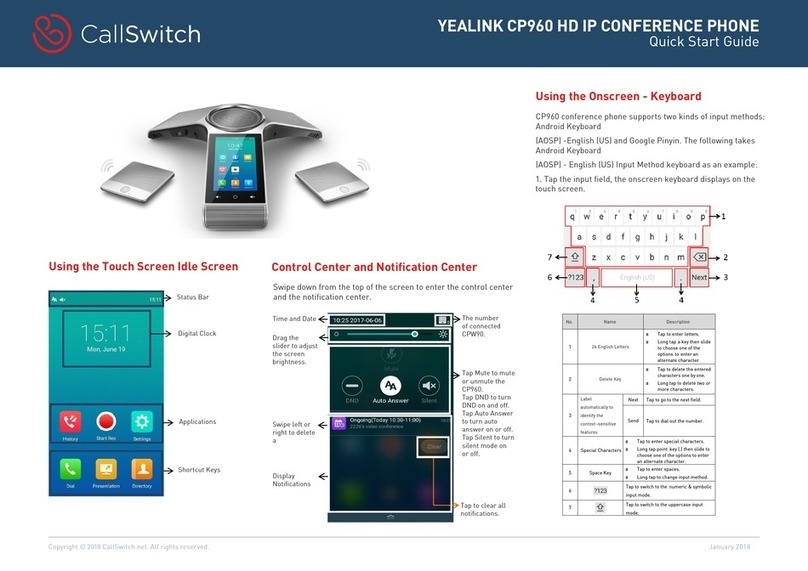Yealink_CP930W_200225_QG Page 3TelNet Worldwide, Inc. • telnetww.com • (800) 974-4800
TelNet Worldwide, Inc. • telnetww.com
Yealink CP930W
Conference Phone Quick Guide
Calling Options
Dialing Phone Numbers or Extensions
• Place a call by manually entering a phone number or
extension and then press Send
• Press Cancel to stop a call with dialing or ringing in
progress
• Local call – dial the 7-digit local number
• Long distance – dial the 10-digit phone number (area
code + local number). Dialing 1 before 10 digit number is
optional
• International – dial 011 + country code + city code +
number
• Internal extension – dial the extension or press
Directory / History, and then press a desired entry. Select
the phone number or extension to place call. If multiple
numbers are available for the contact, select the desired
number to place the call.
Answer and End Calls
• To answer a call, press Answer
• To end the call, press End Call
Hold Calls
• Place a call on hold by pressing Hold
• Press Resume to pick up the held call
Conference Calling
To Conduct a Conference Call
1. Place call to or receive call from the rst party
2. Press Conf.
3. Dial the number or extension and then press Send
4. Press Conf again to connect second party to the call
5. Repeat steps #2, #3 & #4 to add additional callers
Note: If outgoing call to other party is not answered (i.e.,
possibly going to voice mail, etc.), press Cancel followed
by Resume to return back to the conference.
Note: If an incoming call is received while on an active
call, just press Join More, then to add the caller or Reject
to not add the caller
Note: that the conference phone supports up to 5 way
calling (conference phone plus four other participants)
Note: To remove any participant that is on the
conference call, press Manage, select the desired
participant by using the up and down arrows and then
press Remove.
Muting a Call
• To mute an active call, press the Mute icon . The call
is muted and the icon is displayed on the LCD screen.
The illuminated physical mute buttons change from green
to red.
• To un-mute a call, press the Mute icon . The
disappears from the LCD screen. The illuminated
physical mute buttons change from red to green.
Changing Volume
• To change call volume, press or during a call
• To change the ringer volume, press or when the
phone is idle or ringing
Transfer Calls
Perform Blind Transfer to an Extension or Other Number
1. During an active call press Transfer and dial the
extension/number
2. Press B Trans
3. The call drops off and has been transferred
Perform Attended Transfer to an Extension or Other
Number
1. During an active call press Transfer and dial the
extension/number
2. Press Send
3. The 3rd party phone begins ringing. Speak to other
party and announce call
4. Press Transfer again to complete the transfer