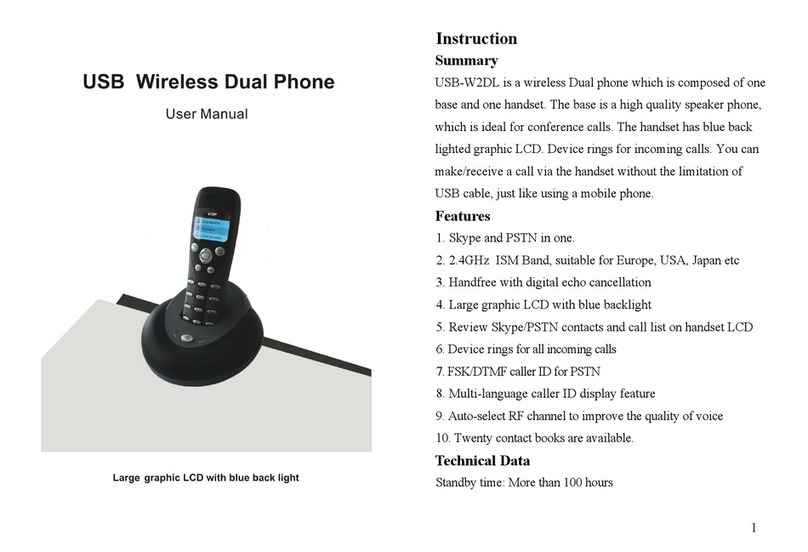Yealink W76P Manual
Other Yealink Cordless Telephone manuals

Yealink
Yealink T54W User manual

Yealink
Yealink T54W User manual
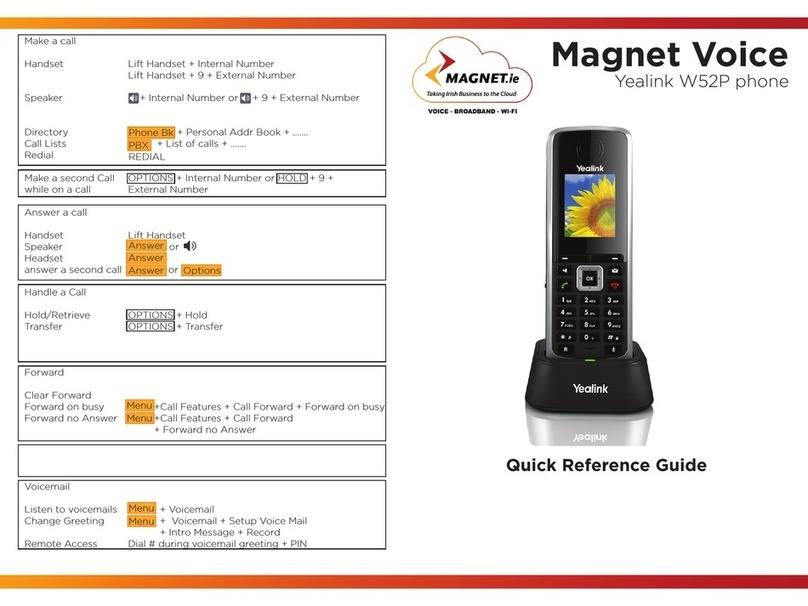
Yealink
Yealink Telkom W52P User manual

Yealink
Yealink W59R User manual

Yealink
Yealink W80B User manual
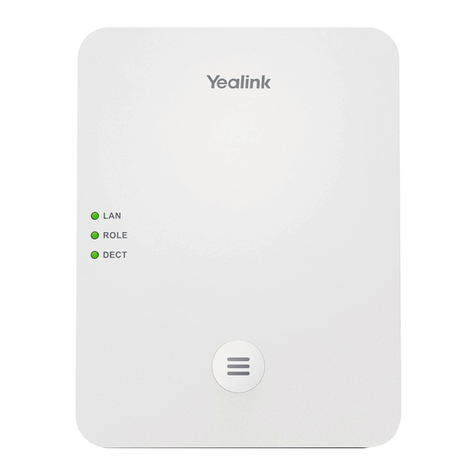
Yealink
Yealink W80DM User manual
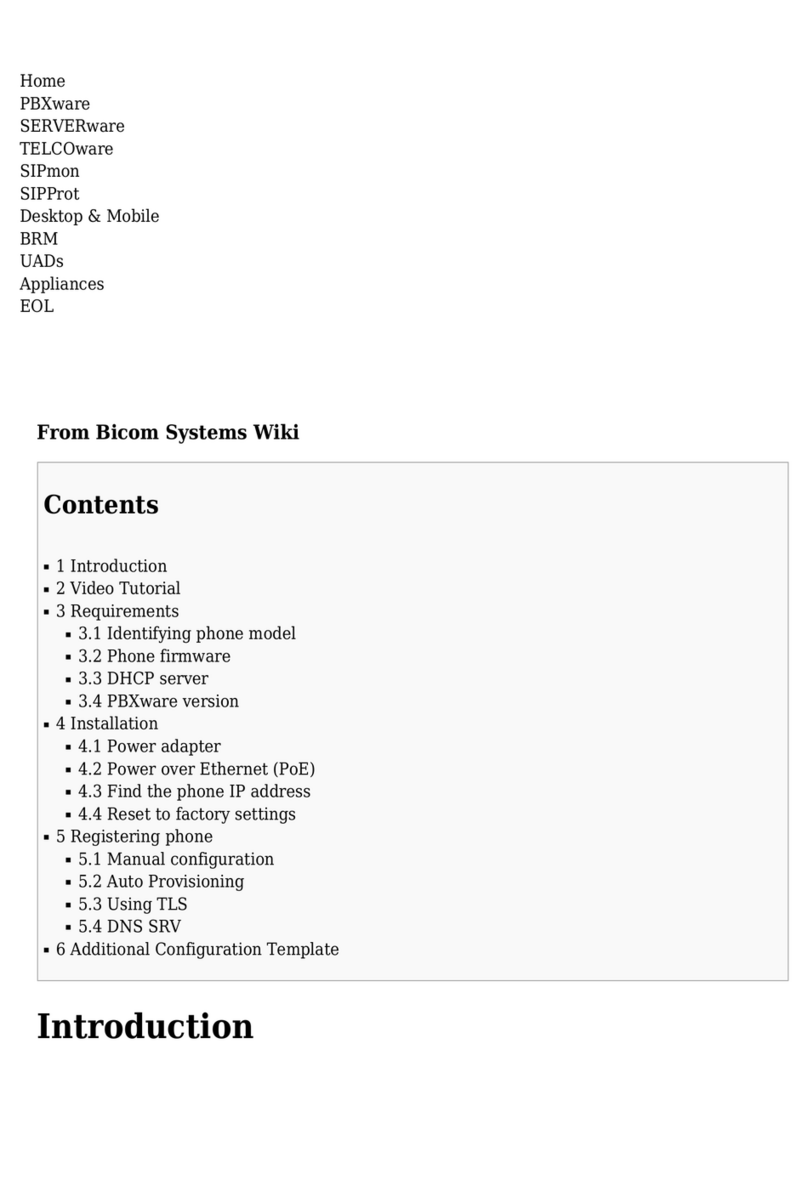
Yealink
Yealink CP930W Telesystem User manual
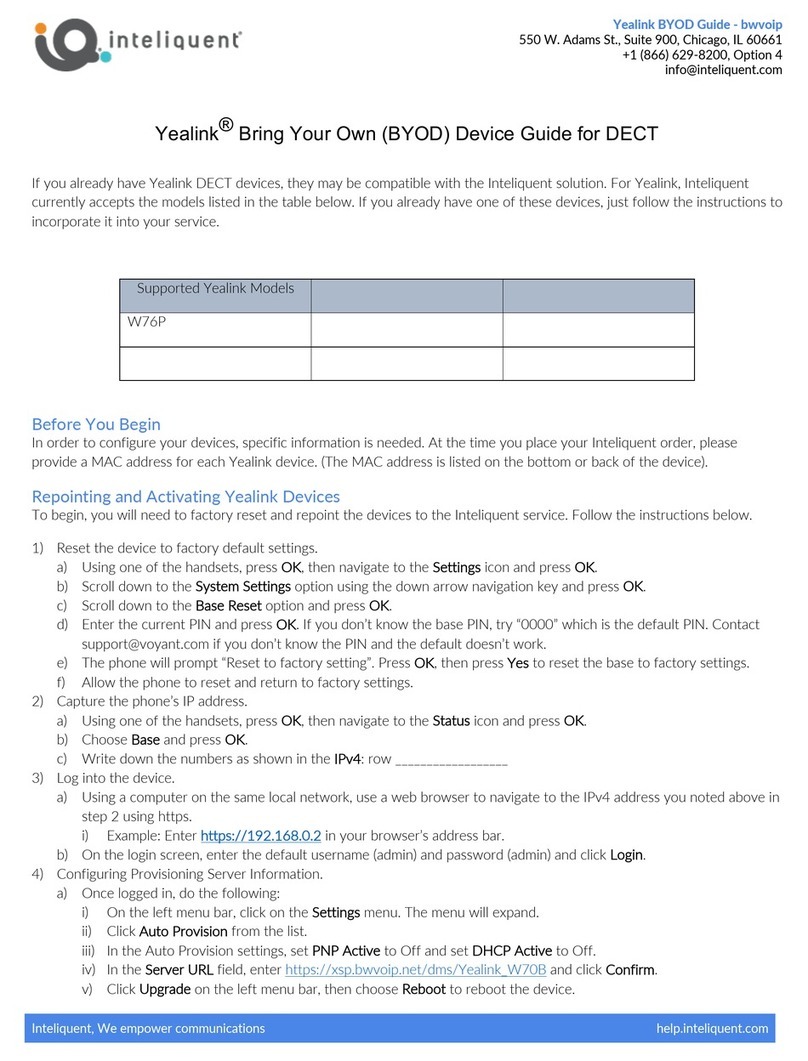
Yealink
Yealink W76P User manual

Yealink
Yealink W56P Telesystem User manual

Yealink
Yealink W60P Telesystem User manual
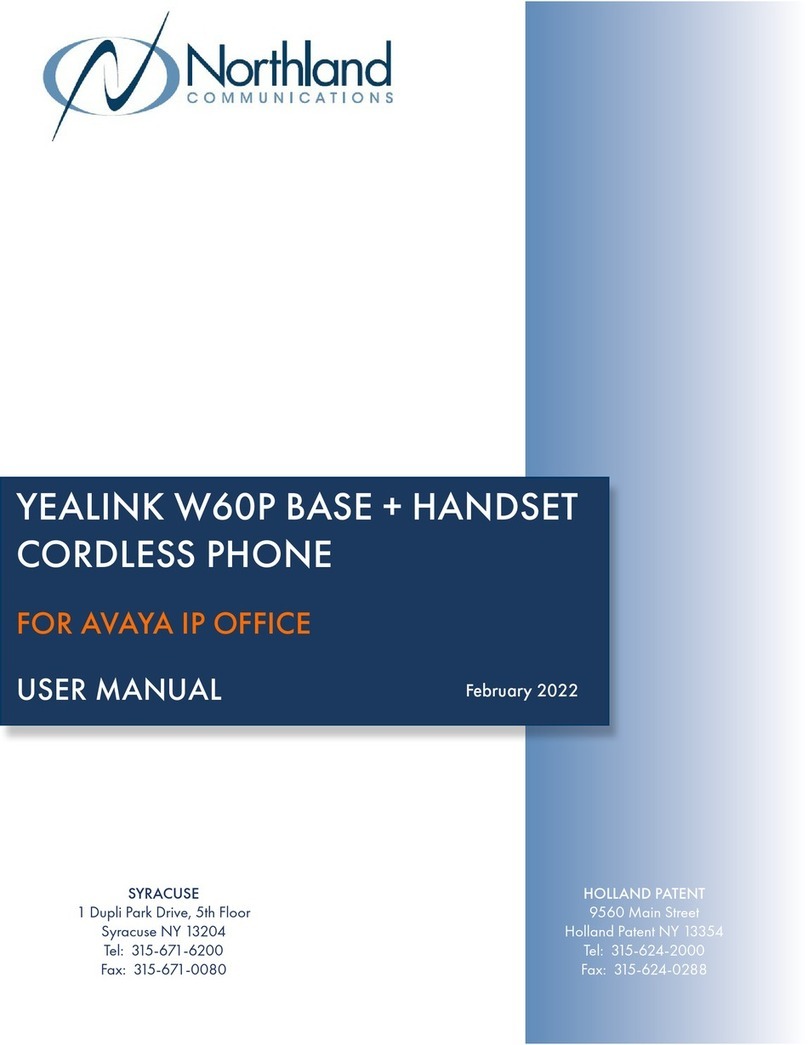
Yealink
Yealink W60P Telesystem User manual

Yealink
Yealink W56P Telesystem User manual

Yealink
Yealink Telkom W52P User manual

Yealink
Yealink T54 Instruction manual

Yealink
Yealink Telkom W52P User manual

Yealink
Yealink Telkom W52P User manual

Yealink
Yealink Telkom W52P User manual

Yealink
Yealink SIP-T41S User manual

Yealink
Yealink W80B User manual

Yealink
Yealink W52 User manual