Yealink Telkom W52P User manual
Other Yealink Cordless Telephone manuals

Yealink
Yealink Verizon One Talk W60B User manual
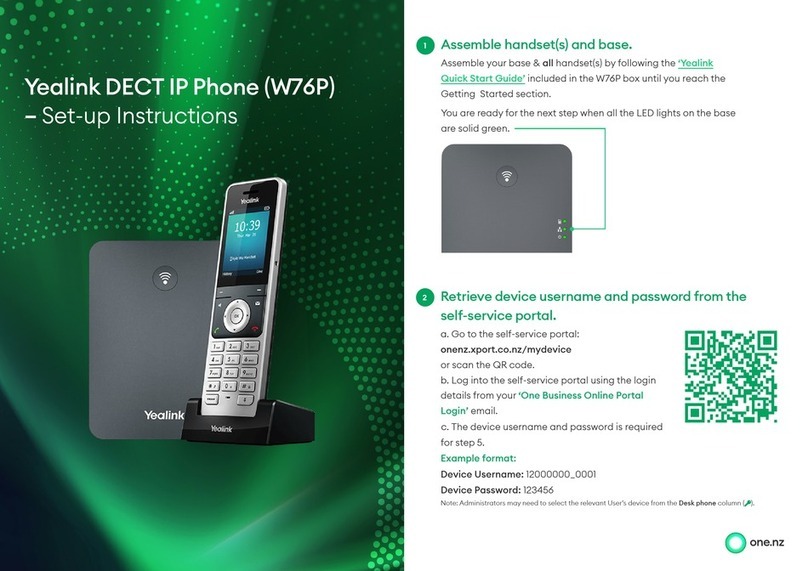
Yealink
Yealink W76P Manual

Yealink
Yealink Telkom W52P Instruction manual

Yealink
Yealink WH62 Mono User manual
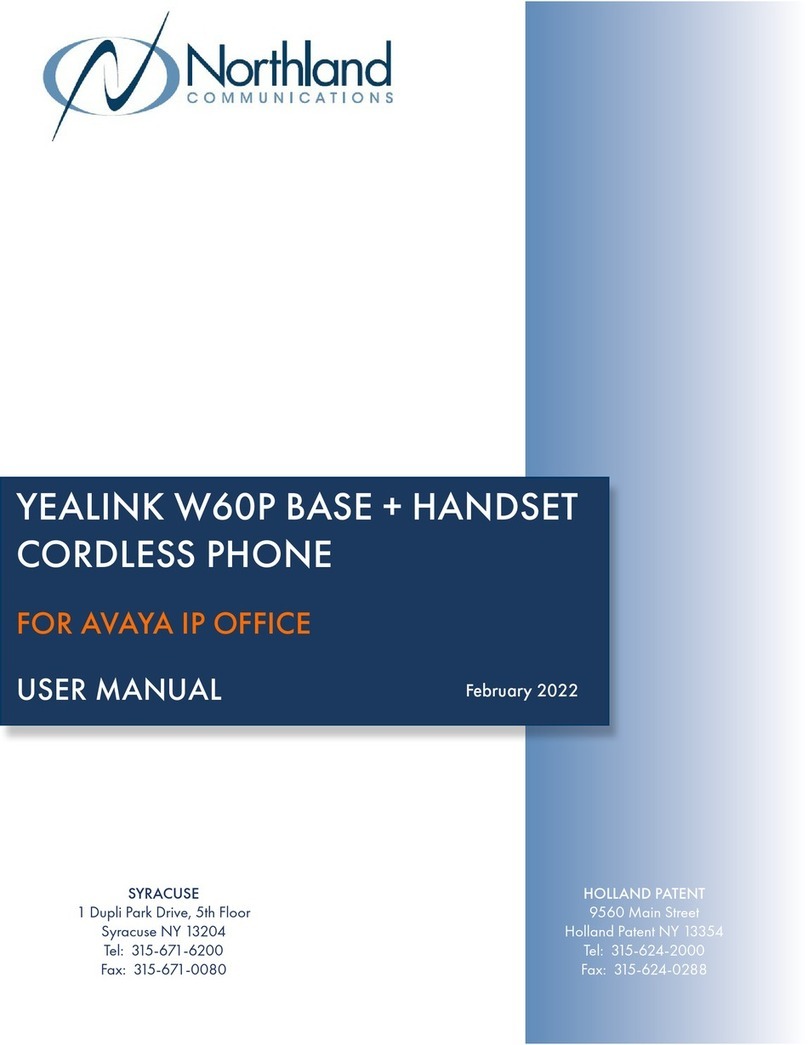
Yealink
Yealink W60P Telesystem User manual

Yealink
Yealink W56P Telesystem User manual
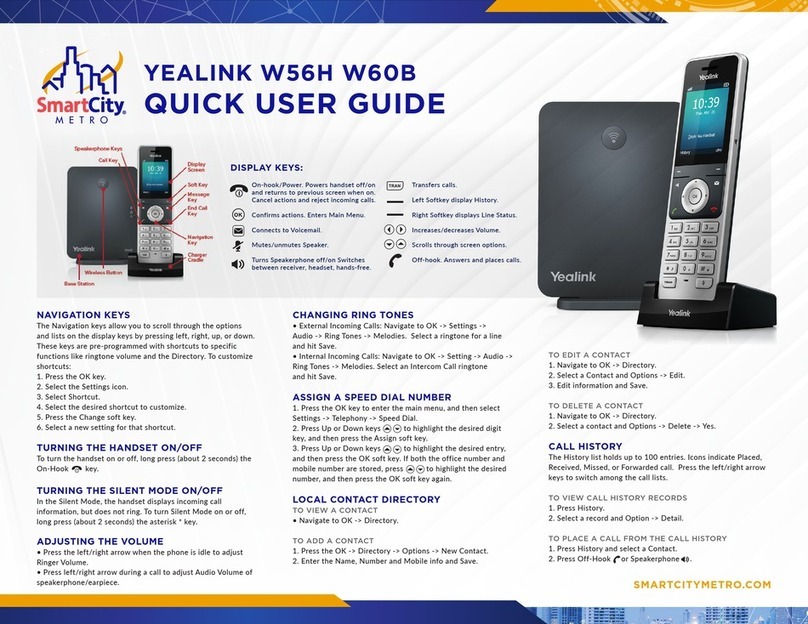
Yealink
Yealink W56H Instruction manual

Yealink
Yealink W56H Instruction manual

Yealink
Yealink W52 User manual

Yealink
Yealink T46S Skype for Business User manual
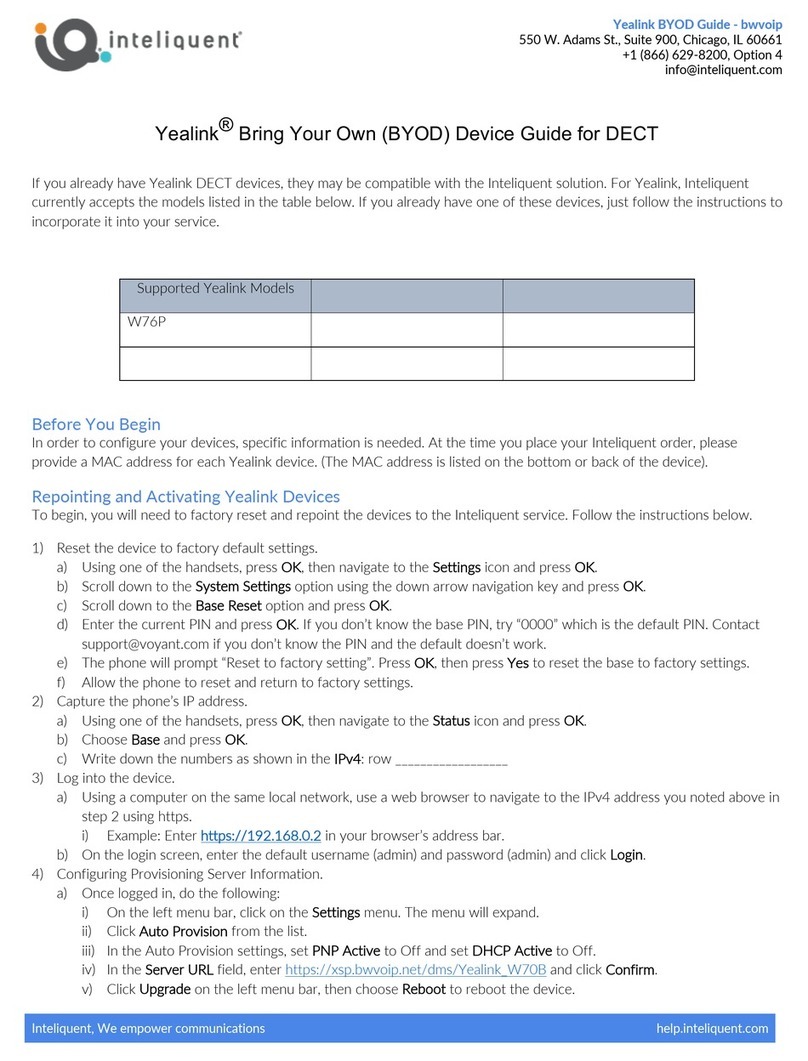
Yealink
Yealink W76P User manual

Yealink
Yealink W56H Setup guide

Yealink
Yealink W59R Instruction manual

Yealink
Yealink W60P Telesystem User manual

Yealink
Yealink W80B User manual

Yealink
Yealink W56H User manual

Yealink
Yealink W56P Telesystem User manual

Yealink
Yealink Telkom W52P User manual

Yealink
Yealink T54W User manual
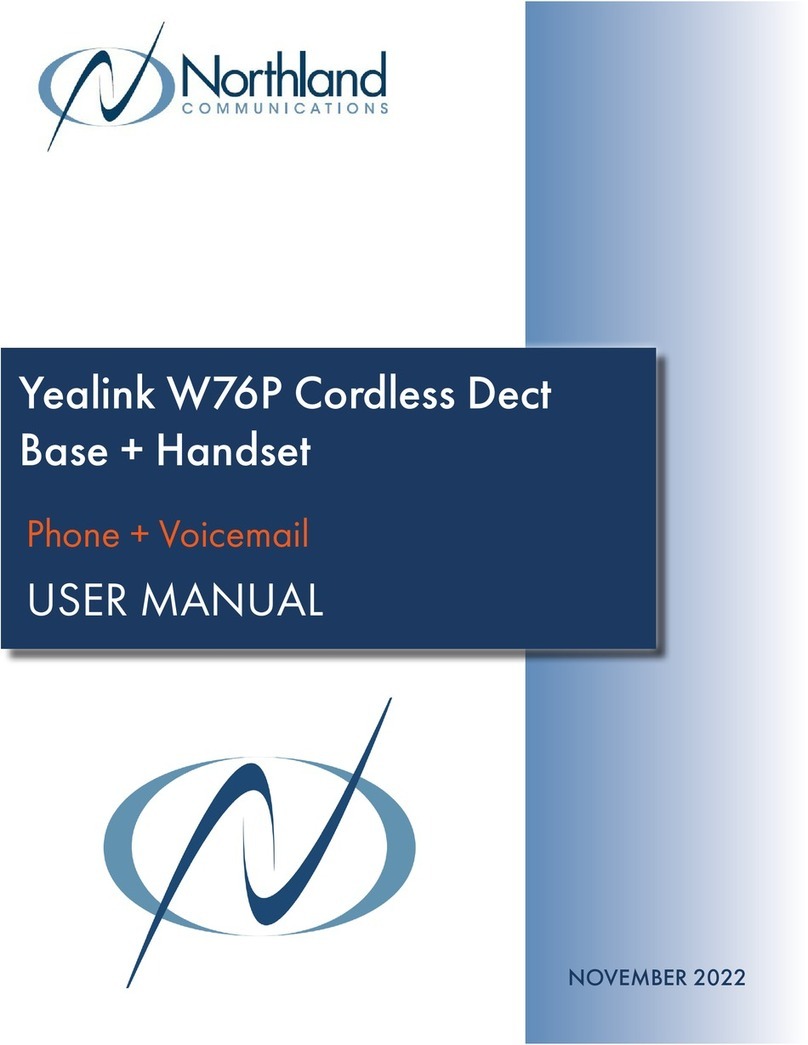
Yealink
Yealink W76P User manual































