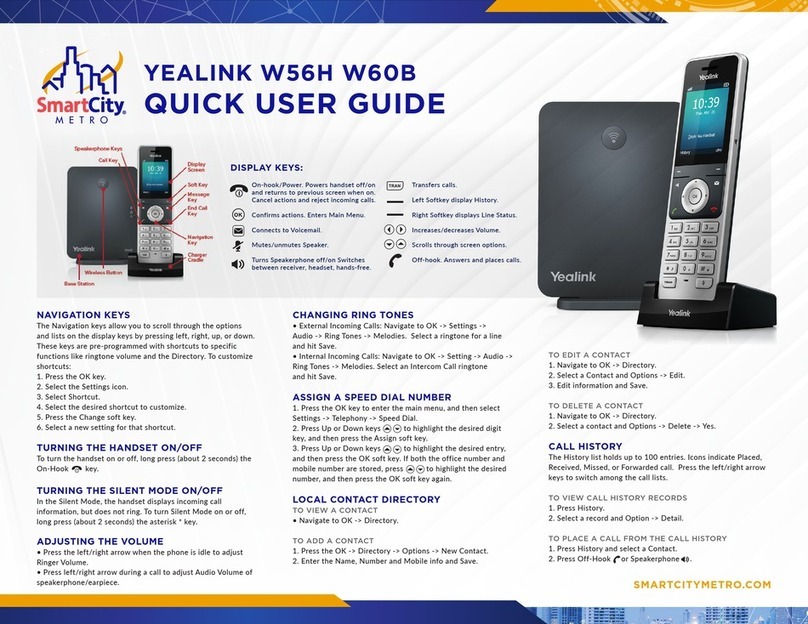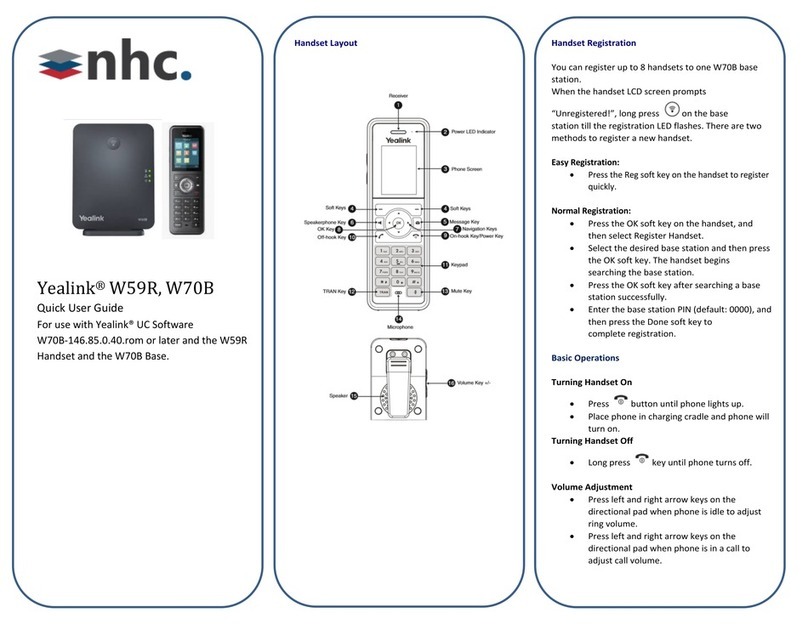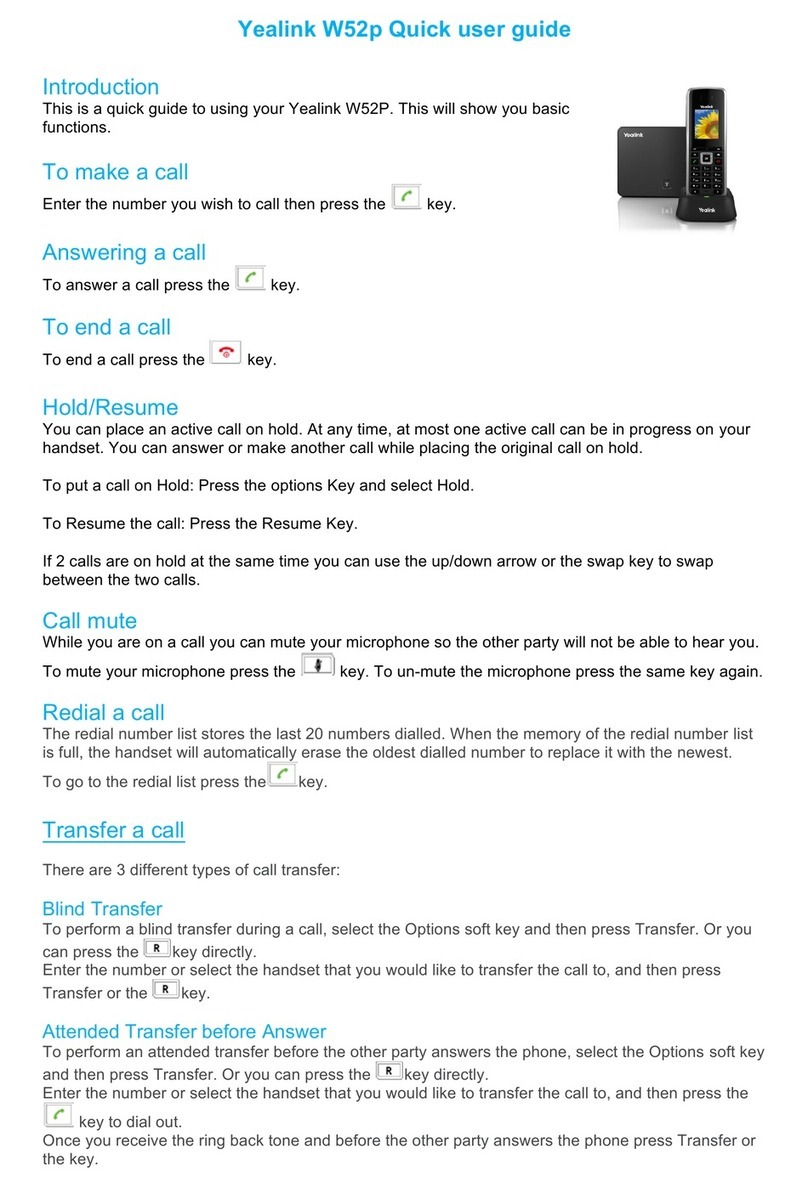Local Directory
To add a contact:
•
Press the OK key to enter the main menu, and
then select Directory.
•
Press the Options soft key, and then select
New Contact.
•
Enter the desired value in the Name, Office,
Mobile and Other field.
•
Press the Save soft key to accept the change.
To edit a contact:
•
Press the OK key to enter the main menu, and
then select Directory.
•
Press up or down arrow keys to highlight the
desired entry.
•
Press the Options soft key, and then select
Edit.
•
Edit the desired value in the number field.
•
Press the Save soft key to accept the change.
To delete a contact:
•
Press the OK key to enter the main menu, and
then select Directory.
•
Press up or down arrow keys to highlight the
desired entry.
•
Press the Options soft key, and then select
Delete to delete the selected entry.
Basic Call Features
Place a Call:
To place a call using a direct dialed number:
•Enter the Number into the handset using the
number pad.
Press or to place the call.
To place a call from the local directory:
•Press down arrow to access directory.
•Press up and down arrows to highlight desired
entry.
•Press or to place the call.
To place a call from the call history:
•Press the History soft key when the handset is
idle, and then select the desired number from
history list using up and down arrows.
•Press or to place the call.
To place a call from the redial list:
•Press when the handset is idle.
•select the desired number from history list using
up and down arrows.
•Press or to place the call.
Answering Calls
To answer a call, do one of the following:
•Press the Accept soft key.
•Press .
•Press .
Ending Calls
•Press .
Call Mute
•
Press Mute key during a call to mute the call.
•
Press Mute key again to un-mute the call.
*Mute key is located on lower right-hand side of handset.
Call Hold
To place a call on hold:
•
Press the Options soft key during a call, and
then select Hold.
To resume a call.
Do one of the following:
•
If there is only one call on hold, press the
Resume soft key.
•
If there are two calls on hold, press the
Resume soft key to resume the current call.
Press the Swap soft key to swap between
calls.
Call Transfer
Blind Transfer
•
Press the Options soft key during a call, and
then select Transfer.
•
Enter the number you want to transfer the
call to.
•
Press the Transfer soft key.
Semi-Attended Transfer
•
Press the Options soft key during a call, and
then select Transfer.
•
Enter the number you want to transfer the
call to.
•
Press or
to dial out.
•
Press the Transfer soft key when you hear the
ring-back tone.
Attended Transfer
•
Press the Options soft key during a call, and
then select Transfer.
•
Enter the number you want to transfer the
call to.
•
Press or
to dial out.
•
Press the Transfer soft key after the call is
answered.