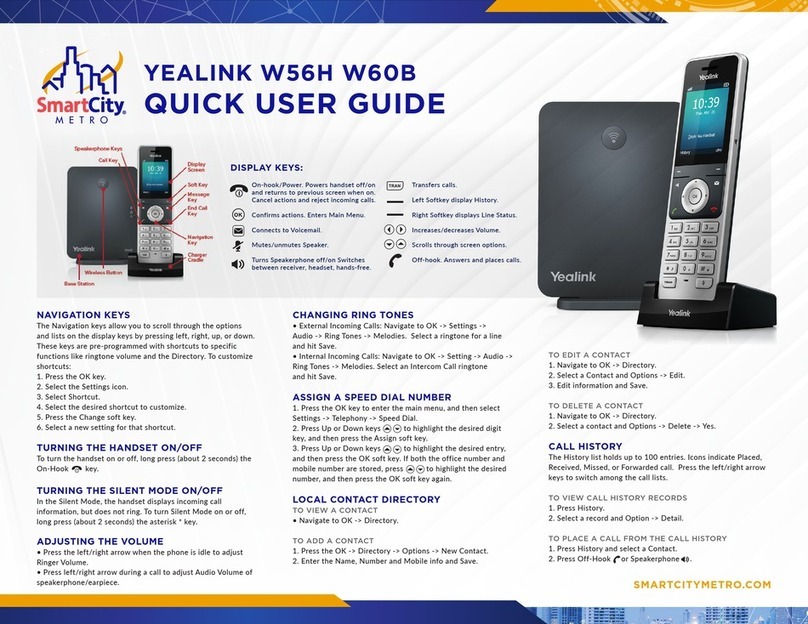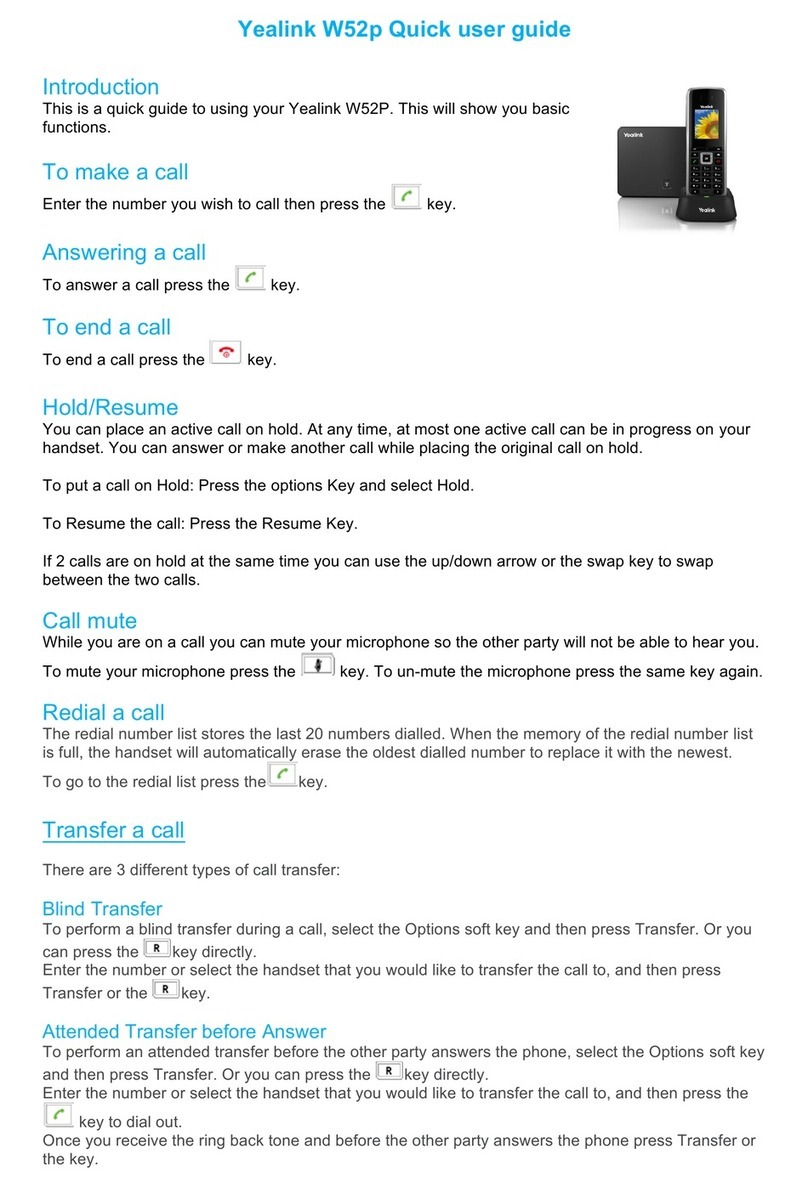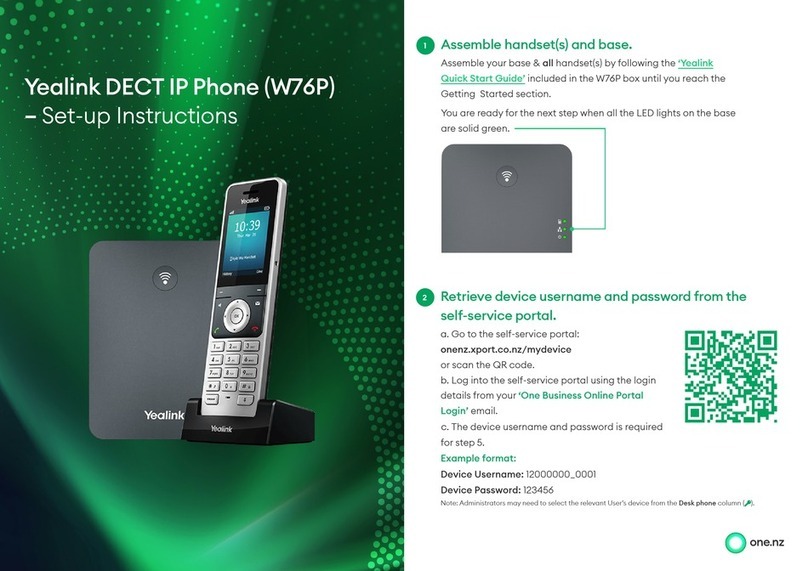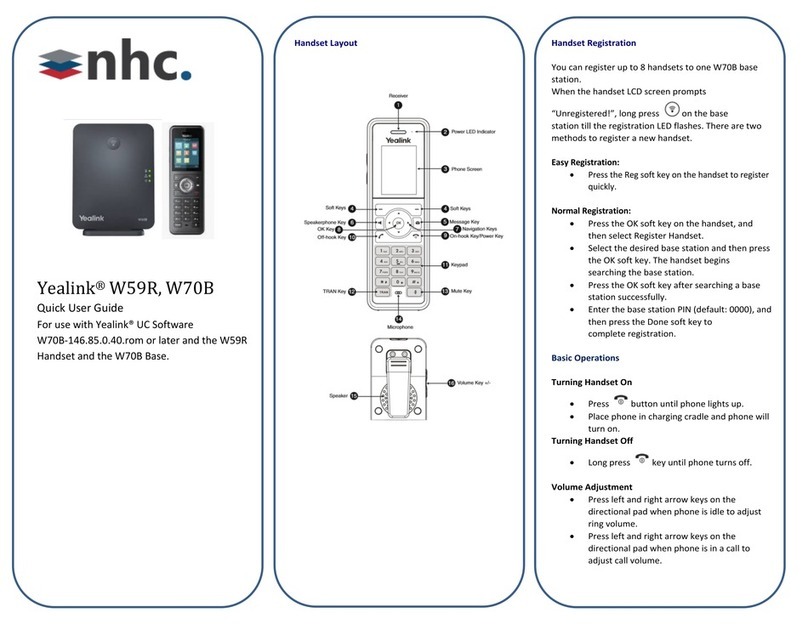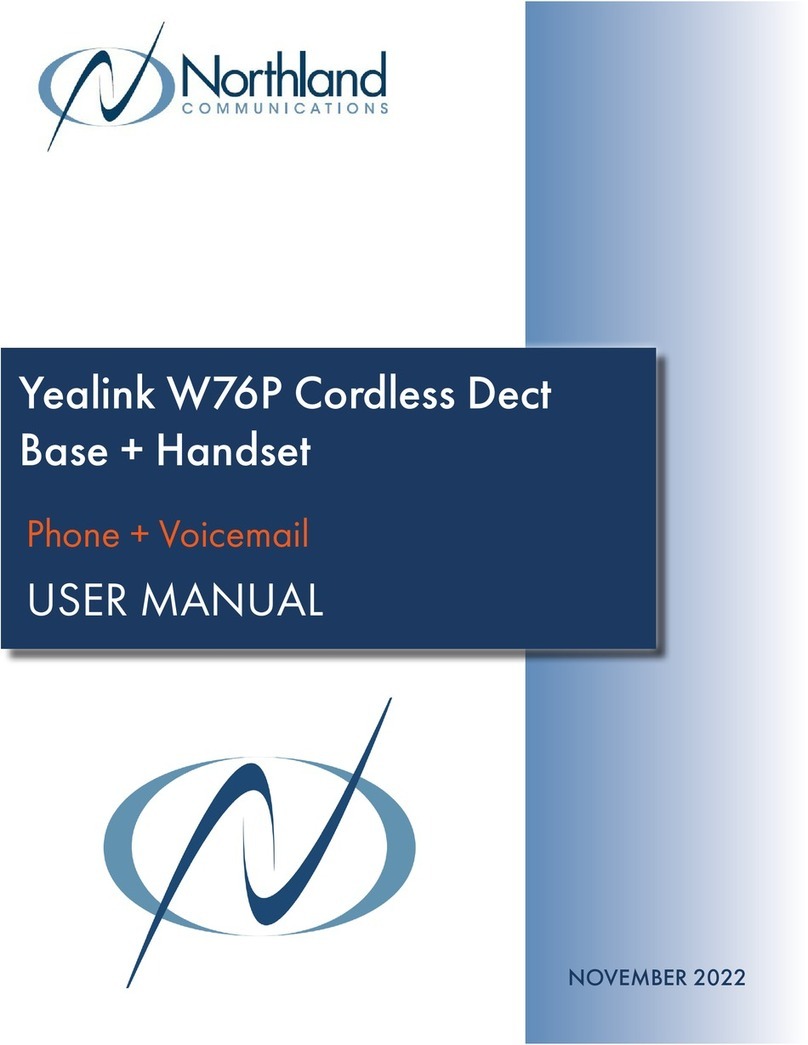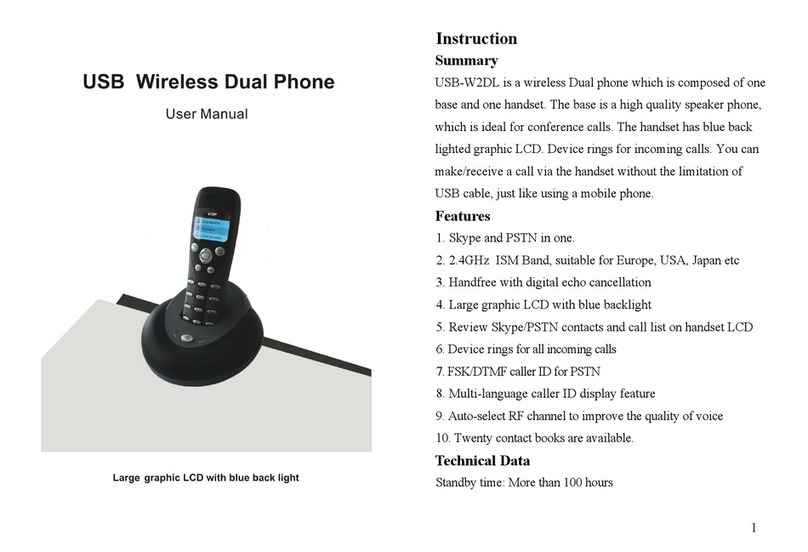Kingsway Technology Yealink SIP-T54 Quick Start User Guide Page 2 of 2
CONFERENCE CALL
1. Press the Conference so key during an acve
call. The call is placed on hold.
2. Enter the number of the second party, then
press the Send so key.
3. Press the Conference so key again when the
second party answers. All pares are now
joined in the conference.
4. Hang up to disconnect yourself. The other
pares will remain connected. Press the End
Call so key to disconnect all pares.
Note: You may split the conference call into two
individual calls by pressing the Split so key.
Yealink T54 Quick User Guide
DIRECTIONS FOR RECORDING YOUR
VOICEMAIL GREETING
1. Use any desk phone and dial “9999” (Prompt will say
“Please enter your Personal Idencaon Number”,
but you are not going to do that now.)
2. Press the “#” key
3. Enter your 4 digit extension number (Prompt will say
“Please enter extension number”.)
4. Enter your Personal Idencaon Number (PIN). This
will be in your welcome email from 3CX.
5. Press “9” to go to opons
6. Press “8” to change your greeng message.
7. When prompted press “0” to record new self-
idencaon message and at the end of recording
message press “#” to stop the recording.
8. Press “0” to save the message.
OTHER OPTIONS AVAILABLE
You can manage other voicemail sengs using any Desk
Phone by dialing “9999”. Press “#” and enter your ex-
tension. A voice menu system will ask you to enter your
Personal Idencaon Number (PIN) followed by "#".
The inial opons you are presented with, are the fol-
lowing:
Dial * to play your messages.
Dial “9” to go to opons.
Dial pound “#” to exit.
When you dial “9” for opons, the following opons will
be announced by the voicemail system. Dial the respec-
ve numbers to change and update these features:
Dial * to play your messages.
Dialing “1” allows you to change your prole status.
Dialing “3” allows you to dial a number.
Dialing “4” allows you to delete all read messages.
Dialing “5” allows you to change your self-
idencaon message.
Dialing “6” allows you to play mailbox informaon.
Dialing “7” allows you to change your voicemail PIN
number.
Dialing “8” allows you to change your greeng mes-
sage.
Dialing “9” allows you to restart the voice menu
prompts.
Dial pound “#” to exit.
RETRIEVING VOICEMAIL MESSAGES
Voicemail messages will be sent to your email address,
for you to play back.