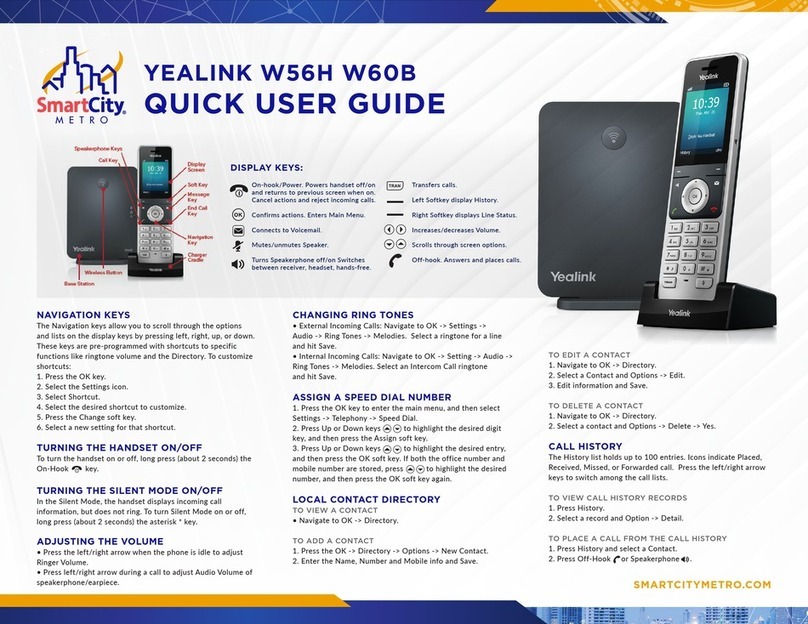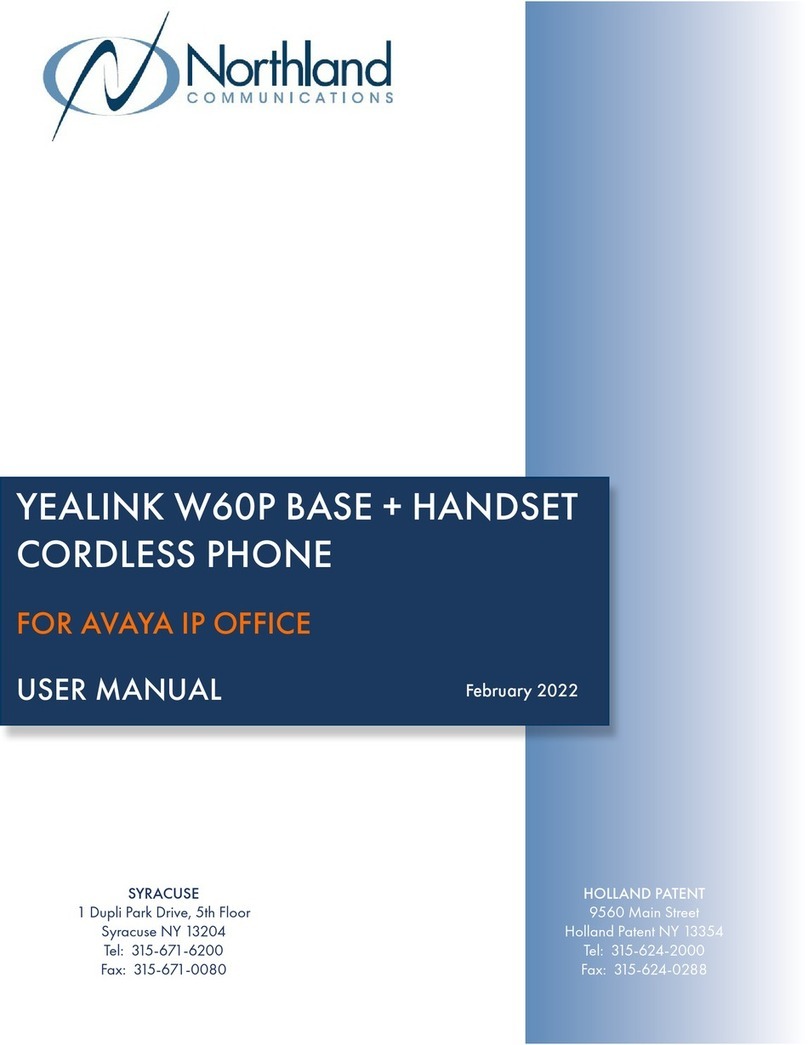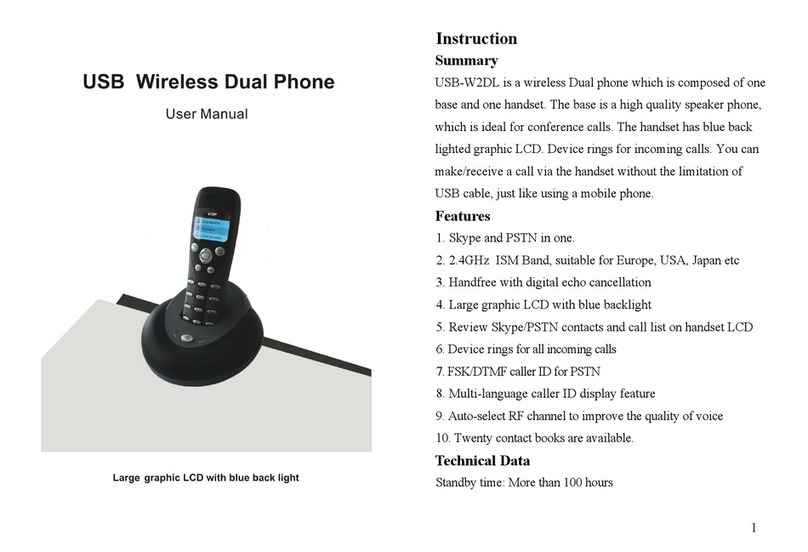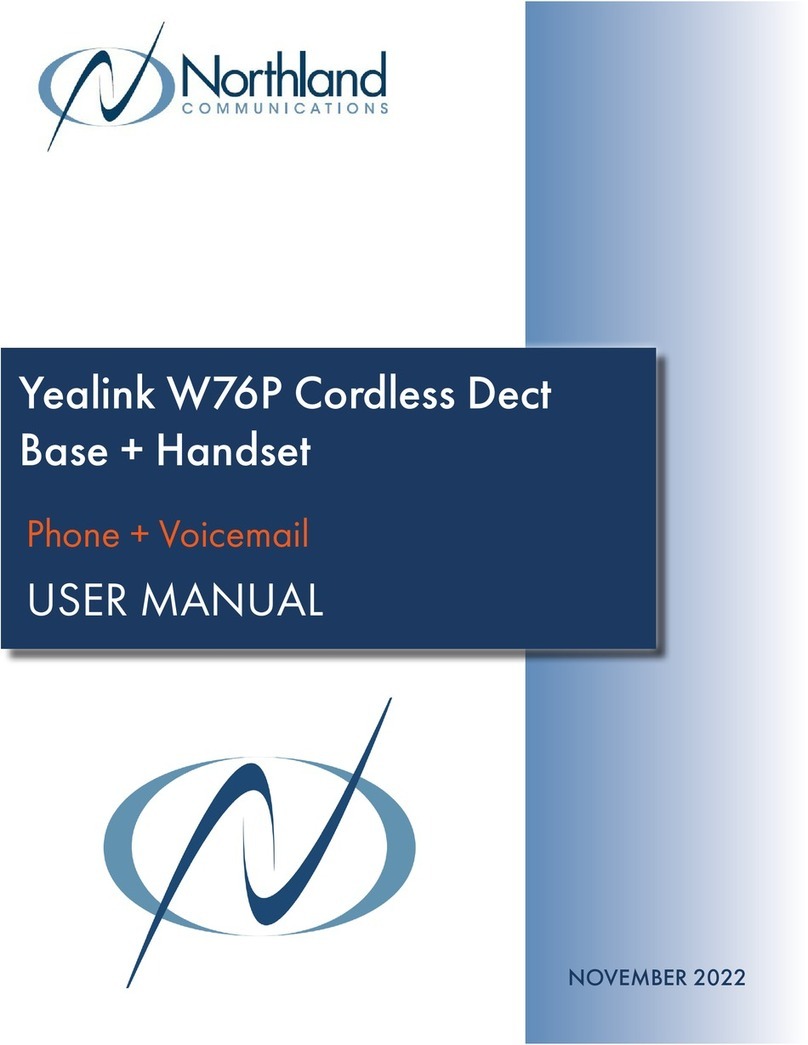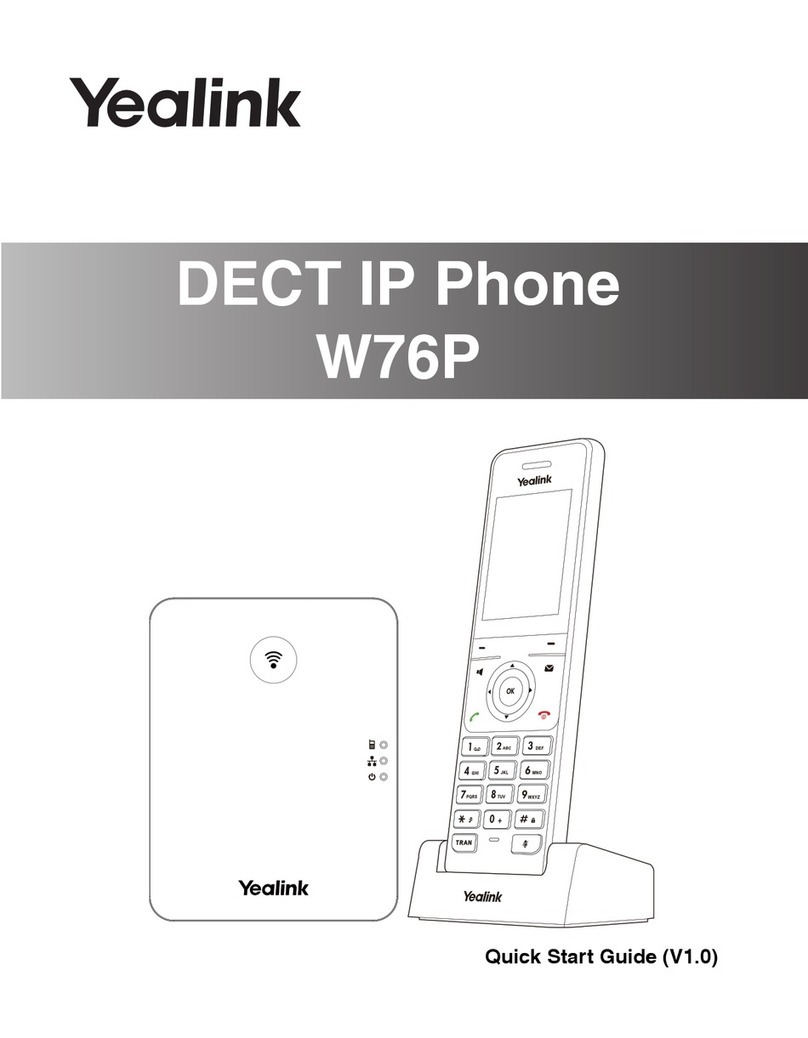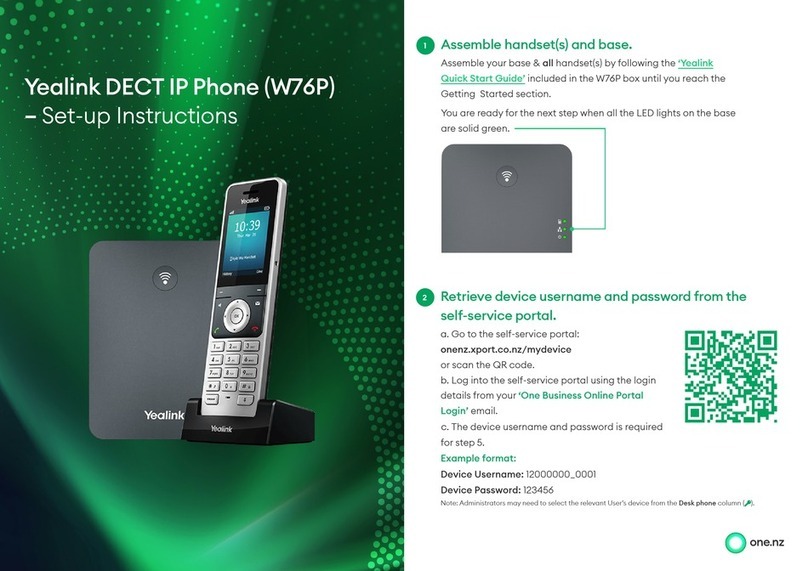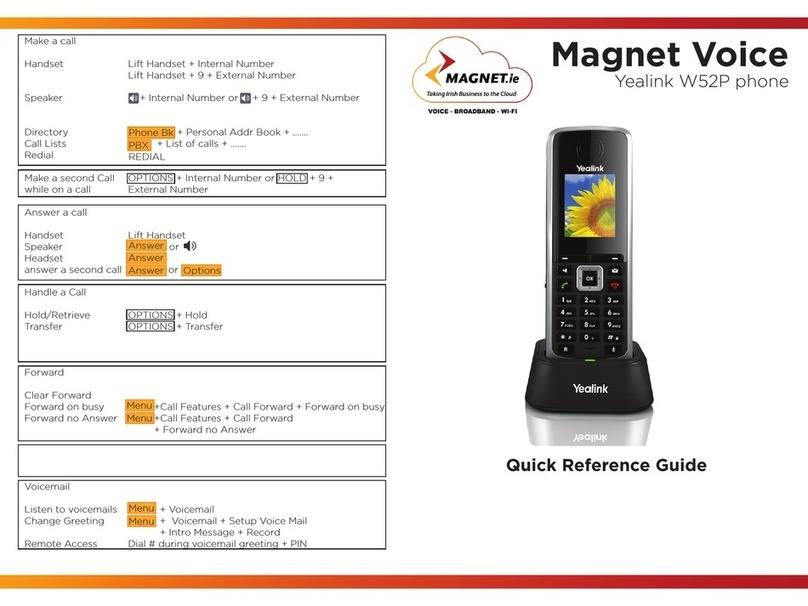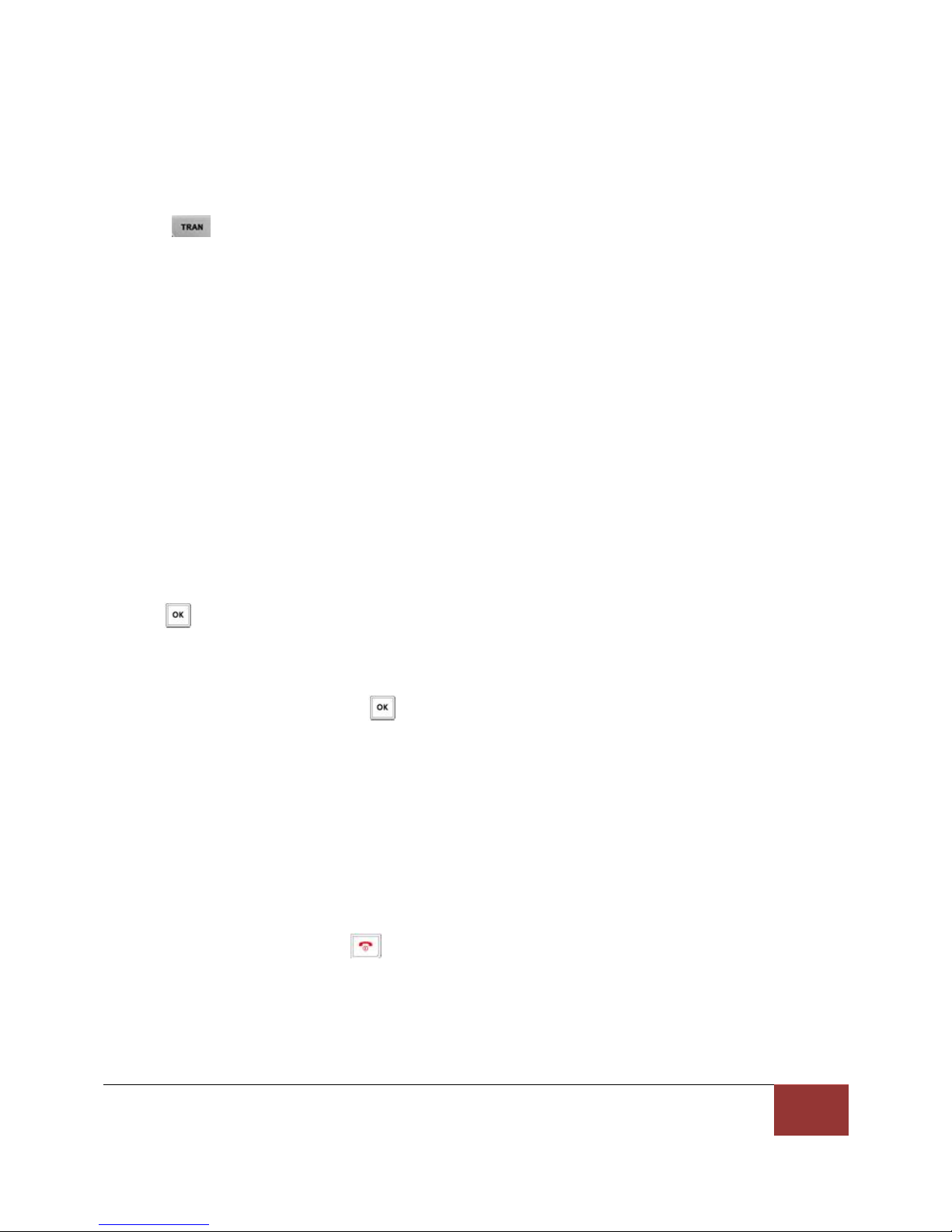© 2017 Genusys Inc. All rights reserved| gTalk PBX, www.gtalkpbx.com | Support: (214) 593-1004
To perform an attended transfer:
1. Press the Options soft key during a call, and select Transfer.
2. Do one of the following:
- Enter the number or select the handset you want to transfer the call to.
Press or the OK soft key to dial out.
3. Press the “Transfer” soft key to complete the transfer after the party answers the call.
The LCD screen prompts “Call Transferred”.
3-Way Conference
You can use the handset to create a local conference with other parties. The handset supports up to 3
parties (including yourself) in a conference call. You can create a conference between an active call and
a held call on the handset (on the same line or different lines).
To set up a local conference call:
1. Place a call to the first party.
2. Press the “Options” soft key, and select “Conference”.
3. Do one of the following:
- Enter the number of the second party or select the handset you want to add to
the conference.
Press or the “Conf.” soft key to dial out.
- Press the Directory soft key, and select the desired contact.
Press the “Call” soft key.
If both the office number and the mobile number of the contact are stored,
select the desired number and press or the “OK” soft key to dial out.
4. When the second party answers the call, you can consult with him or her before adding the call to the
conference.
5. Press the “Conf.” soft key again to join all parties in the conference.
To join two calls in a conference:
1. Place two calls on the handset.
2. Select the desired call and make sure the call is active.
3. Press the “Options” soft key, and select Conference.
Two calls are joined in the conference.
To drop the conference call, press or the “End” soft key.
Call Pickup
The Call Pickup feature allows users to pick up incoming calls within their own pre-designated zone.