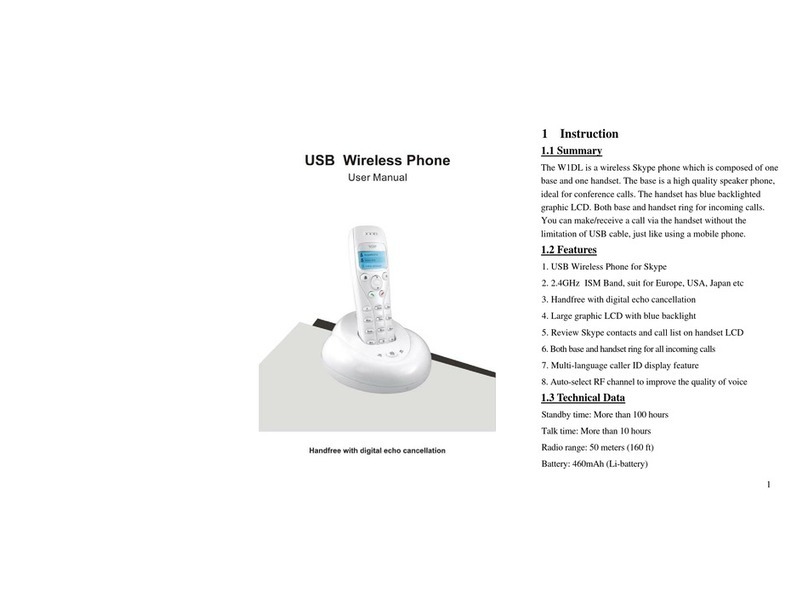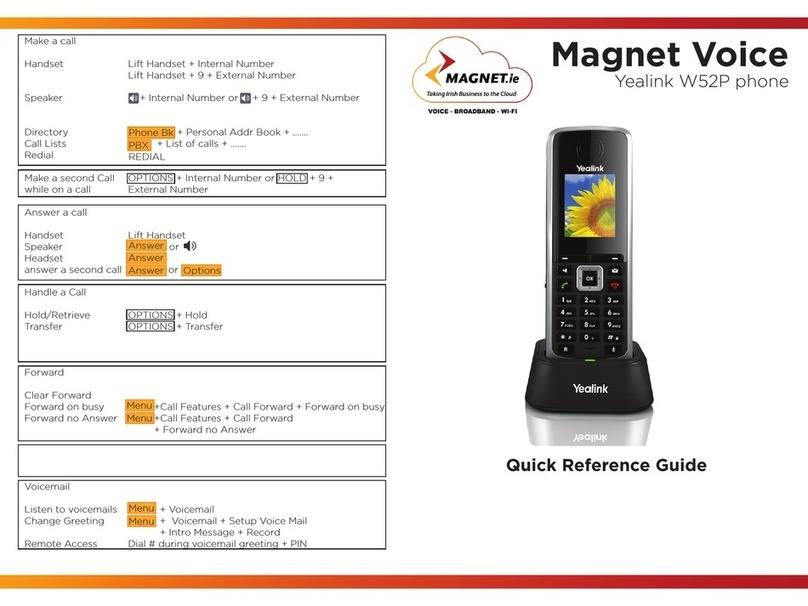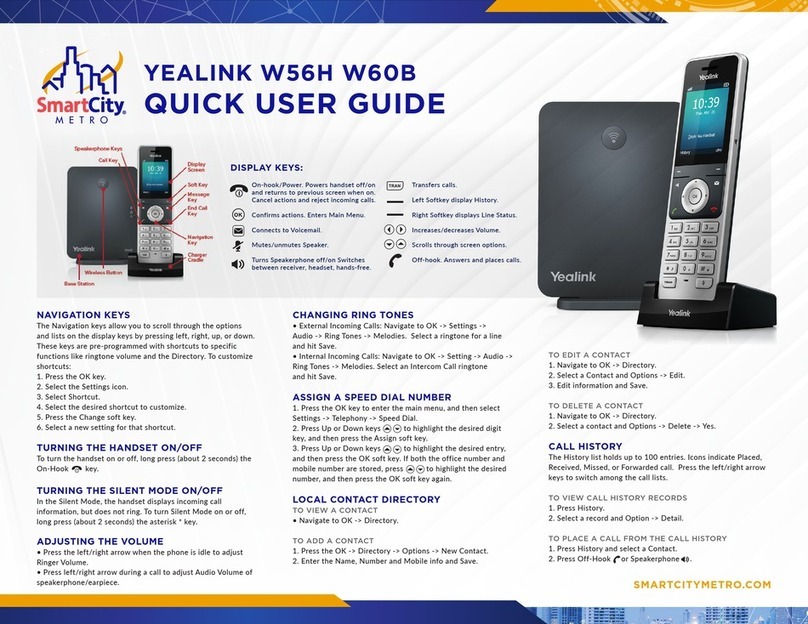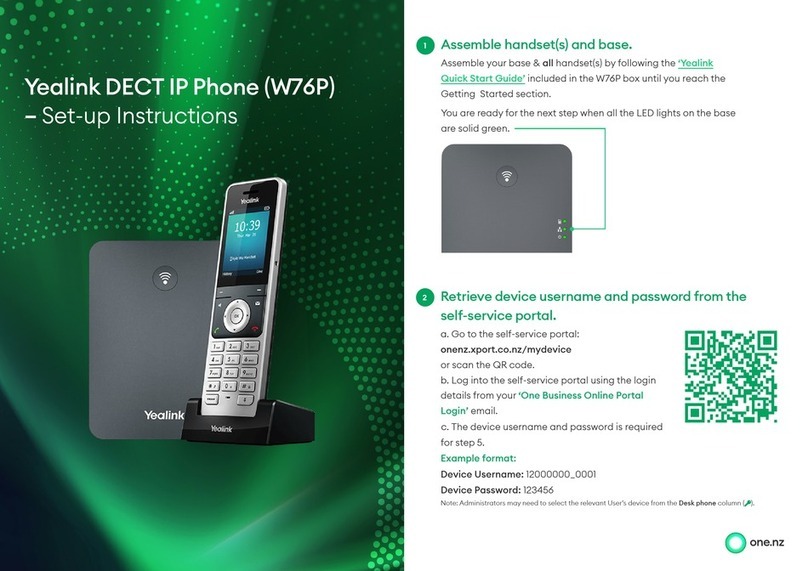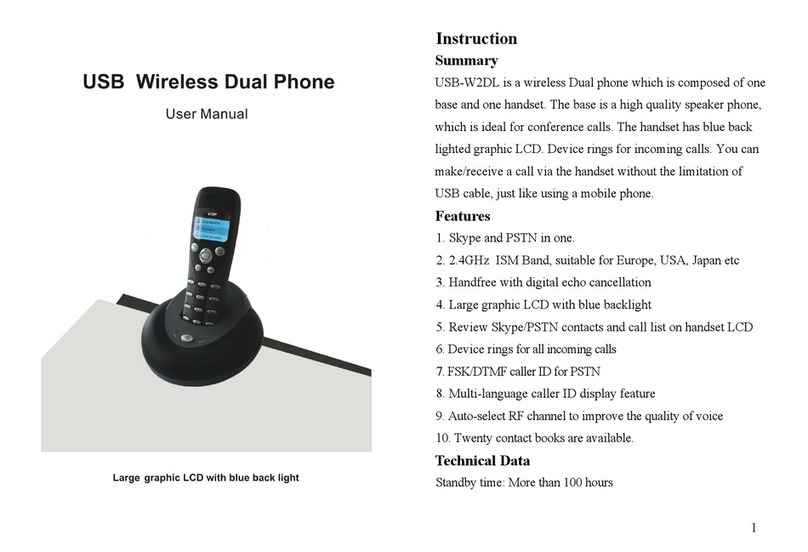HPBX
QUICK REFERENCE GUIDE:
Yealink T54W
04.26.2022 1
Answer an Incoming Call
• Either lift the handset,
• Press the speakerphone button ,
• Or press the headset button .
Place an Outbound Call
• Either lift the handset, dial the number,
press Call/Dial (or wait for timeout),
• Press the speakerphone button , dial
the number, press Call/Dial (or wait for
timeout),
• Or dial the number, then lift the handset or
press the speakerphone button .
Transfer a Call (Blind/Consultative)
• During a call, press Transfer.
• Dial the number/extension to which you
want to transfer the call.
• Press Call for Consultative/Press B Transfer
to Blind Transfer.
Transfer a Call to Voicemail
• During a call, press Transfer.
• Dial 7 plus the extension to which you want
to transfer the call.
• Press B Transfer.
Checking Voicemail
• Press the envelope hard key .
• Enter your PIN.
• Follow the prompts.
Initiating a Conference Call
• While in an active call, press Conference.
• Dial the second party and press Send/Dial.
• Press Conference again to join all parties.
Note: You can split the conference call into two
individual calls by pressing Split.
Redial
• Press the Refresh key twice
•
Note: Pressing once will display call history.
Conguring Speed Dial Keys
• Navigate to Menu > Features > Dsskey.
• Select Speed Dial.
• Input the number and how you want the
key labeled.
• Press Save.
•
Note: If your phone reboots, manually programmed
speed dials could disappear. It is best to have speed
dials programmed via the CommPortal.
Viewing Your Call History
• Press History.
• Press to view:
• All Calls
• Missed Calls
• Placed Calls
• Received Calls
• Forwarded Calls
Managing Call History
• Press History.
• Press to select an entry from the list.
• Do the following:
• Press Send to call the entry.
• Press Delete to delete the entry from the list.
• Press Option, for the following:
• Select Detail to view detailed information.
• Select Add to Contacts to add to the local
directory.
• Select Add to Blacklist to add the entry to the
Blacklist.
• Select Delete All to delete all entries from the
list.
CALL ACTIONS