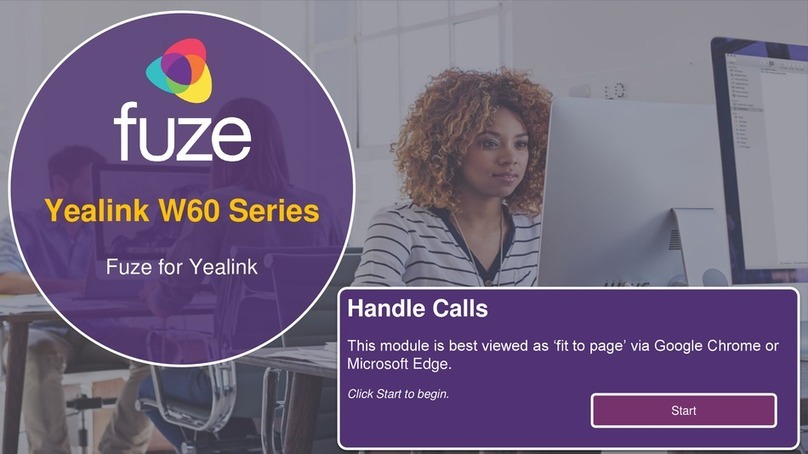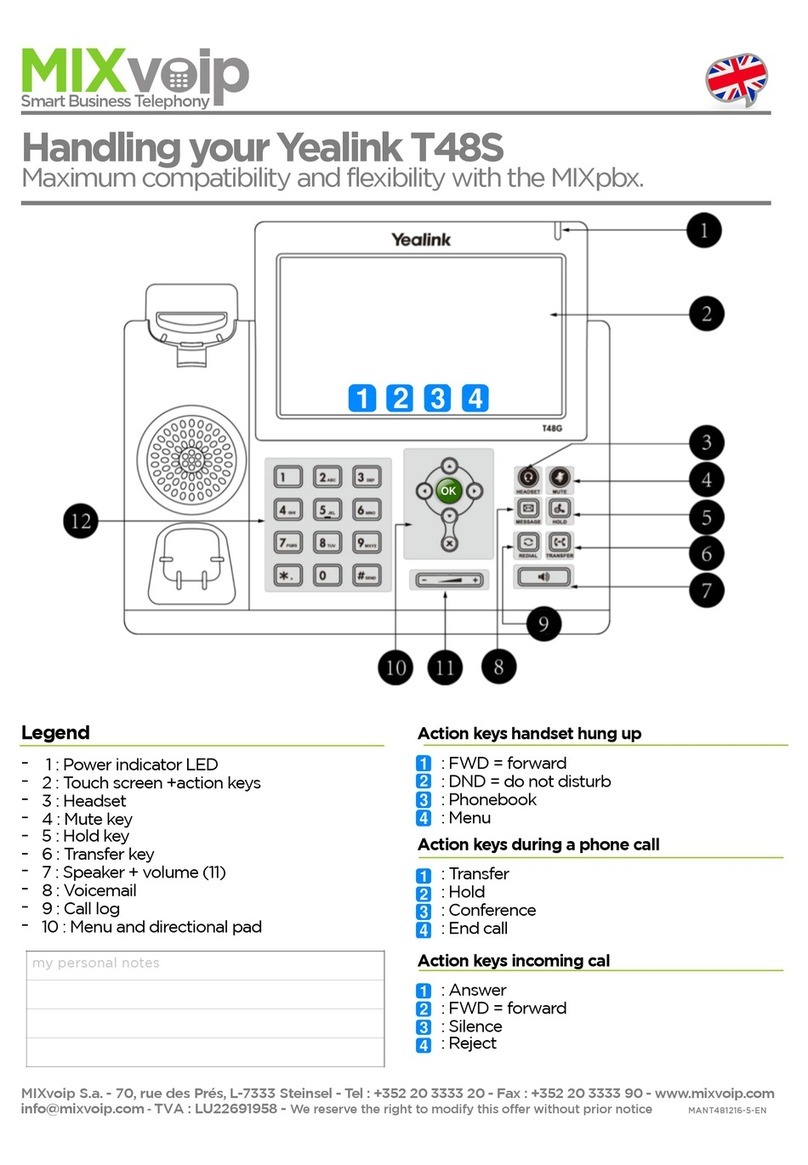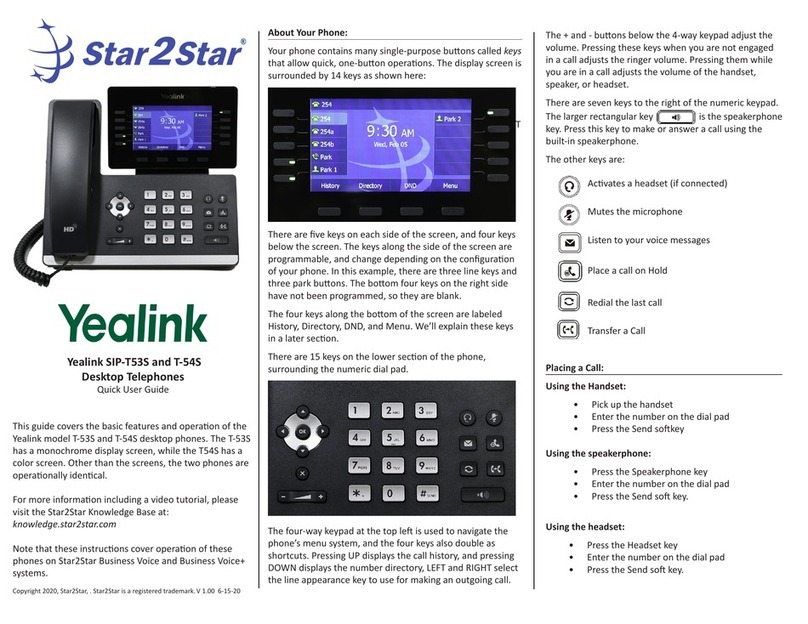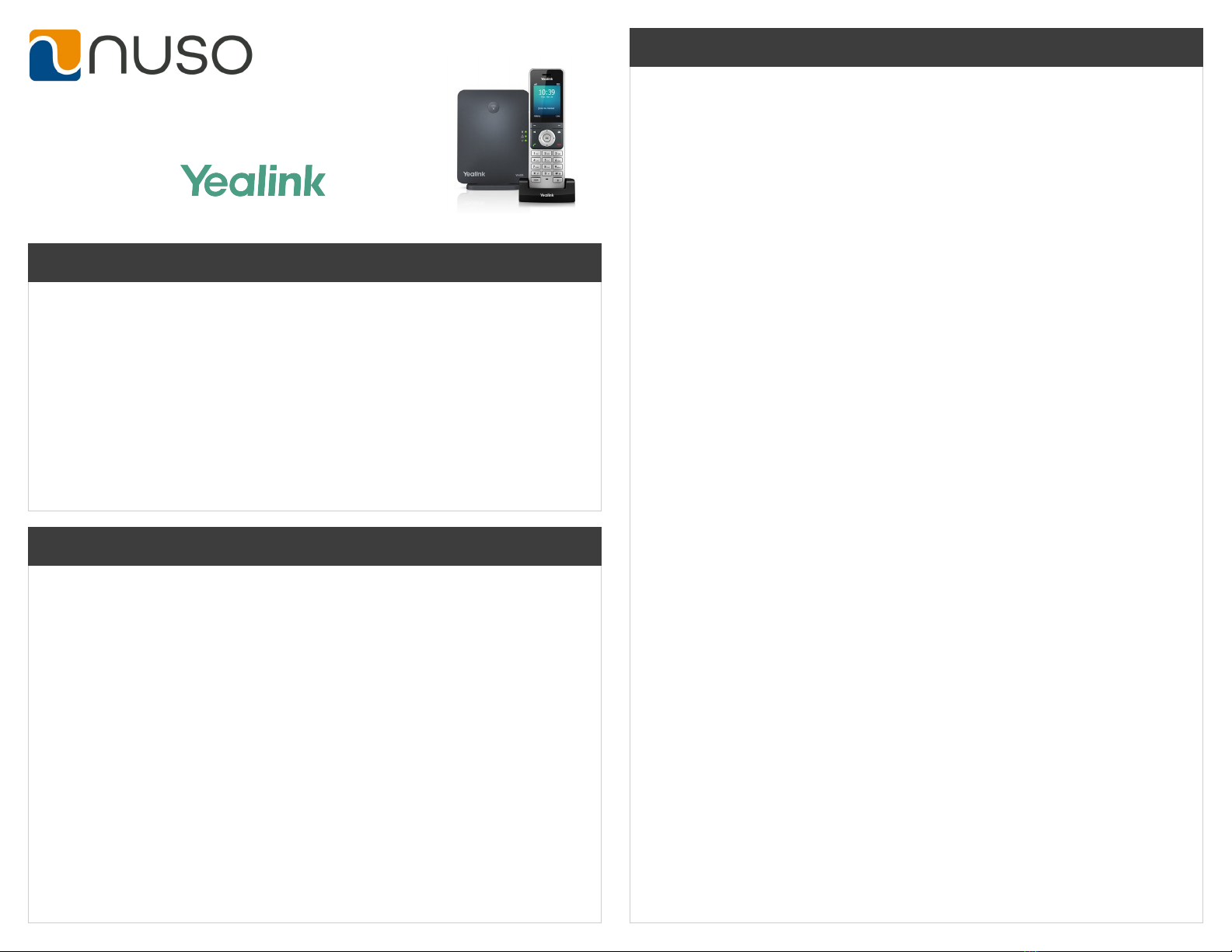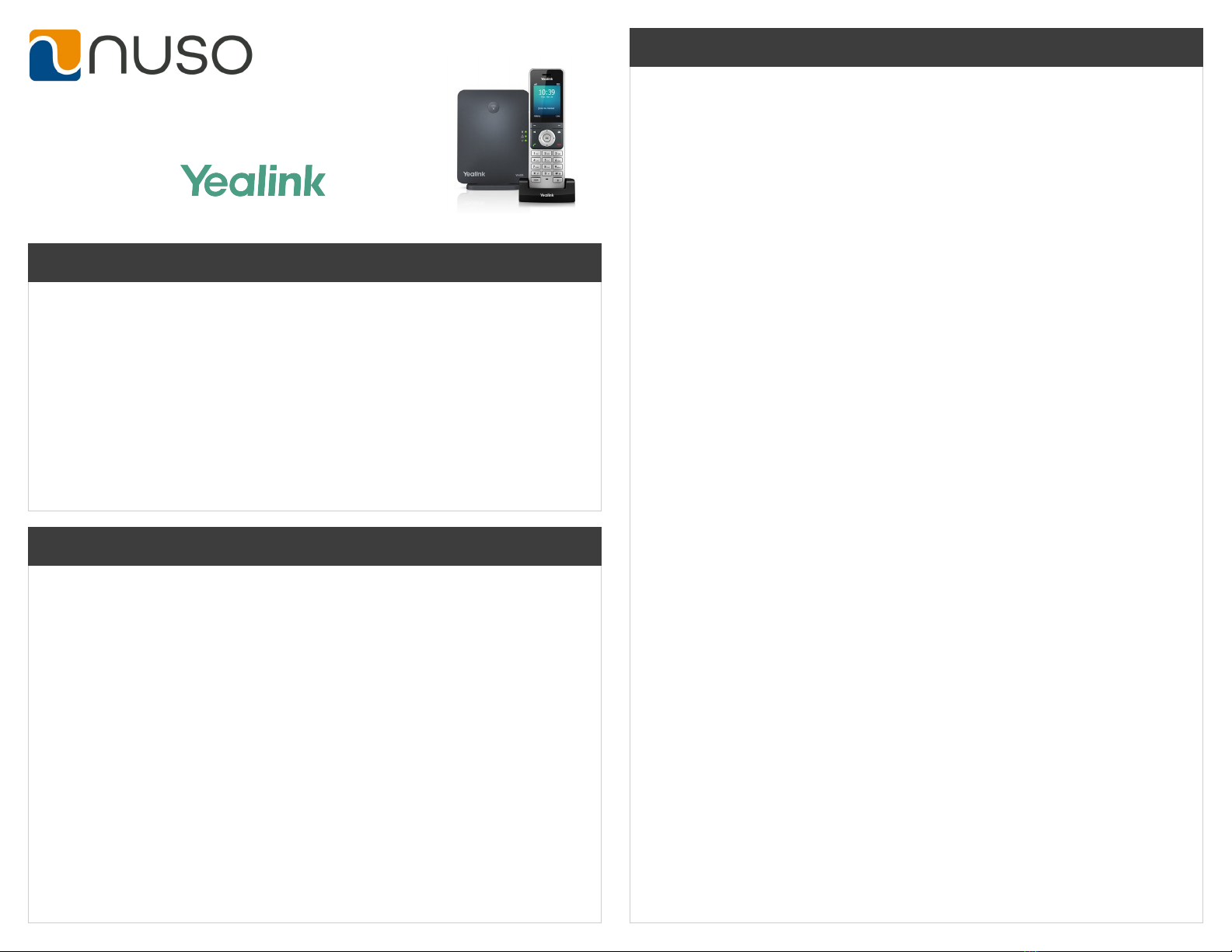
Quick Reference Guide
Basic Call Handling
Make a Call
Internal Intercom Calls: made between handsets registered to the same base station.
• Navigate to OK > Intercom. Select the desired Handset. If you select All
Handsets, all other subscribed handsets will ring simultaneously. Press OK,
Speaker phone key or Off-hook key to complete.
External Calls (acquire SIP lines)
• Enter the desired number. Press OK, Speaker Key or Off-hook Key to dial out
Answering a Call
• Press the Off-hook key or Speaker Key. If a headset is connected press Accept.
Ending Calls
• To end a call press the End key.
W60P
Advanced Call Handling
Call Hold
To place a call on hold
• Press Options during a call, and then select Hold.
• The phone screen indicates that the call is on hold.
To resume the call:
• Press Resume, the Speaker key or Off-hook key.
• If multiple calls are placed on hold, select the desired call rst.
Switch between active and held calls:
• If the call is active, press the Swap soft key.
• Press the up or down navigation key and select the desired call.
Call Transfer
Blind Transfer: transfers a call directly to another party without consulting.
• Press Options > Transfer, or the TRAN key.
• Enter the number you want to transfer to.
• Press TRAN or Transfer to complete the transfer.
Semi-Attended Transfer: transfers a call when the target phone is ringing.
• Press Options > Transfer, or the TRAN key during a call.
• Enter the number you want to transfer to.
• Press the OK key, Off-hook key or Speaker key.
• When you hear the ringback tone, press the TRAN key or Transfer to nish a
semi-attended transfer.
Attended Transfer: transfers a call with prior consultation.
• Press Options > Transfer, or the TRAN key during a call.
• Enter the number you want to transfer to.
• Press the OK key, Off-hook key or Speaker key.
• When the second party answers the call, announce the call then press the Press
the Transfer key or Transfer soft key to complete the transfer.
Call Forward
To enable:
• Navigate to OK > Call Features > Call Forward.
• The phone screen displays the assigned incoming lines. The default incoming
line is highlighted and followed by a left arrow.
• Select the desired line.
• Select the desired forward type using the navigation keys:
Always Forward: incoming calls are immediately forwarded.
Busy Forward: incoming calls are immediately forwarded if the phone is busy.
No Answer Forward: incoming calls are forwarded if not answered after a period
of time.
• Select Enabled from the Status eld.
• Enter the destination number in the Target eld.
• If you select the No Answer Forward, select the desired ring time to wait before
forwarding from the After Ring Time eld.
• Press Save.
To disable:
• Press Menu, then select Features, then Call Forward.
• Select the forward type.
• Tap the Off radio box to disable.
Conferencing
• Place a call to the rst party.
• When the rst party answers the call, press Options > Conference to place a
new call.
• Enter the number of the second party to dial out. (Active call is placed on hold).
• When the second party answers the call, press Conf again to join all parties in
the conference.
• Press the End to disconnect all parties.
Do Not Disturb
• Press OK > Call Features > Do Not Disturb.
• The phone screen displays the incoming lines currently assigned to the handset.
The default incoming line is highlighted and followed by a left arrow.
• Select the desired line, and then press OK.
• Select Enabled from the Status eld.
(Cont. on next page)
Advanced Call Handling Cont.