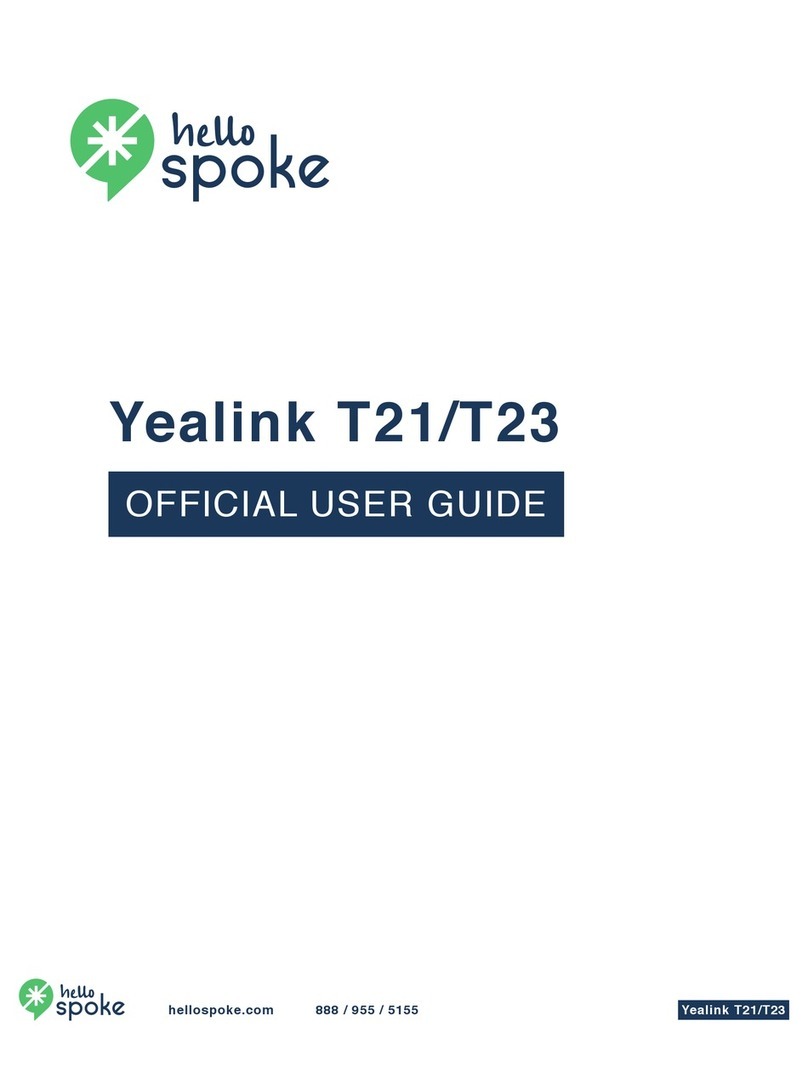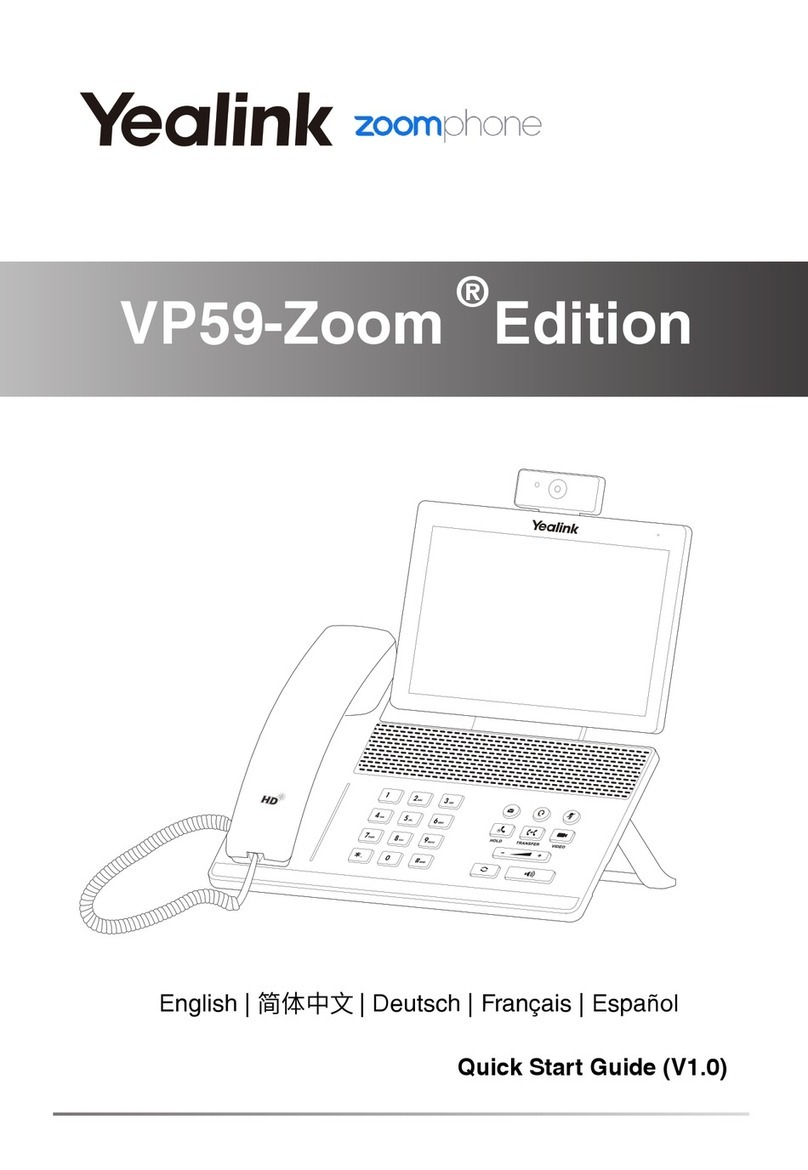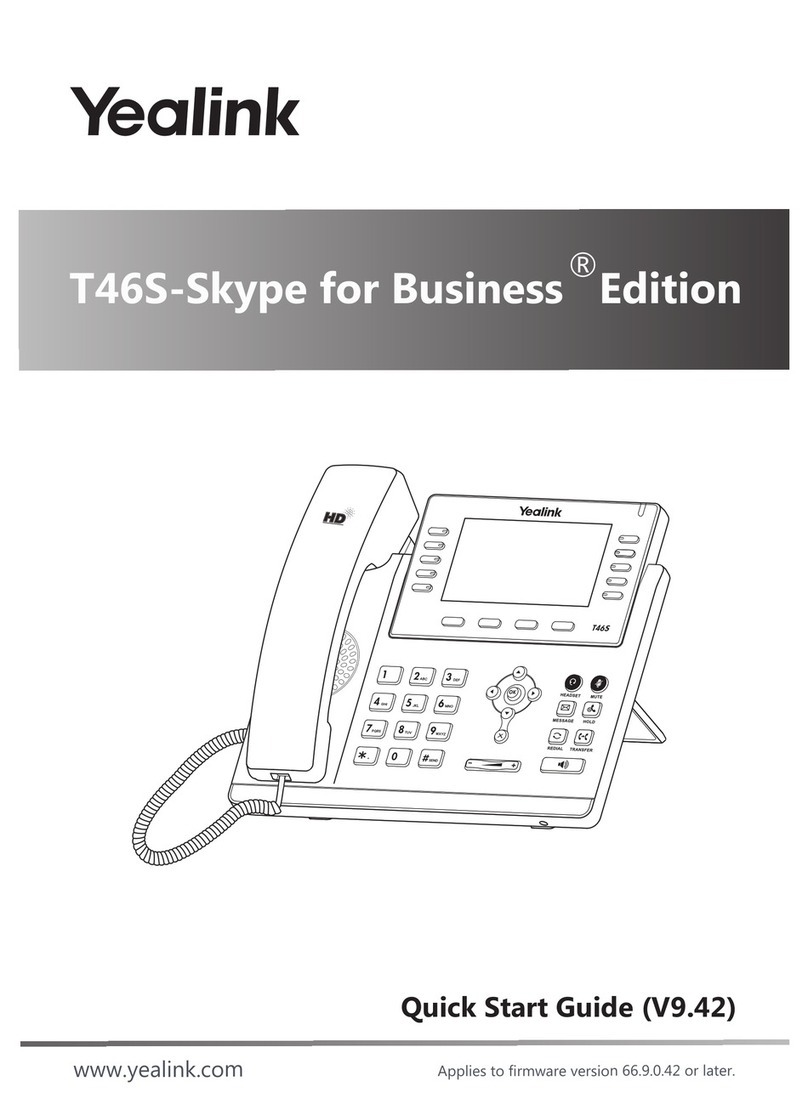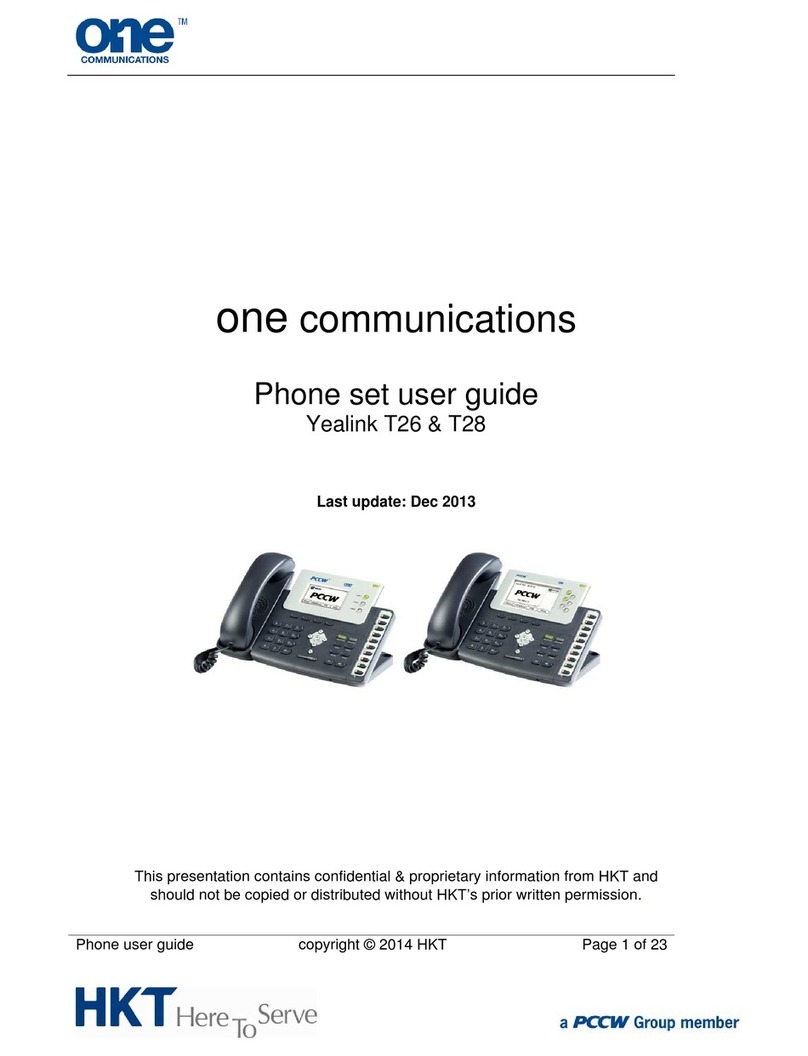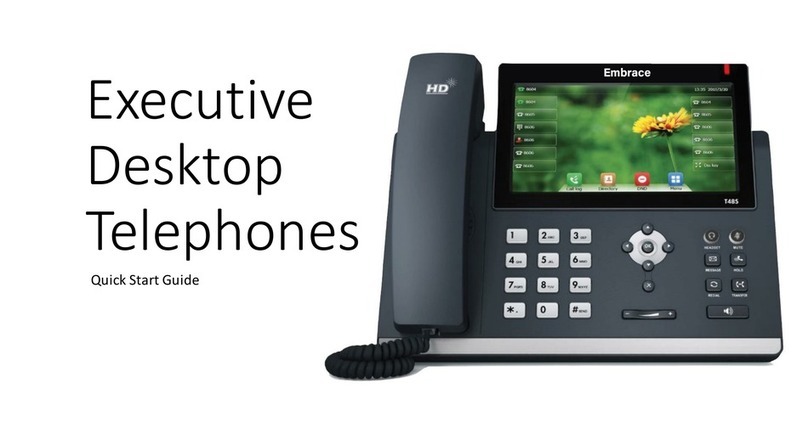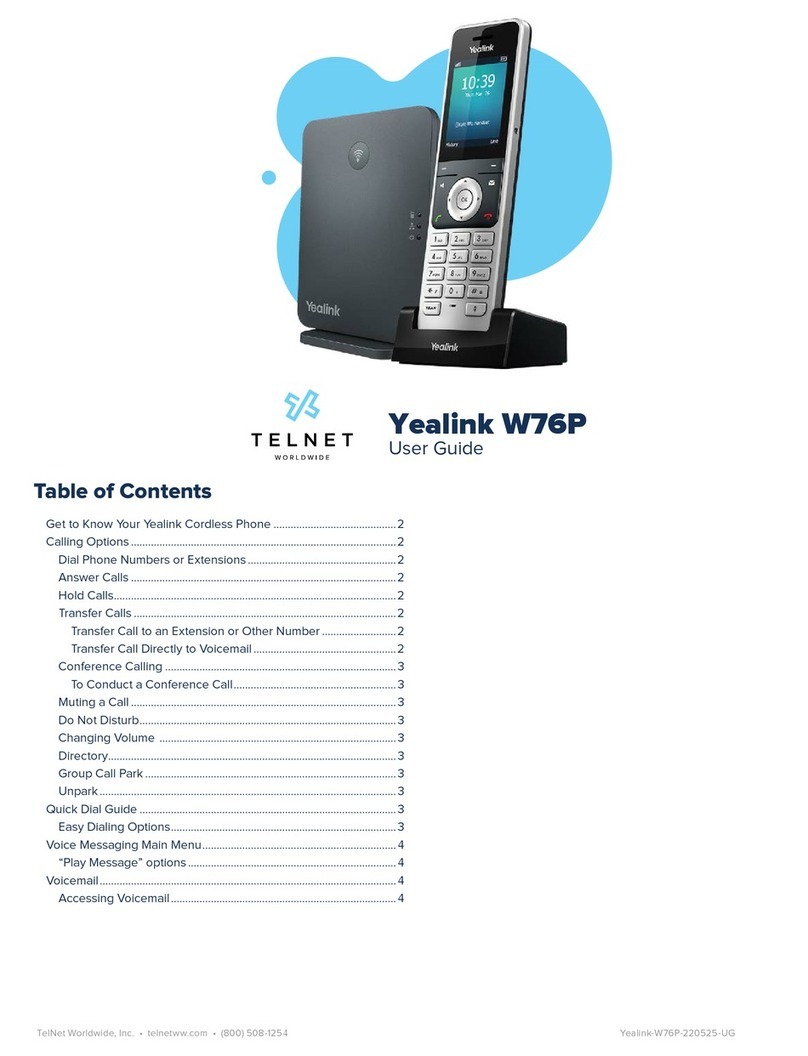USING THE HEADSET
Press .
Note: You can reject an incoming call by pressing the Reject soft key.
ENDING A CALL USING THE HANDSET
Hang up the handset or press the End Call soft key.
USING THE SPEAKERPHONE
Press or the End Call soft key.
USING THE HEADSET
Press the End Call soft key.
REDIAL
• Press to enter the Placed Calls list, and then tap the
desired entry.
• Press twice when the phone is idle to dial out the last
dialed number.
CALL MUTE AND UN-MUTE
Press to mute the microphone during a call.
Press again to un-mute the call.
TO PLACE A CALL ON HOLD
Press or tap the Hold soft key during an active call.
TO RESUME THE CALL, DO ONE OF THE FOLLOWING
• If there is only one call on hold, press or tap the
Resume soft key.
• If there is more than one call on hold, tap the call you want
to resume, and then press or tap the Resume soft key.
CALL TRANSFER
You can transfer a call in the following ways:
BLIND TRANSFER
1. Press or the Transfer soft key during an active call. The
call is placed on hold.
2. Enter the number you want to transfer to.
3. Press or the B Transfer soft key.
SEMI-ATTENDED TRANSFER
1. Press or the Transfer so key during an acve call. The
call is placed on hold.
2. Enter the number you want to transfer to, and then tap Send.
3. Press or the Transfer so key when you hear the ring-
back tone.
ATTENDED TRANSFER
1. Press or the Transfer soft key during an active call. The
call is placed on hold.
2. Enter the number you want to transfer to, and then tap Send.
3. Press or the Transfer soft key when the second party
answers.
CALL FORWARD
To enable call forward:
1. When the phone is idle, tap ->Features->Call Forward.
2. Select the desired forward type:
Always Forward- Incoming calls are forwarded unconditionally.
Busy Forward- Incoming calls are forwarded when the phone is
busy.
No Answer Forward- Incoming calls are forwarded if not
answered after a period of time.
3. Enter the number you want to forward to. For No Answer
Forward, tap the gray box of the After Ring Time field, and
then tap the desired ring time to wait before forwarding.
4. Press the Save soft key to accept the change.
CALL CONFERENCE
1. Tap the Conference soft key during an active call. The call
is placed on hold.
2. Enter the number of the second party, and then tap
Conference.
3. Tap the Conference soft key again when the second party
answers. All parties are now joined in the conference.
4. Press the End Call soft key to disconnect all parties.
Note: You can split the conference call into two individual calls by
pressing the Split soft key.
VOICE MESSAGE
Message waiting indicator on the idle screen indicates that one
or more voice messages are waiting at the message center. The
power indicator LED slowly flashes red.
To listen to voice messages:
1. Tap and then tap Connect, or press .
2. Follow the voice prompts to listen to your voice messages.
CUSTOMIZING YOUR PHONE
CALL HISTORY
1. When the phone is idle, tap , and then tap the desired
call list on the left.
2. Tap or , or press or to scroll to the desired
page.
3. Tap after the desired entry, and then you can do the
following:
• Tap Send to call the entry.
• Tap Add to add the entry to the local directory.
• Tap Edit to edit the phone number of the entry before
placing a call. Tap Blacklist to add the entry to the
blacklist.
• Tap Delete to delete the entry from the list.
TO ADD A CONTACT
1. When the phone is idle, tap , and then tap All Contacts
on the left.
2. Tap Add to add a contact.
3. Enter a unique contact name in the Name field and contact
numbers in the corresponding fields.
4. Tap the Save soft key to accept the change.
TO EDIT A CONTACT
1. When the phone is idle, tap , and then tap All Contacts
on the left.
2. Tap after the desired contact.
3. Edit the contact information.
4. Tap the Save soft key to accept the change.
TO DELETE A CONTACT
1. When the phone is idle, tap , and then tap All Contacts
on the left.
2. Tap after the desired contact, and then tap Delete.
3. Tap OK when the touch screen prompts “Delete selected
item?”.
VOLUME ADJUSTMENT
• Press during a call to adjust the receiver volume
of the handset/speakerphone/headset.
• Press when the phone is idle or ringing to adjust
the ringer volume.
• Press to adjust the media volume in the
corresponding screen.
QUICK USER GUIDE
YEALINK SIP-T48U
SMARTCITYMETRO.COM