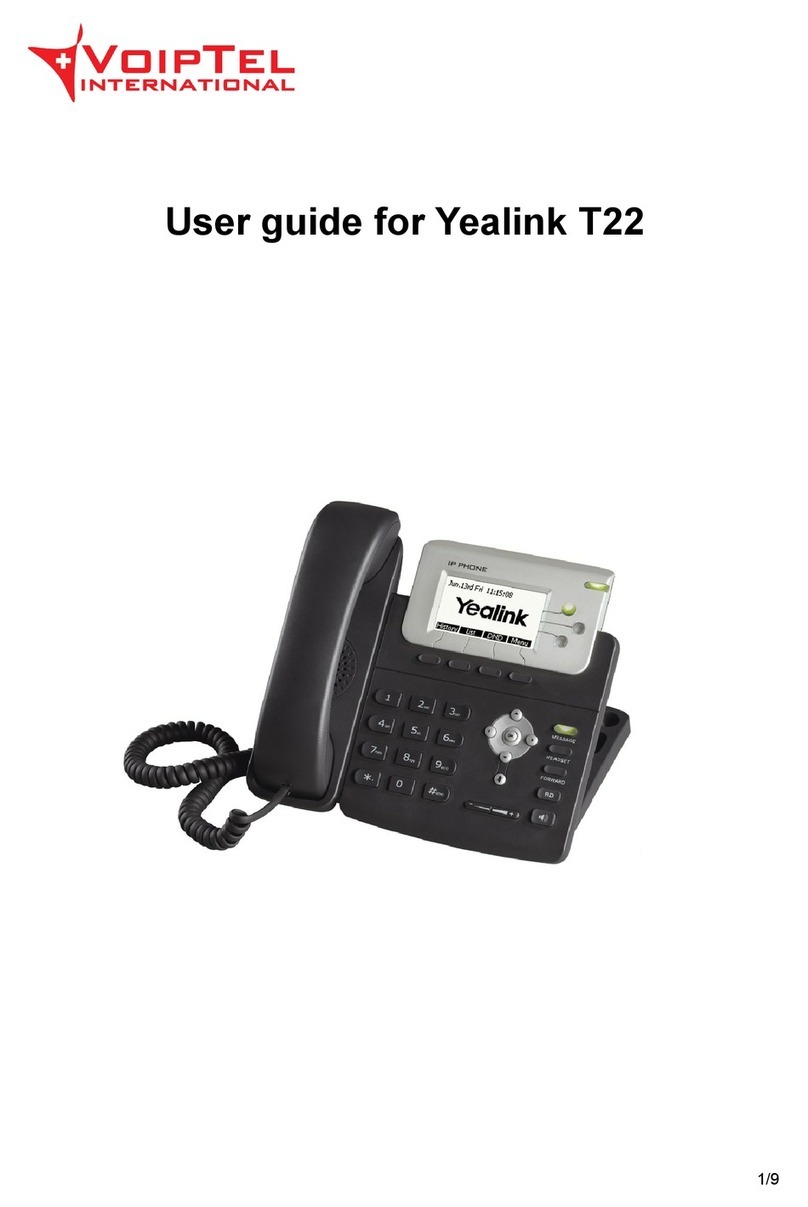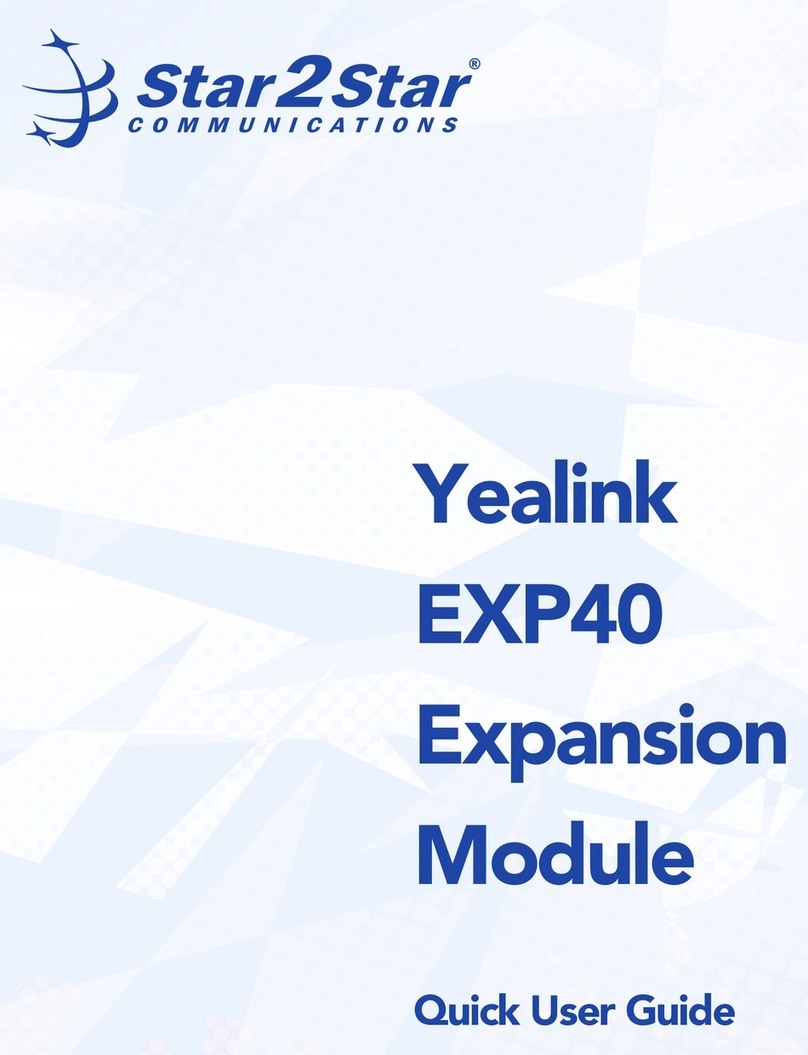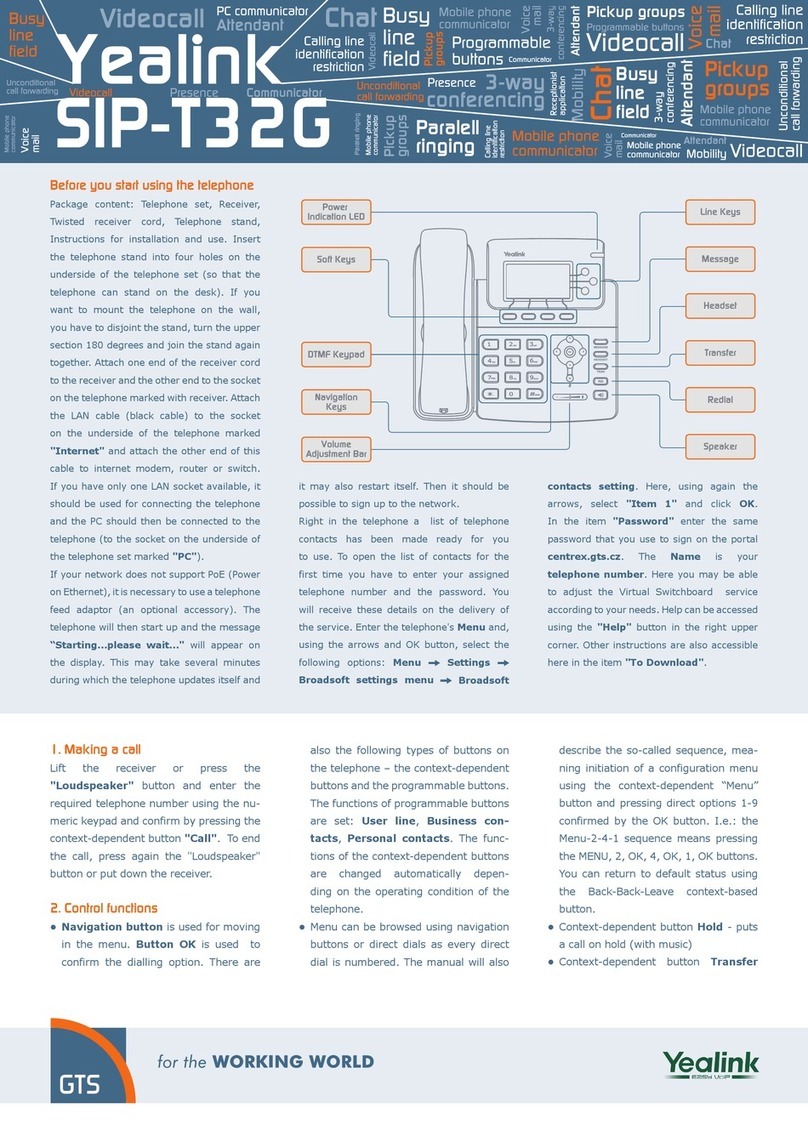ANSWER A CALL
•Pick up the handset.
•Press the
Headset
key
•Press the
Speaker
key
•Press the
Answer
soft key
PLACE A CALL
•Pick up the handset, or press
the
Headset
or the
Speaker
key
•Dial number, and then press the
Send
soft key
HOLD & RESUME
On hold call displays only on the device used
to place the call on hold.
•While on an active call press the
Hold button located on the right
side of phone.
•Press the same Hold button to
resume the call before picking up
the handset.
•Press the Hold soft key
•Call can also be resumed by using
the Resume soft key.
VIEW RECENT CALLS
•Press the Call Log soft key to view
lists of recent calls... you may look
at All, Missed, Placed, or Received.
Use the navigation pad to
switch list views, scroll, and
select list items:
Switch between the call lists
Scroll through listings
Press the OK button to select
.
While viewing Recent Calls you may
also:
•Select a listing and press Send to
call the number
•Select a listing and press the
Option soft key to see details
TRANSFER CALLS
Transfer calls to any extension
Consulted/Warm Transfer
Press or tap the Transfer soft
key
Enter or select the extension or
phone number and press Send,
OK or the # button to dial
Speak to the recipient and press
or tap the Transfer soft key
again to send the call when ready.
Blind Transfer
or tap the Transfer soft keyPress
Dial or select the ext/phone number
Press or tap the Transfer soft
key again.
Yealink T48 Quick Tips
888.538.3960 | www.momentumtelecom.com/support
Examples provide typical steps for usage of the standard configuration setup. Contact customer service for assistance with customized configurations.
CONFERENCE CALL
Add aVHFRQG caller to an active call.
To Conference:
1.
2.
Press the Conference soft key to
place the current call on hold.
When you get a dial tone, dial the
number or extension of the person
you wish to add to the call.
3. When they answer, press the Conference
soft key again.
END CALLS
You can only end active calls. To end an On
Hold call, you must resume the call first.
To End an Active Call:
Replace the handset in the cradle.
Press the End Call soft key
Press the
Headset button
Press the Speaker button
GET VOICEMAIL MESSAGES
From Your Phone:
1. Press the Messages button.
2. Enter your 4 digit PIN when prompted.
3. Select the appropriate option from the
voicemail menu prompts.
From Anywhere:
1. Call your 10-digit work/phone number
2. Press the * key when the voicemail
announcement begins to access the
Voicemail menu prompts.
And if using a headset or the speakerphone: