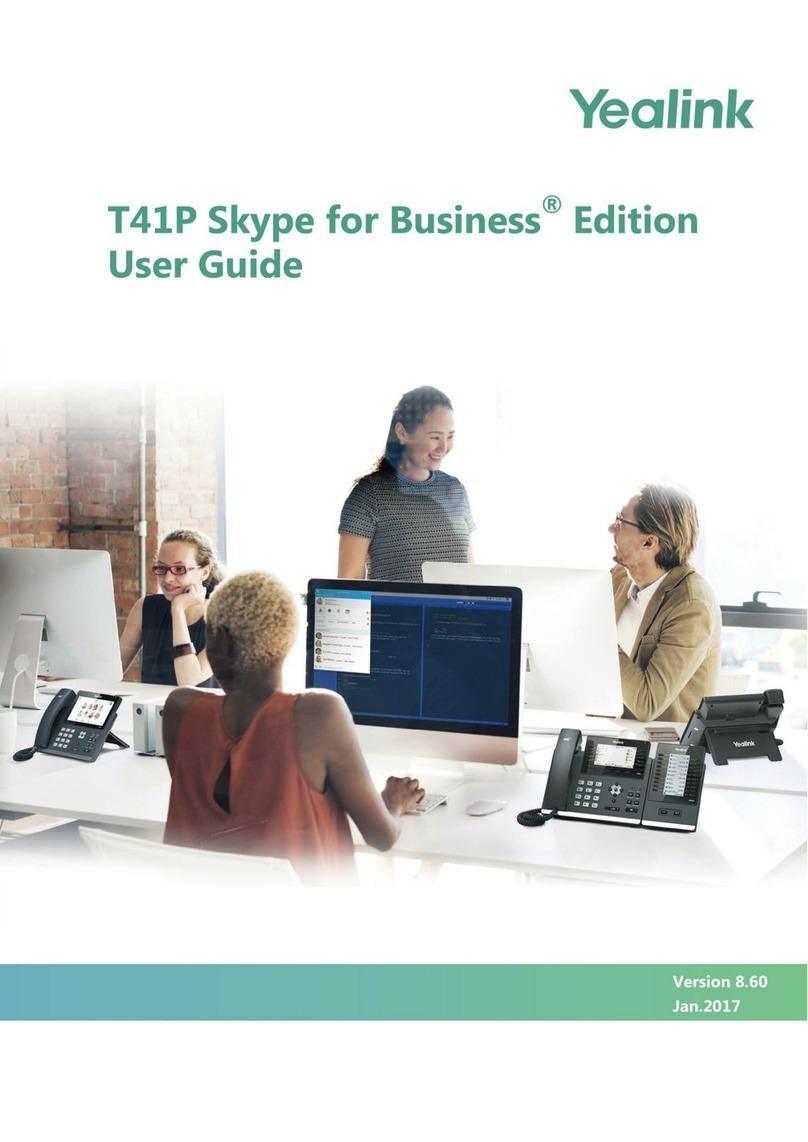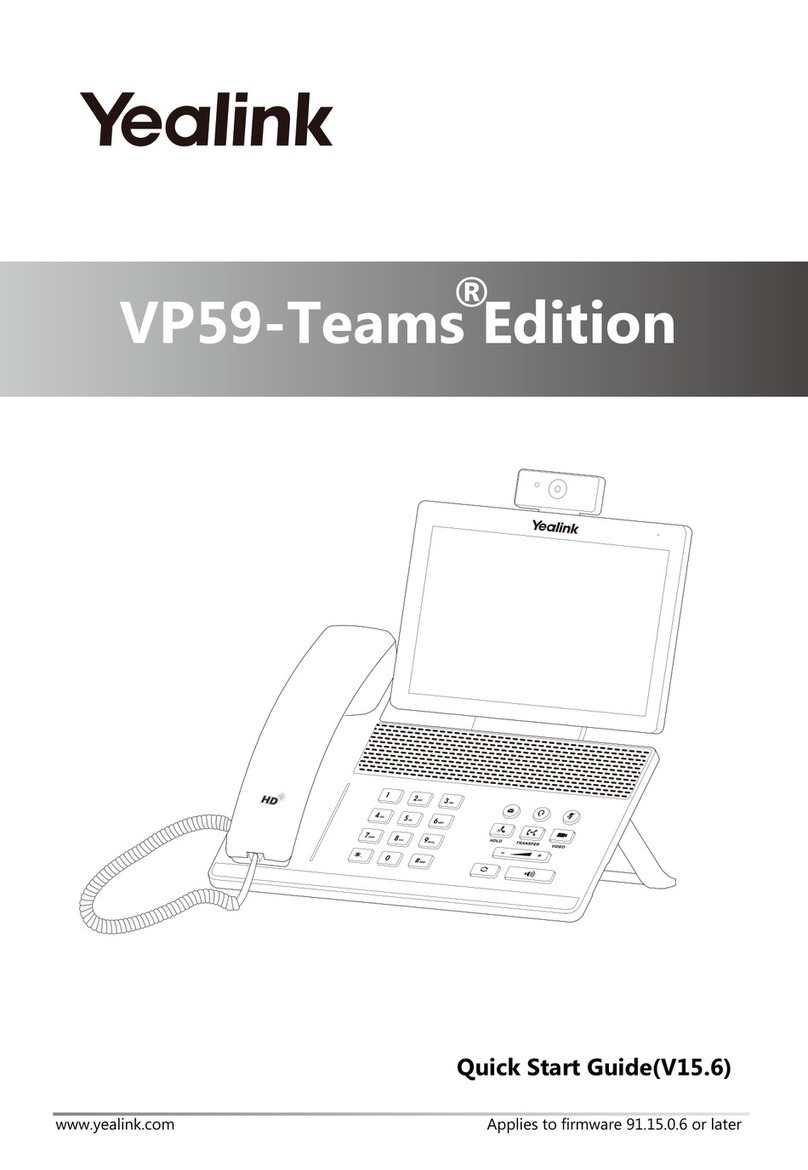Yealink T41 User manual
Other Yealink Telephone manuals

Yealink
Yealink Teams T56A User manual

Yealink
Yealink T4s User manual
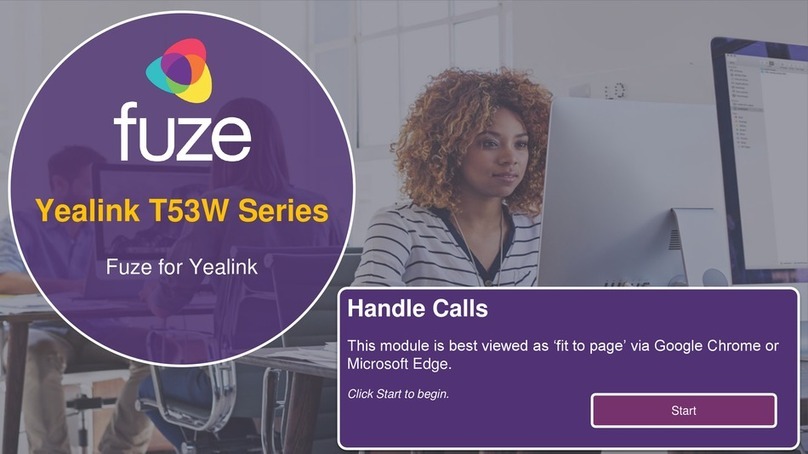
Yealink
Yealink T53W User manual

Yealink
Yealink VP503 User manual
Yealink
Yealink Yealink SIP-T46G User manual

Yealink
Yealink SIP-T33G User manual

Yealink
Yealink VP530 User manual

Yealink
Yealink SIP-T54W User manual
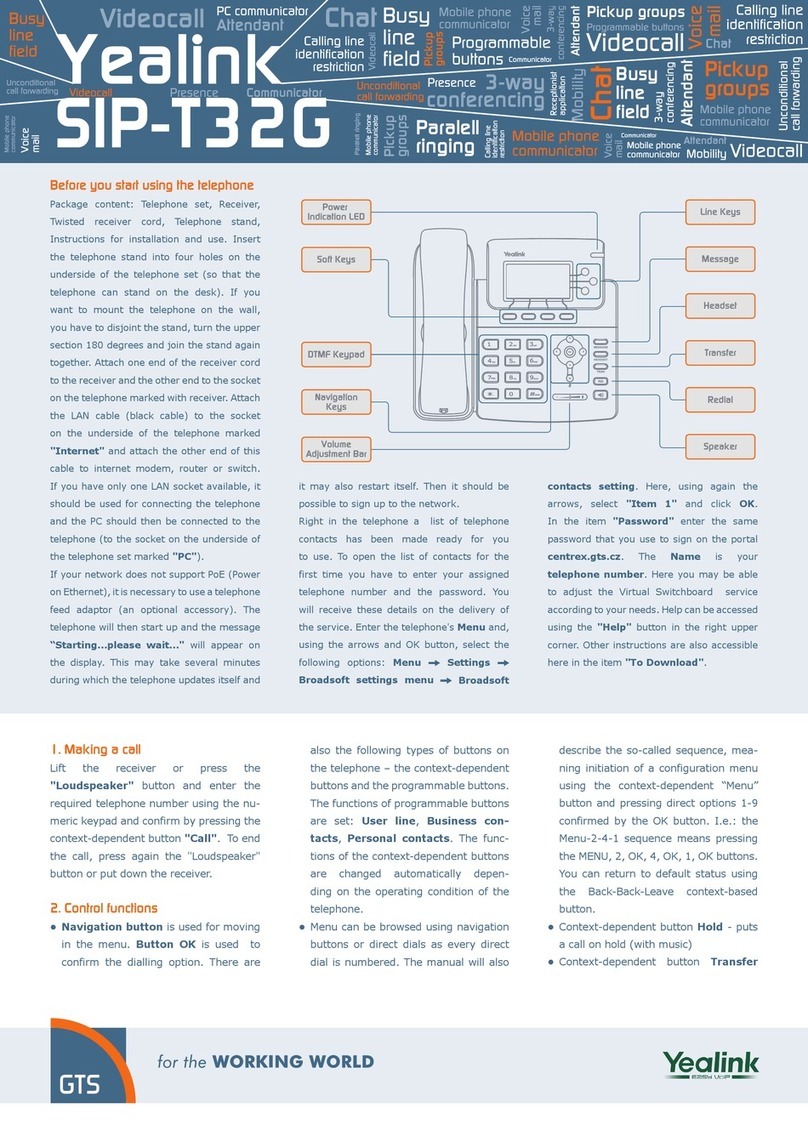
Yealink
Yealink SIP-T32G User manual

Yealink
Yealink W52H User manual

Yealink
Yealink T46G Skype For Business Edition User manual

Yealink
Yealink W56H User manual
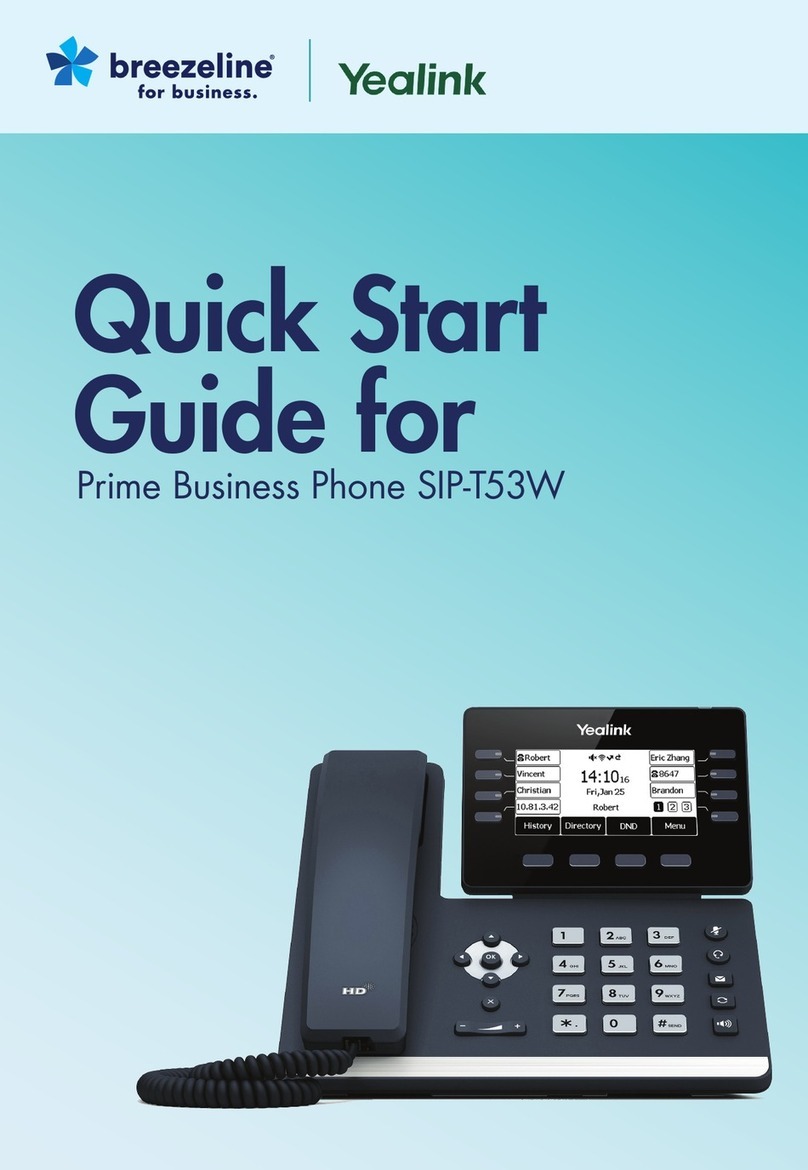
Yealink
Yealink SIP-T53W User manual

Yealink
Yealink CP700 Instruction Manual

Yealink
Yealink T21 User manual

Yealink
Yealink T31P User manual

Yealink
Yealink T56A Skype for Business User manual

Yealink
Yealink T41S User manual
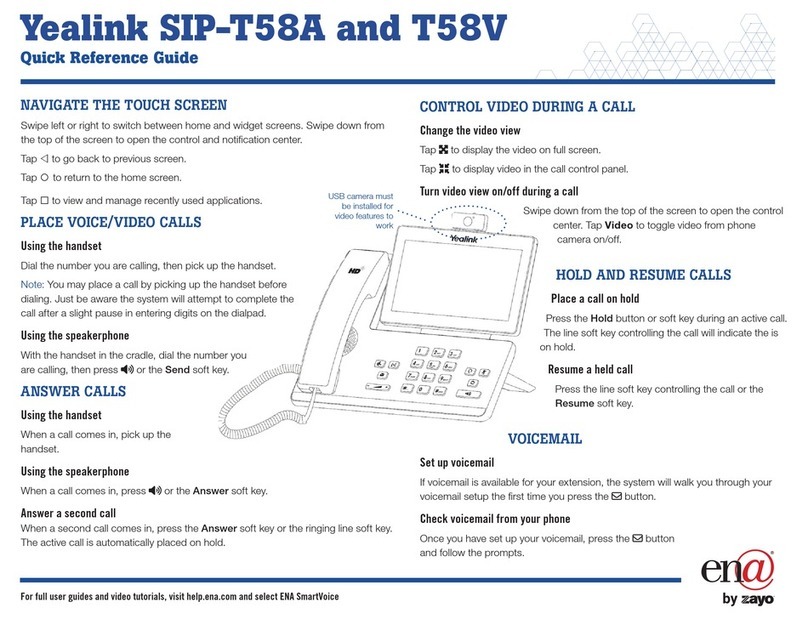
Yealink
Yealink SIP-T58A User manual

Yealink
Yealink T33G User manual