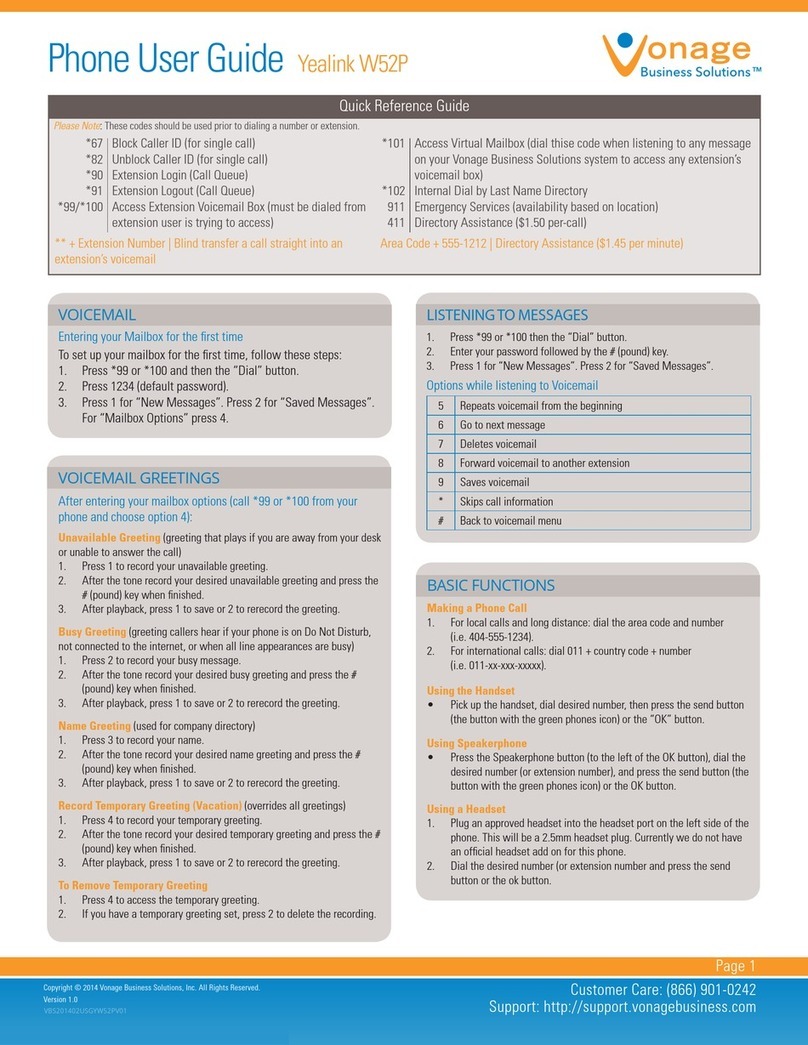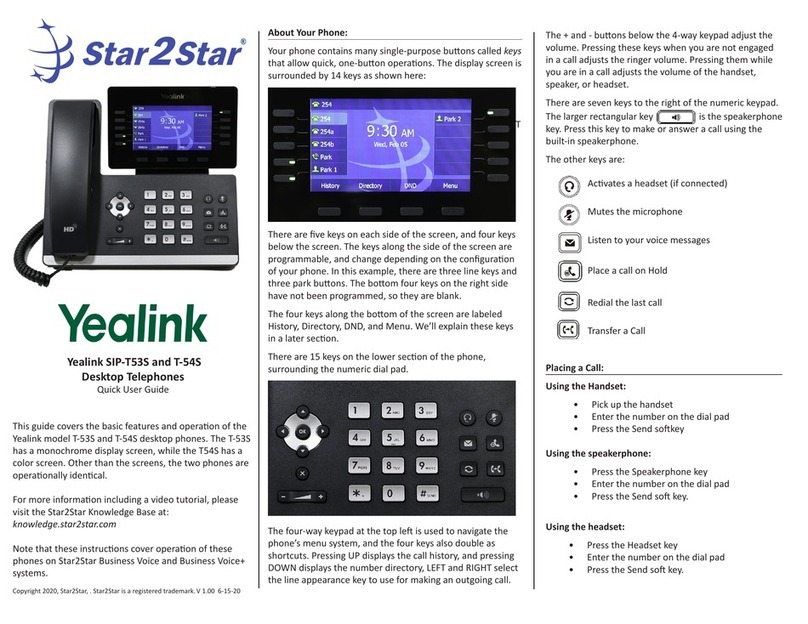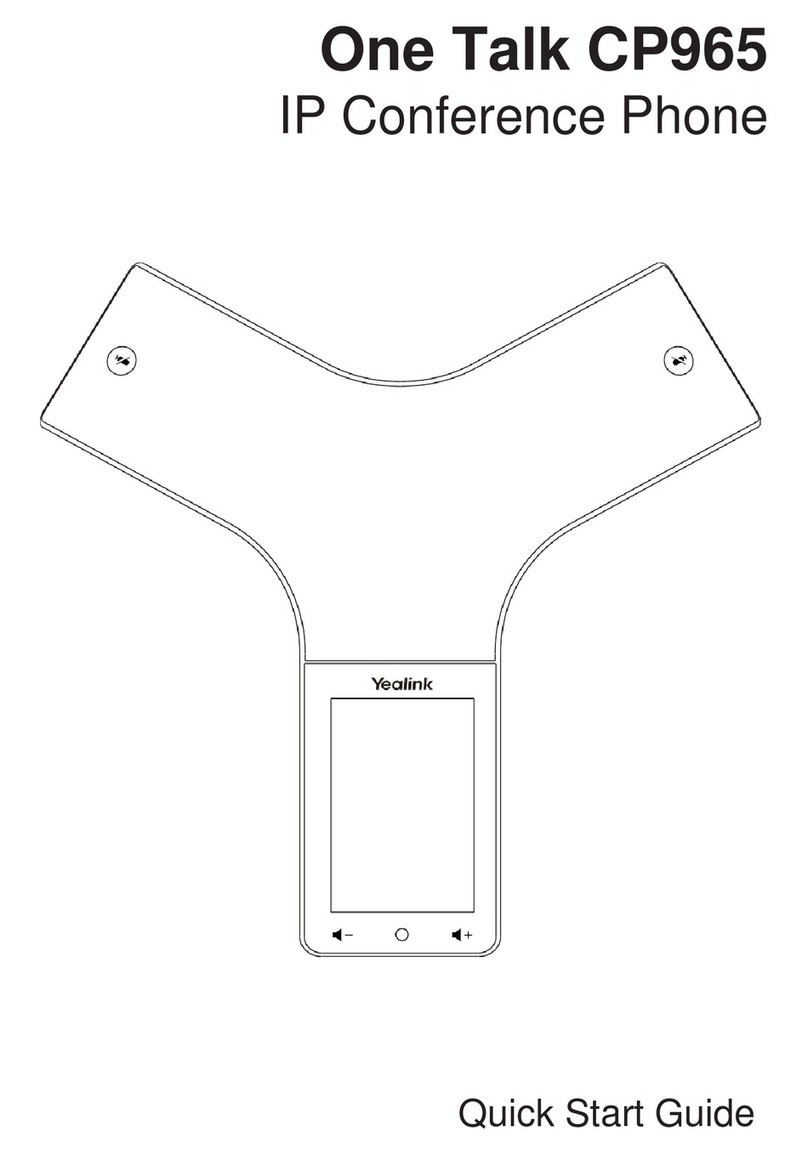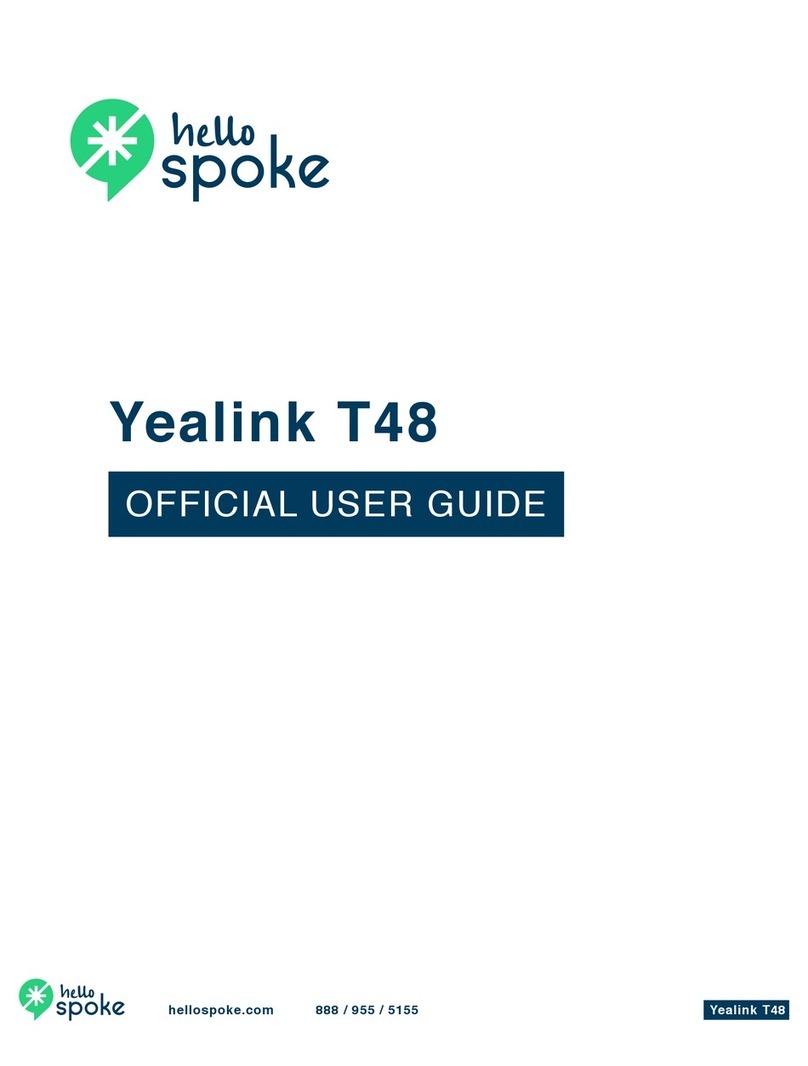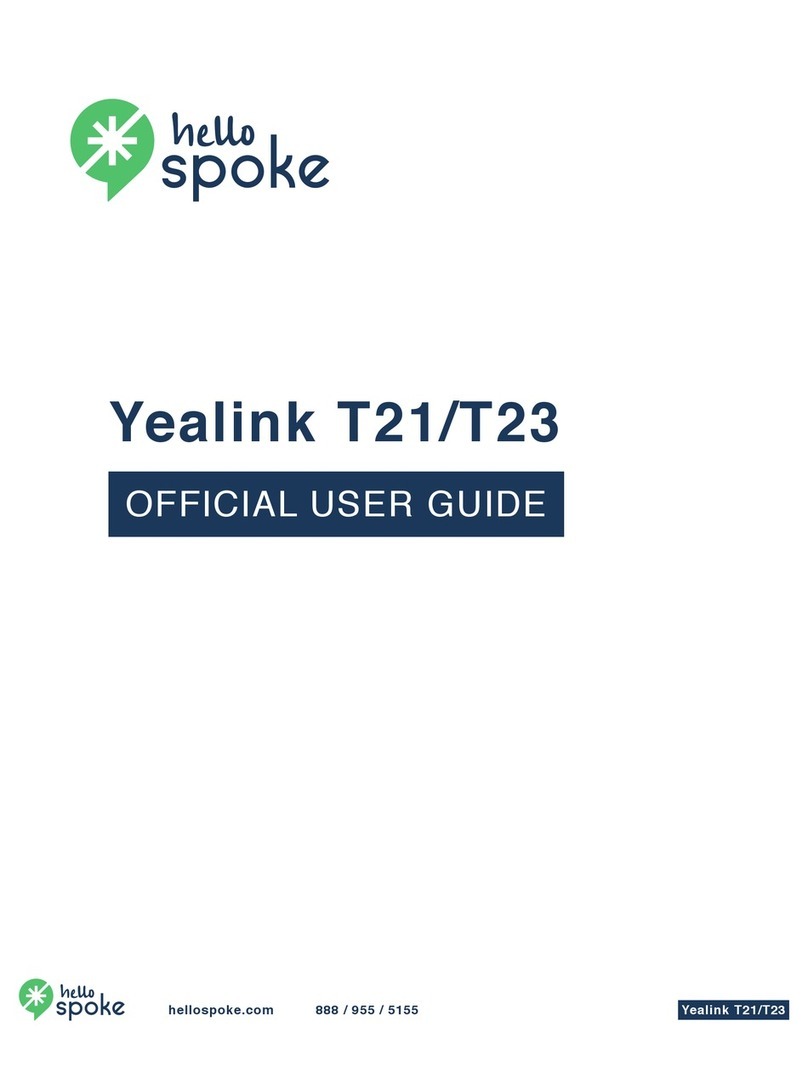Page 2 | Copyright © Telair Pty Ltd (ABN 92 119 713 745) | www.telair.com.au | 1800 telair (835 247) Page 3 | Copyright © Telair Pty Ltd (ABN 92 119 713 745) | www.telair.com.au | 1800 telair (835 247)
Layout & Features:
How to:
REGISTER HANDSET TO W56P BASE STATION
Each W56P base station can register a maximum of 5 handsets each. Each handset can be
registered to up to 4 dierent base stations.
To register your handset manually, do one of the following:
• Long press on the base station till the registration LED flashes slowly. Then press the OK
key to enter the main menu on the handset, select Settings > Registration > Register Handset.
• If the handset LCD screen prompts “Press base page 2s then press OK”, long press on the
base station till the registration LED slow flashes. Then press the OK soft key on the handset,
select Register Handset.
1. Select a base station and press the OK soft key. The handset will initiate the connection.
2. Press the OK soft key to confirm connection to the base station.
3. Enter the base station PIN (default: 0000) and then press the Done soft key to complete
registration.
TURN HANDSET ON/OFF
To turn handset on, do one of the following:
• Press until the LCD screen lights up.
• Place handset in the charger cradle. It will then turn on automatically.
To turn handset o:
• Long press until the LCD turns o.
PLACE/REDIAL A CALL
To place a call directly, do one of the following:
• Enter the desired number when the handset is idle.
• Or, press to enter pre-dialling screen & enter number using the keypad.
• Press , or to dial out.
To place a call from the local directory:
1. Press when the handset is idle.
2. Press or to highlight the desired entry, and then press or to dial out using the
default line. If multiple numbers for the contact are stored, press or to highlight the desired
number, and then press or again to dial out using the default line.
To redial a call:
1. Press or when the handset is idle.
2. Press or to highlight the desired entry, and then press or to dial out.
ANSWER/END/IGNORE A CALL
To answer a call, do one of the following:
• Press the Accept soft key.
• Press , or .
To end an active call:
• Press during an active call.
To ignore an incoming call, do one of the following:
• Press when an incoming call is presented.
• Press the Silence soft key when an incoming call is presented.
LOCK/UNLOCK KEYPAD
• Long press when the handset is idle to unlock the keypad.
• Long press again to lock the keypad.
ENABLE/DISABLE SILENT MODE
• Long press when the handset is idle to enable/disable silent mode.
LCD Screen
Dial Pad
Silent Mode
Call History
Shortcut
Volume Down
Place Internal Call
Access Directory
Answer/Dial Key On/O/Reject Call
Mute Key
Volume Up
Message Key
Line Status
Shortcut
If successful, handset will display “Handset Subscribed”. If handset prompts
“Searching for Base”, please check your base station is powered on.