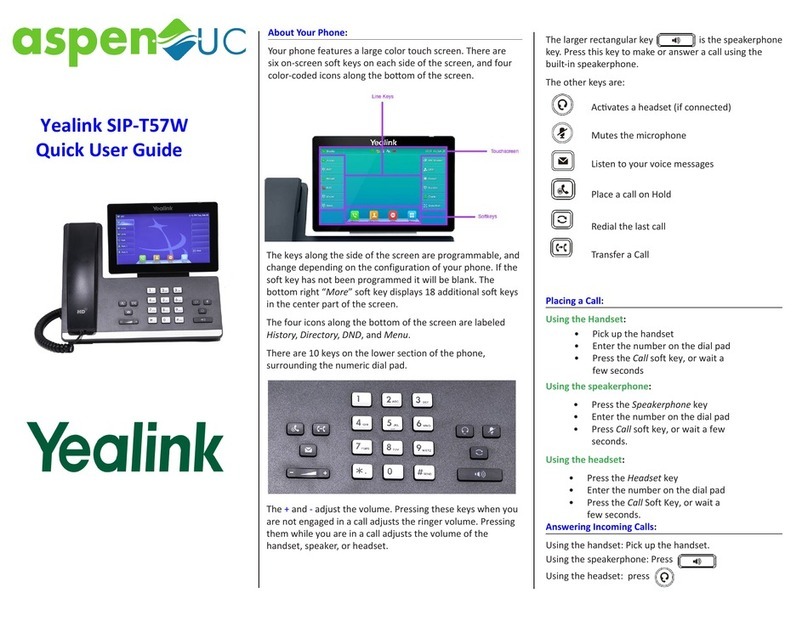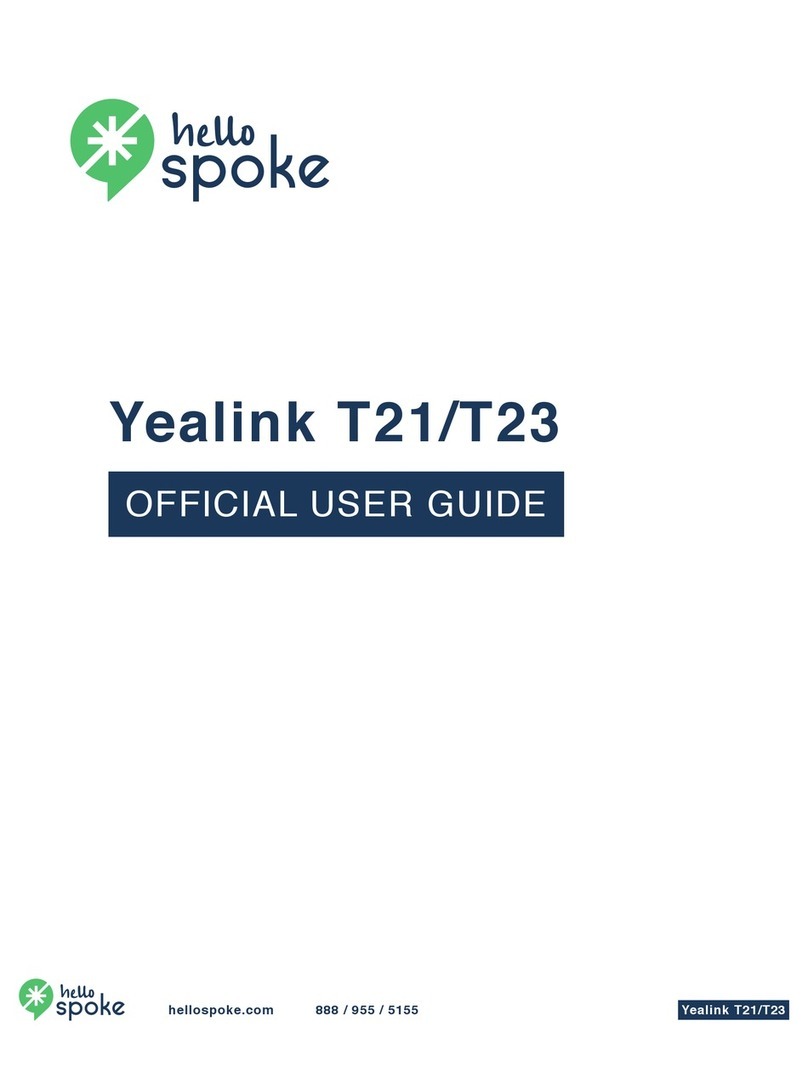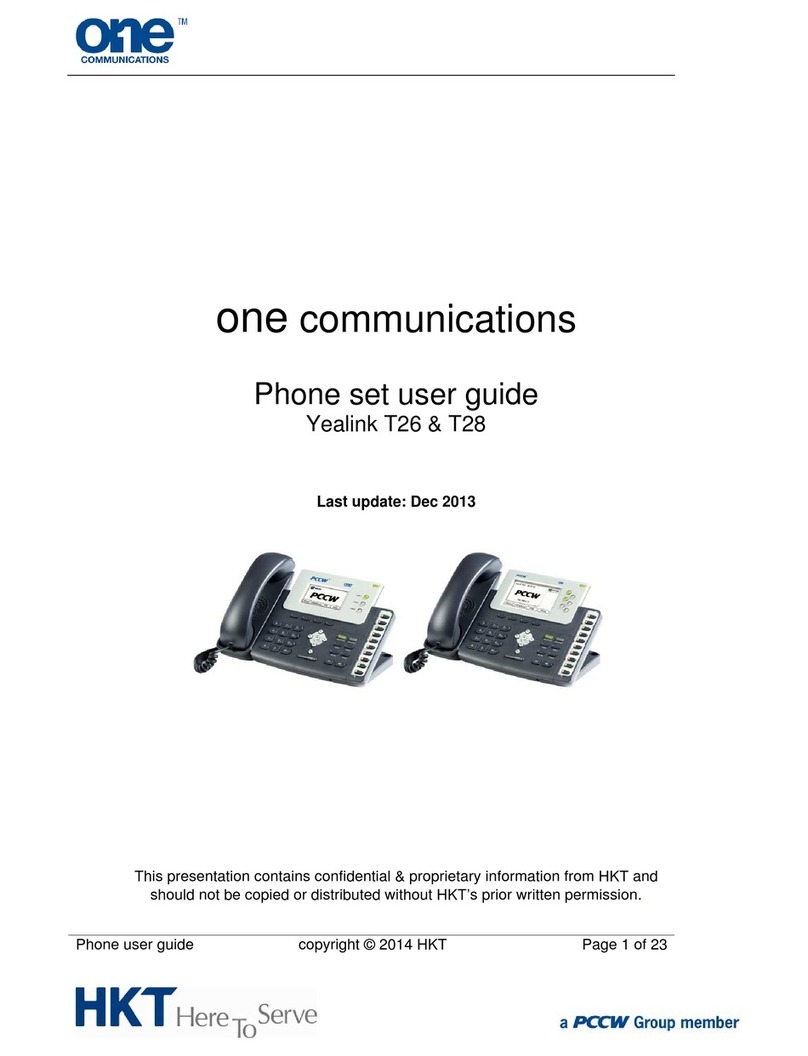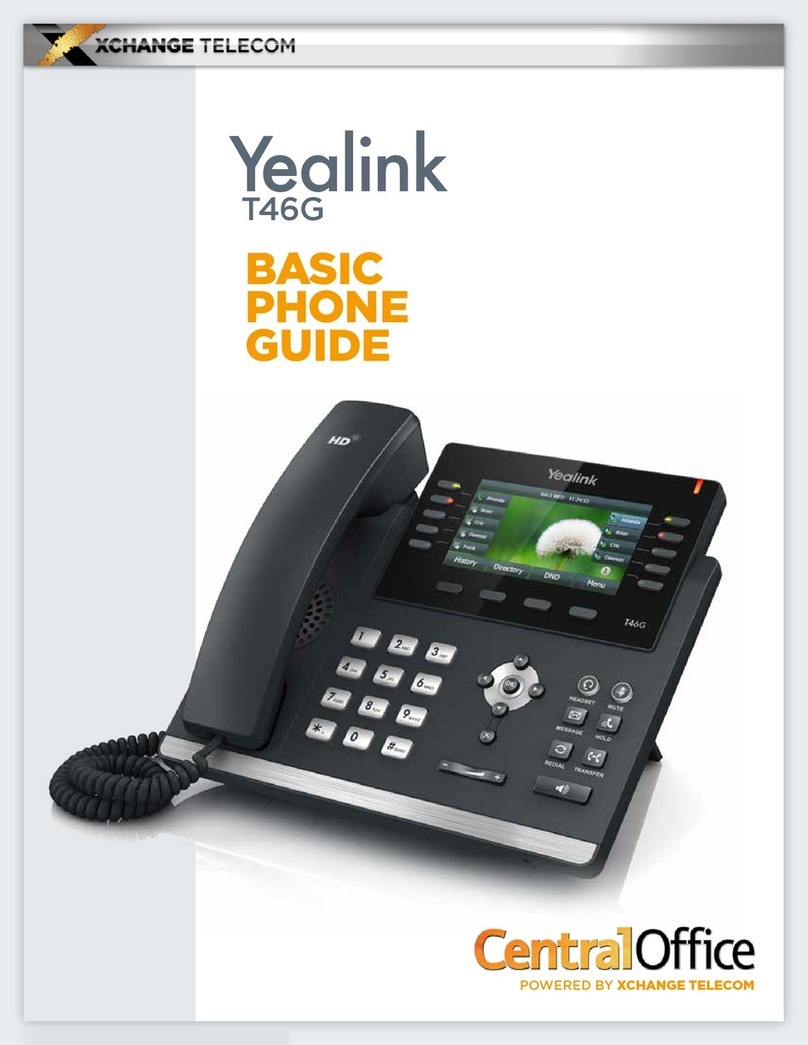ANSWER A CALL
•Pick up the handset.
•Press the
Headset
key
•Press the
Speaker
key
•Press the soft
Answer
key
PLACE A CALL
•Pick up the handset, or press the
Headset
or the
Speaker
key and dial.
•Dial number, and then press the
Send
soft key
HOLD & RESUME
On hold call displays only on the device used
to place the call on hold.
•While on an active call press the
Hold button located on the right
side of phone.
•Press the same Hold button to
resume the call before picking up
the handset.
•Press the Hold soft key
•Call can also be resumed by using
the Resume soft key.
VIEW RECENT CALLS
•Press the Call Log soft key to view
lists of recent calls... you may look
at All, Missed, Placed, or Received.
Use the navigation pad to
switch list views, scroll, and
select list items:
Switch between the call lists
Scroll through listings
Press the OK button to select
.
While viewing Recent Calls you may
also:
•Select a listing and press Send to
call the number
•Select a listing and press the
Option soft key to see details
TRANSFER CALLS
Transfer calls to any extension
Consulted/Warm Transfer
Press or tap the Transfer soft
key
Enter or select the extension or
phone number and press Send,
OK or the # button to dial
Speak to the recipient and press
or tap the Transfer soft key
again to send the call when ready.
Blind Transfer
or tap the Transfer soft keyPress
Dial or select the ext/phone number
Press or tap the Transfer soft
key again.
PARK & RETRIEVE CALLS
Parking allows any extension to pick up
without transferring it
To Park a call:
1. Press and hold the Transfer soft key
(bottom of the display) or press the @
button.
2. Press 1 of the 4 park line buttons
labeled Park 1, 2, 3, or 4.
Note: When you Park a call, all phones
will show the call "Parked" on that line
and allow anyone to answer the call.
3.
4.
Call the extension and inform them they
have a call on Park Line 1, 2, 3, or 4.
Staff now can press the Park 1-4 line
you specified to accept the call
END CALLS
You can only end active calls. To end an On Hold
call, you must resume the call first.
To End an Active Call:
Replace the handset in the cradle.
Press the End Call soft key at the bottom
of the display.
Press the
Headset button to end if using
a headset
Press the Speaker button to end if
using speakerphone
Yealink T43 Quick Tips
888.538.3960 | www.momentumtelecom.com/support
Examples provide typical steps for usage of the standard configuration setup. Contact customer service for assistance with customized configurations.