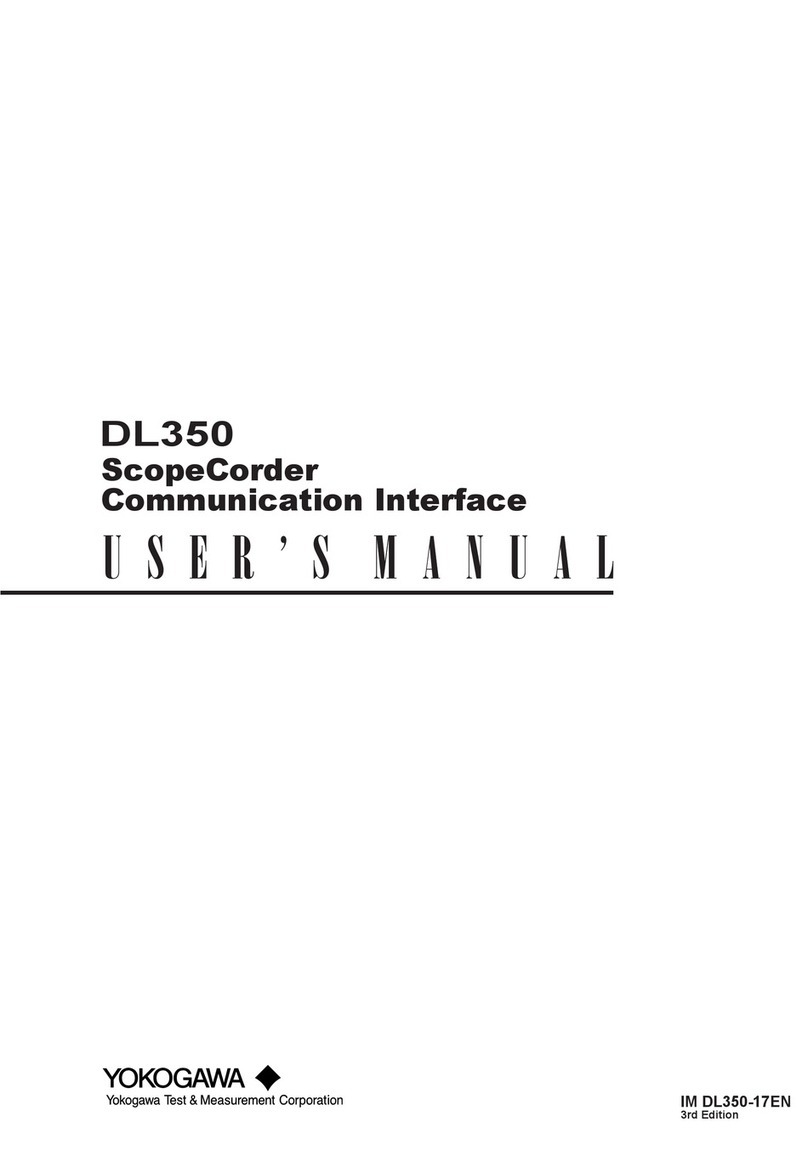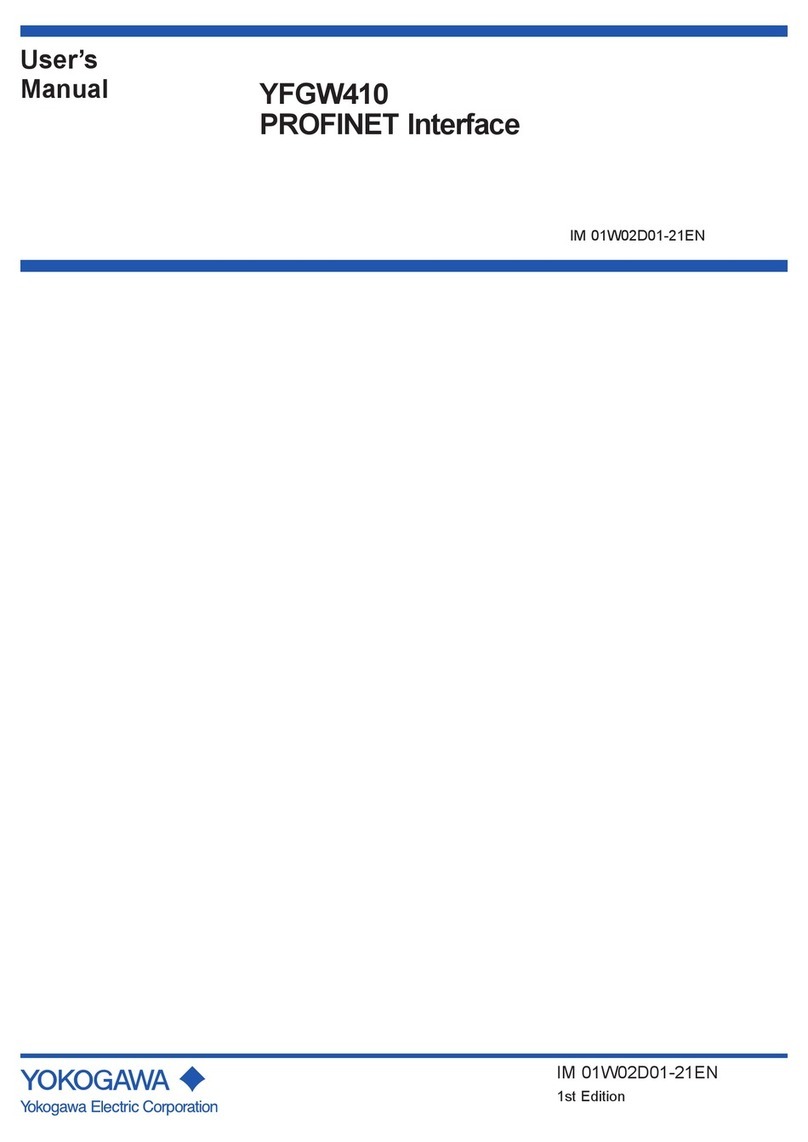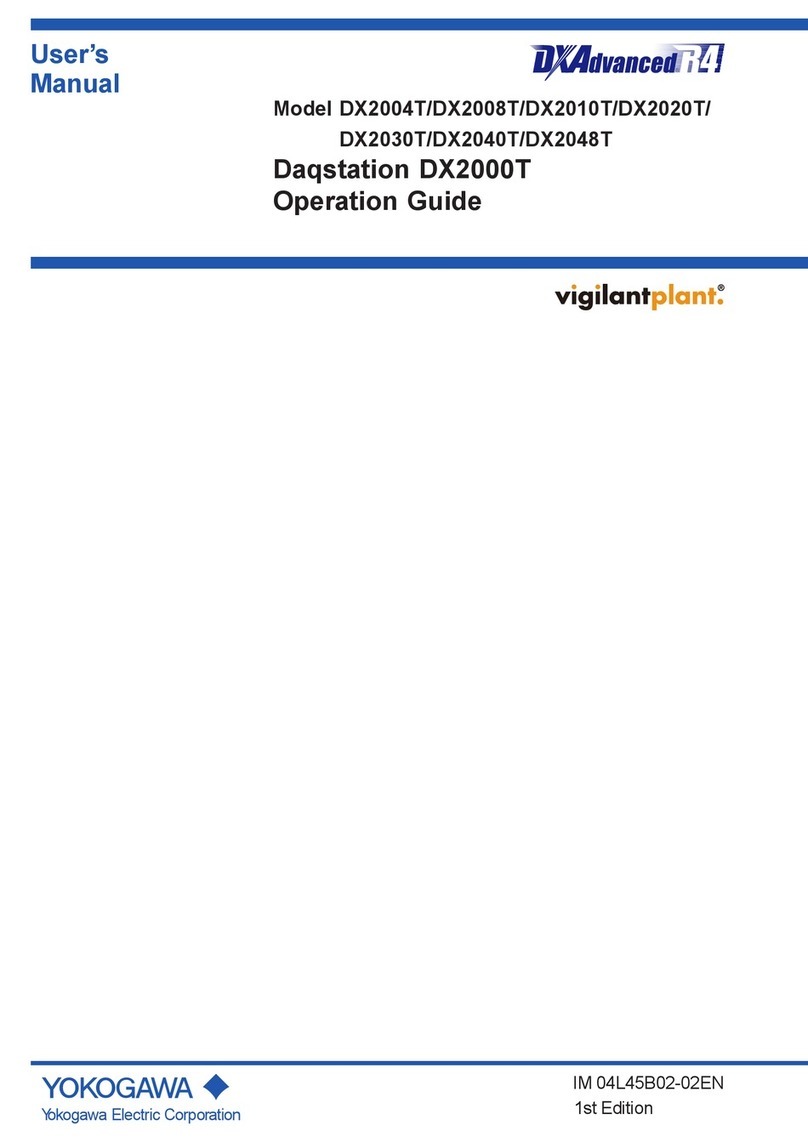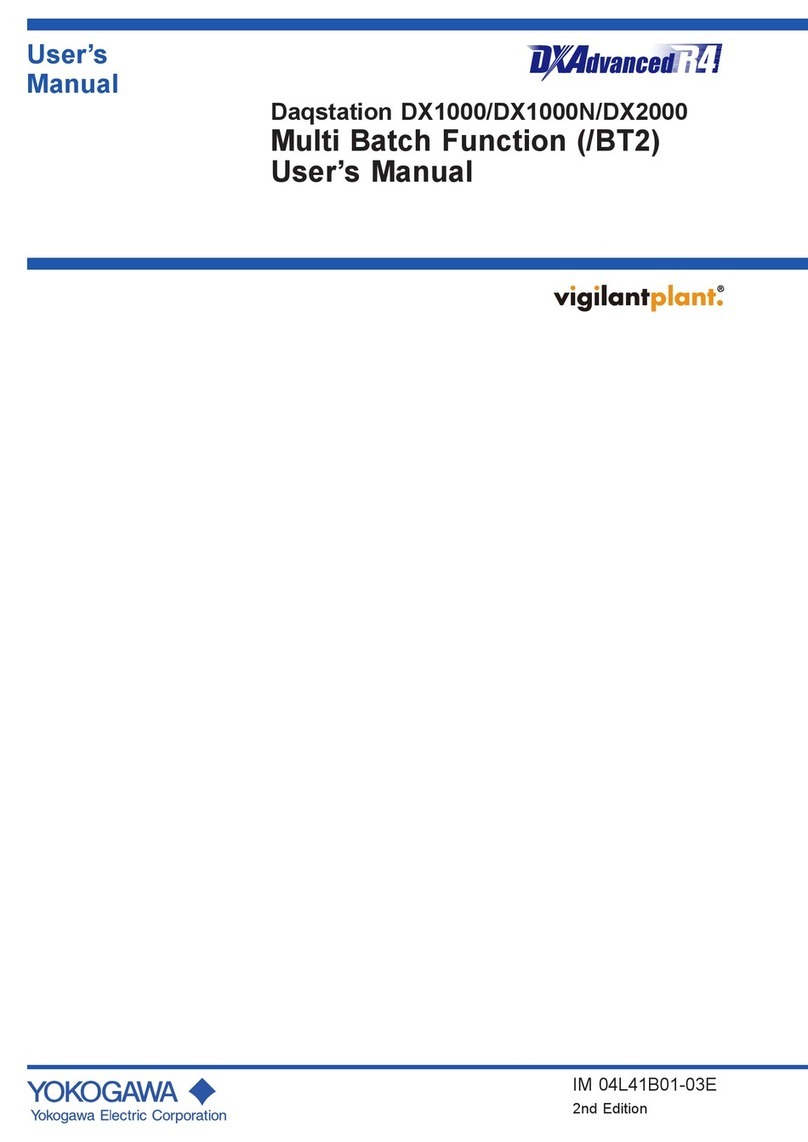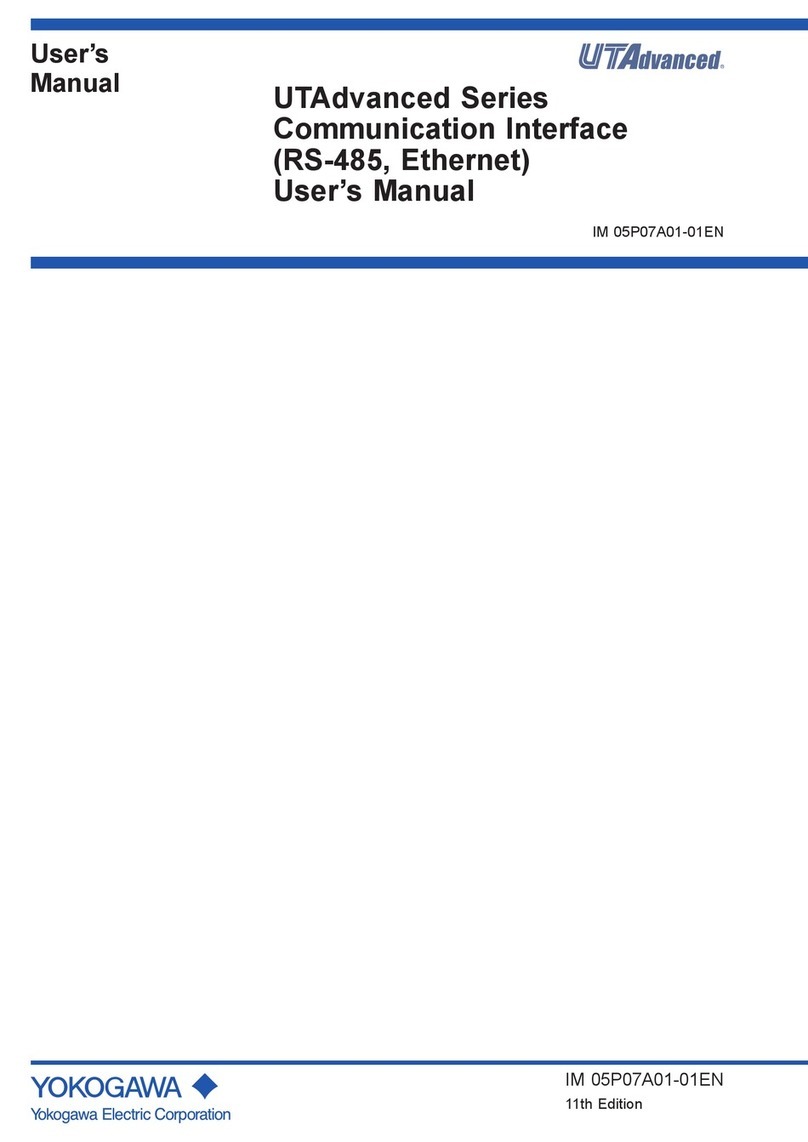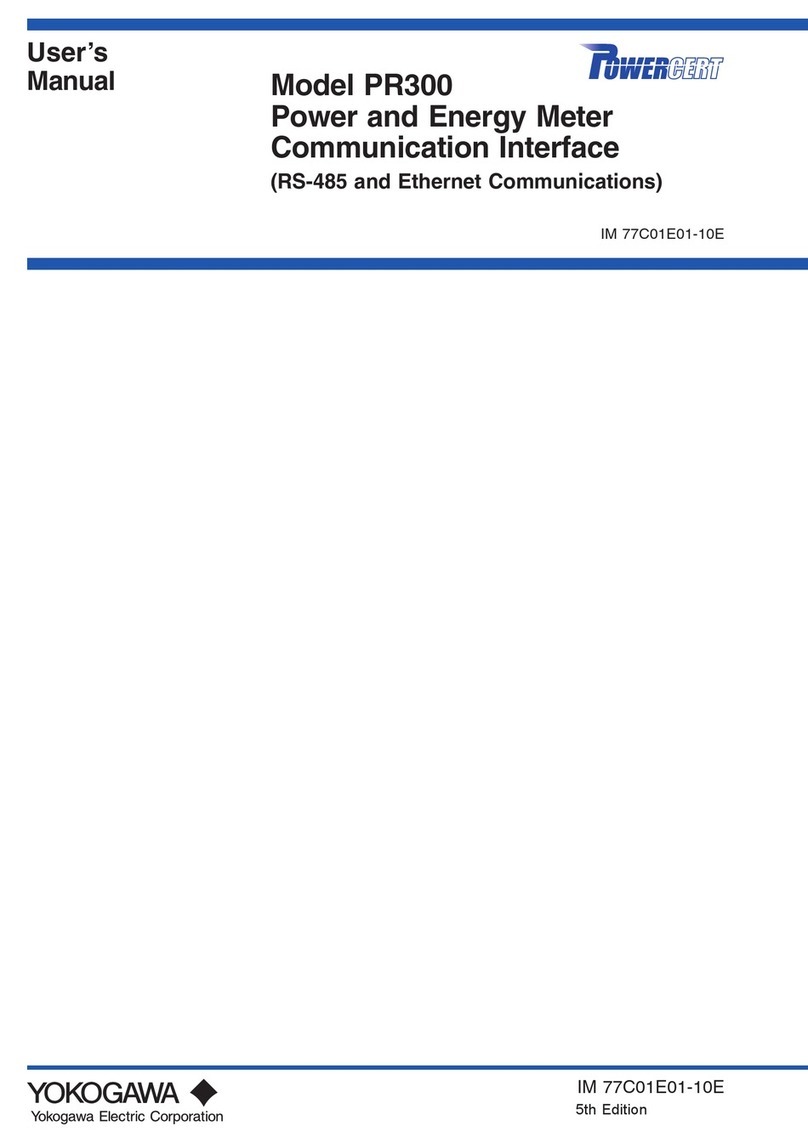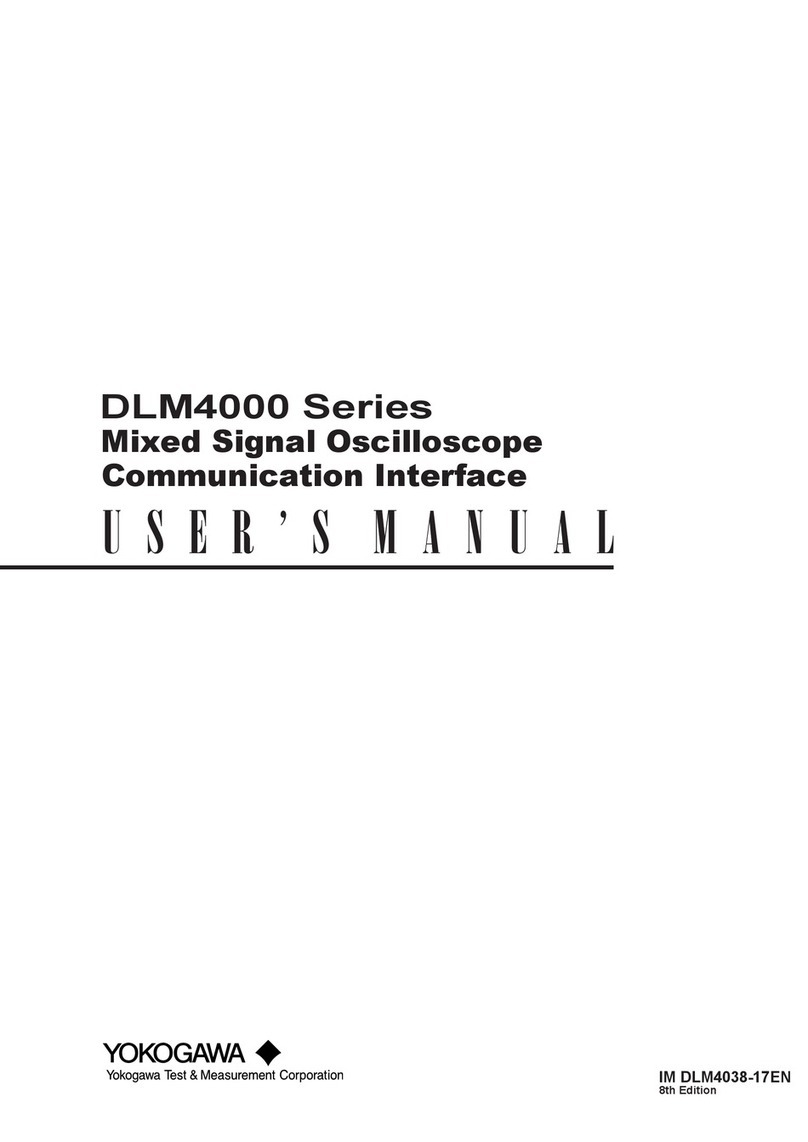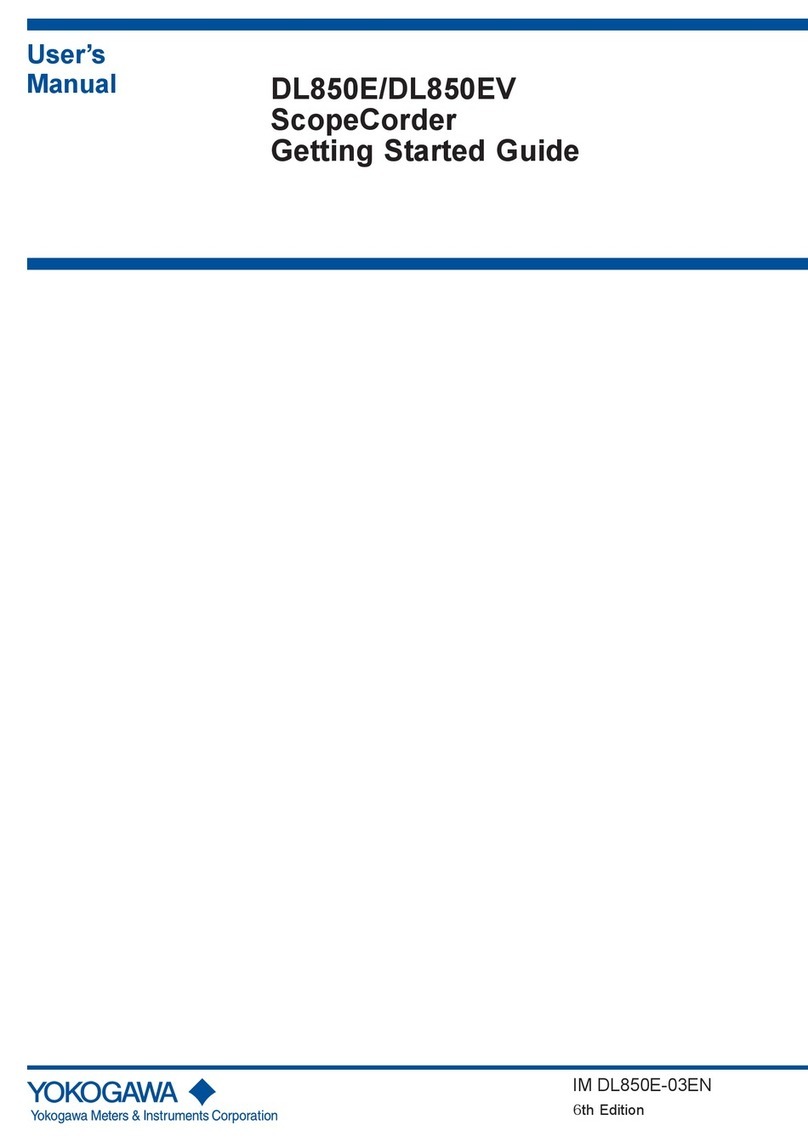i
IM 720320-17E
Thank you for purchasing the SL1000 API Control. This Communication Interface
User’s Manual describes the functions and commands of the following communication
interfaces.
•USB Interface
• Ethernet Interface (Optional)
To ensure correct use, please read this manual thoroughly before beginning operation.
After reading the manual, keep it in a convenient location for quick reference whenever a
question arises during operation.
The following manuals are provided for the SL1000. Please read all of them.
Manual Title Manual No. Description
SL1000
High-Speed Data Acquisition Unit
User’s Manual
IM 720120-01E Explains how to install the SL1000 and its
input modules, and explains features related to
the hardware, such as the display, and how to
operate them.
SL1000 Acquisition Software
User’s Manual
IM 720120-61E Explains all functions and procedures of the
Acquisition Software used to configure and
control the SL1000.
SL1000 Input Module
User’s Manual
IM 720120-51E Explains the specifications of the input
modules that can be installed in the SL1000.
701992/701994
Xviewer User’s Manual
IM 701992-01E Explains all functions and procedures of the
Xviewer software used to display the measured
data as waveforms on a PC.
This manual is not included with the /XV0
option.
SL1000 Control API User’s
Manual
IM 720320-01E It explains the functions for controlling the
SL1000 (the SL1000 control API).
SL1000 High-Speed Data
Acquisition Unit
Communication Interface User’s
Manual
IM 720320-17E This manual. Explains the communication
interface functions of the SL1000
Notes
• This manual, IM 720320-17E, applies to SL1000 High-Speed Data Acquisition Unit
with firmware version 2.03 or later.
If the most recent firmware version is not running on your SL1000 not all of the
features described in this manual can be used.
You can check the firmware version of your SL1000 on the overview screen. For
instructions on how to open the overview screen, see section 9.5 in the User’s Manual
IM 720120-61E. For instructions on how to update the firmware and for information
about firmware versions, see the following Webpage.
http://www.yokogawa.com/tm/
• The contents of this manual are subject to change without prior notice as a result of
continuing improvements to the instrument’s performance and functions.
• Every effort has been made in the preparation of this manual to ensure the accuracy
of its contents. However, should you have any questions or find any errors, please
contact your nearest YOKOGAWA dealer.
• Copying or reproducing all or any part of the contents of this manual without the
permission of Yokogawa Electric Corporation is strictly prohibited.
3rd Edition: September 2013 (YMI)
All Rights Reserved, Copyright © 2008 Yokogawa Electric Corporation
All Rights Reserved, Copyright © 2013 Yokogawa Meters & Instruments Corporation