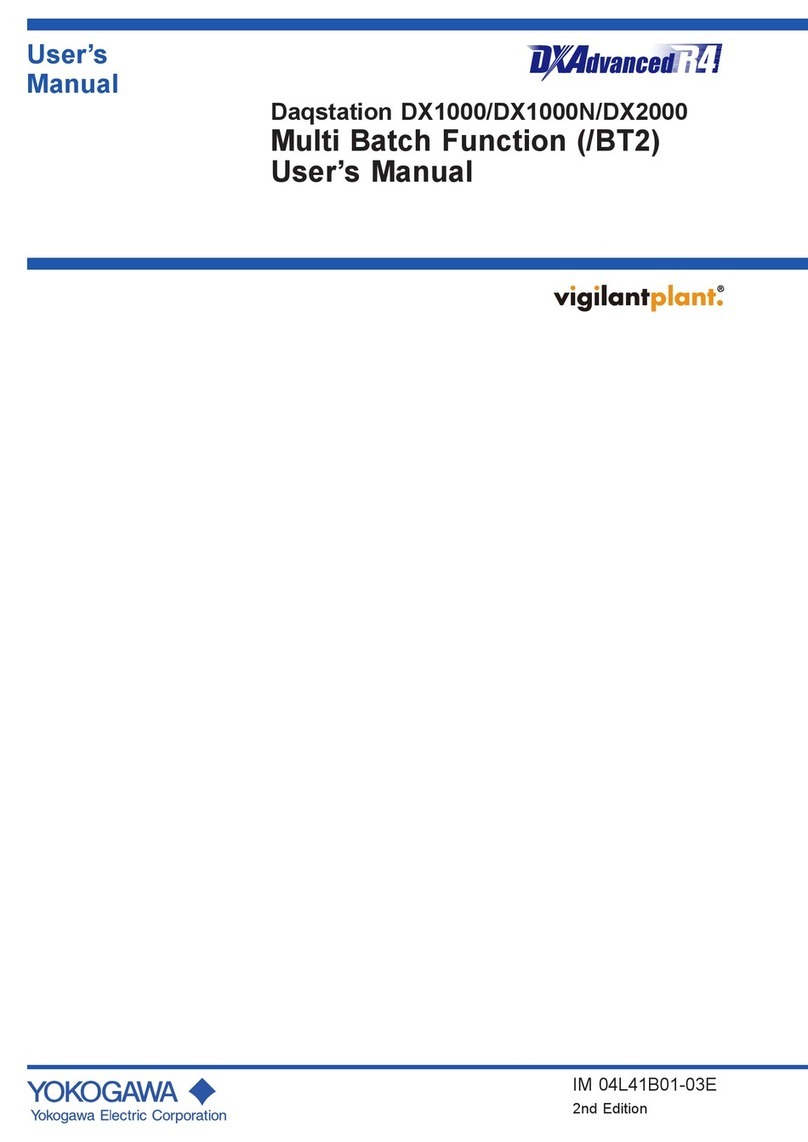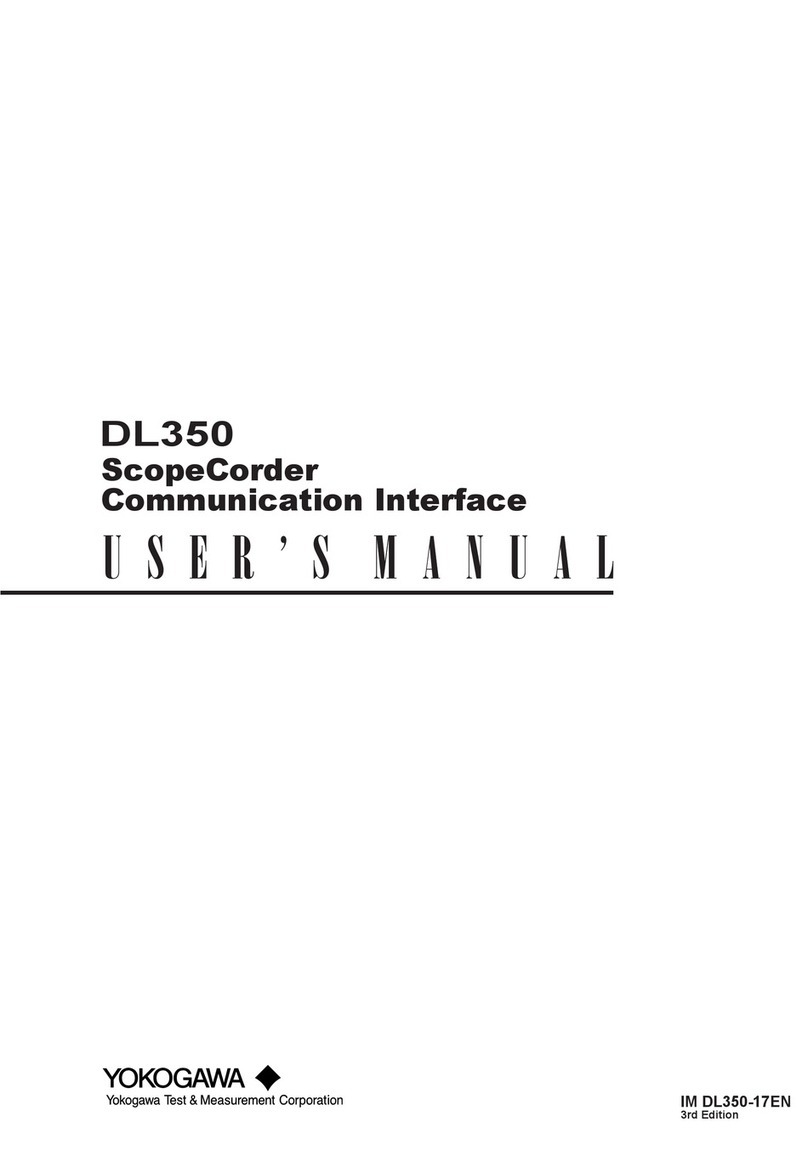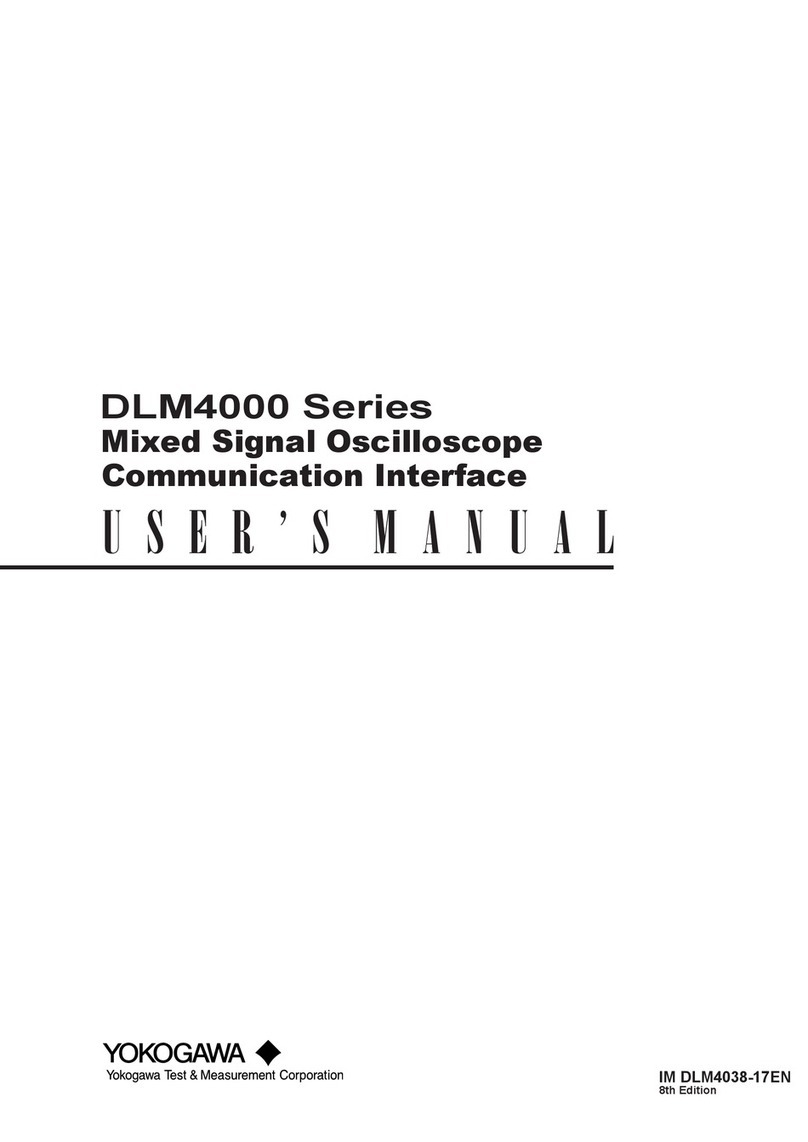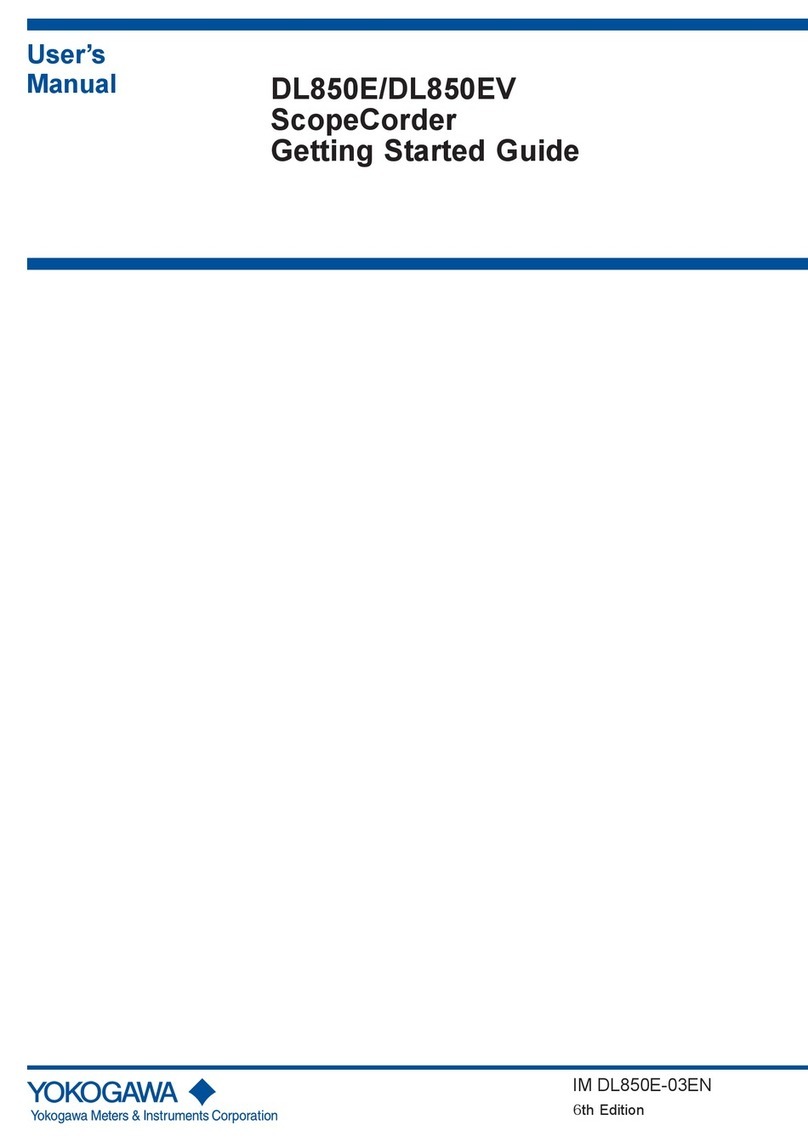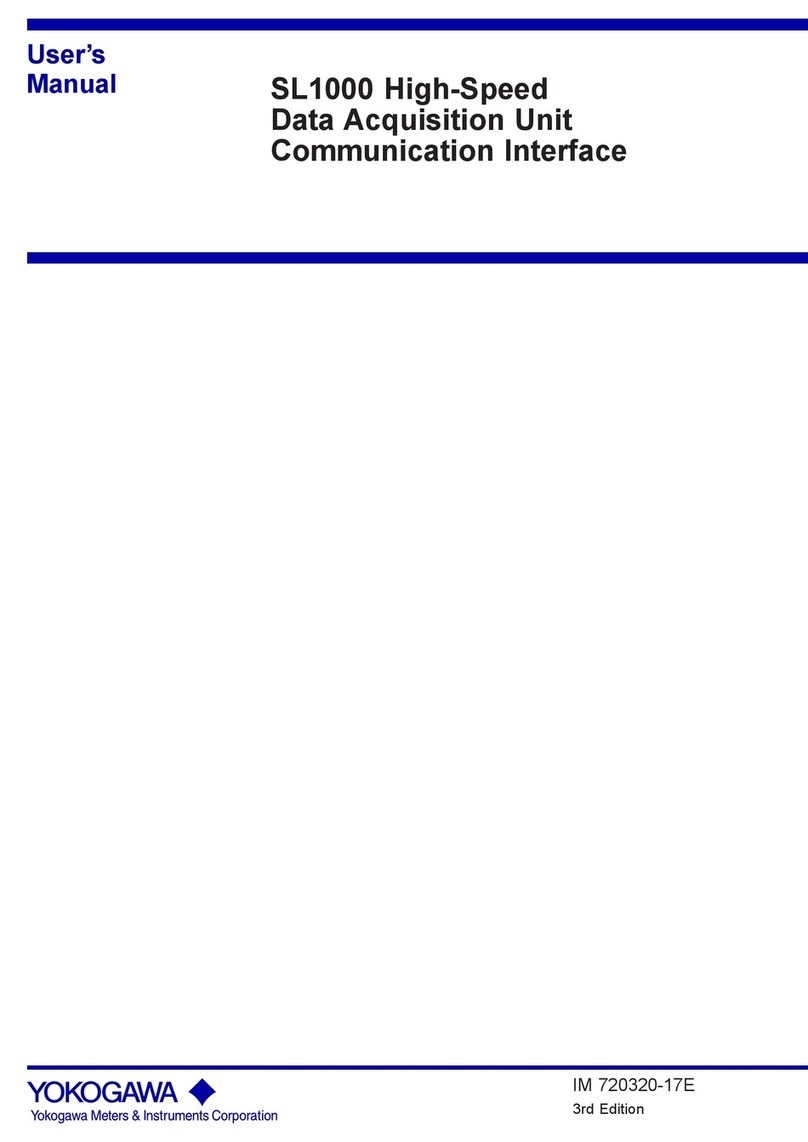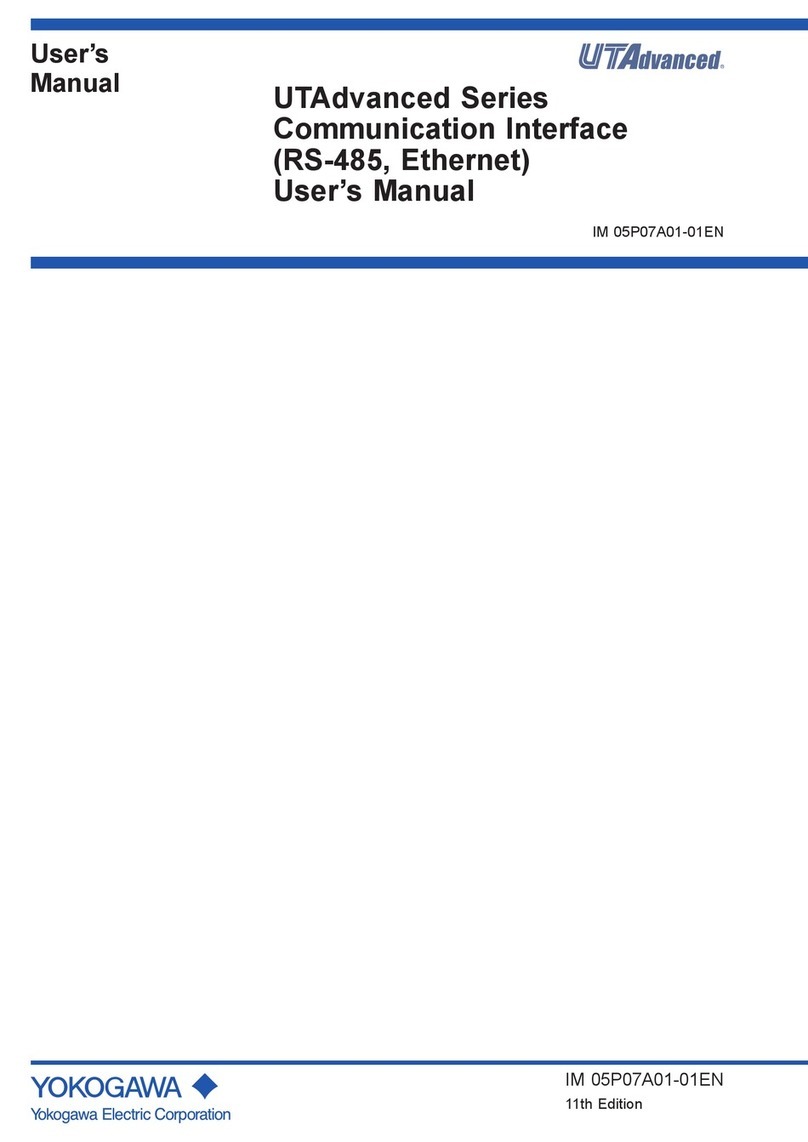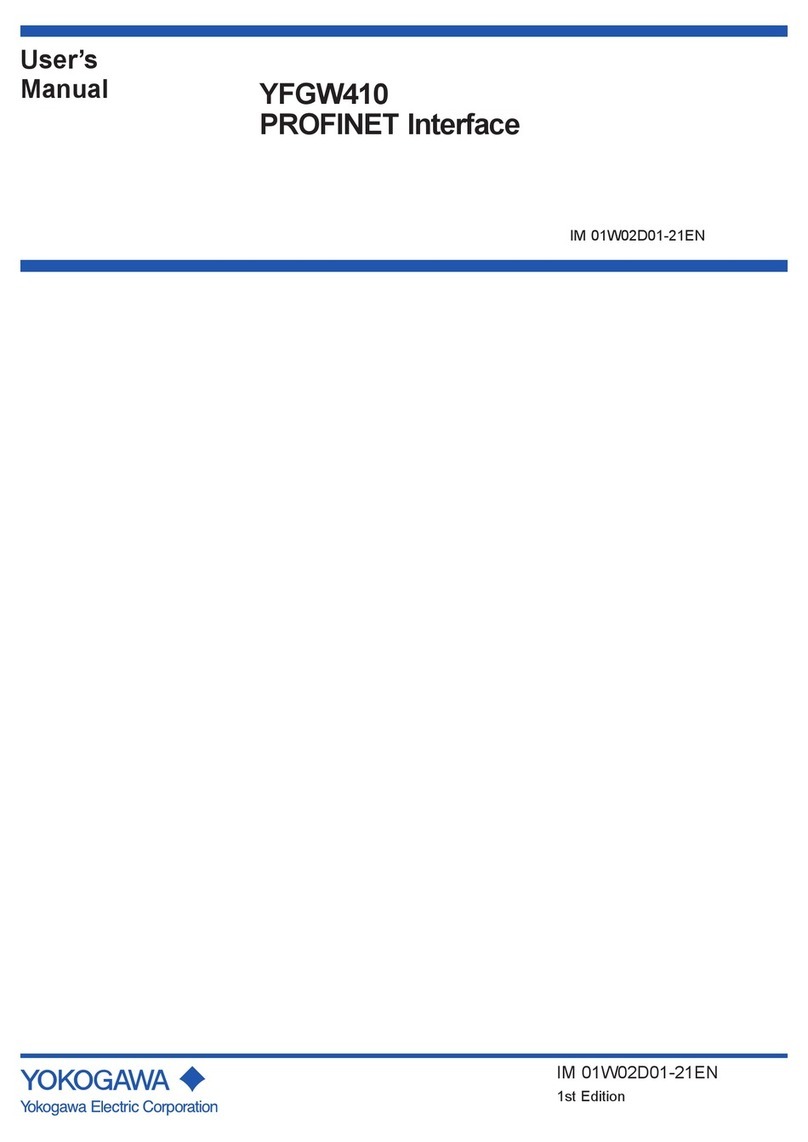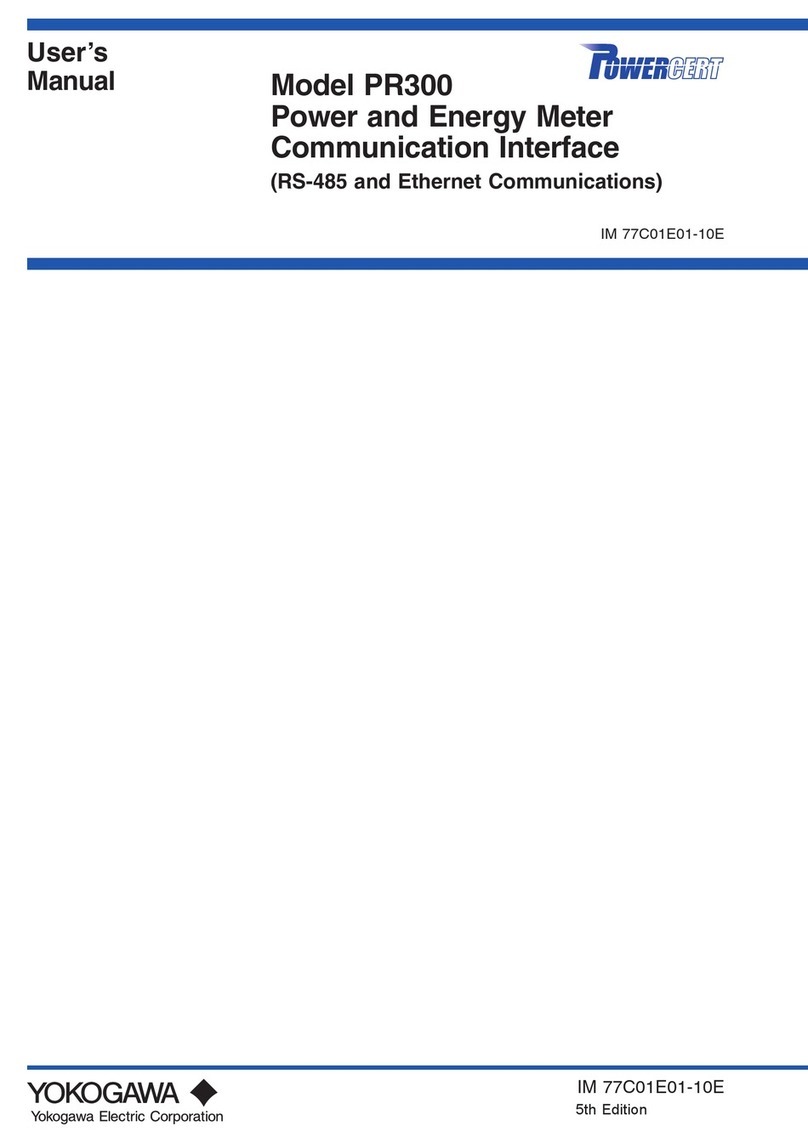4IM 04L45B02-02EN
Safety Precautions
• This instrument conforms to IEC safety class I (provided with
terminal for protective grounding), Installation Category II, and
EN61326-1 (EMC standard), Measurement Category II (CAT II)*.
* Measurement category II (CAT II) applies to measuring
circuits connected to low voltage installation, and electrical
instruments supplied with power from fixed equipment such as
electric switchboards.
• This instrument is an EN61326-1 (EMC standard) class A
instrument (for use in commercial, industrial, or business
environments).
• The general safety precautions described here must be
observed during all phases of operation. If the DX is used in a
manner not described in this manual, the DX safety features may
be impaired. Yokogawa Electric Corporation assumes no liability
for the customer’s failure to comply with these requirements.
The DX is designed for indoor use.
• About This Manual
• Please pass this manual to the end user. We also ask you to
store this manual in a safe place.
• Read this manual thoroughly and have a clear understanding of
the product before operation.
• This manual explains the functions of the product. It does not
guarantee that the product will suit a particular purpose of the
user.
• Precautions Related to the Protection, Safety, and Alteration of
the Product
The following safety symbols are used on the product and in this
manual.
“Handle with care.” To avoid injury and damage to
the instrument, the operator must refer to the
explanation in the manual.
Protective ground terminal
Functional ground terminal (do not use this terminal
as a protective ground terminal.)
Alternating current
Direct current
ON (power)
OFF (power)
• For the protection and safe use of the product and the system in
which this product is incorporated, be sure to follow the instructions
and precautions on safety that are stated in this manual whenever
you handle the product. Take special note that if you handle the
product in a manner that violates these instructions, the protection
functionality of the product may be damaged or impaired. In such
cases, YOKOGAWA does not guarantee the quality, performance,
function, and safety of product.
• When installing protection and/or safety circuits such as lightning
protection devices and equipment for the product and control
system or designing or installing separate protection and/or
safety circuits for fool-proof design and fail-safe design of the
processes and lines that use the product and the control system,
the user should implement these using additional devices and
equipment.
• If you are replacing parts or consumable items of the product,
make sure to use parts specified by YOKOGAWA.
• This product is not designed or manufactured to be used in
critical applications that directly affect or threaten human lives.
Such applications include nuclear power equipment, devices
using radioactivity, railway facilities, aviation equipment, air
navigation facilities, aviation facilities, and medical equipment.
If so used, it is the user’s responsibility to include in the system
additional equipment and devices that ensure personnel safety.
• Do not modify this product.
WARNING
• Use the Correct Power Supply
Ensure that the source voltage matches the voltage of the power
supply before turning ON the power. In the case of a desktop
type, ensure that it is within the maximum rated voltage range of
the provided power cord before connecting the power cord.
• Use the Correct Power Cord and Plug (Desktop Type)
To prevent electric shock or fire, be sure to use the power cord
supplied by YOKOGAWA. The main power plug must be plugged
into an outlet with a protective earth terminal. Do not disable this
protection by using an extension cord without protective earth
grounding.
The power cord is designed for use with this instrument. Do not
use the power cord with other instruments.
• Connect the Protective Grounding Terminal
Make sure to connect the protective grounding to prevent
electric shock before turning ON the power.
The power cord that comes with the desktop type is a three-
prong type power cord. Connect the power cord to a properly
grounded three-prong outlet.
• Do Not Impair the Protective Grounding
Never cut off the internal or external protective grounding wire or
disconnect the wiring of the protective grounding terminal. Doing
so invalidates the protective functions of the instrument and
poses a potential shock hazard.
• Do Not Operate with Defective Protective Grounding
Do not operate the instrument if the protective grounding might
be defective. Also, make sure to check them before operation.
• Do Not Operate in an Explosive Atmosphere
Do not operate the instrument in the presence of flammable
liquids or vapors. Operation in such an environment constitutes
a safety hazard.
Prolonged use in a highly dense corrosive gas (H2S, SOx, etc.)
will cause a malfunction.
• Do Not Remove Covers
The cover should be removed by YOKOGAWA’s qualified
personnel only. Opening the cover is dangerous, because some
areas inside the instrument have high voltages.
• Ground the Instrument before Making External Connections
Connect the protective grounding before connecting to the item
under measurement or control unit.
• Damage to the Protection
Operating the instrument in a manner not described in this
manual may damage the instrument’s protection.
CAUTION
This instrument is a Class A product. Operation of this instrument
in a residential area may cause radio interference, in which case
the user is required to take appropriate measures to correct the
interference.
• Exemption from Responsibility
• YOKOGAWA makes no warranties regarding the product except
those stated in the WARRANTY that is provided separately.
• YOKOGAWA assumes no liability to any party for any loss
or damage, direct or indirect, caused by the user or any
unpredictable defect of the product.
• Handling Precautions of the Software
• YOKOGAWA makes no warranties regarding the software
accompanying this product except those stated in the
WARRANTY that is provided separately.
• Use the software on a single PC.
• You must purchase another copy of the software, if you are to
use the software on another PC.
• Copying the software for any purposes other than backup is
strictly prohibited.
• Please store the original media containing the software in a safe
place.
• Reverse engineering, such as decompiling of the software, is
strictly prohibited.
• No portion of the software supplied by YOKOGAWA may be
transferred, exchanged, or sublet or leased for use by any third
party without prior permission by YOKOGAWA.