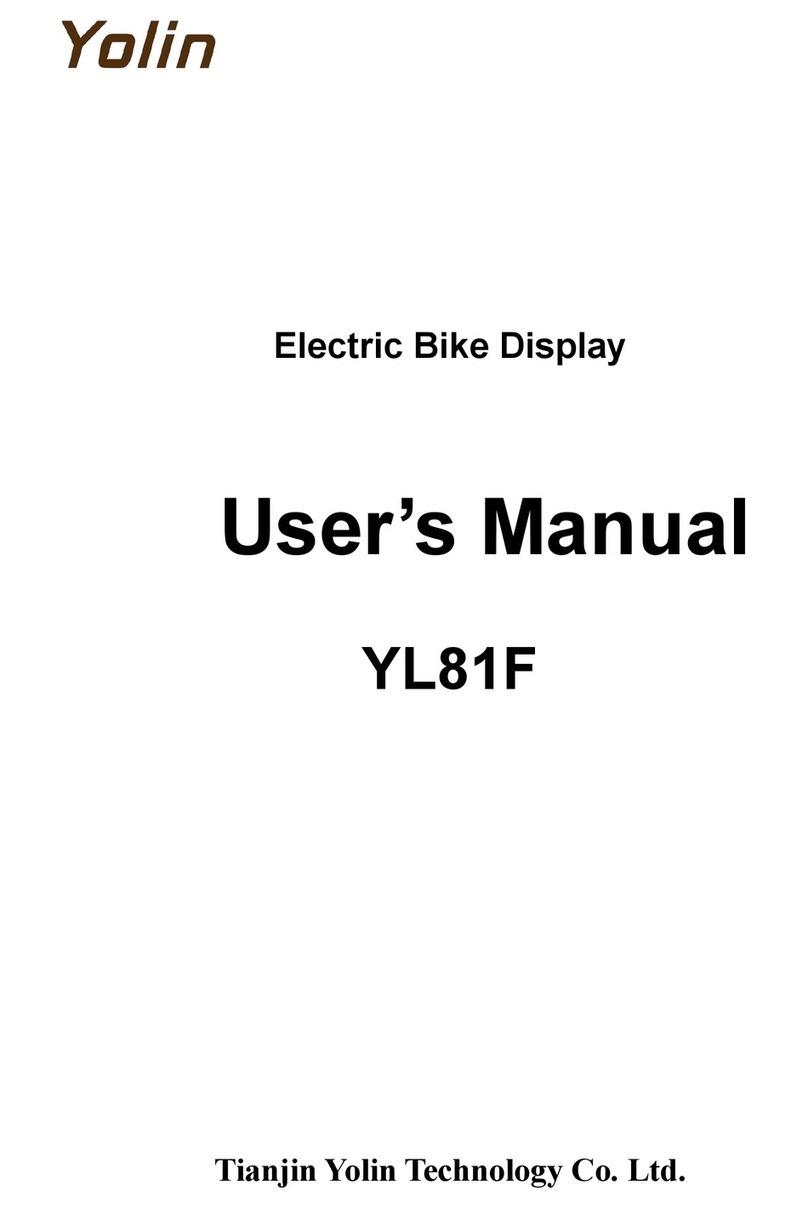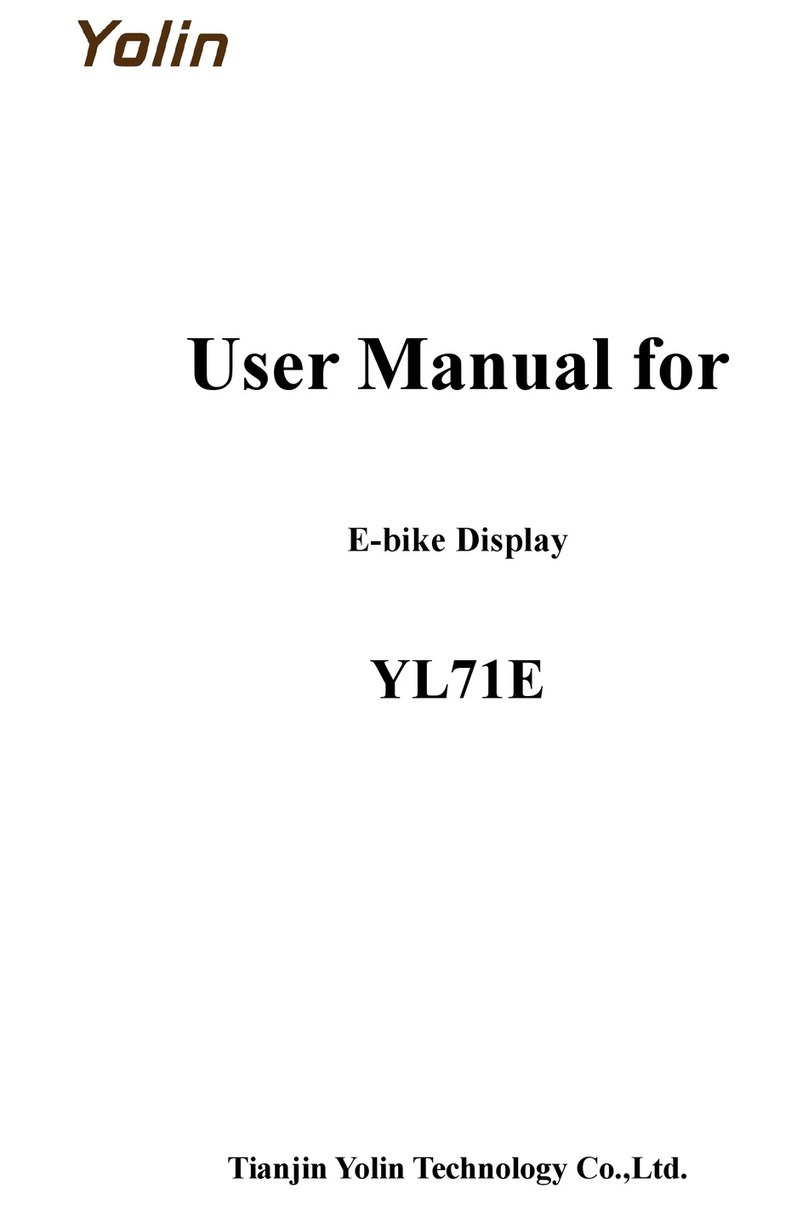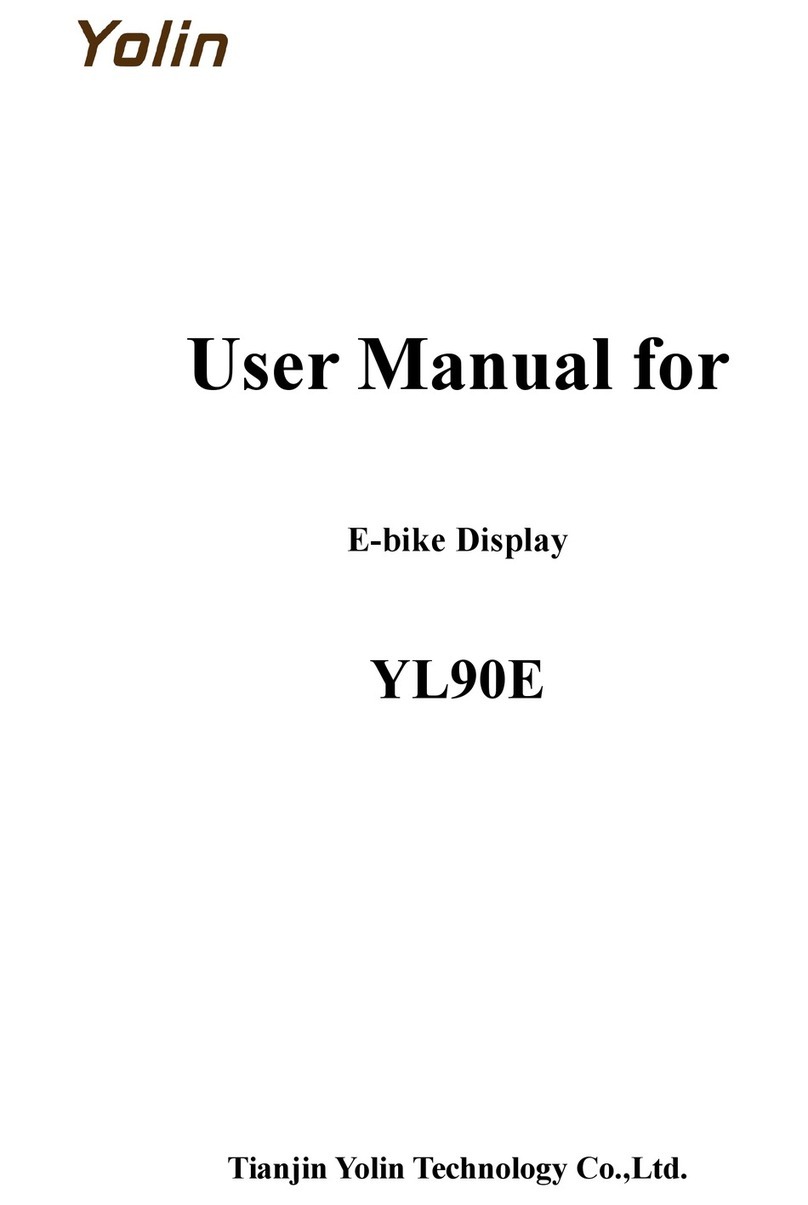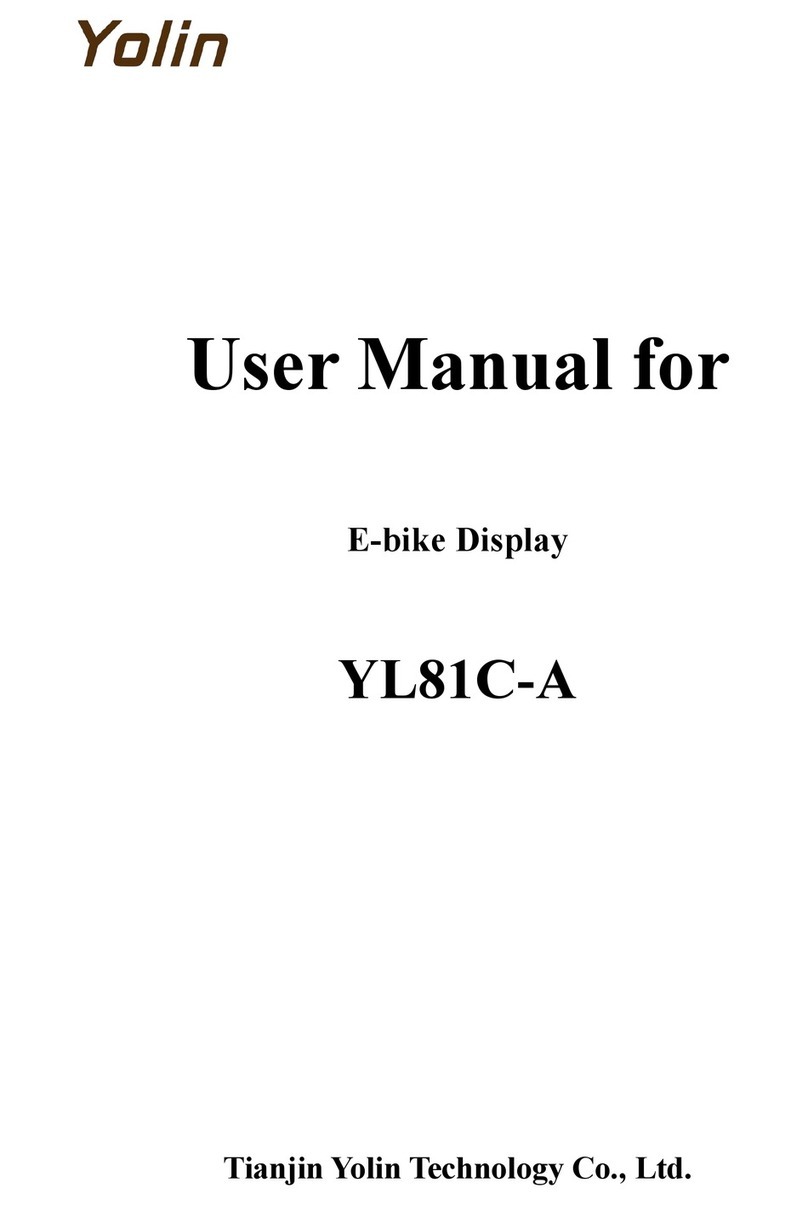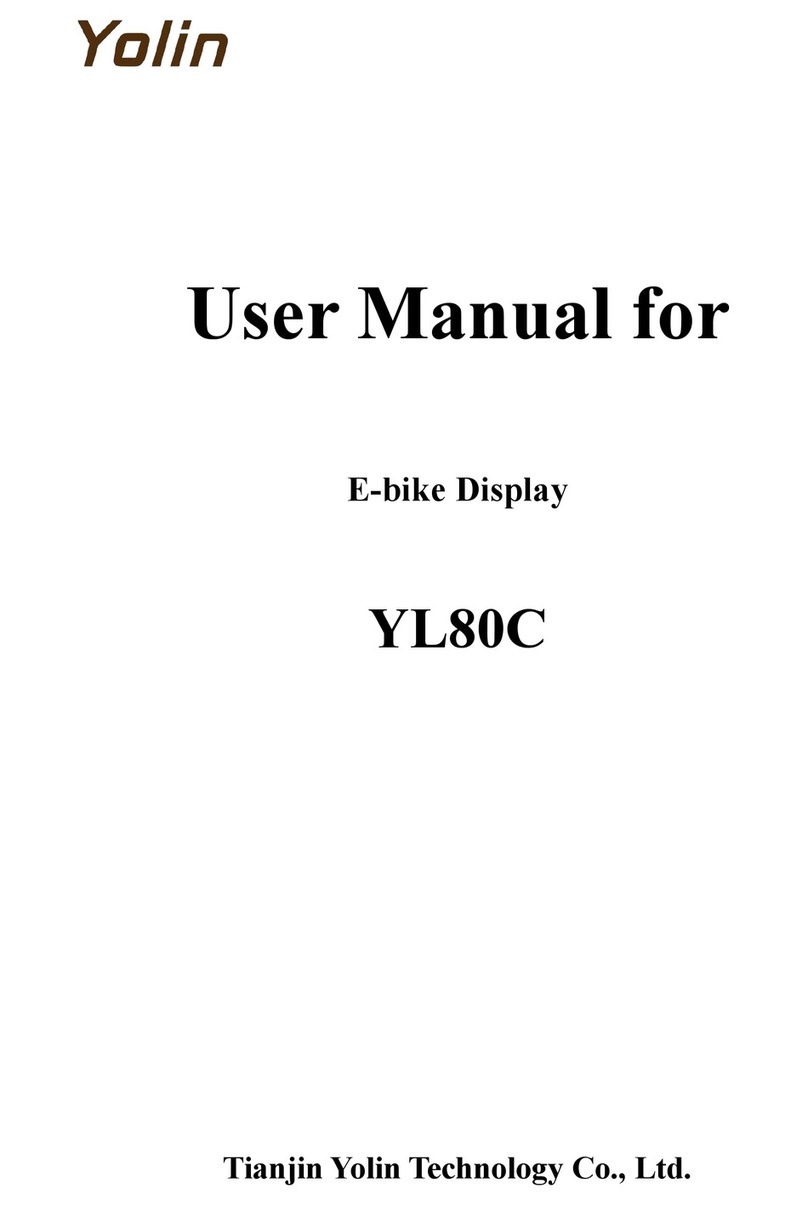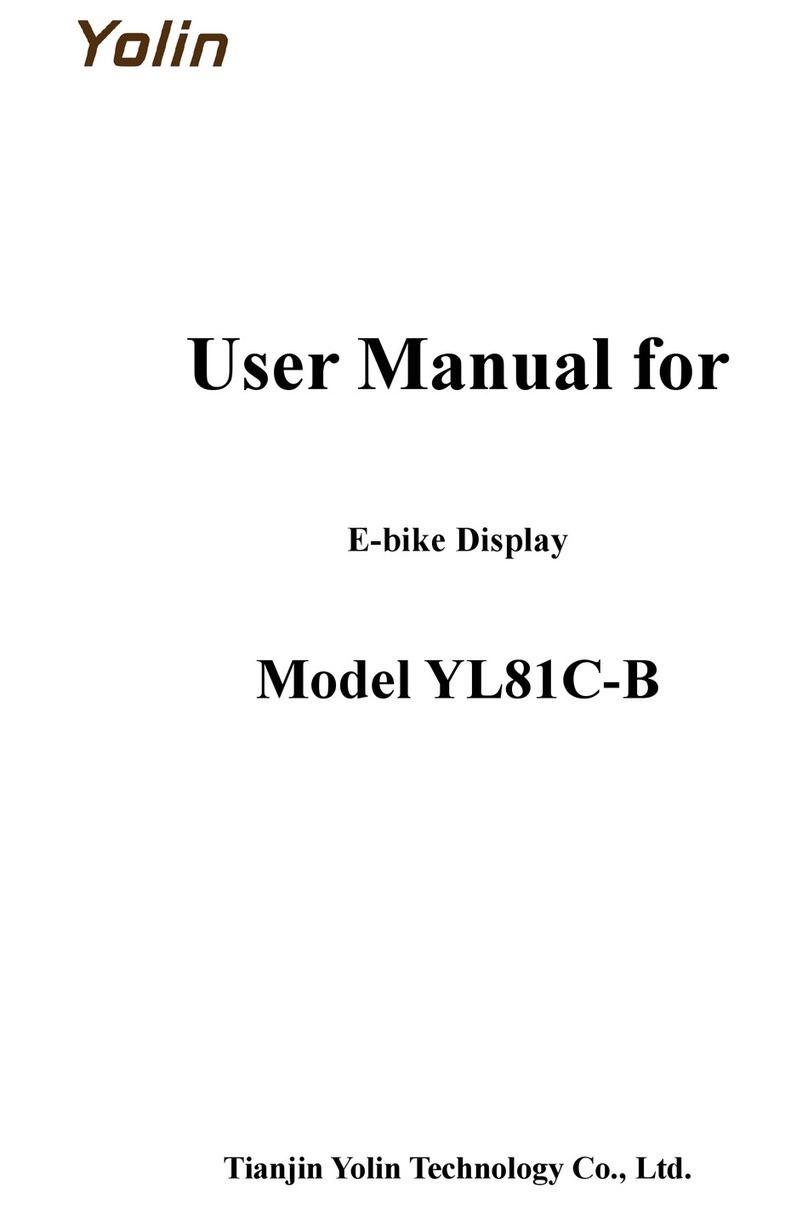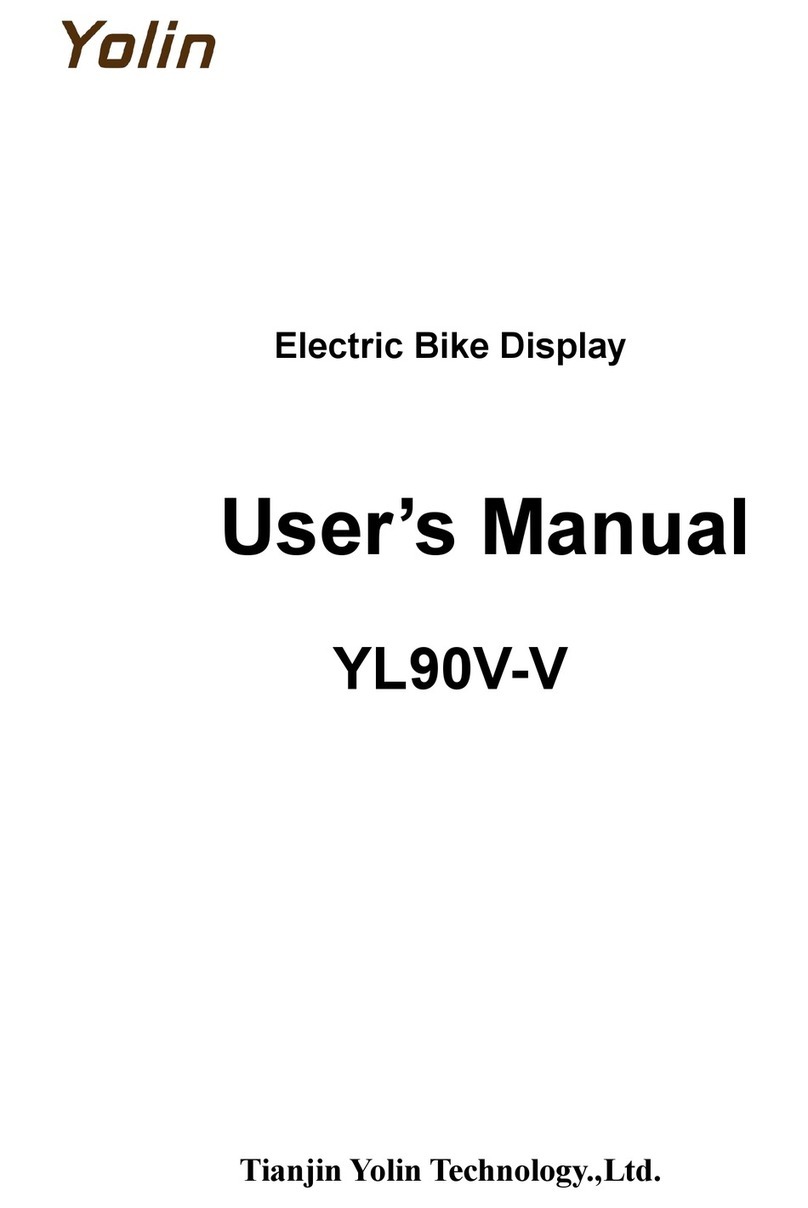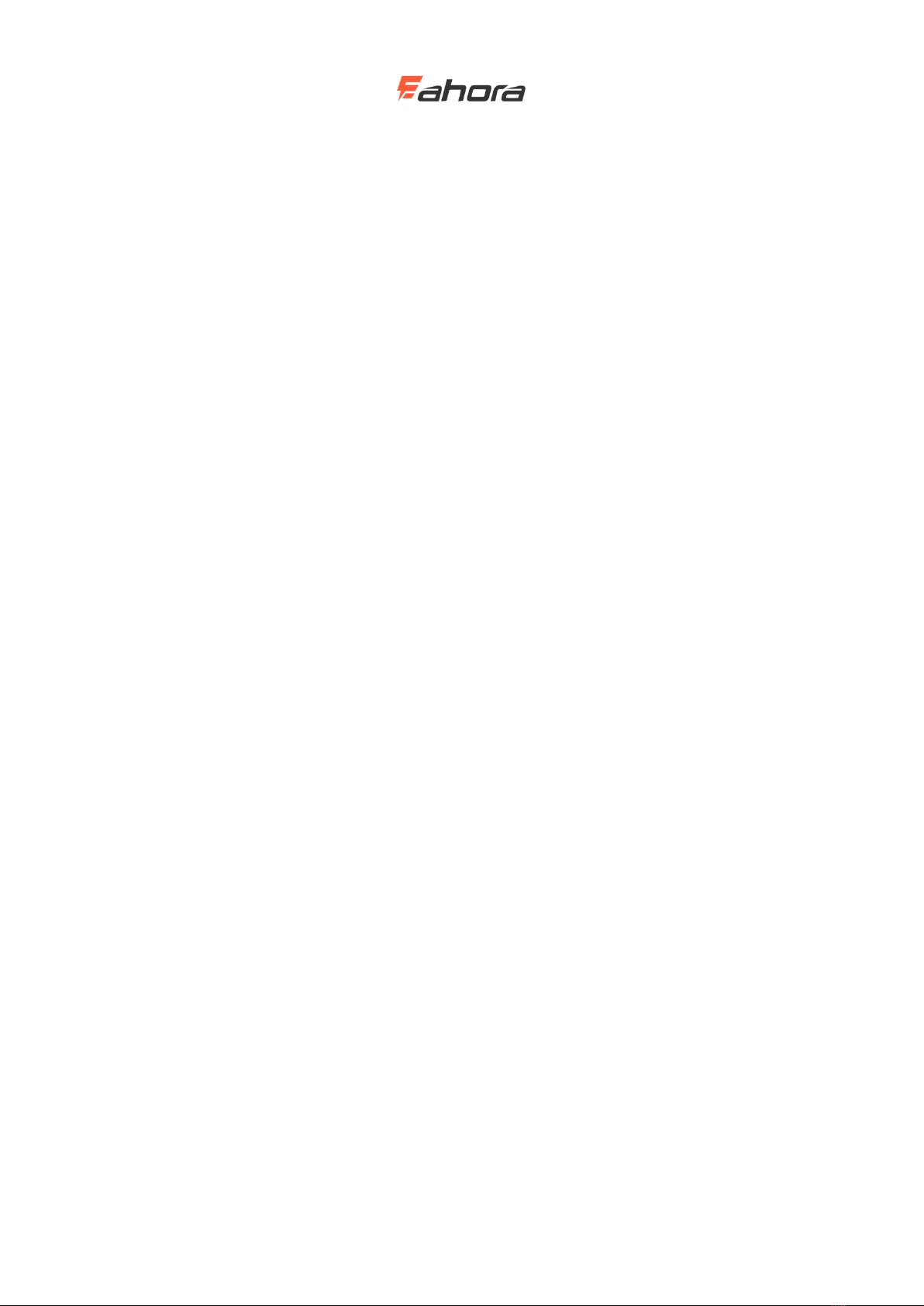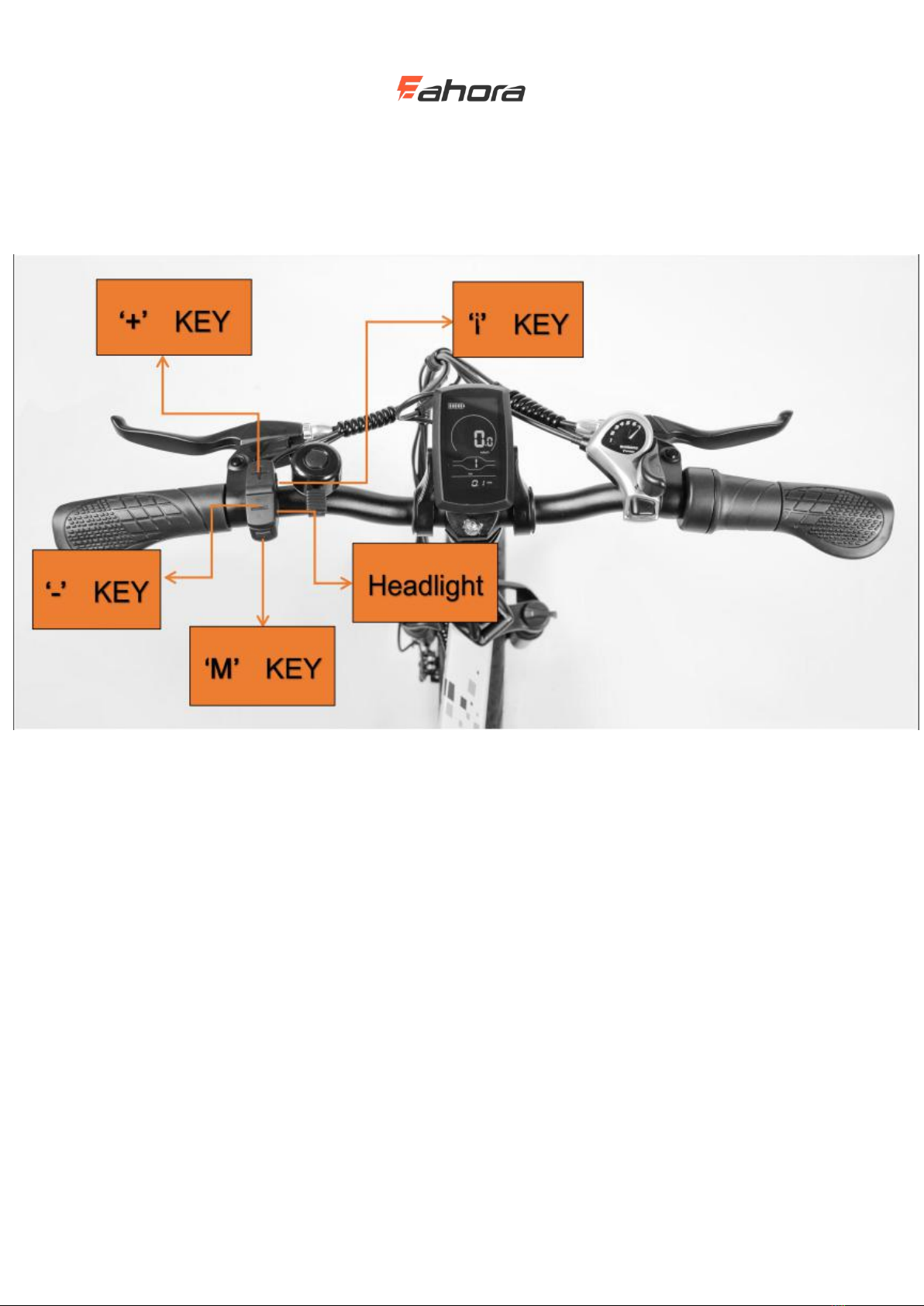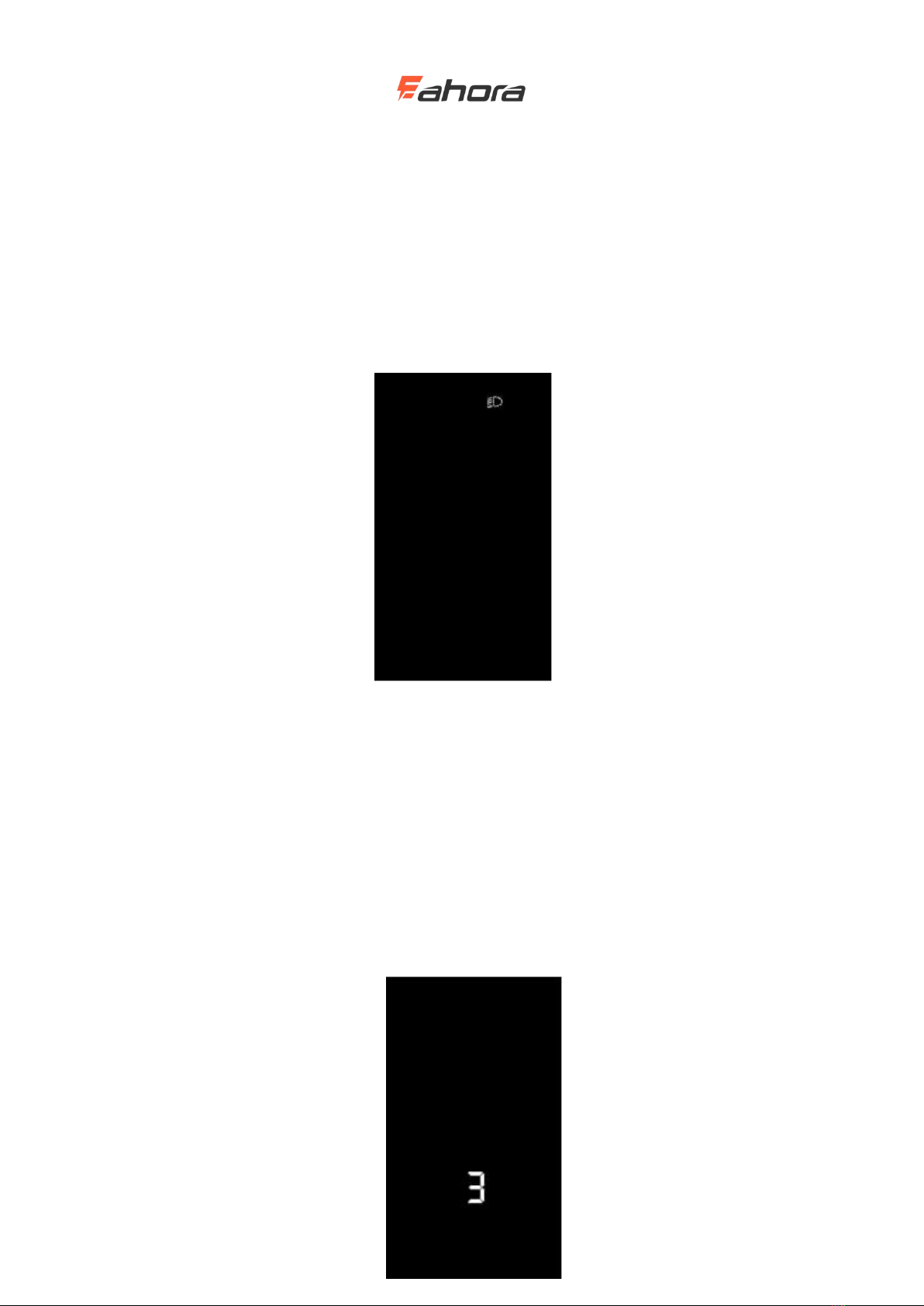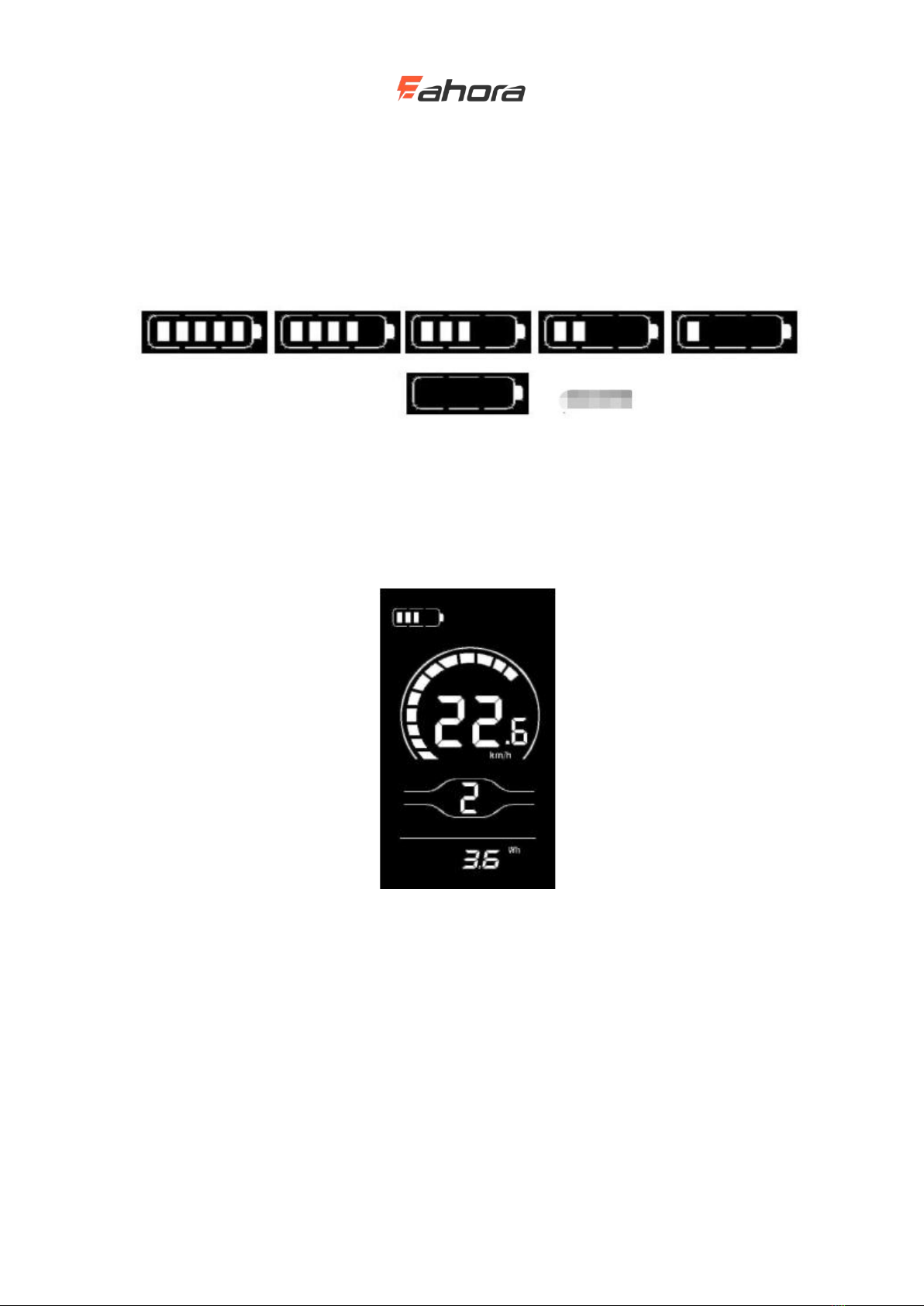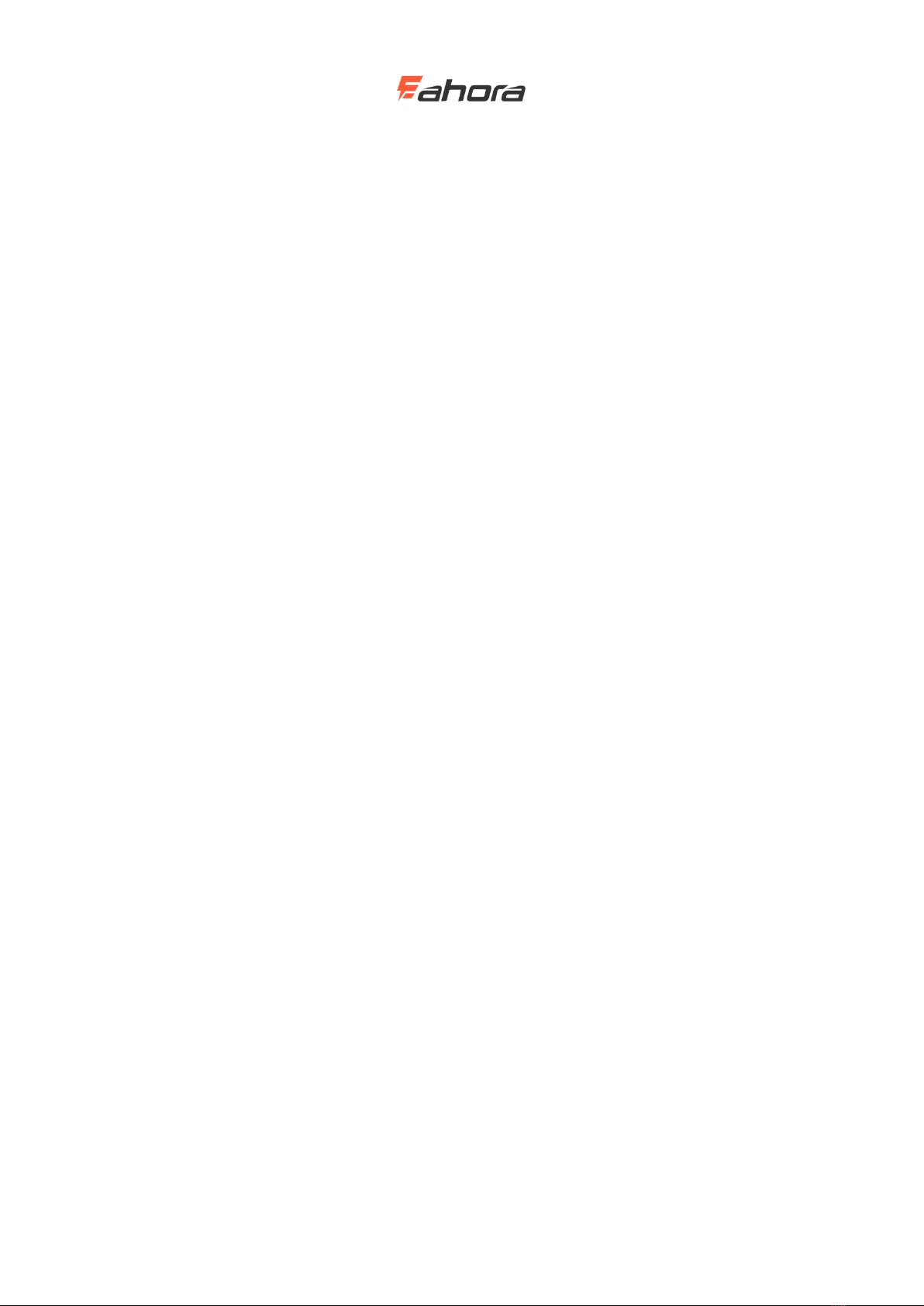
Contents
Product name and model.....................................................................................................................2
Specifications...................................................................................................................................... 2
Appearance and dimension................................................................................................................. 2
Function overview and functional area distribution........................................................................... 4
Function Overview..............................................................................................................4
Functional area distribution................................................................................................ 5
Button definition................................................................................................................. 6
Normal operation.................................................................................................................................6
On / off................................................................................................................................ 6
UI.........................................................................................................................................6
Walk power assist................................................................................................................7
Backlight on / off.................................................................................................................8
Power assistance (PAS) level selection................................................................................8
Battery bars......................................................................................................................... 9
Motor power indication.......................................................................................................9
Error code indication.........................................................................................................10
General settings................................................................................................................................. 10
Single mileage reset.......................................................................................................... 11
Backlight brightness..........................................................................................................11
Imperial and Metric Unit Conversion...............................................................................12
General parameter settings................................................................................................................13
Wheel diameter setting......................................................................................................13
Speed limit setting.............................................................................................................14
Personalization settings.....................................................................................................................14
Battery level setting...........................................................................................................15
Power assist parameter setting (optional)......................................................................... 16
Current limit value setting (optional)................................................................................17
Booster sensor setting (optional)...................................................................................... 17
Throttle setting(optional).................................................................................................. 18
System settings (optional).................................................................................................20
Power-on password setting............................................................................................... 21
Exit Settings...................................................................................................................... 22
Restore default settings..................................................................................................................... 23
Quality commitment and warranty................................................................................................... 23
Lead connection diagram.................................................................................................................. 24
Precautions........................................................................................................................................ 24
Schedule 1: Error code definition table............................................................................................ 25
Schedule 2: Table of default values for PAS level ratio................................................................... 25