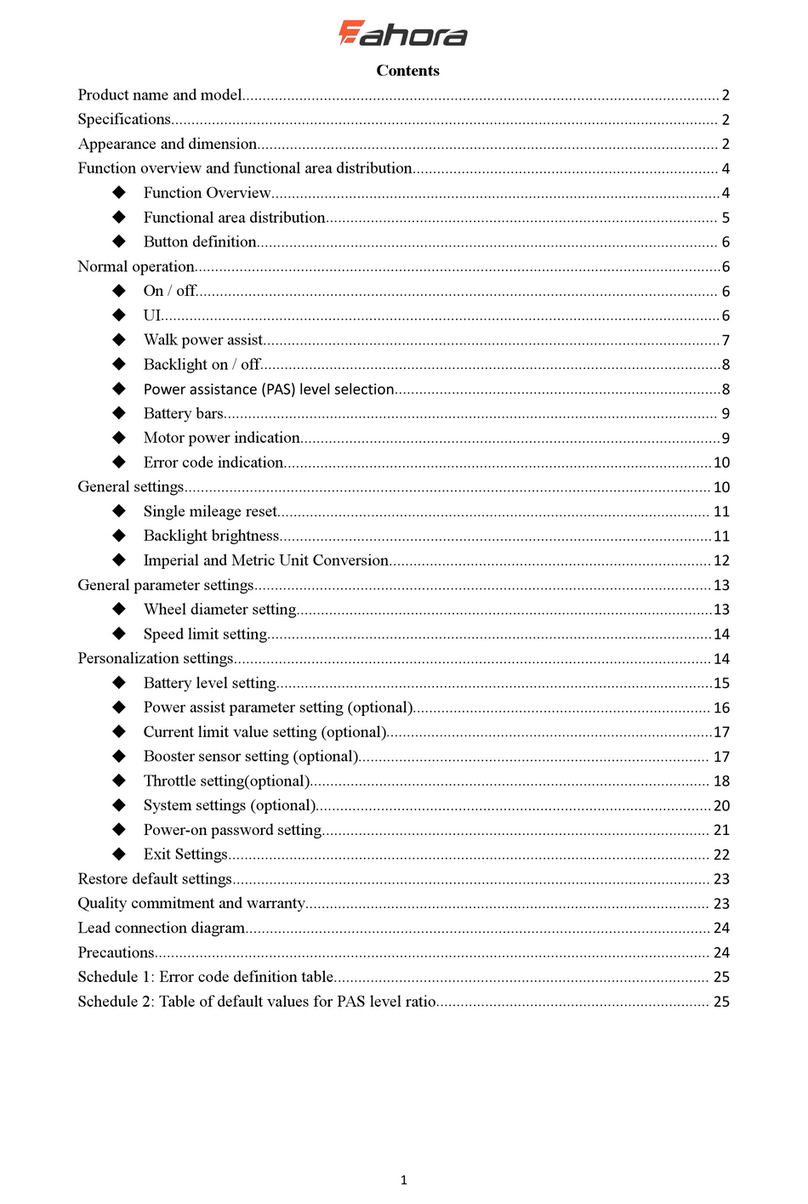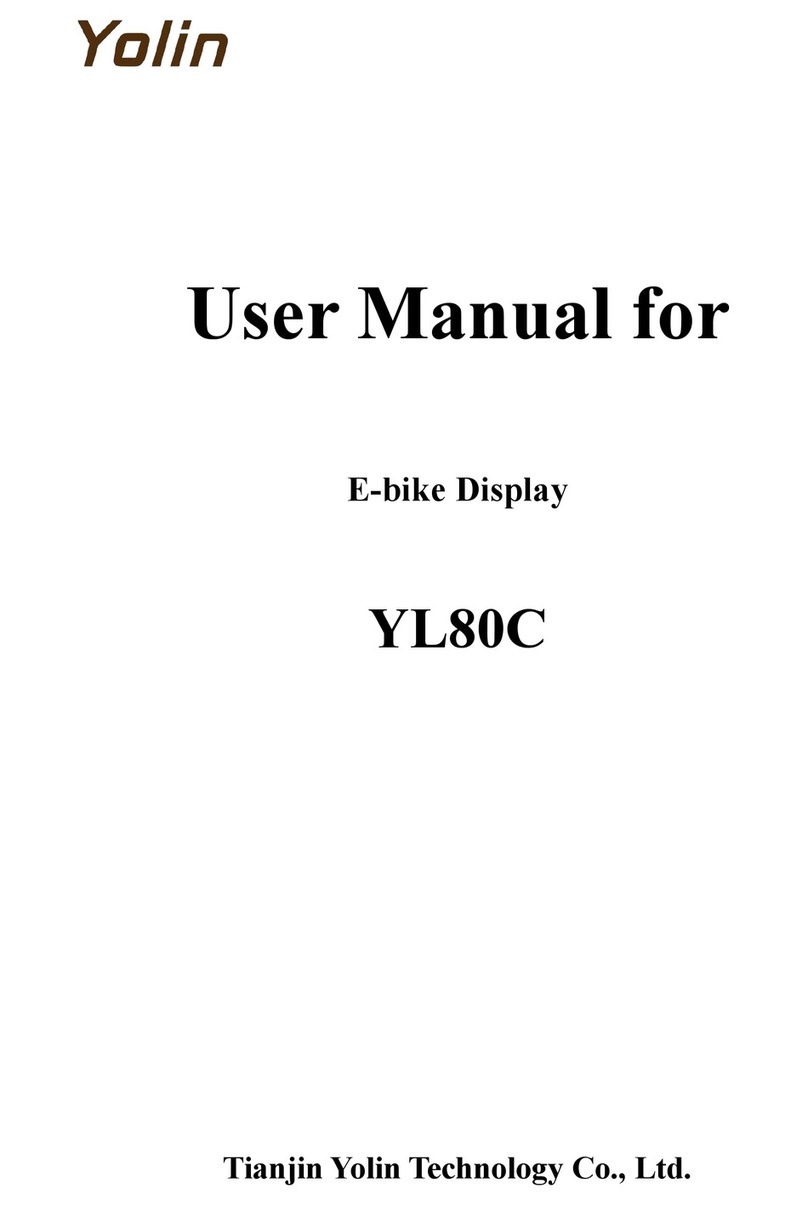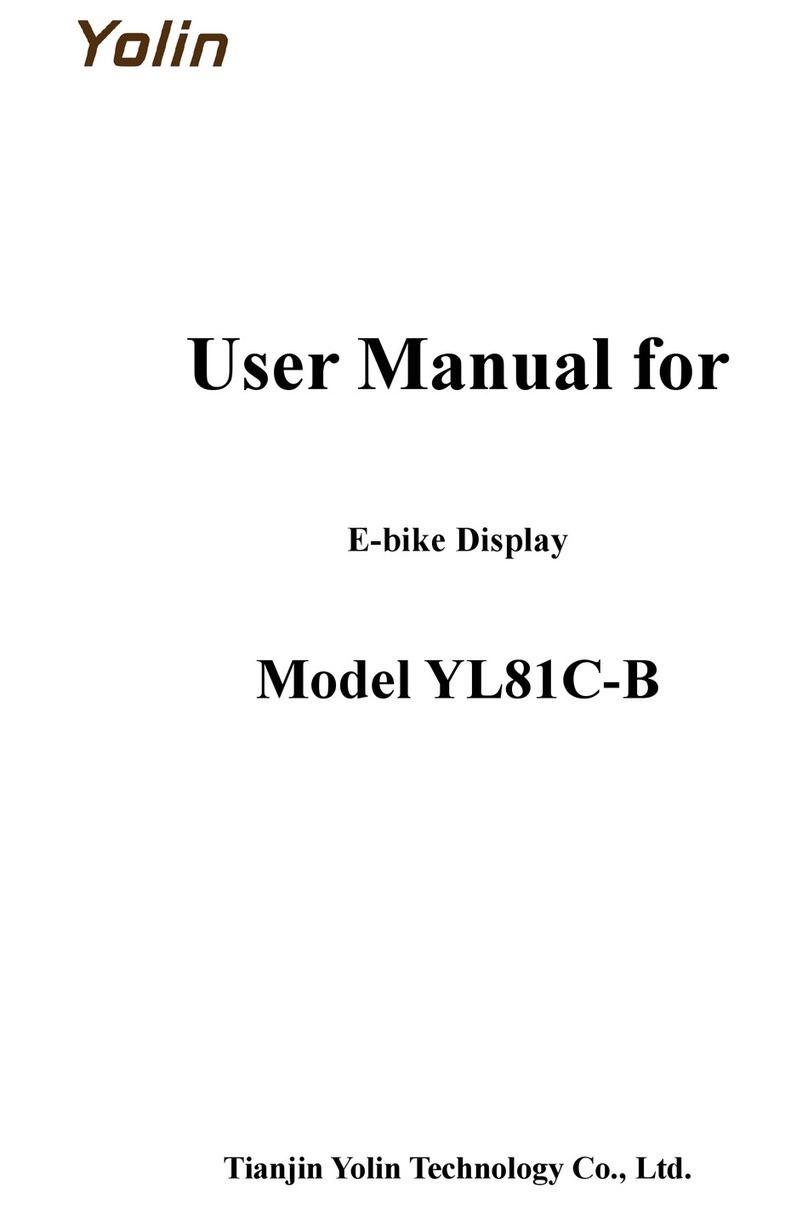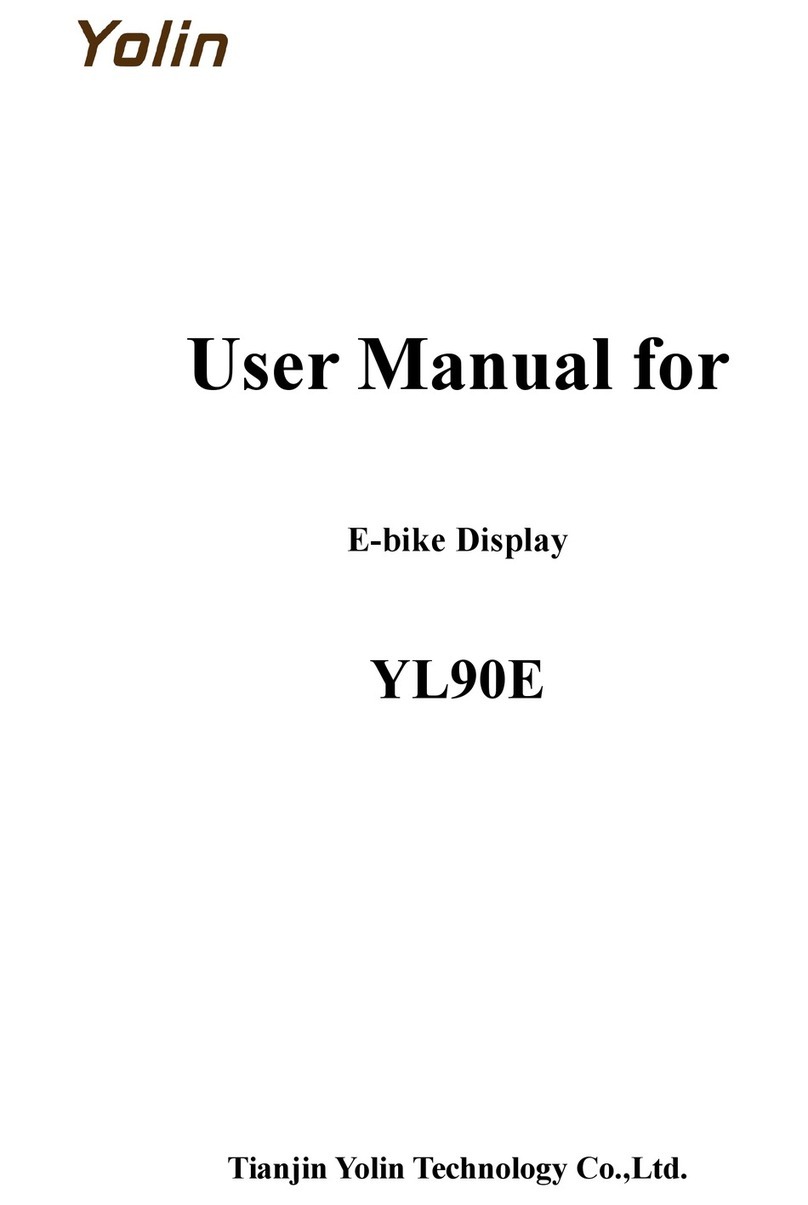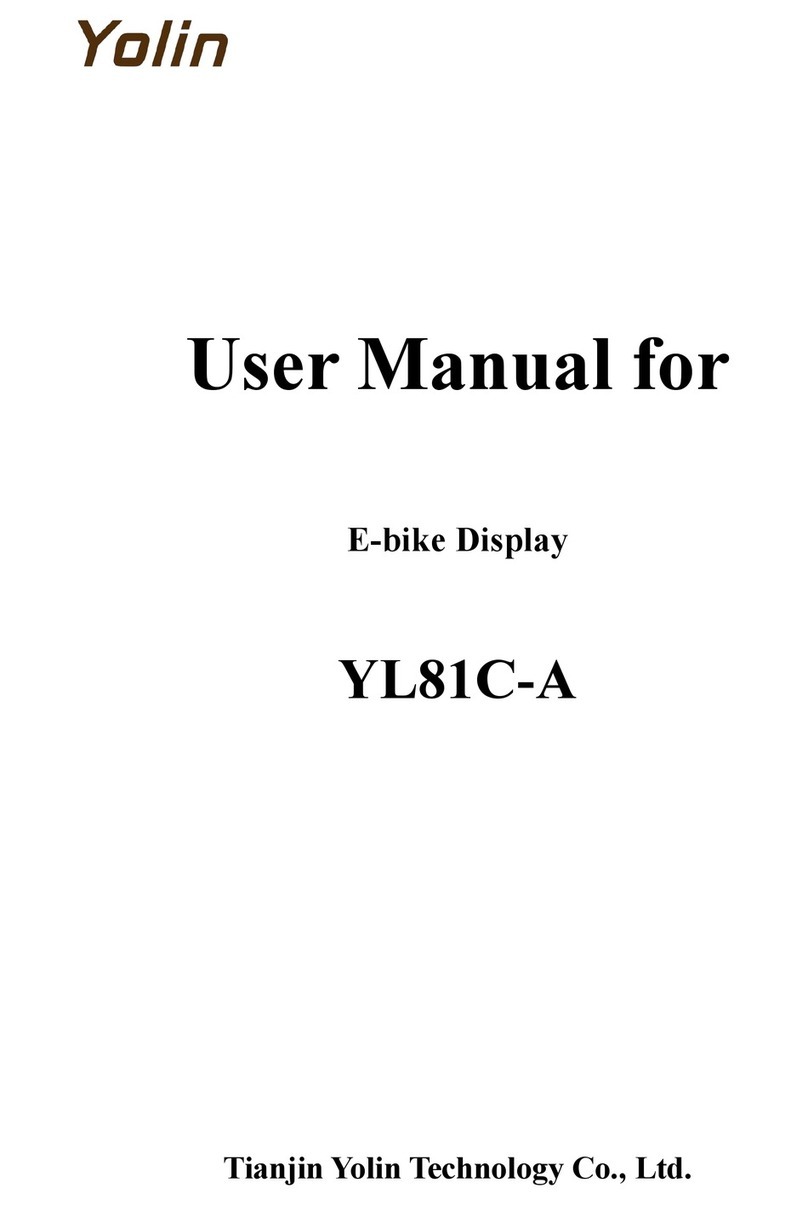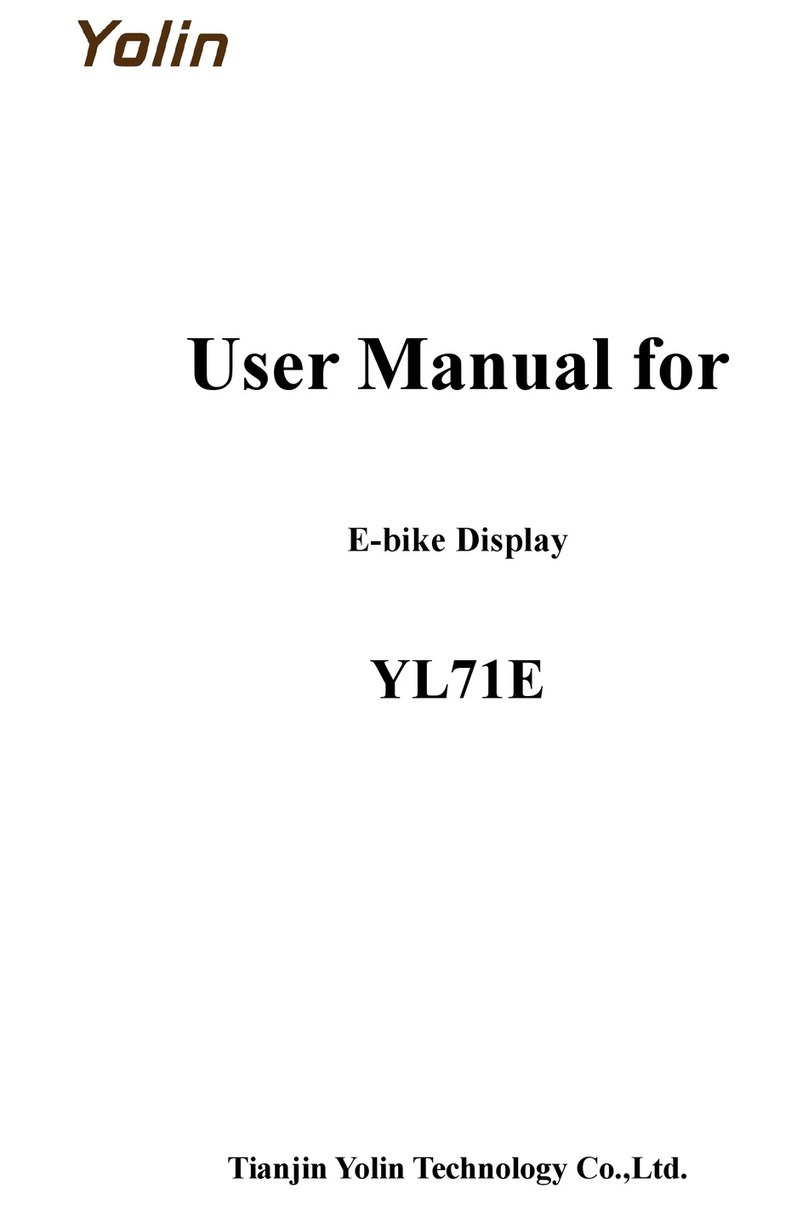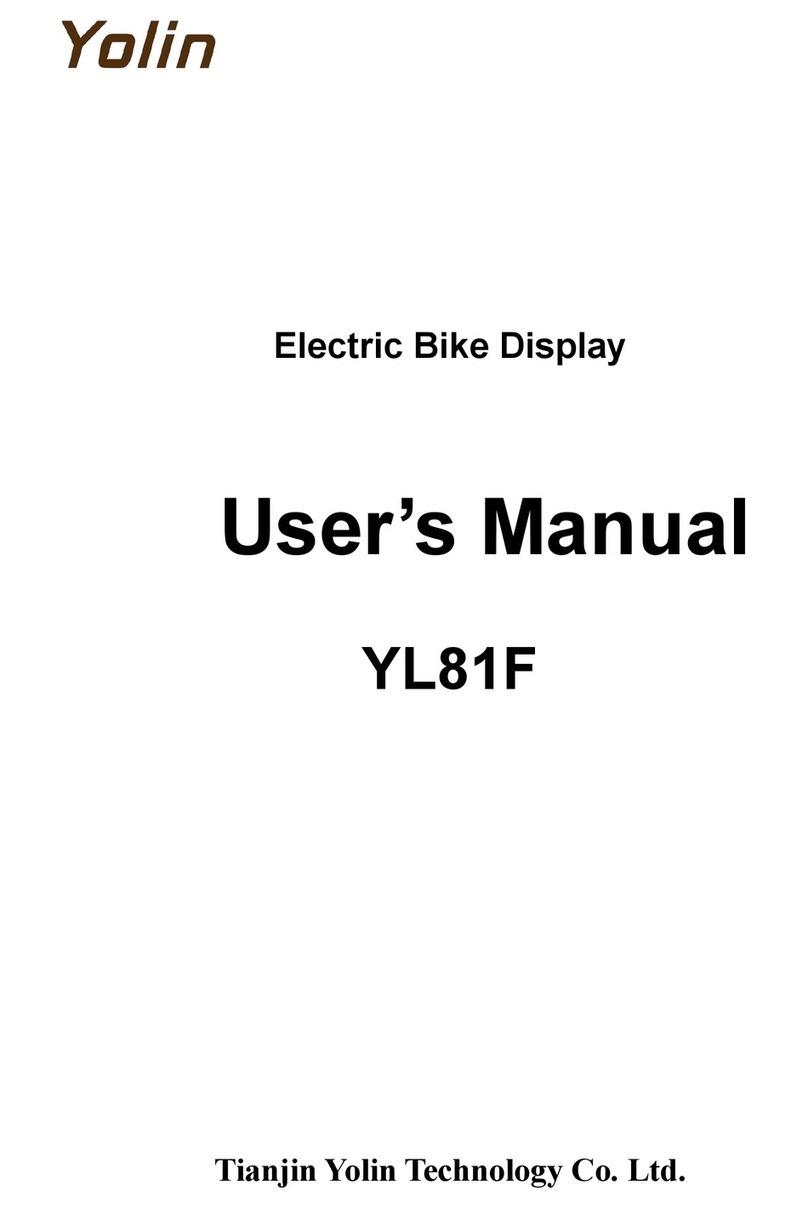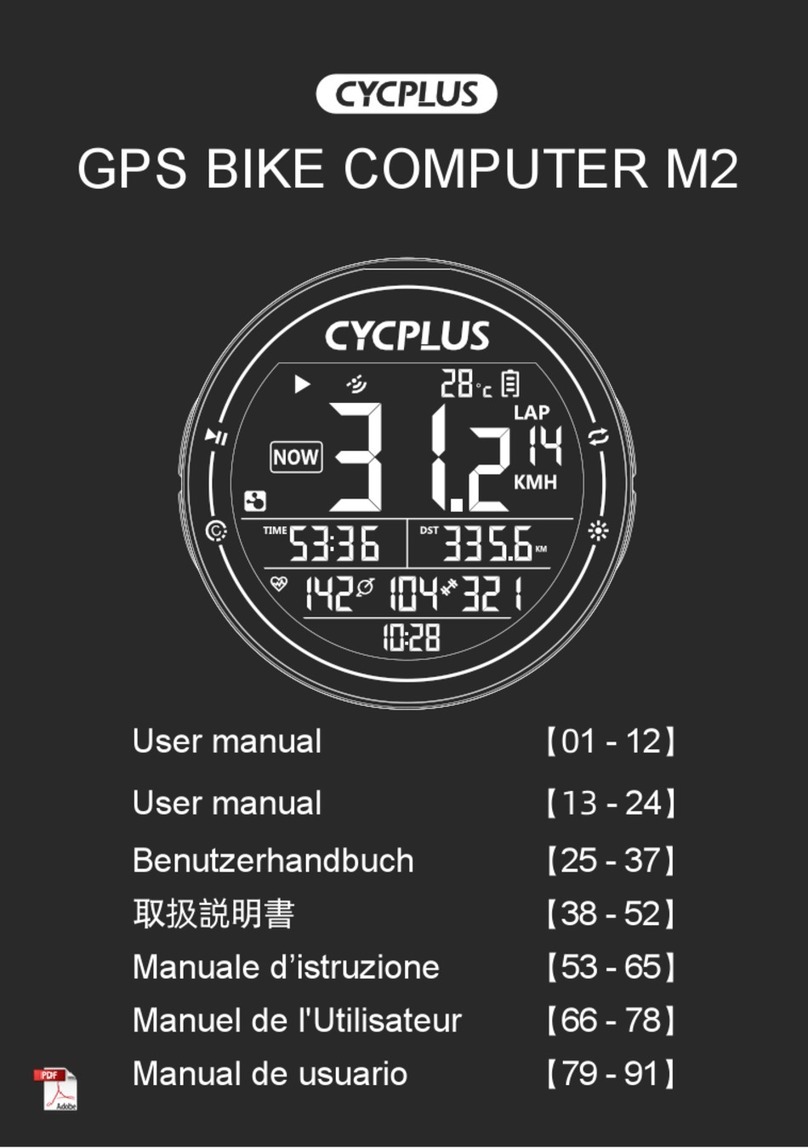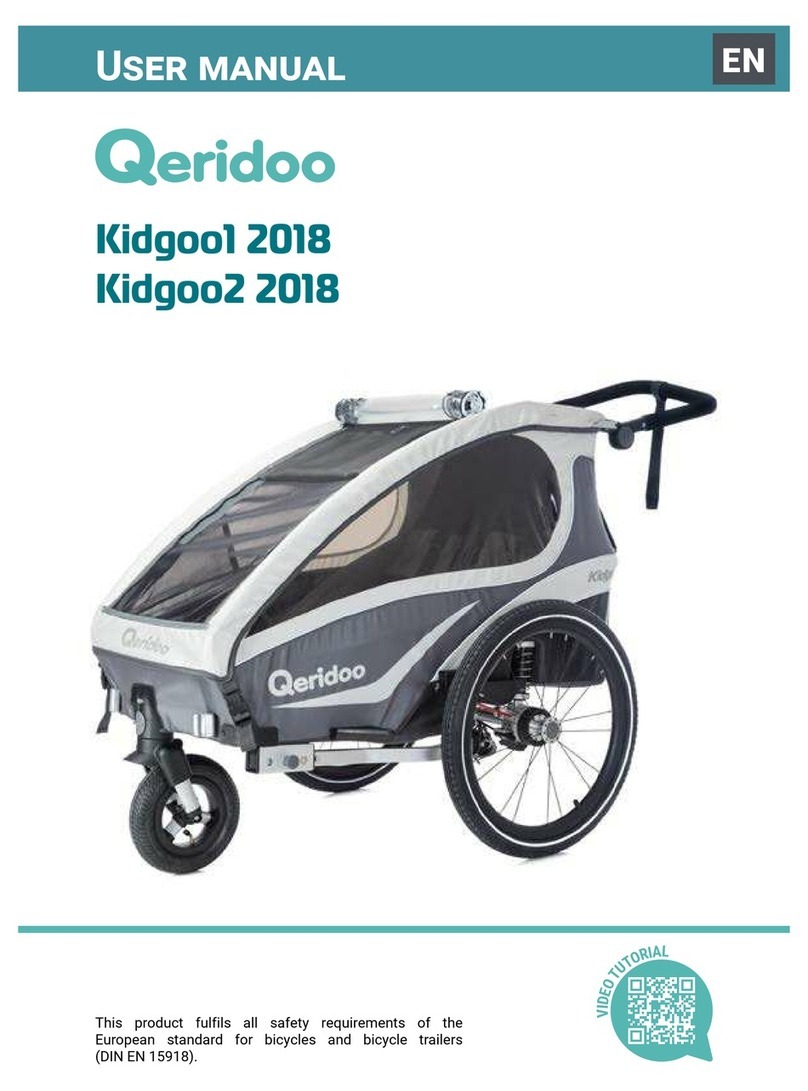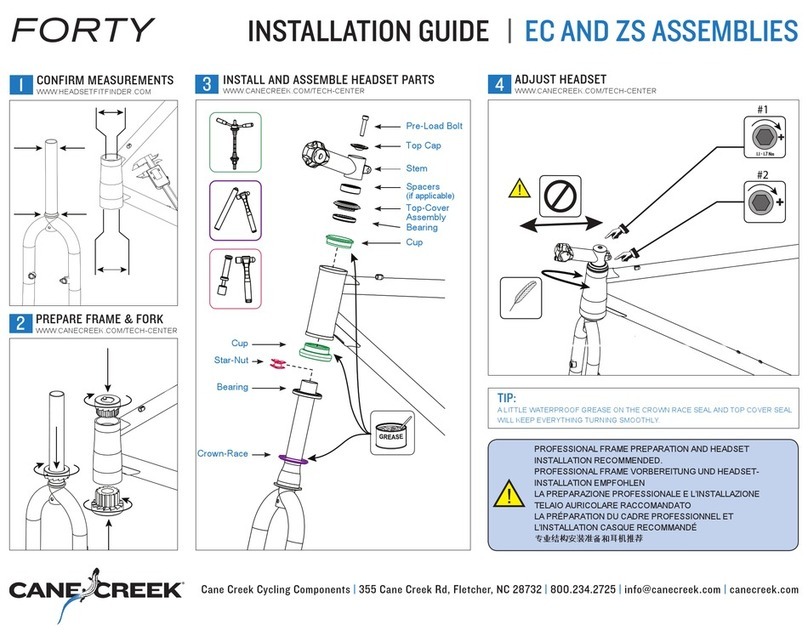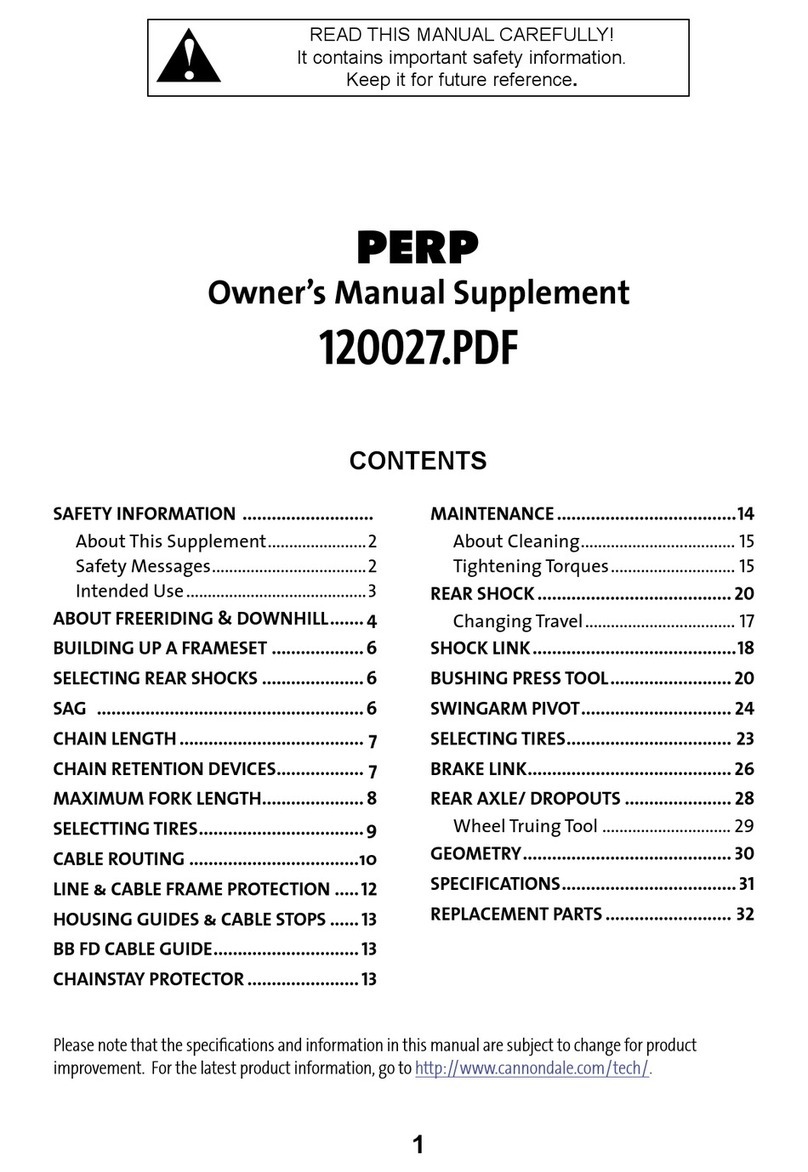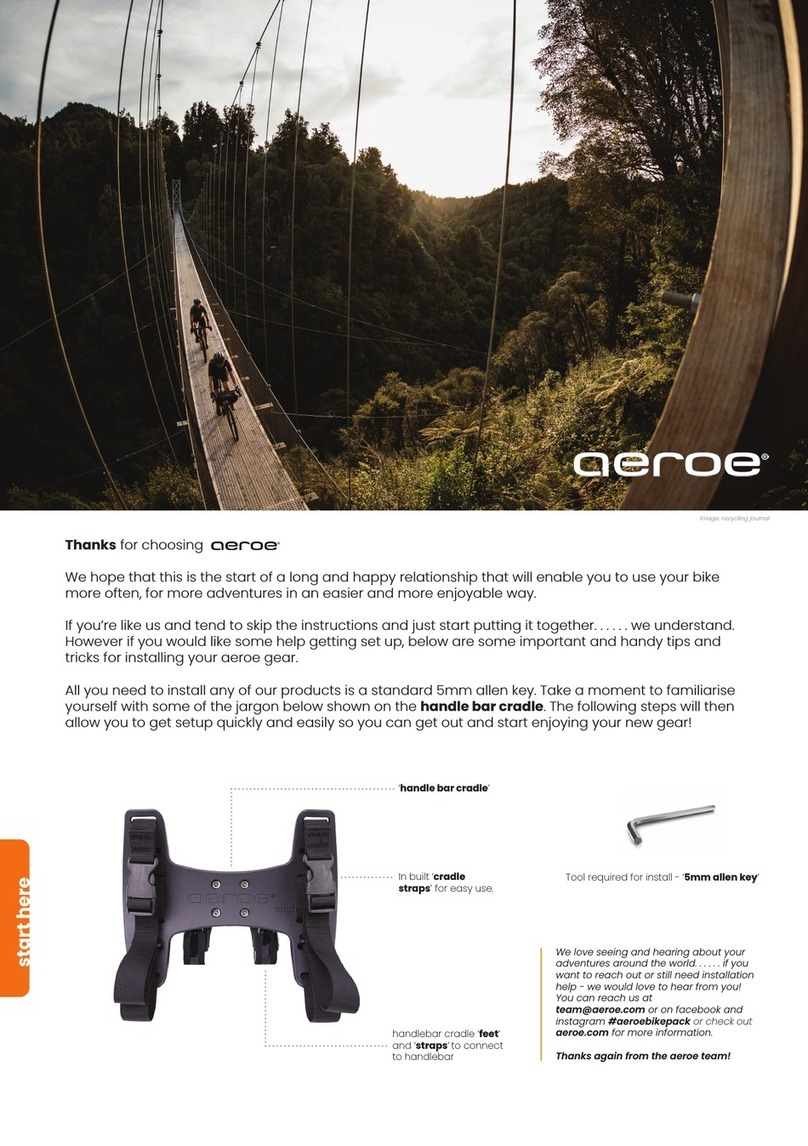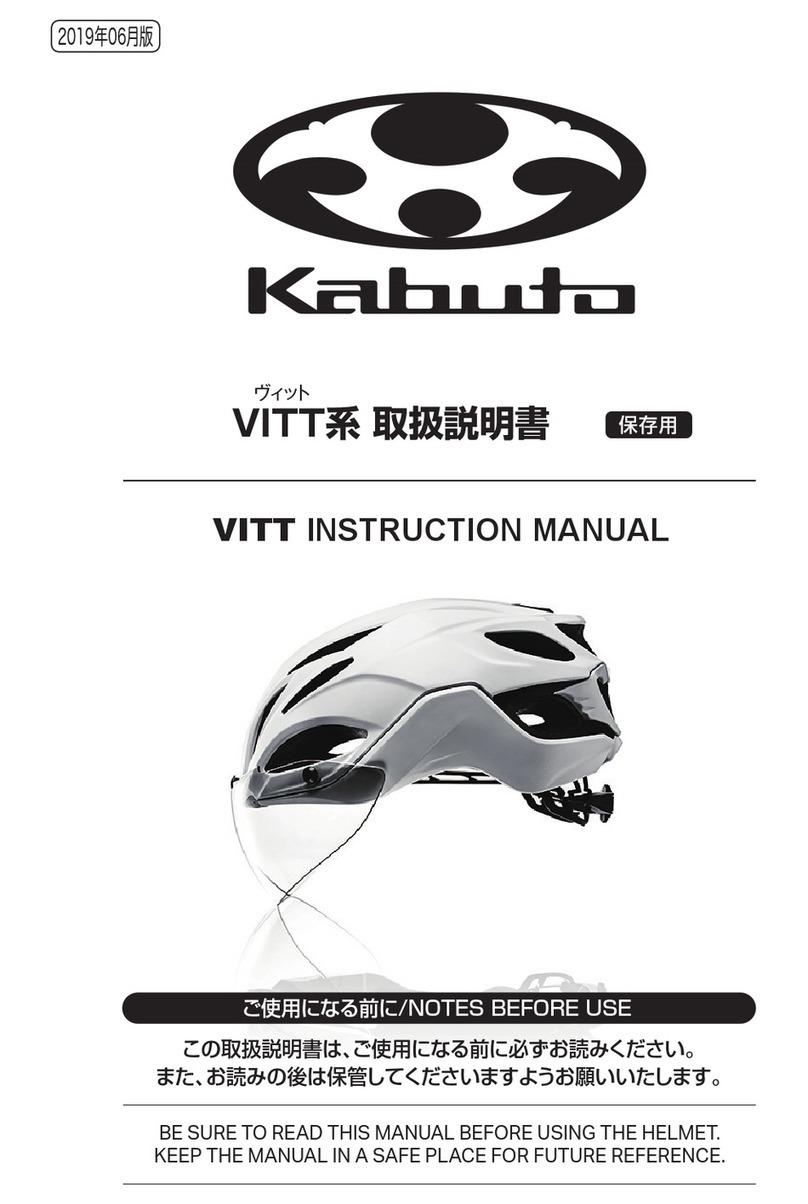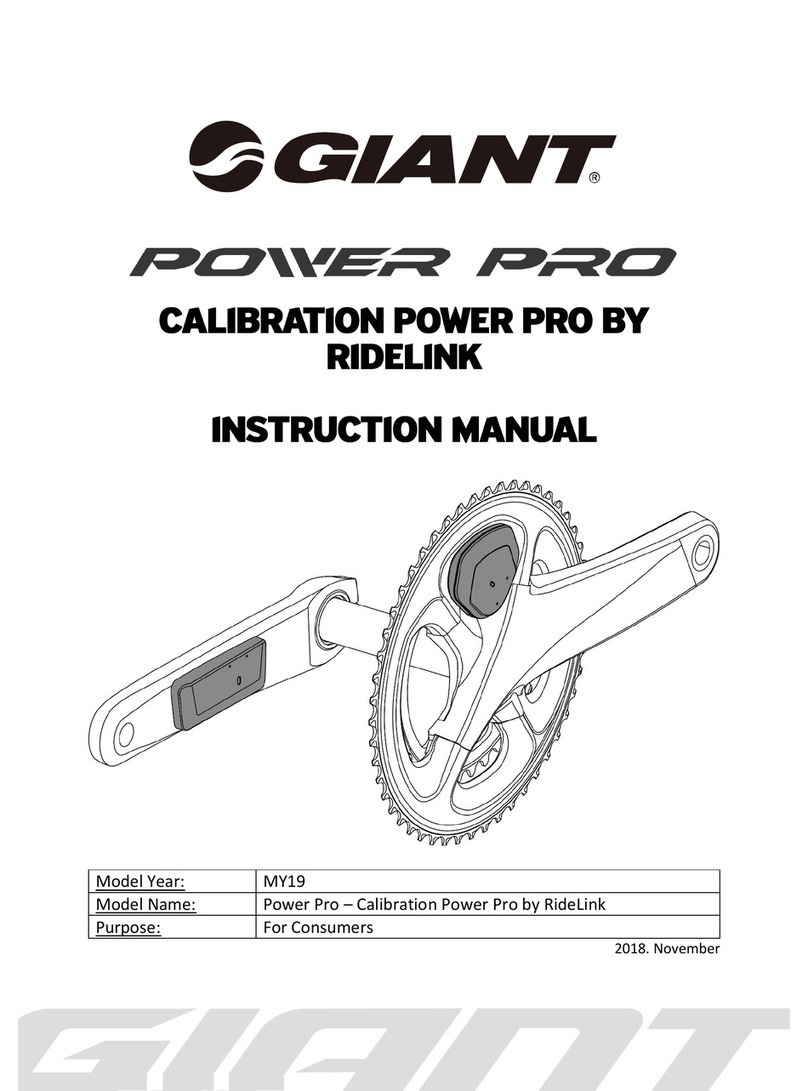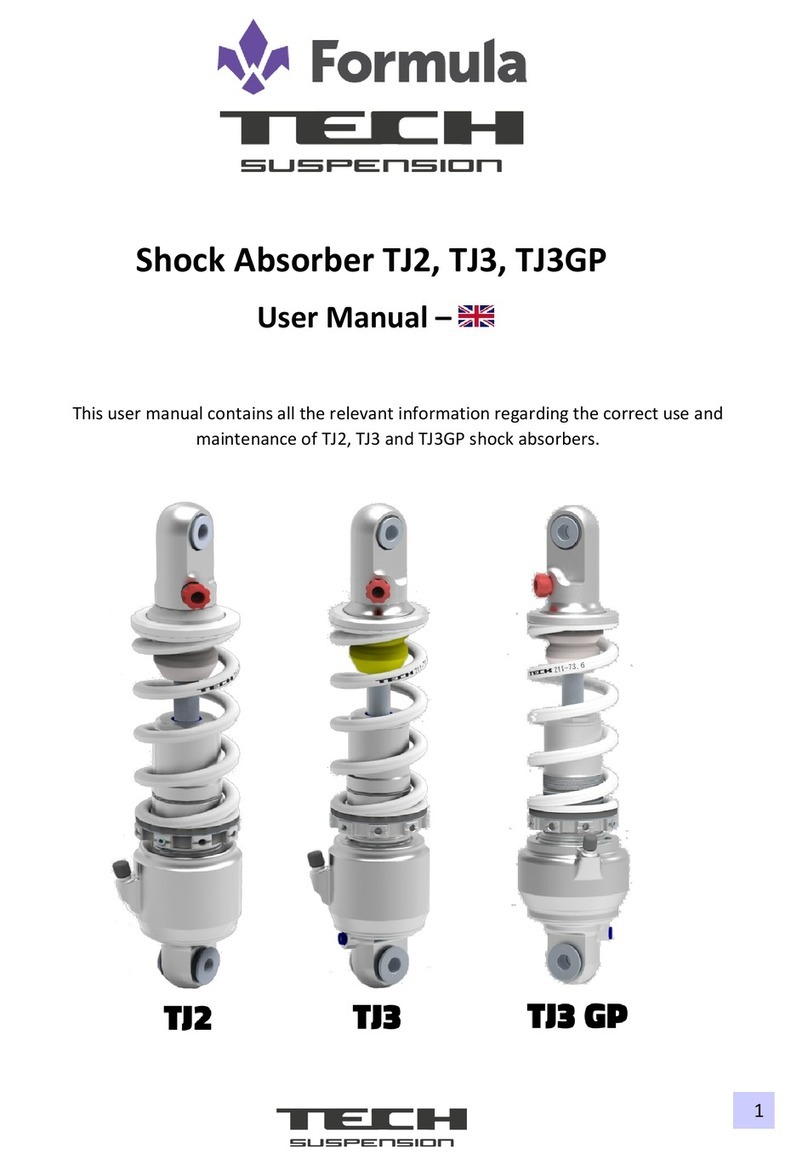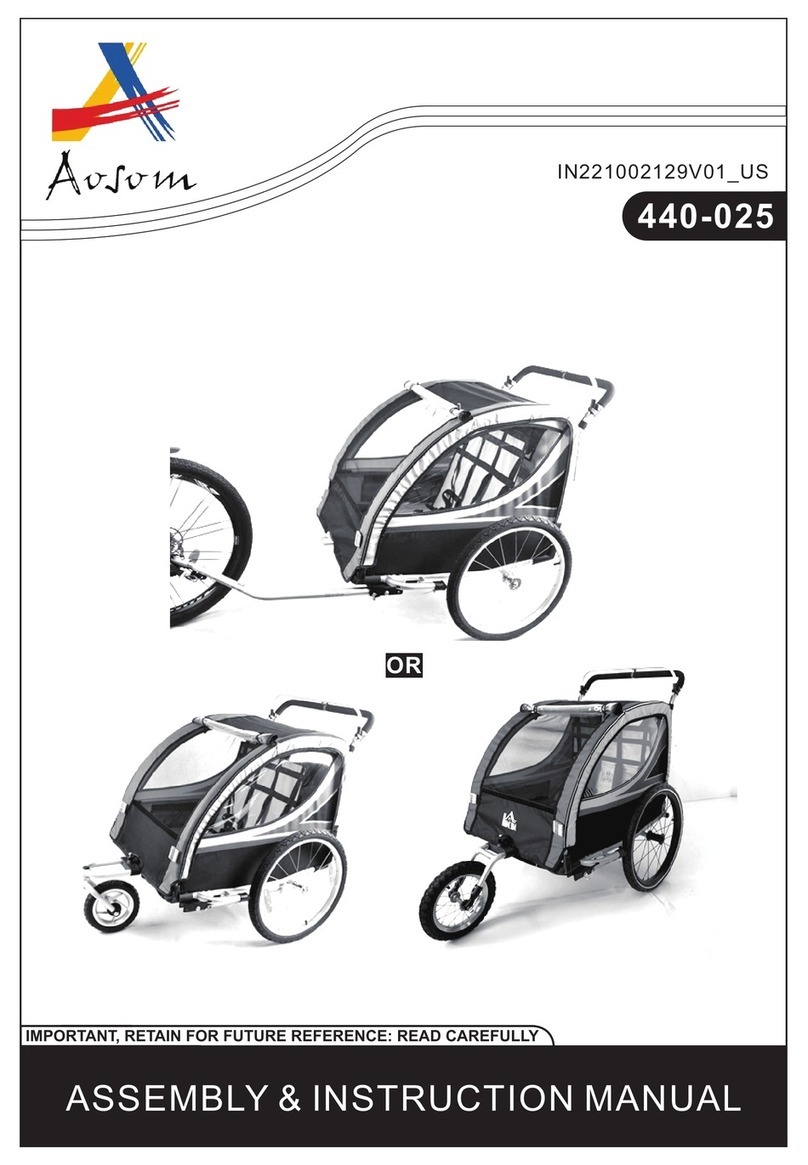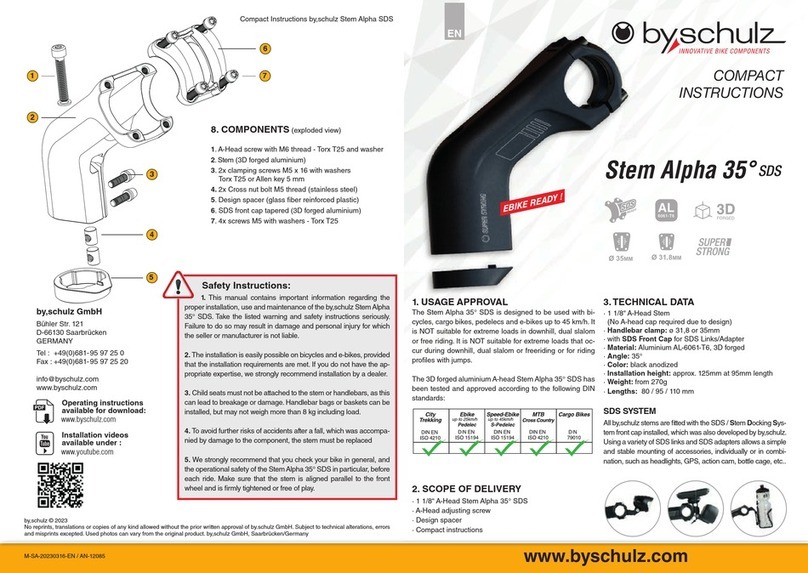Yolin YL90V-V User manual

Tianjin Yolin Technology.,Ltd.
Electric Bike Display
User’s Manual
YL90V-V

TABLE OF CONTENTS
1. PRODUCT NAME AND MODEL NUMBER......................................................................................................................................... 1
2. SPECIFICATION.................................................................................................................................................................................. 1
3. APPEARANCE AND SIZE.................................................................................................................................................................... 1
4. FUNCTION OVERVIEW AND FUNCTIONAL AREAS............................................................................................................................3
4.1 FUNCTIONAL OVERVIEW.............................................................................................................................................................3
4.2 FUNCTIONAL AREAS.................................................................................................................................................................. 3
4.3 BUTTON DEFINITIONS................................................................................................................................................................. 3
5. ROUTINE OPERATION....................................................................................................................................................................... 3
5.1 POWER ON/OFF.......................................................................................................................................................................... 3
5.2 DISPLAY INTERFACE SWITCHING................................................................................................................................................ 4
5.3 WALK BOOST MODE........................................................................................................................................................................5
5.4 TURNING ON/OFF LIGHTS........................................................................................................................................................... 5
5.5 PAS LEVEL SELECTION...................................................................................................................................................................5
5.6 BATTERY LEVEL DISPLAY.................................................................................................................................................................6
5.7 ERROR CODE DISPLAY...............................................................................................................................................................6
6. PERSONALIZED PARAMETER SETTINGS............................................................................................................................................6
6.1 METRIC AND IMPERIAL SETTING.................................................................................................................................................. 7
6.2 RATED VOLTAGE SETTING..........................................................................................................................................................7
6.3 PAS LEVEL SETTING.......................................................................................................................................................................8
6.3.1 PAS LEVEL RATIO VALUE SETTING.................................................................................................................................................8
6.4 WHEEL DIAMETER SETTING....................................................................................................................................................... 9
6.5 NUMBER OF SPEED SENSOR MAGNETS SETTING..................................................................................................................... 9
6.6 SPEED LIMIT SETTING............................................................................................................................................................. 10
6.7 CONTROLLER CURRENT LIMIT SETTING......................................................................................................................................... 10
6.8 PAS SENSOR SETTING.................................................................................................................................................................. 11
6.8.1 PAS SENSOR DIRECTION SETTING................................................................................................................................................11
6.8.2 PAS SENSOR SENSITIVITY SETTING.............................................................................................................................................. 11
6.8.3 NUMBER OF PEDAL ASSIST SENSOR MAGNETS SETTING.......................................................................................................12
6.9 THROTTLE SETTING...................................................................................................................................................................... 13
6.9.1 THROTTLE 6KM/H WALK BOOST SETTING................................................................................................................................... 13
6.9.2 THROTTLE LEVEL SETTING...........................................................................................................................................................13
6.10POWER-ON PASSWORD SETTING.......................................................................................................................................... 14
6.11AUTO SLEEP TIME SETTING..................................................................................................................................................... 15
7. SHORTCUT OPERATION...................................................................................................................................................................16
8. QUALITY ASSURANCE AND WARRANTY........................................................................................................................................ 17
8.1 WARRANTY INFO....................................................................................................................................................................... 17
8.2 WARRANTY DOES NOT COVER...................................................................................................................................................... 17

9. WIRE CONNECTION DIAGRAM....................................................................................................................................................... 17
9.1 STANDARD WIRE CONNECTION SEQUENCE................................................................................................................................ 17
10. PRECAUTIONS............................................................................................................................................................................... 17
SCHEDULE 1: ERROR CODE DEFINITION.............................................................................................................................................18
SCHEDULE 2: PEDAL ASSIST LEVEL DEFAULT RATIO VALUE............................................................................................................... 18

1
1. Product Name and Model Number
Smart LCD display for electric bicycle; Model: YL90V.
2. Specification
● 36V/48V/52V power supply
● Display rated current 15mA
● Display maximum current 30mA
● Shutdown leakage current <1uA
●Supplied current to the controller 50mA
● Operating temperature -20~60℃
● Storage temperature -30 to 70°C
3. Appearance and Size
Figure 3-1 Physical picture of the 90V display

2
K5 K6
Figure 3-2 Physical picture of the 90V control button
Figure 3-3 90V Front View Dimension Figure 3-4 90V Side View Dimension

3
4. Function overview and Functional areas
4.1 Functional overview
The YL90 V display offers a variety of features to suit your riding needs, including:
●Battery level indicator
●Pedal assist (PAS) level indicator
●Speed (current speed, maximum speed, average speed)
●Mileage display (single and total mileage)
●Walk boost mode
●Light ON/OFF
●Error code indicator
●Motor power indicator (optional)
●USB connection indicator (customizable)
●Cruise control indicator (customizable)
●Bluetooth connection indicator (customizable)
●Personalized parameter settings (e.g. wheel diameter, speed limit, battery power setting and PAS parameter setting,
password setting, controller current limit setting, etc.).
●Factory default parameter recovery function
4.2 Functional areas
Figure 4-1 YL90V functional area distribution interface
4.3 Button definitions
The YL90V display is equipped with five buttons on the corresponding operating unit: power on/off , plus ,
minus , light and toggle .
5. Routine operation
5.1 Power on/off
Long press to power on/off the display. When the display is off, it will not use the battery power and the leakage
current is less than 1uA.
Battery level
Error code
Speed
PAS level
Value and unit
Walk boost
Light ON/OFF
Bluetooth
USB
Speed unit
KM/H
MPH
Odometer
Trip odometer
Max speed
Average speed
Cruise control

4
Odometer
Trip Odometer
Maximum Speed
Average speed
The display will automatically shut off if it is not used for more than 10 minutes.
5.2 Display interface switching
When the display is powered on, it will show the Current Speed (km/h) and Odometer (km) by default. Short press
to switch between Odometer (km), Trip Odometer(km), Maximum Speed (km/h), and Average Speed (km/h).
Figure 5-1 Display Interface Switching

5
5.3 Walk boost mode
Long Press and hold , the electric bicycle enters the walk boost mode. The electric bicycle will walk at a fixed speed
of 6 km per hour and the display shows . Release the button to stop the power output immediately and restore to the
state before walk boost.
Figure 5-2 Helping to implement the display screen
The walk boost mode can only be used when pushing the electric bicycle, please do not use it while riding.
5.4 Turning on/off lights
Press the to make the controller turn on the lights and the display backlight becomes dim. Press again to make
the controller turn off the lights and the backlight restore brightness.
Figure 5-3 Backlight display interface
5.5 PAS level selection
Press / to switch PAS level of electric bicycle, thus changing the motor output power.
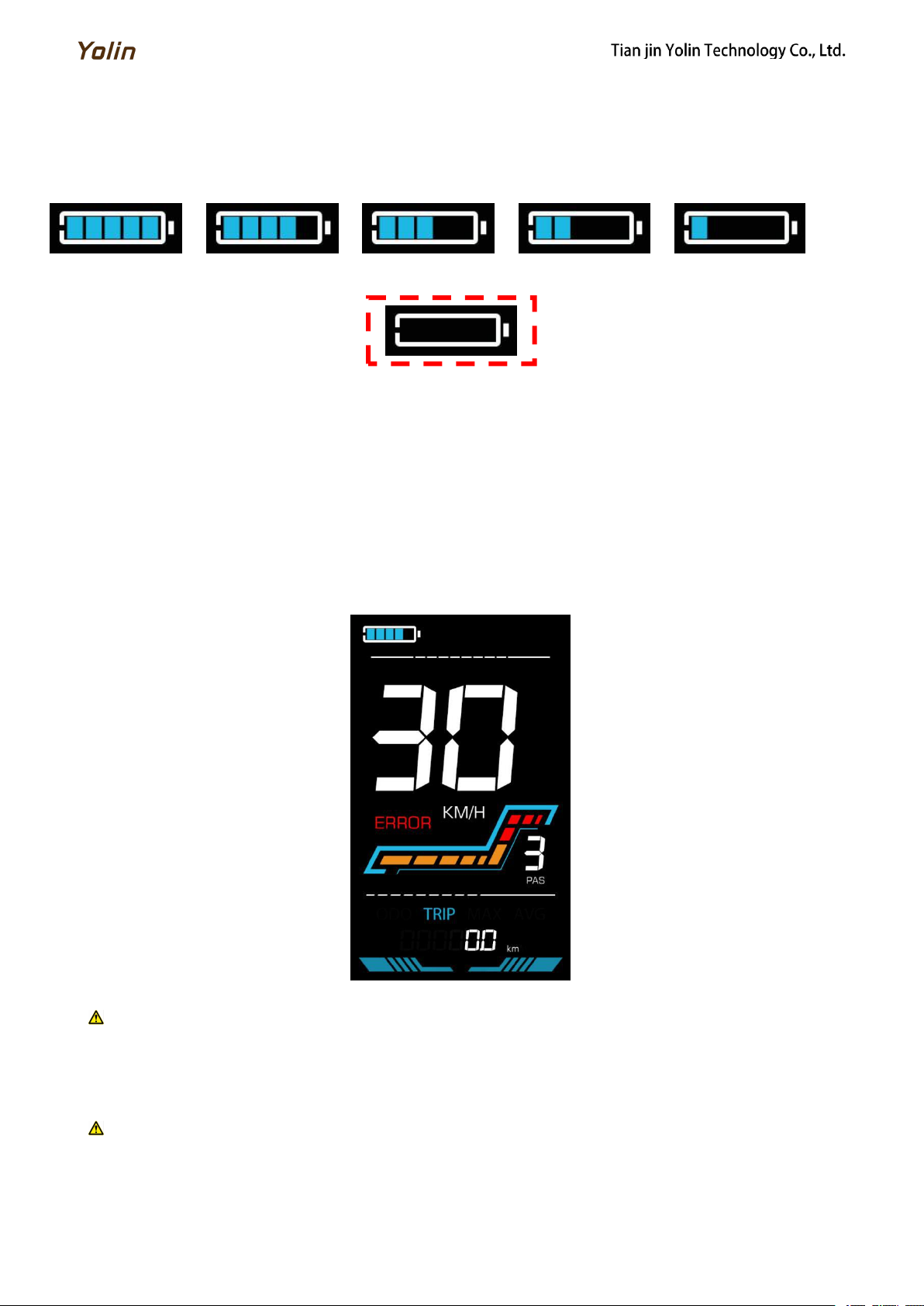
6
Figure 5-4 PAS level display interface
5.6 Battery level display
The Battery level is shown as 5 bars. When the battery is full charged, all of the 5 bars lighten up. When the battery is
fully depleted, the bar will begin to flash, warning the user to charge the battery as soon as possible.
Full power Four bars power Three bars power Two bars power One bar power
Figure 5-5 Battery Level Display Interface
5.7 Error code display
If there is a fault occurs in the electronic system of the electric bicycle, the display will automatically show an error
code, see Schedule 1 for a detailed definition of the error code.
Figure 5-6 Error Code Display
When the error code appears on the display, please troubleshoot the problem in time, the electric bicycle will
not be able to drive normally after the problem occurs.
6. Personalized parameter settings
Each setting needs to be done with the bicycle stationary.
The personalized parameter setting procedure is as follows:
Empty power flashing

7
When the display is ON and the speed shows 0,
(1) Press and hold simultaneously for more than 2 seconds to enter the personalized parameter setting
interface.
(2) Press / to toggle between the personalized parameter setting interface, and press to enter the
parameter changing state.
(3) Press / to select the parameter, long pres for addition operation, long press for subtraction
operation.
(4) Press to save the parameter settings and return to the personalized parameter setting interface.
(5) Long Press to save the parameter settings and exit the personalized parameter setting interface.
The following options are available on the personalized parameter setting interface:
6.1 Metric and Imperial setting
P1 is the metric and imperial setting, 00 for metric and 01 for imperial.
Press to enter the parameter changing state. Press the / to select the parameter and press to save the
parameter setting and return to the personalized parameter setting interface.
Figure 6-1 Metric and Imperial Units Setting Interface
6.2 Rated voltage setting
P2 is the rated voltage setting. The available rated voltage range is: 24V, 36V, 48V, 52V.
Press to enter the parameter changing state. Press the / to select the parameter and press to save the
parameter setting and return to the personalized parameter setting interface.
Figure 6-2 Rated voltage setting interface

8
6.3 PAS level setting
P3 is the Pedal assist (PAS) level setting. The available Pedal assist level settings are: 0~3, 1~3, 0~5, 1~5, 1~7, 0~7,
0~9, 1~9.
Press to enter the parameter changing state. Press the / to select the parameter and press to save the
parameter setting and return to the personalized parameter setting interface.
Figure 6-3 PAS level setting interface
6.3.1 PAS level ratio value setting
To meet different requirements for users, the speed of every level can be adjusted by setting the PAS level ratio value.
Please see the details from Schedule 2.
For example, “45-55%” is the ratio range of PAS 1. The default ratio value of PAS 1 is 50% which is adjustable.
Press the / to select the parameter and press to save the parameter and enter into the next level setting.
Press again to save the settings and return to the personalized parameter setting interface.
Figure 6-4 PAS level ratio value setting interface

9
6.4 Wheel diameter setting
P4 is the wheel diameter setting. The adjustable wheel diameter range is: 8~50inch.
Press to enter the parameter changing state. Press the / to select the parameter and press to save the
parameter setting and return to the personalized parameter setting interface.
Figure 6-5 Wheel diameter setting interface
6.5 Number of speed sensor magnets setting
P5 is the speed sensor magnet number setting. The adjustable speed sensor magnet number range is: 1 ~ 15 pcs (5S
protocol),1 ~ 63 pcs (KDS protocol)
Press to enter the parameter changing state. Press the / to select the parameter and press to save the
parameter setting and return to the personalized parameter setting interface.
Figure 6-6 Number of speed sensor magnets setting interface

10
6.6 Speed Limit Setting
P6 is the speed limit setting. The adjustable speed limit range is: 1~63km/h or 1~41km/h. (The maximum adjustable
speed limit varies by different protocols)
Press to enter the parameter changing state. Press the / to select the parameter and press to save the
parameter setting and return to the personalized parameter setting interface.
Figure 6-7 Speed limit setting interface
6.7 Controller current Limit Setting
P7 is the controller current limit setting. The adjustable range is: 1~31.5A.
Press to enter the parameter changing state. Press the / to select the parameter and press to save the
parameter setting and return to the personalized parameter setting interface.
Figure 6-8 Controller current limit setting interface

11
6.8 PAS sensor setting
P8 is the PAS sensor setting.
6.8.1 PAS sensor direction setting
run is the PAS sensor direction setting. run-F is front direction and run-b is opposite direction.
Press to enter the parameter changing state. Press the / to select the parameter and press to save the
parameter setting and enter into 6.8.2 PAS sensor sensitivity setting interface.
Figure 6-9 PAS sensor direction setting interface
6.8.2 PAS sensor sensitivity setting
SCN is the PAS sensor sensitivity setting. The adjustable range is: 2-9. 2 is the highest level sensitivity while 9 is the
lowest.
Press the / to select the parameter and press to save the parameter setting and enter into 6.8.3 PAS
magnets number setting interface or long press to return to the personalized parameter setting interface.

12
Figure 6-10 PAS sensor sensitivity setting interface
6.8.3 Number of pedal assist sensor magnets setting
PR5 is the pedal assist sensor magnets setting. The adjustable range is: 5-31.
Press the / to select the parameter and press to save the parameter setting and to return to the
personalized parameter setting interface.
Figure 6-11 Pedal assist sensor magnets setting

13
6.9 Throttle setting
P9 is the throttle setting.
6.9.1 Throttle 6KM/H walk boost setting
HL is the throttle 6KM/H walk boost setting. HL-Y is to enable the walk boost and the speed will maintain at 6KM/H
when using throttle. HL-Y is to disable the walk boost and it can reach the max speed when using throttle.
Press the / to select the HL-Y and press to save the parameter setting and return to the personalized
parameter setting interface.
Press the / to select the HL-N and press to save the parameter setting and enter into 6.9.2 Throttle Level
setting interface or long press to return to the personalized parameter setting interface.
Figure 6-12 Throttle 6KM/H walk boost setting
6.9.2 Throttle level setting
HF is the throttle Level setting. HF-Y is to enable the throttle level. When using the throttle, the max speed depends on
the throttle level. (0~3, 1~3, 0~5, 1~5, 1~7, 0~7, 0~9, 1~9) HF-N is to disable the throttle level. The speed is independent
with the throttle level and can reach the rated max speed.
Press the / to select the parameter and press to save the parameter setting and to return to the
personalized parameter setting interface.

14
Figure 6-13 Throttle level setting
6.10 Power-on password setting
PA is the power-on password setting. The power-on password is not activated by default but users can activate it from
setting PSd-y. The factory default password is 1212. Users can set other four-digit password. Please keep the password in
mind after changing it, otherwise you will not be able to use the display.
Press to enter the parameter changing state. Press the / to select the parameter. PSd-y means the
power-on password is activated while PSd-n is off. Press to confirm the mode and enter the state of setting the four
digits power-on password or exit to the personalized parameter setting interface.
Figure 6-14 Power-on Password OFF interface Figure 6-15 Power-on Password Activated interface

15
In the password setting mode, the adjustable digit will flash. Press the / to select the parameter and press
to save the numbers and go to the next digit setting. Long press to save the parameter setting and return to the
personalized parameter setting interface after finish setting the four digits in turn.
Figure 6-16 Power-on password setting interface
6.11 Auto Sleep Time Setting
Pb is the auto sleep time setting. To save the battery power and reach higher range, this display will be turned off after
it has not been used for a time. The adjustable range is: 1~60min, 00 means no auto shutdown. The factory default setting is
10 minutes.
Press to enter the parameter changing state. Press the / to select the parameter and press to save the
parameter setting and return to the personalized parameter setting interface.
Figure 6-17 Auto Power Off Time Setting Interface

16
7. Shortcut operation
7.1 Restore factory settings operation
dEF is the restore factory default parameter settings. dEF-Y is to restore the factory default settings, and dEF-N is not
to restore.
Enter into the main setting interface and keep the speed at 0, press and hold and simultaneously for 2s to
enter the restore factory default setting interface. Pressing / to toggle to dEF-Y. Then after pressing to
confirm, the display will show dEF-0 for a few seconds and then automatically start to restore the factory default settings.
The display will automatically exit to setting interface after the restoration.
Figure 7-1 Restore Factory Default Settings Interface
7.2 Trip odometer reset operation
The display can record trip odometer and odometer. Trip odometer is not automatically reset after turning off. The trip
odometer needs to be reset manually. The odometer can not be reset.
Enter into the main setting interface and keep the speed at 0, press and hold and simultaneously for 2s to
reset the trip odometer. The main interface will flash during the reset process.
Figure 7-2 Trip Odometer Reset Interface

17
8. Quality Assurance and Warranty
8.1 Warranty info
●Yolin will offer a limited warranty for any failure caused by the product defects under normal use during the
warranty period.
●The product is warranted for 12 months from the date out of factory.
8.2 Warranty does not cover
●The shell is opened.
●The connector is damaged.
●Scratches on the appearance after the product is out of factory.
●Scratched or broken wires
●Failure or damage caused by force majeure (e.g. fire, earthquake, etc.) or natural disaster (e.g. lightning strike, etc.)
●Out of warranty period.
9. Wire connection diagram
9.1 Standard wire connection sequence
Controller connector Display connector (Female terminal) Display connector (Male terminal)
Figure 9-1 Wire Connection Diagram
Table 9-1 Standard connector wire sequence table
Standard Wire Sequence
Standard wire color
Function
1
Red (VCC)
Display power wire
2
Blue (Kp)
Controller power wire
3
Black (GND)
Display ground wire
4
Green (RX)
Display data reception wire
5
Yellow (TX)
Display data transmit wire
■Some models are equipped with waterproof connectors and the color inside wires can not be seen.
10. Precautions
Pay attention to all the general operating when using the products and do not plug and unplug the display
while it is powered on.
◆Avoid bumping the display as much as possible.
◆Please do not change the parameter settings at will, otherwise normal riding cannot be guaranteed.
◆If display does not work properly, please send it to the repair center as soon as possible.
◆There may be differences between the physical products and this manual due to normal upgrade. Please
refer to the physical products.
Table of contents
Other Yolin Bicycle Accessories manuals