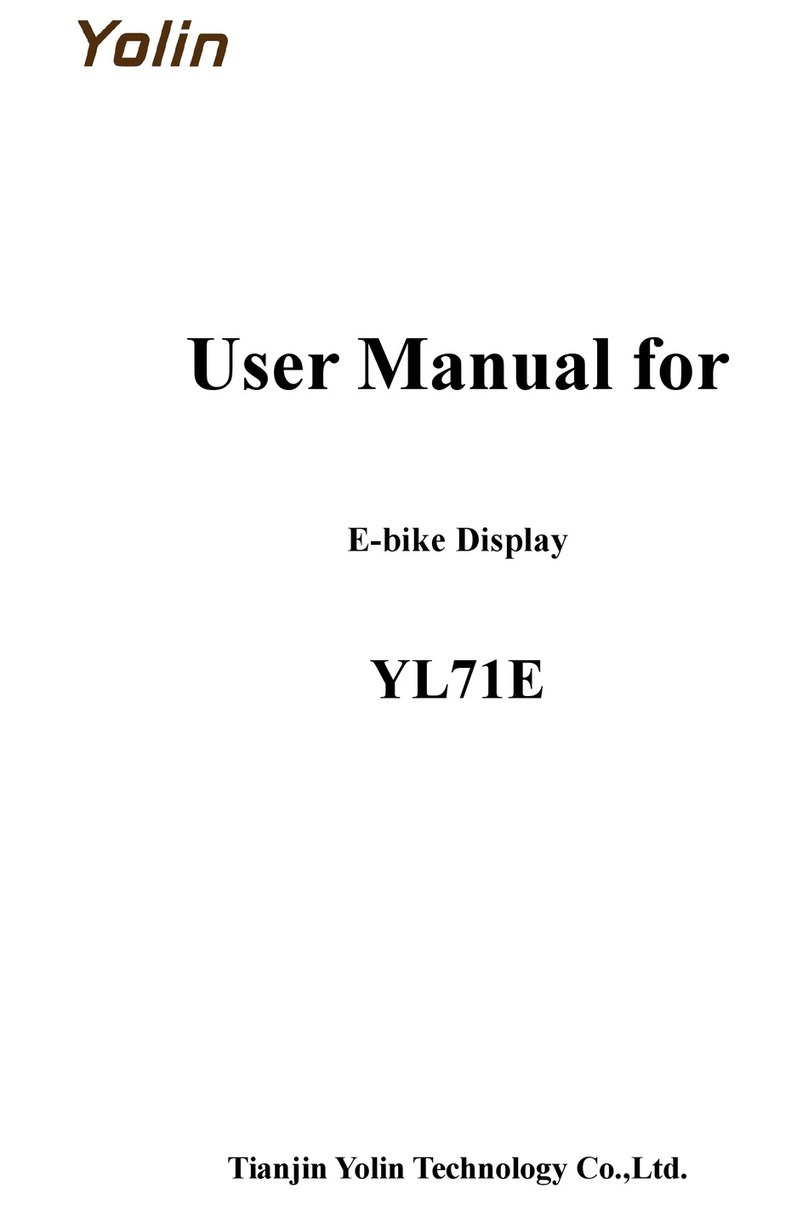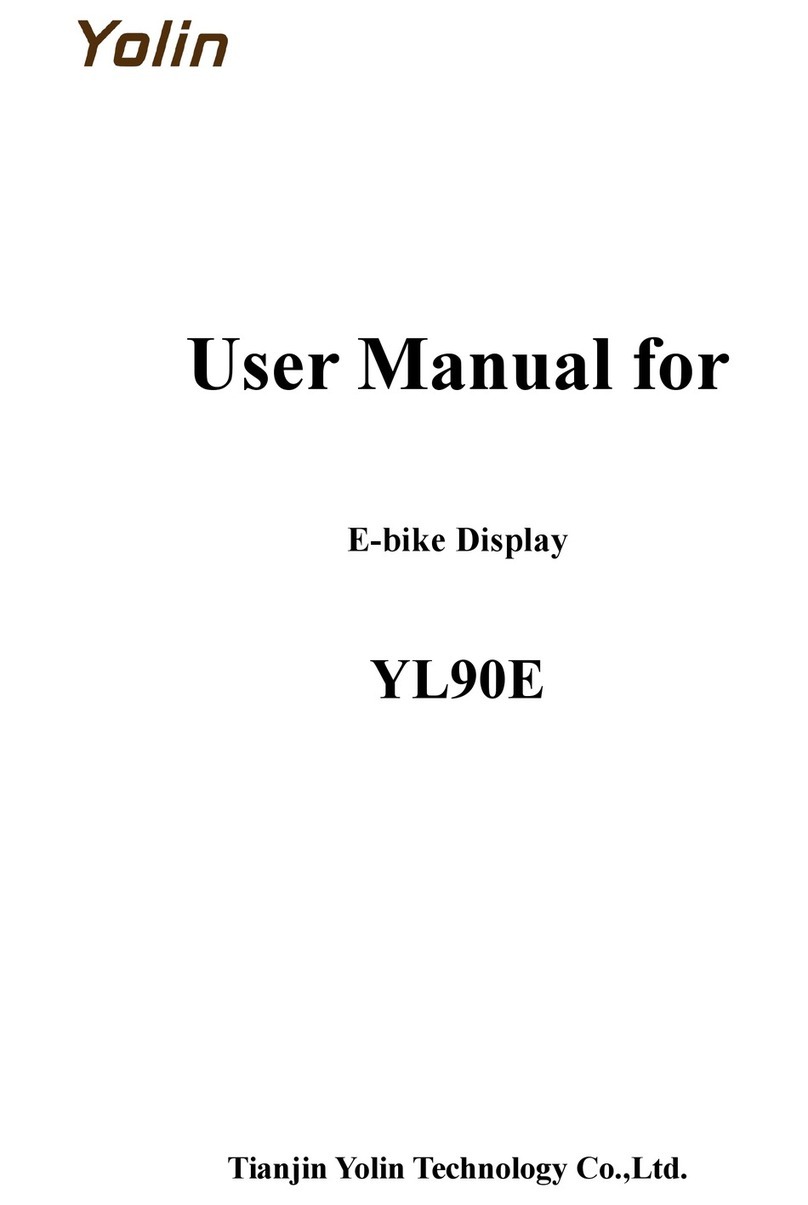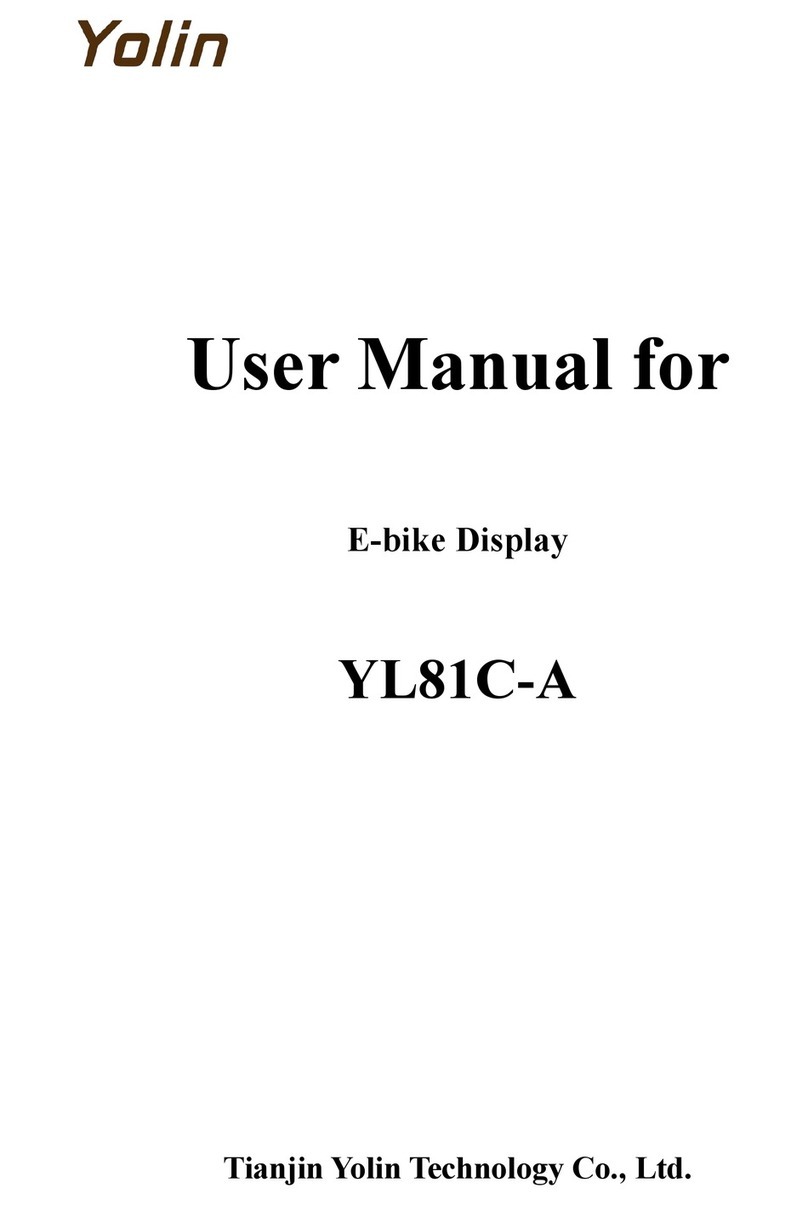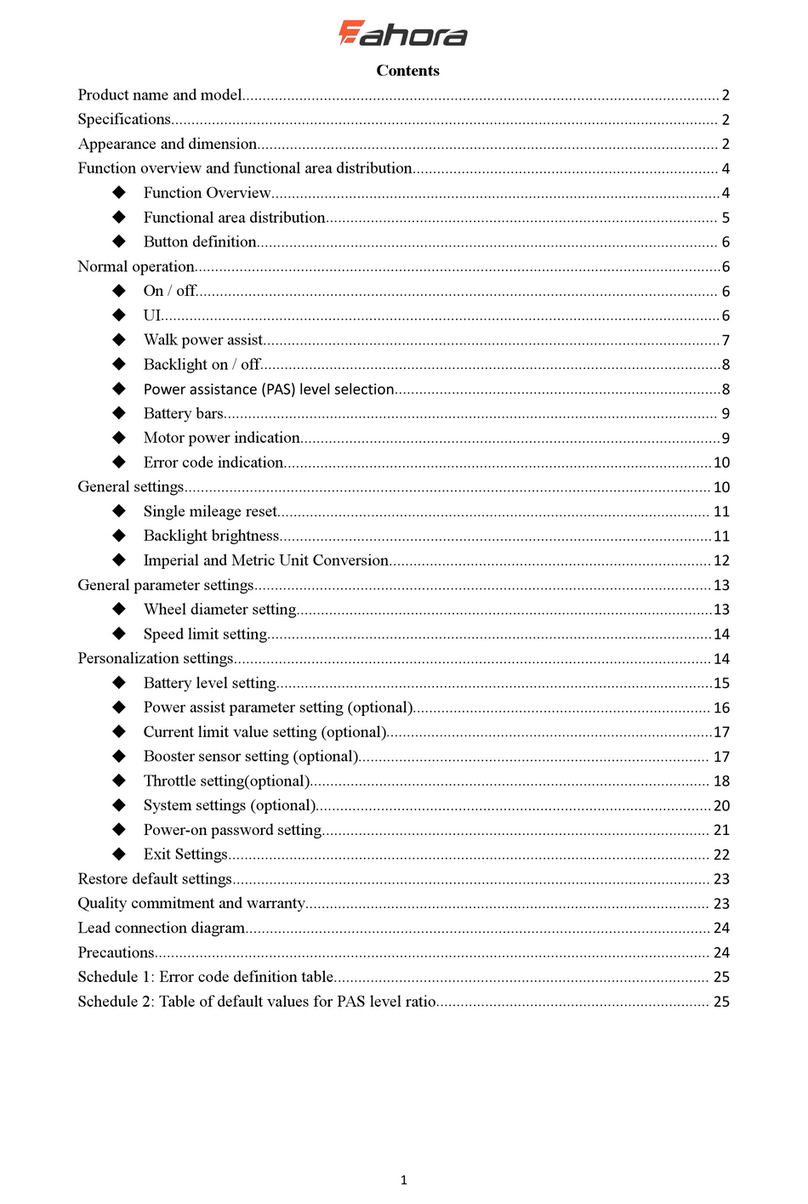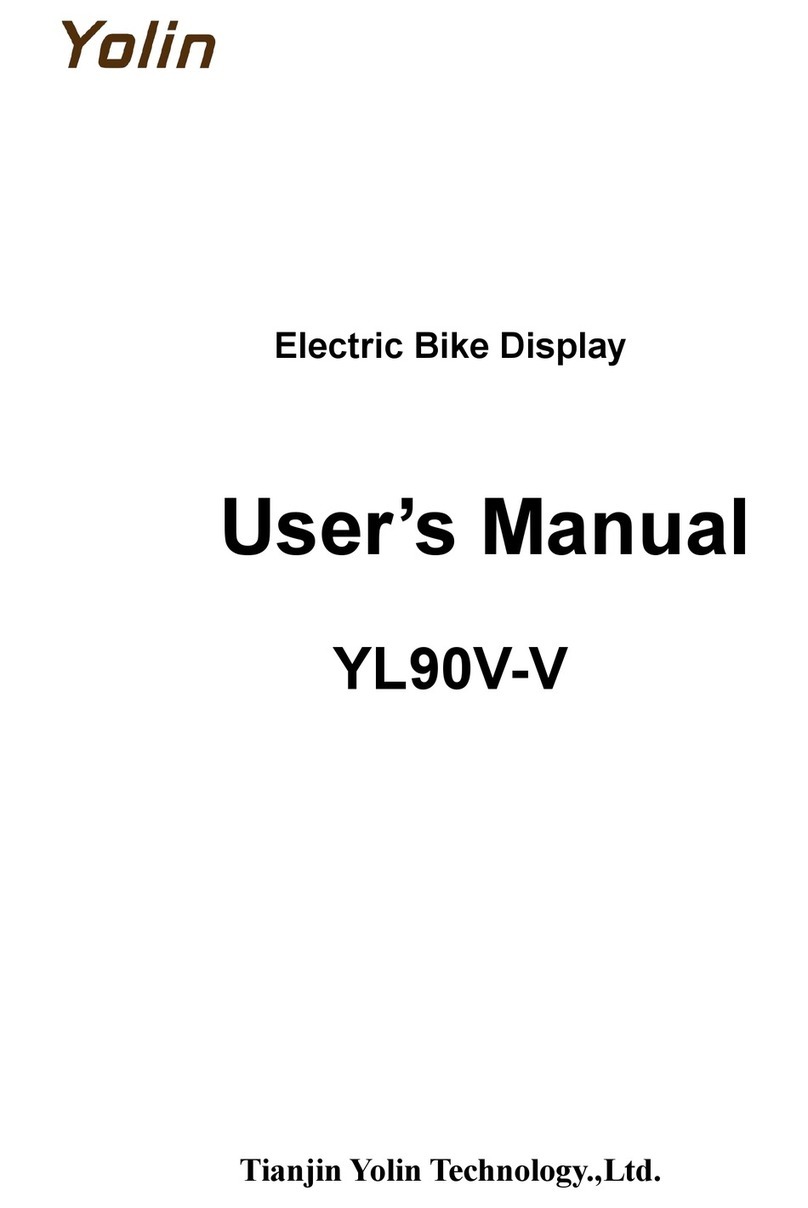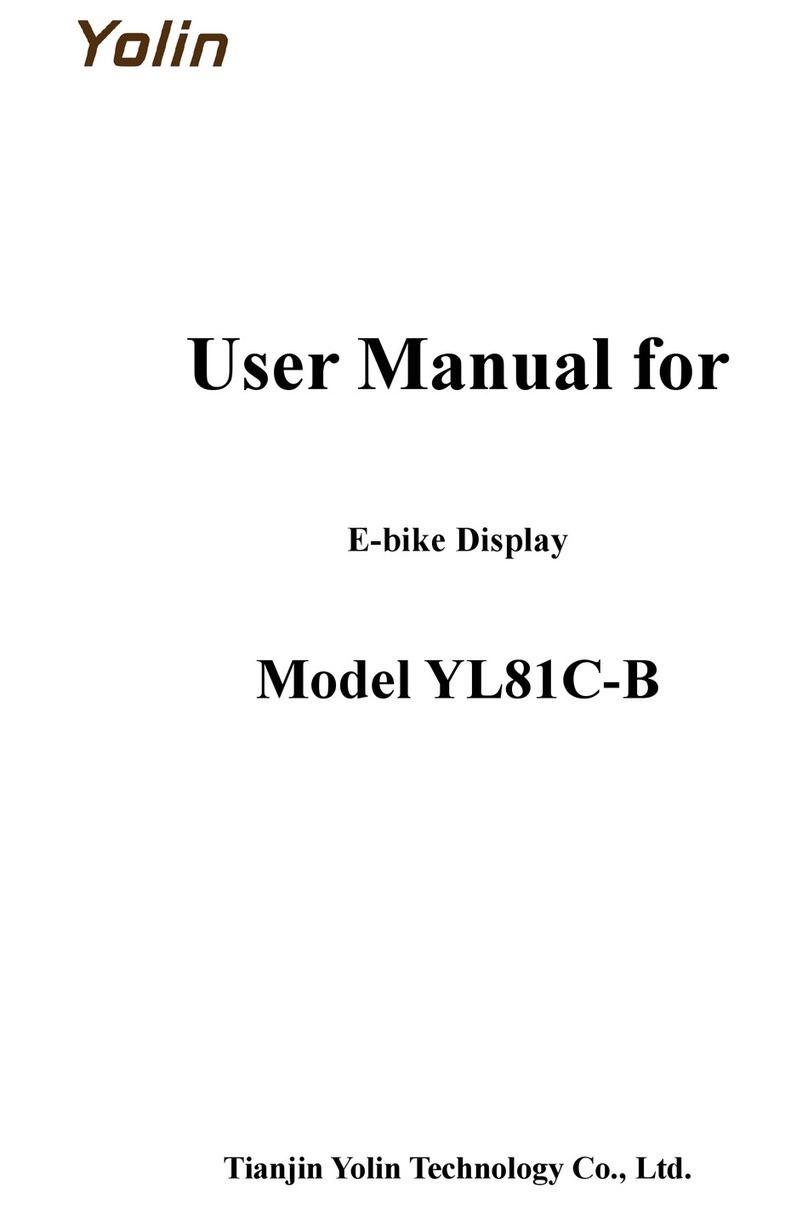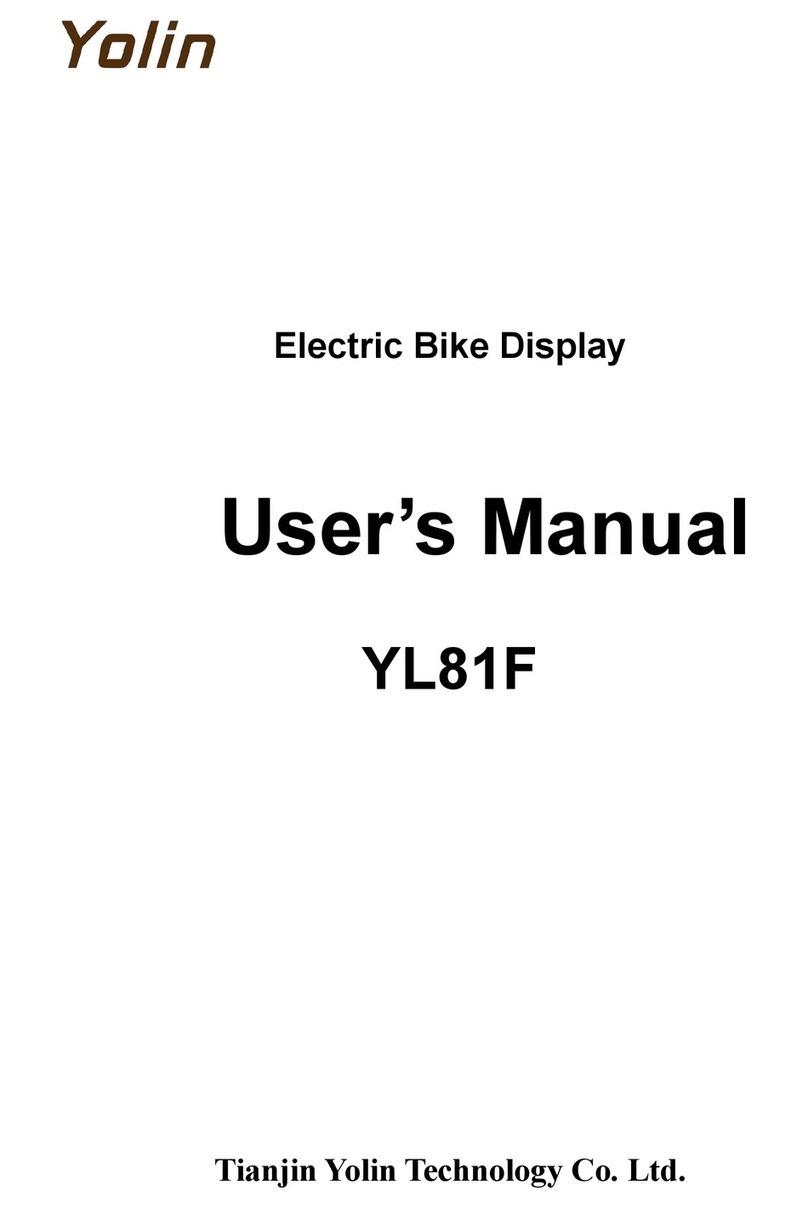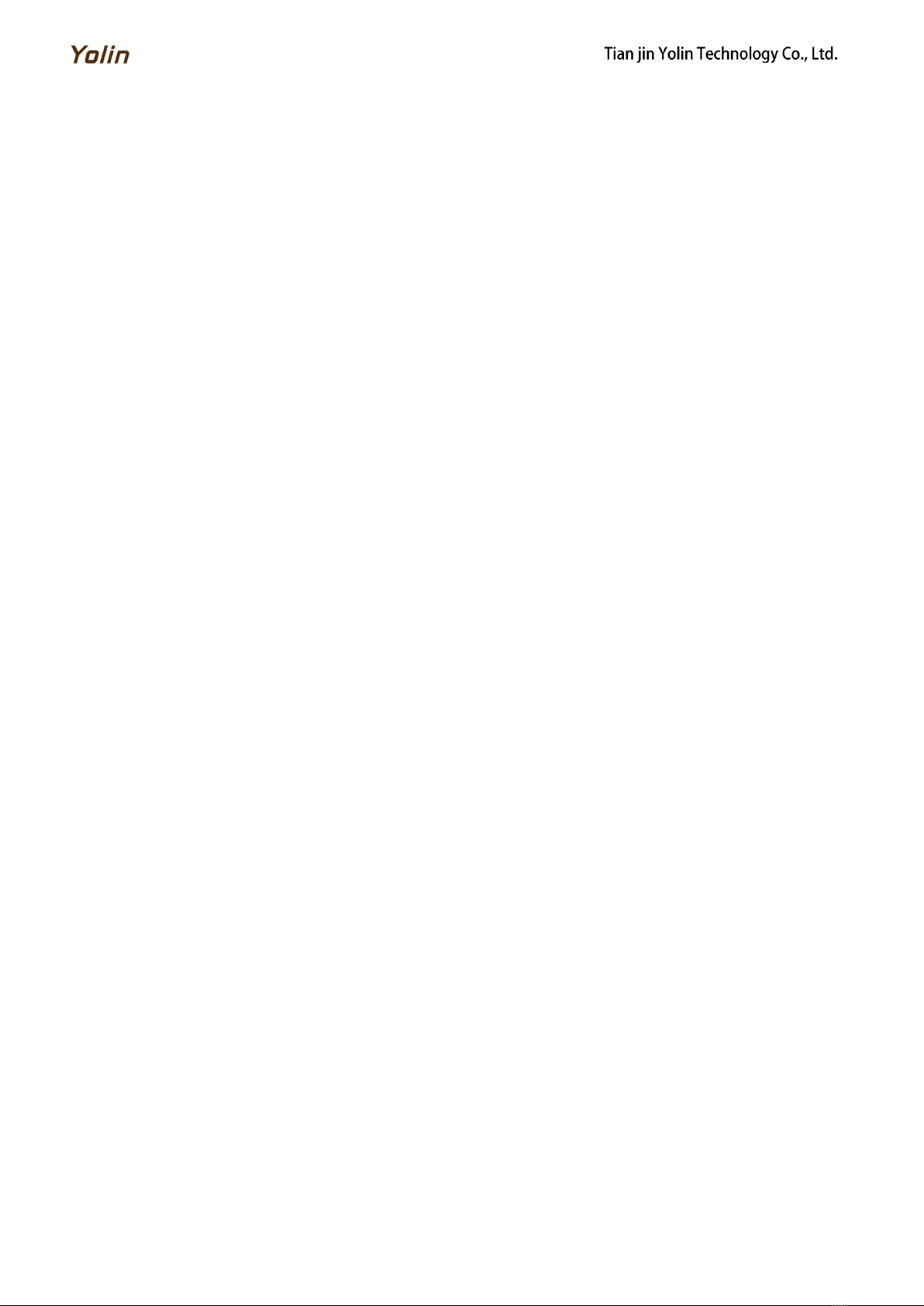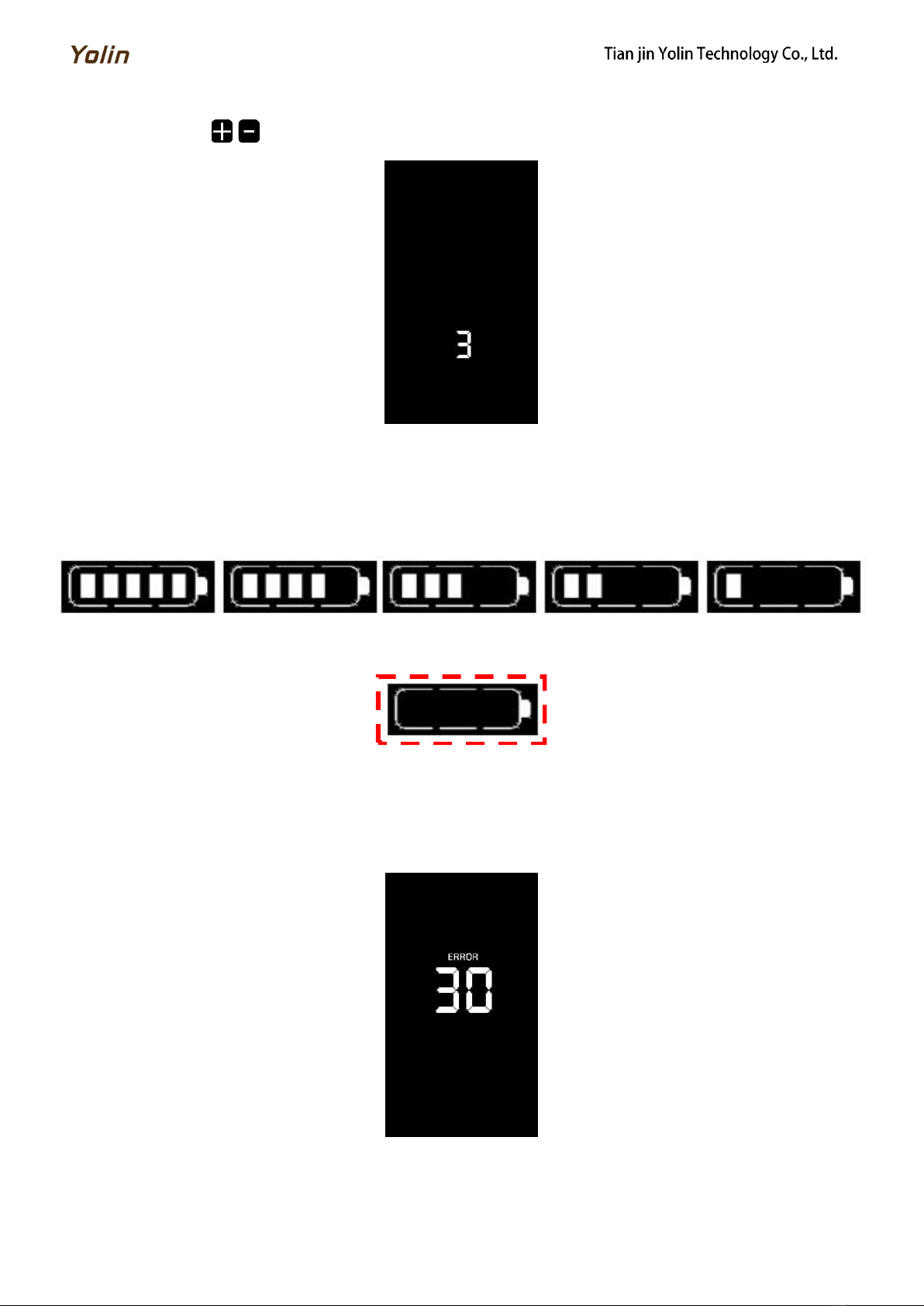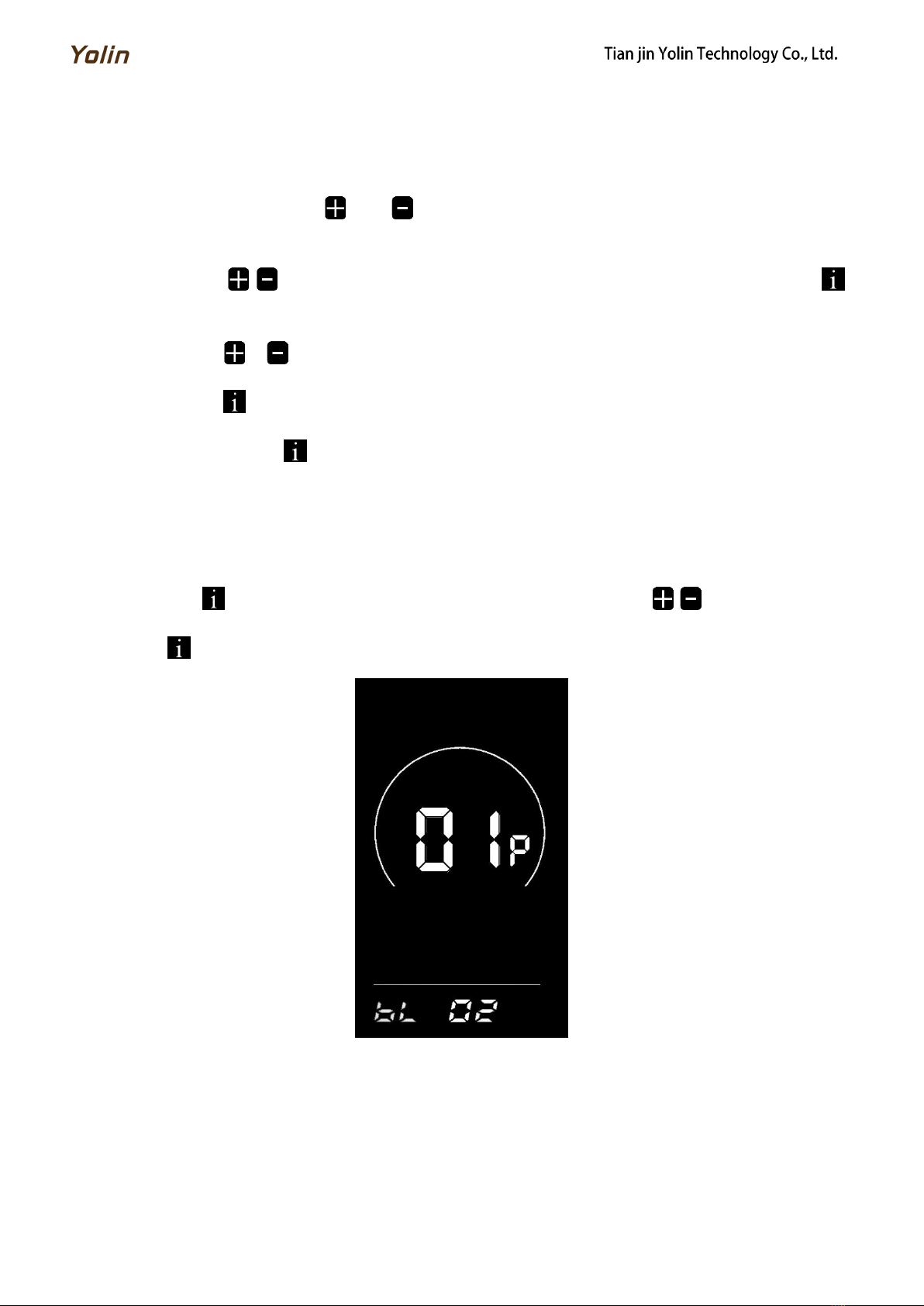Table of Contents
1. PRODUCT NAME AND MODEL ..................................................................................................................................................1
2. SPECIFICATIONS ........................................................................................................................................................................1
3. APPEARANCE AND DIMENSIONS ...............................................................................................................................................1
4. FUNCTION OVERVIEW AND FUNCTIONAL AREA LAYOUT ......................................................................................................... 2
4.1 FUNCTION OVERVIEW .........................................................................................................................................................2
4.2 FUNCTIONAL AREA LAYOUT ................................................................................................................................................2
4.3 BUTTON DEFINITIONS ......................................................................................................................................................... 3
5. GENERAL OPERATION ...............................................................................................................................................................3
5.1 POWER ON/OFF ................................................................................................................................................................3
5.2 DISPLAY INTERFACE ............................................................................................................................................................3
5.3 PUSH ASSISTANCE ............................................................................................................................................................... 4
5.4 HEADLIGHT ON/OFF ............................................................................................................................................................4
5.5 ASSIST LEVEL SELECTION ...................................................................................................................................................5
5.6 BATTERY LEVEL INDICATOR ............................................................................................................................................... 5
5.7 ERROR CODE INDICATOR ....................................................................................................................................................5
6. PERSONALIZED PARAMETER SETTINGS .................................................................................................................................... 6
7. SHORTCUT OPERATION ............................................................................................................................................................1
6.1 BACKLIGHT LUMINANCE SETTING ......................................................................................................................................6
6.2 METRIC/IMPERIAL SYSTEM SETTING ..................................................................................................................................7
6.3RATED VOLTAGE SETTING ................................................................................................................................................... 7
6.4AUTO SLEEP TIME SETTING .................................................................................................................................................. 8
6.5PAS LEVEL SETTING ........................................................................................................................................................... 8
6.6WHEEL DIAMETER SETTING .................................................................................................................................................9
6.7NUMBER OF SPEED SENSOR MAGNETS SETTING ................................................................................................................ 9
6.8SPEED LIMIT SETTING .......................................................................................................................................................10
6.9START-UP SETTING ............................................................................................................................................................ 10
6.10 DRIVE MODE SETTING ......................................................................................................................................................11
6.11 PEDAL ASSIST SENSITIVITY SETTING ..................................................................................................................................11
6.12 PEDAL ASSIST STRENGTH SETTING .......................................................................................................................................12
6.13NUMBER OF PEDAL ASSIST SENSOR MAGNETS SETTING .................................................................................................. 12
6.14CONTROLLER CURRENT LIMIT SETTING .........................................................................................................................13
6.15BATTERY UNDER VOLTAGE VALUE SETTING .....................................................................................................................13
6.16ODO RESETS SETTING .................................................................................................................................................... 14
6.17 CONTROLLER CRUISE CONTROL SETTING ...................................................................................................................................
6.18 6KM/H WALK BOOST SETTING .......................................................................................................................................... 14
6.19 POWER-ON PASSWORD SETTING (OPTION).................................................................................................................... 15
6
8. QUALITY COMMITMENTS AND WARRANTY SCOPE ................................................................................................................17
8.1 WARRANTY INFORMATION:.............................................................................................................................................. 17
8.2 NON-WARRANTY SCOPE .....................................................................................................................................................17