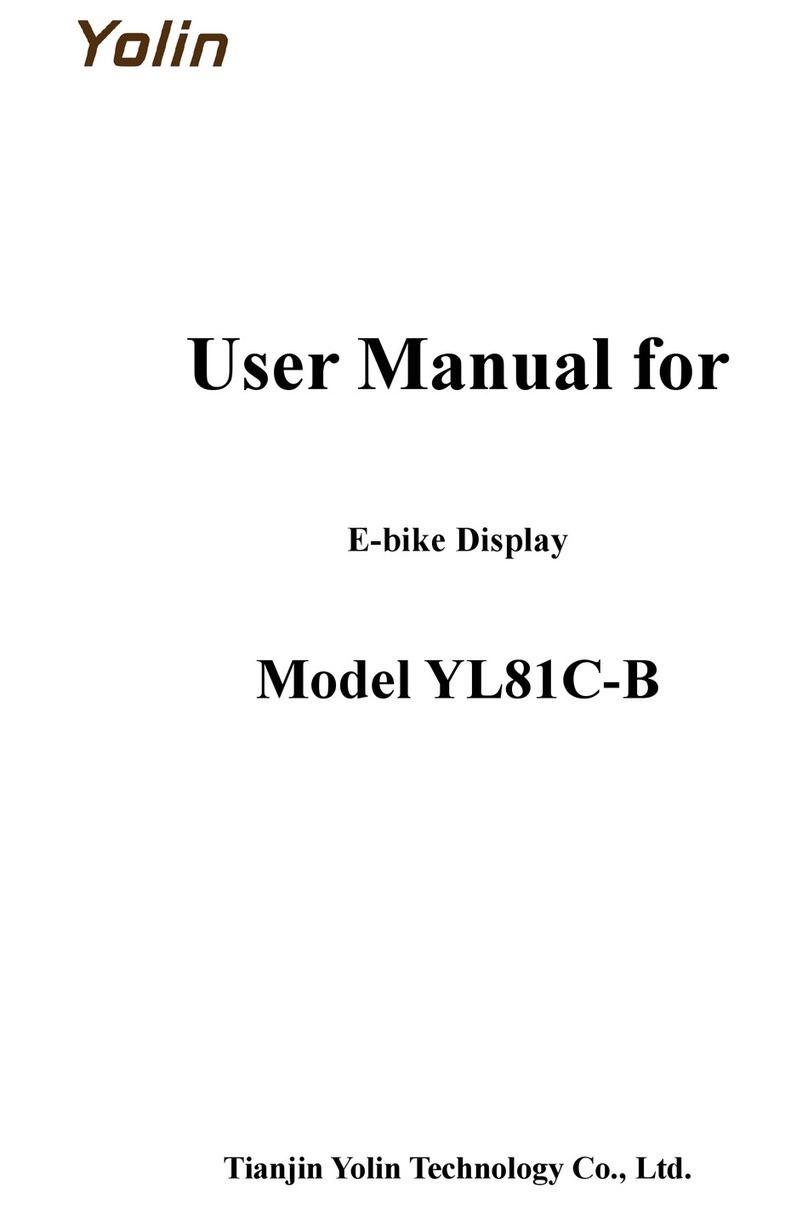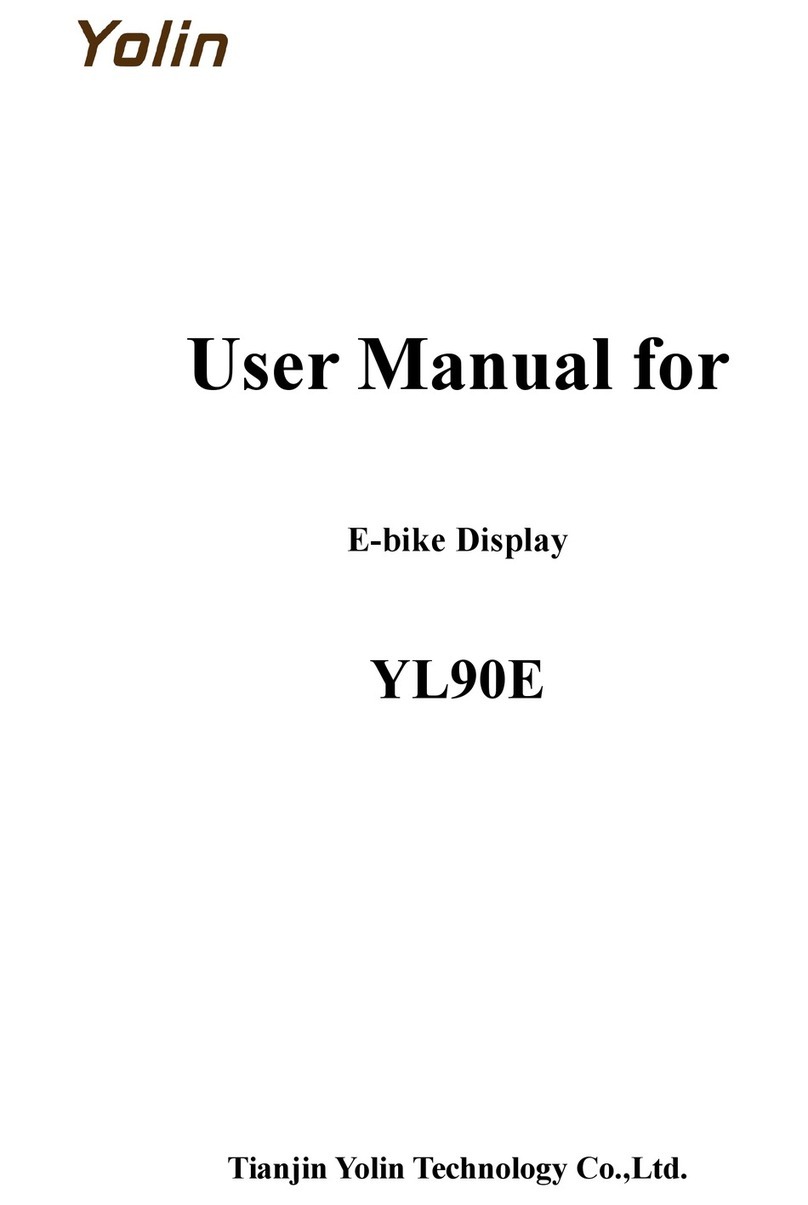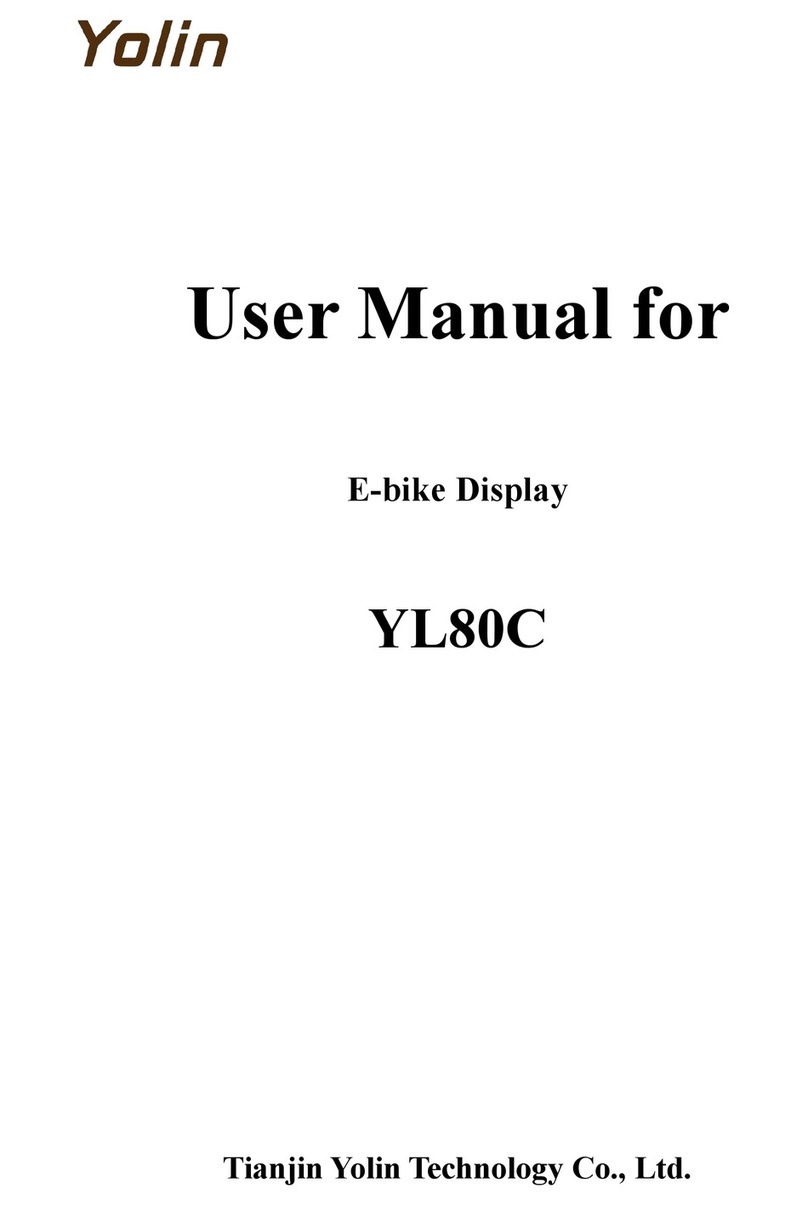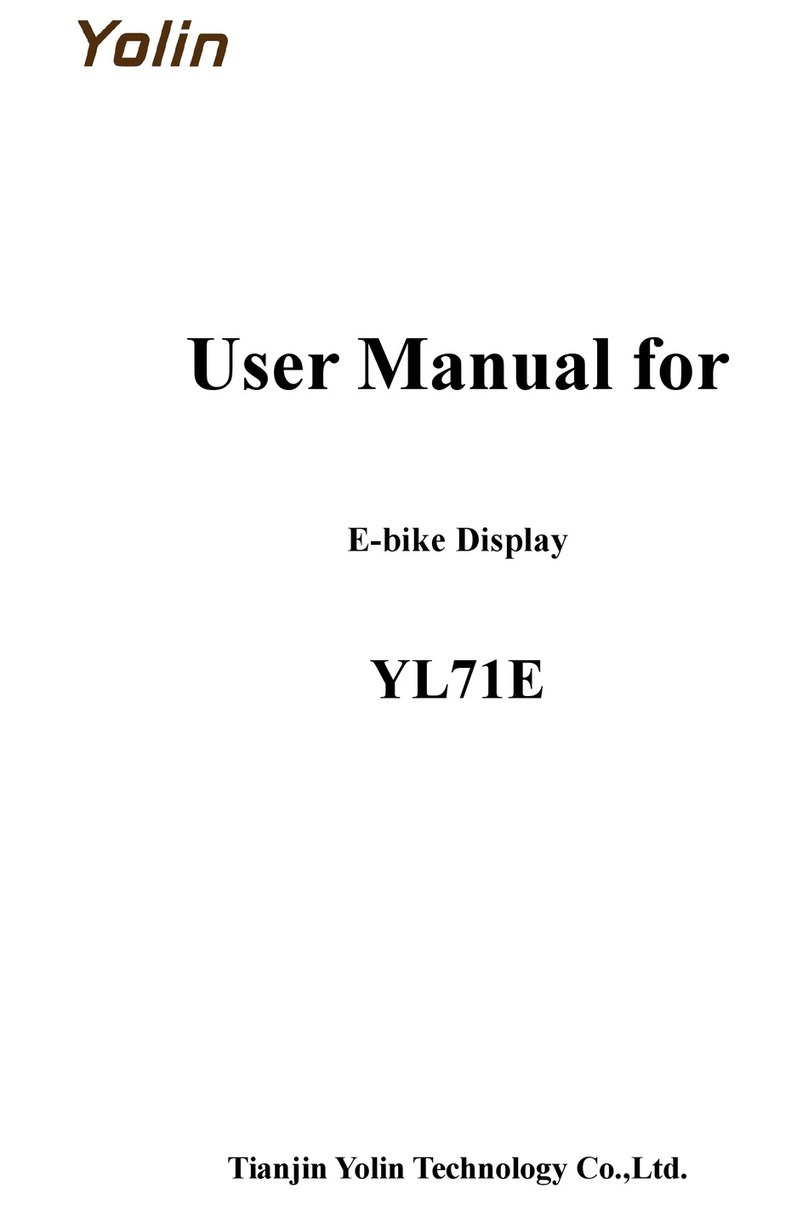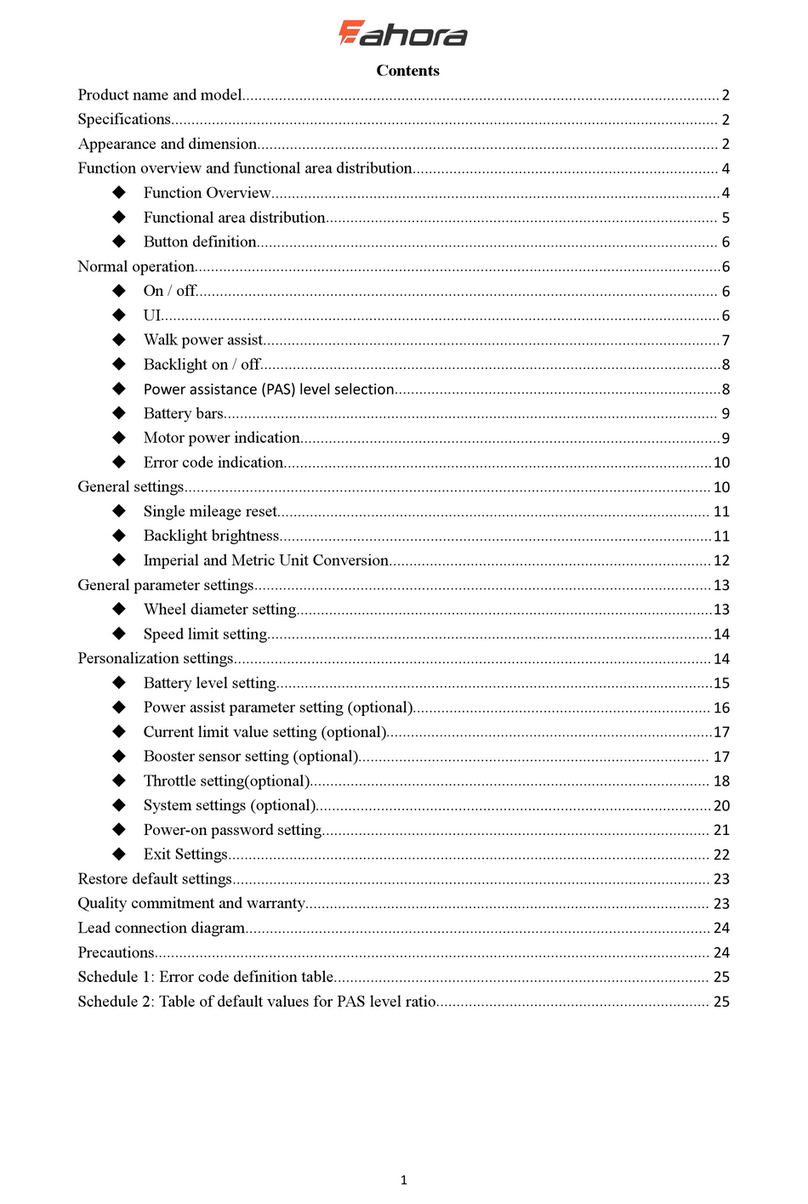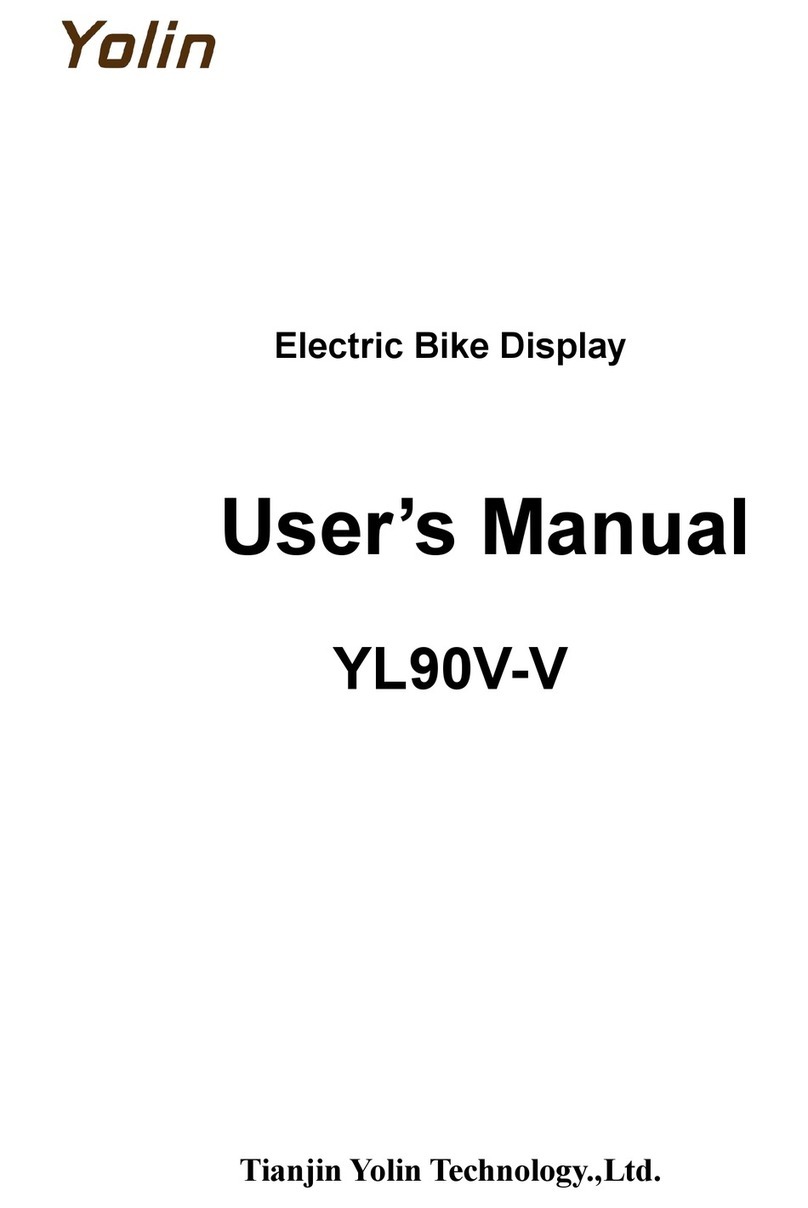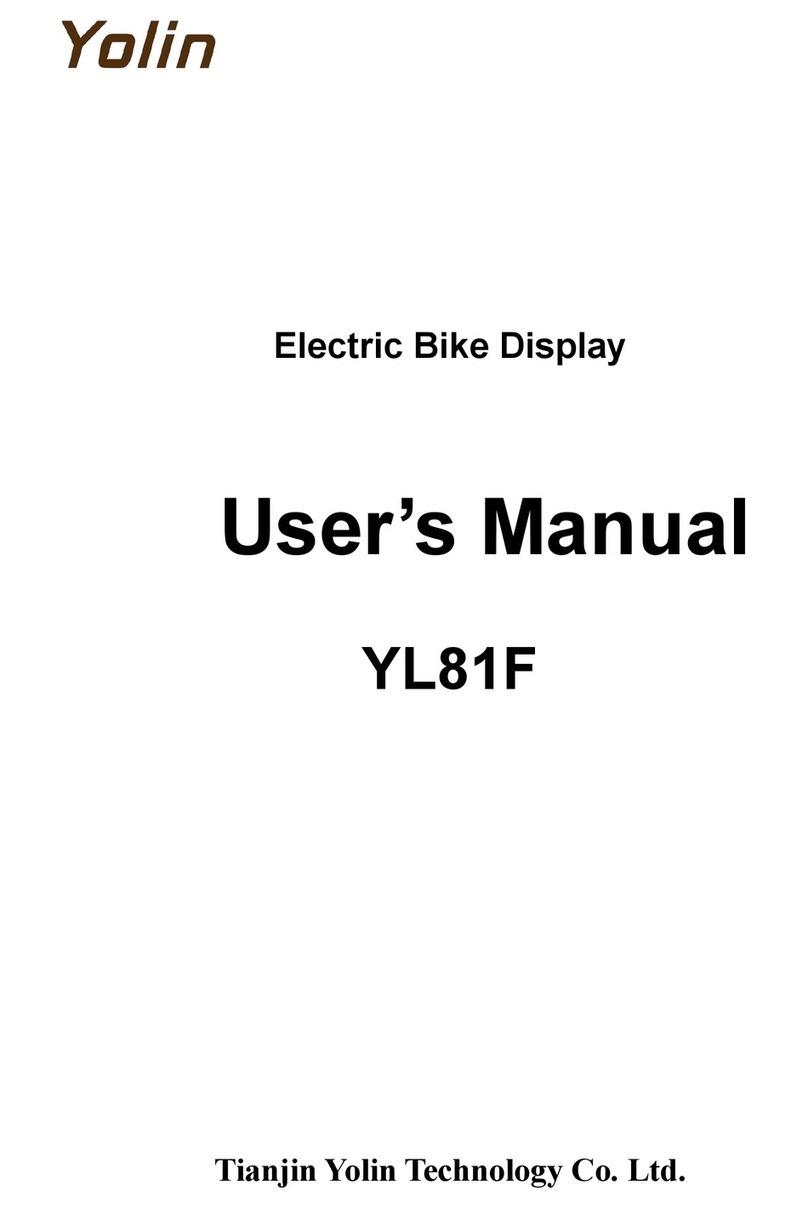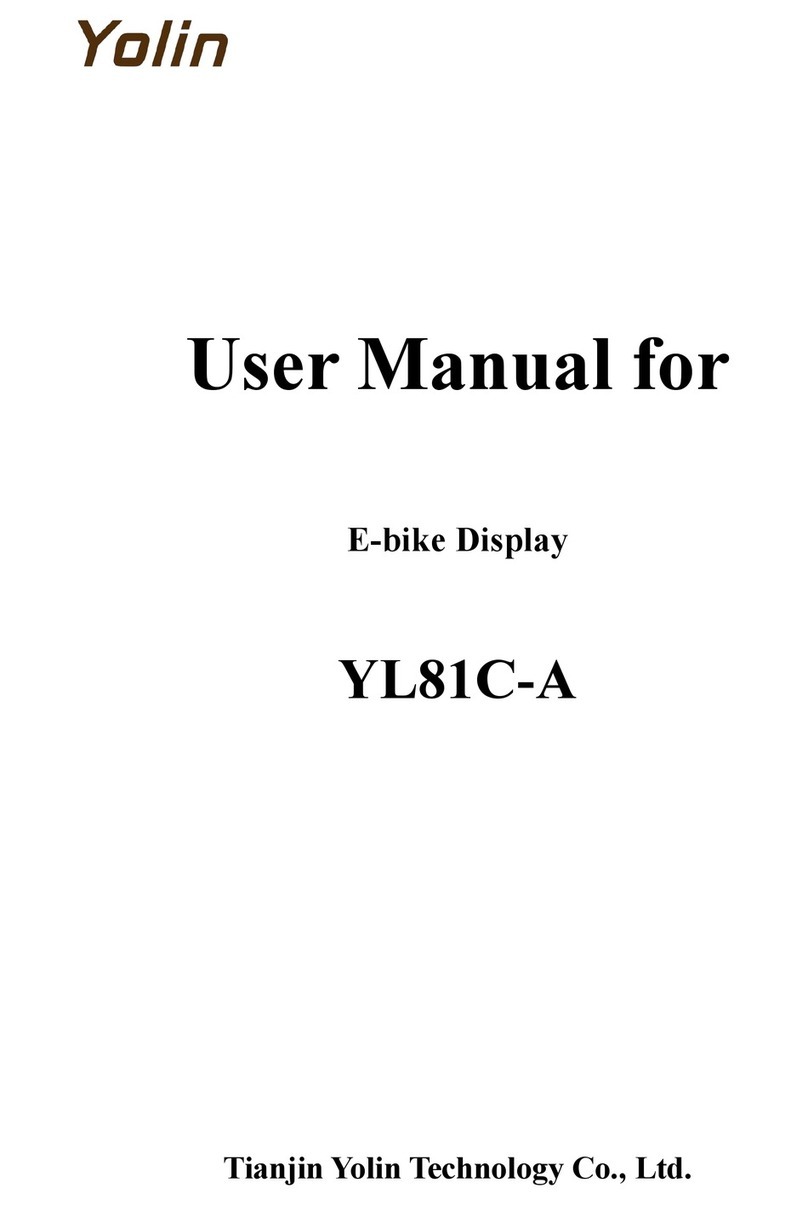Content
Product Name and Model.................................................................................................................................................................. 1
Specification Parameters....................................................................................................................................................................1
Appearance Dimensions..................................................................................................................................................................... 1
◆Physical Drawing and Dimensional Drawing (unit:MM)........................................................................................................................................1
Functional Overview and Functional Area Distribution................................................................................................................ 3
◆Function Overview..................................................................................................................................................................... 3
◆Functional Area Distribution.................................................................................................................................................... 3
◆Button Definition........................................................................................................................................................................ 4
General Operations............................................................................................................................................................................ 4
◆Power On/Off.............................................................................................................................................................................4
◆Display Interface........................................................................................................................................................................ 4
◆Assist in Implementation........................................................................................................................................................... 4
◆Turn the Backlight On/Off......................................................................................................................................................5
◆Boost Gear Selection.................................................................................................................................................................. 5
◆Electricity Display...................................................................................................................................................................... 6
◆Motor Power Indication.............................................................................................................................................................6
◆Error Code Display.................................................................................................................................................................... 6
General Settings.................................................................................................................................................................................. 6
◆Single Mileage Clear.................................................................................................................................................................. 6
◆Backlight Brightness.................................................................................................................................................................. 7
◆Conversion of Imperial and Metric Units................................................................................................................................ 7
General Parameter Settings...............................................................................................................................................................8
◆Wheel Diameter Setting............................................................................................................................................................. 8
◆Speed Limit Setting.................................................................................................................................................................... 8
Personalization....................................................................................................................................................................................8
◆Battery Charge Setting.............................................................................................................................................................. 9
◆Assist Parameter Setting (Option)............................................................................................................................................ 9
Boost Gear Selection.................................................................................................................................................................. 9
Assist Proportion Value Setting.............................................................................................................................................. 10
◆Current Limit Value Setting (Option)....................................................................................................................................10
◆Boost Sensor Settings (Option)................................................................................................................................................11
Direction Setting of Assist Sensor........................................................................................................................................... 11
Assist Sensor Sensitivity Setting..............................................................................................................................................11
Setting of Magnetic Steel Number of Helper Disk................................................................................................................ 11
◆Speed Sensor Settings (Option)............................................................................................................................................... 12
◆Turn Band Function Settings (Options).................................................................................................................................12
Turn Handle Assisted Push Enable Setting........................................................................................................................... 12
Rotary Handle Gear Enable Setting.......................................................................................................................................12
◆System Settings (Options)........................................................................................................................................................13
Electricity Delay Time Setting................................................................................................................................................ 13