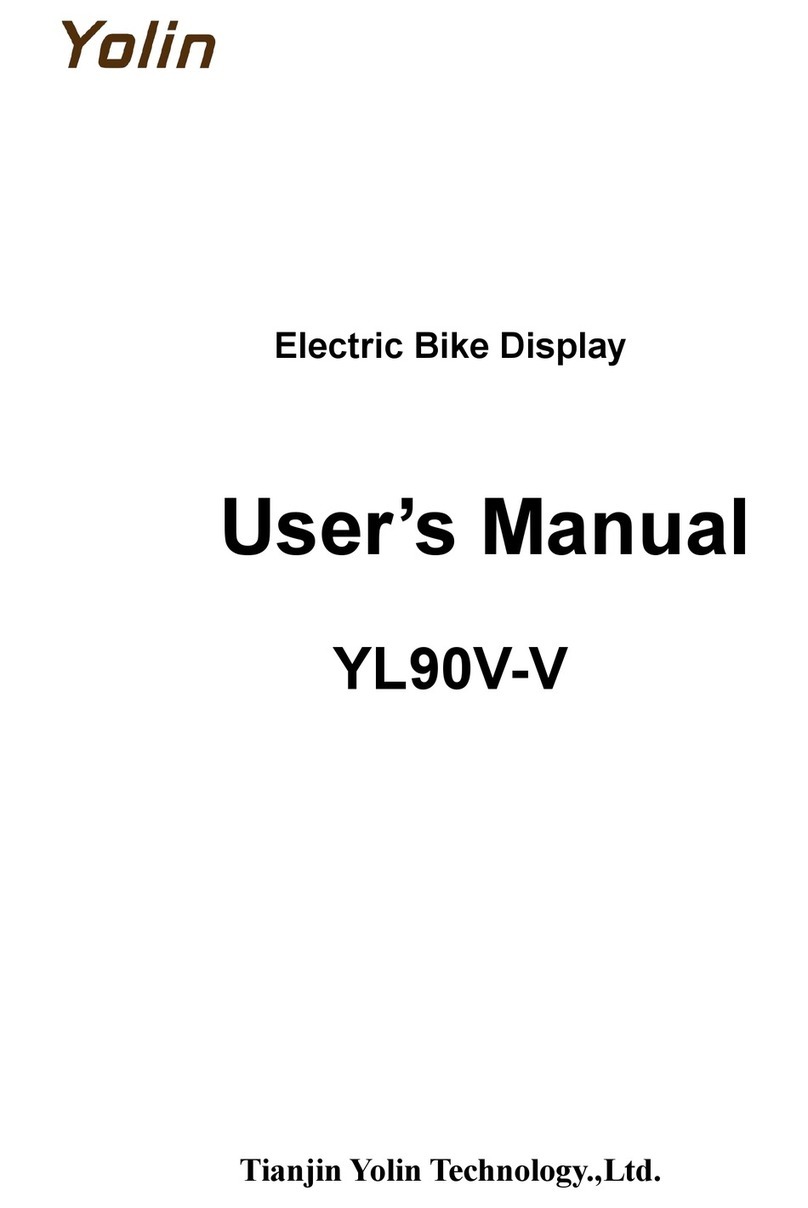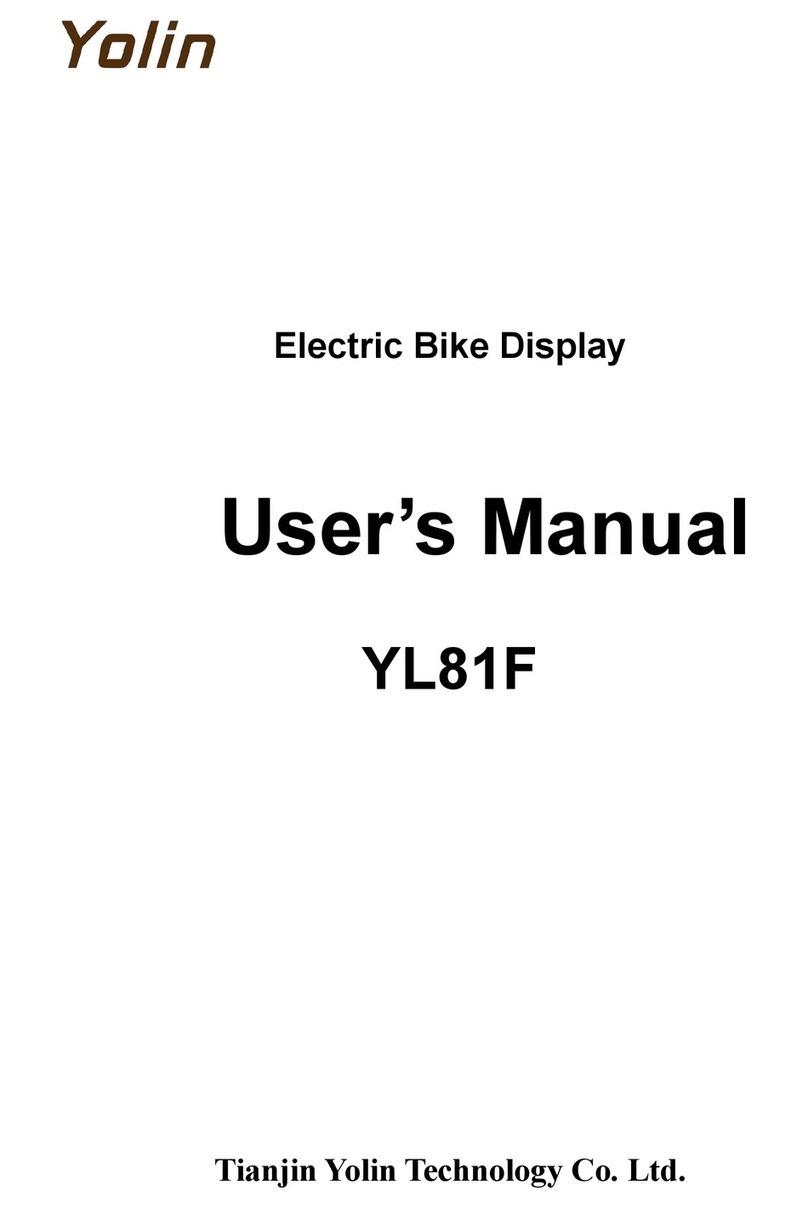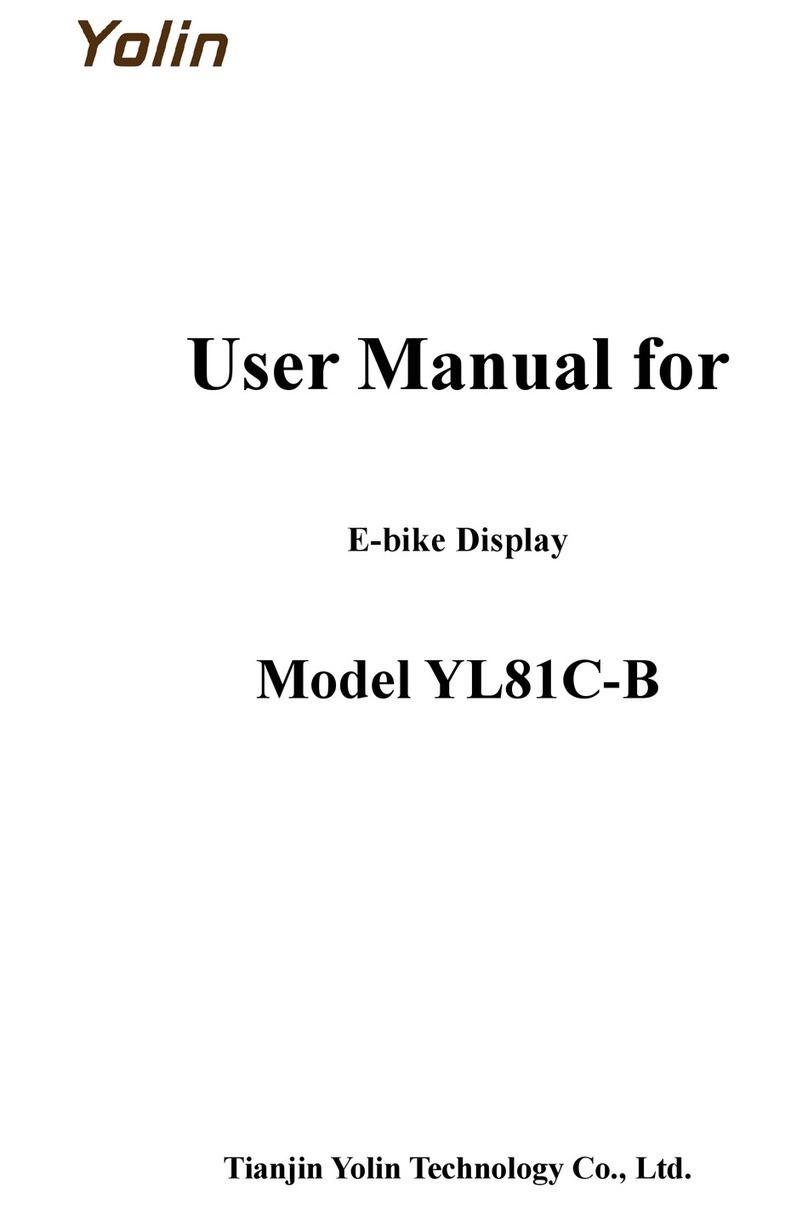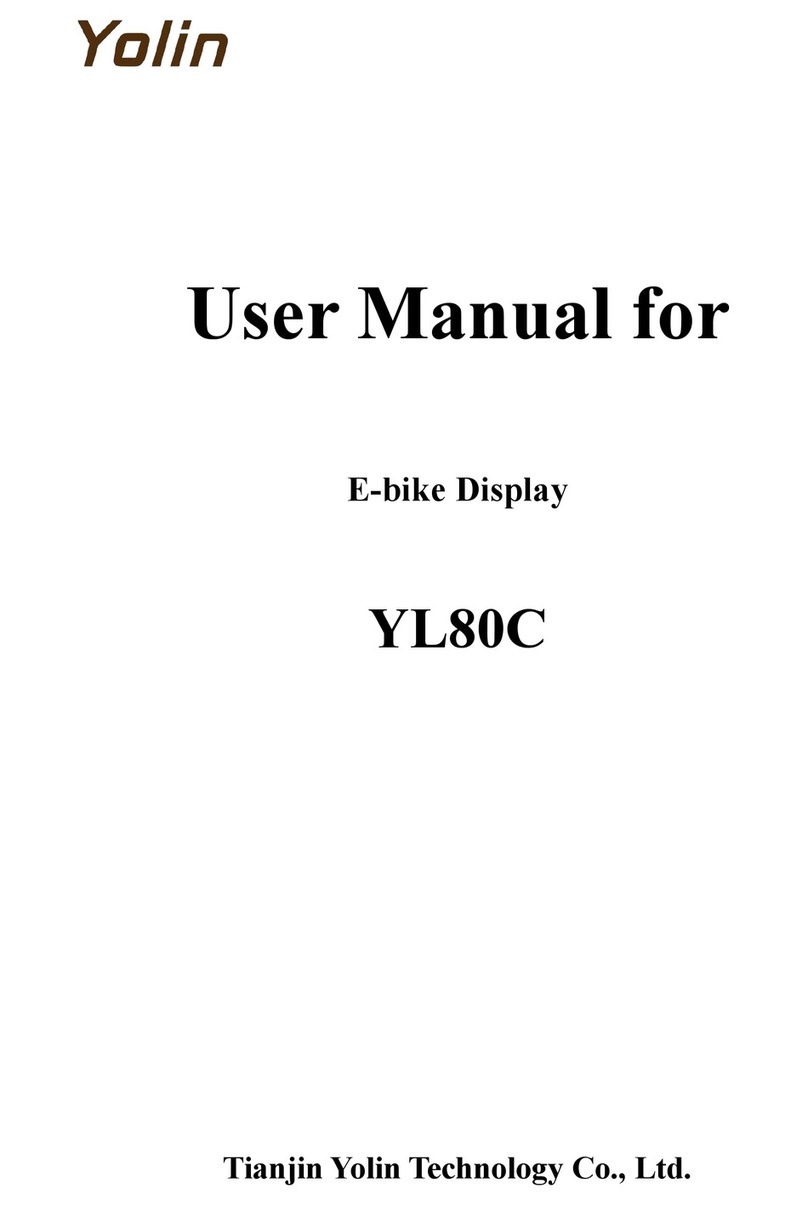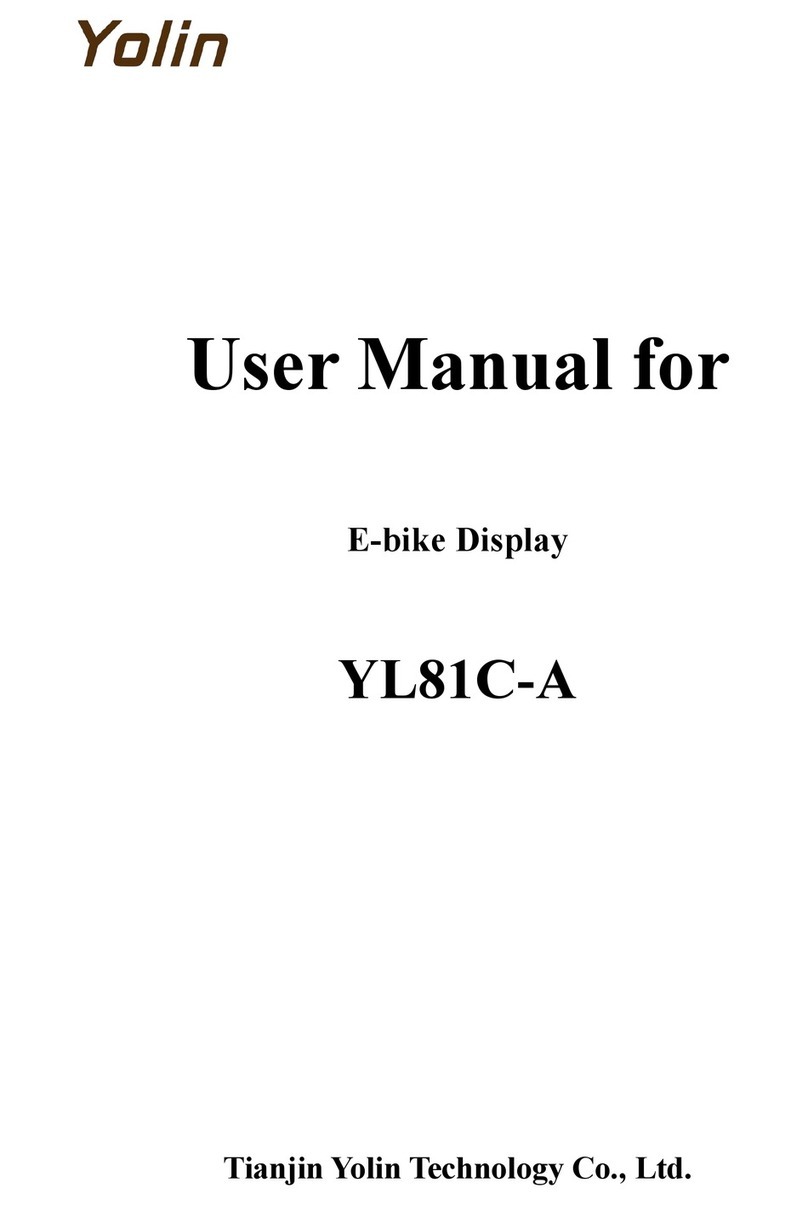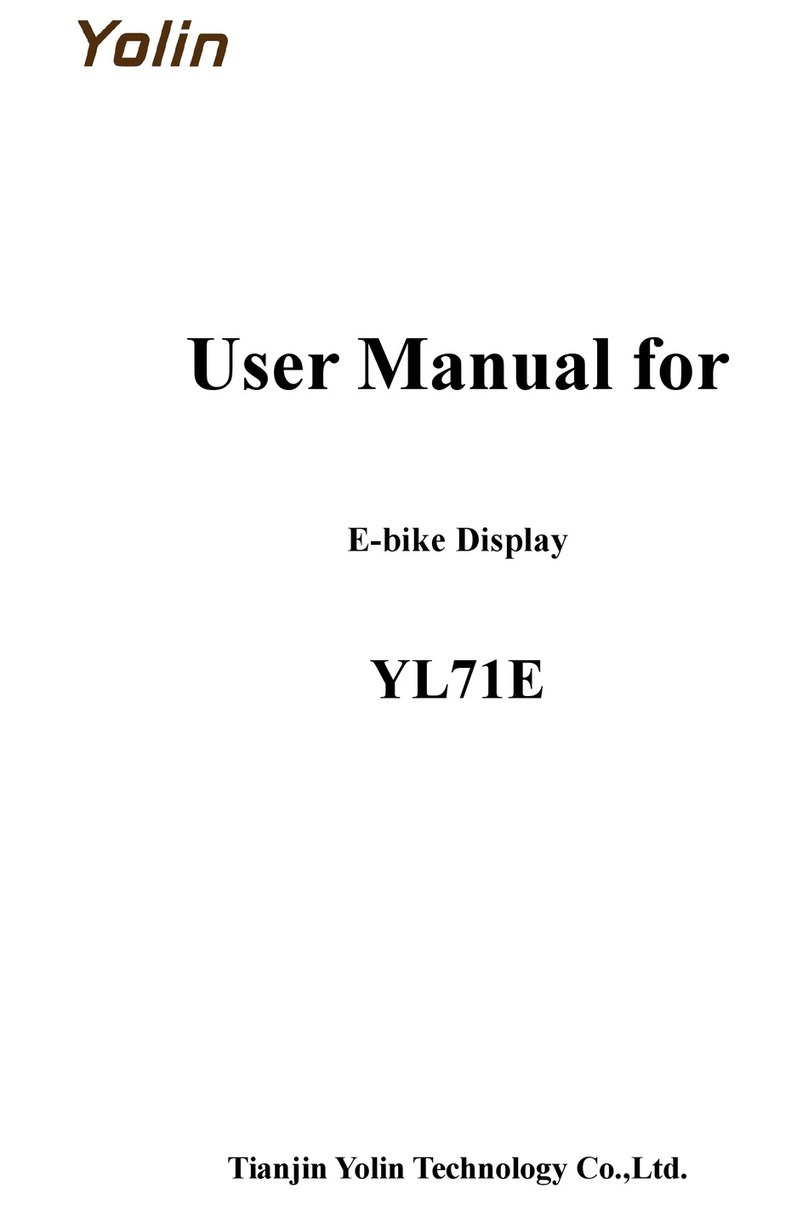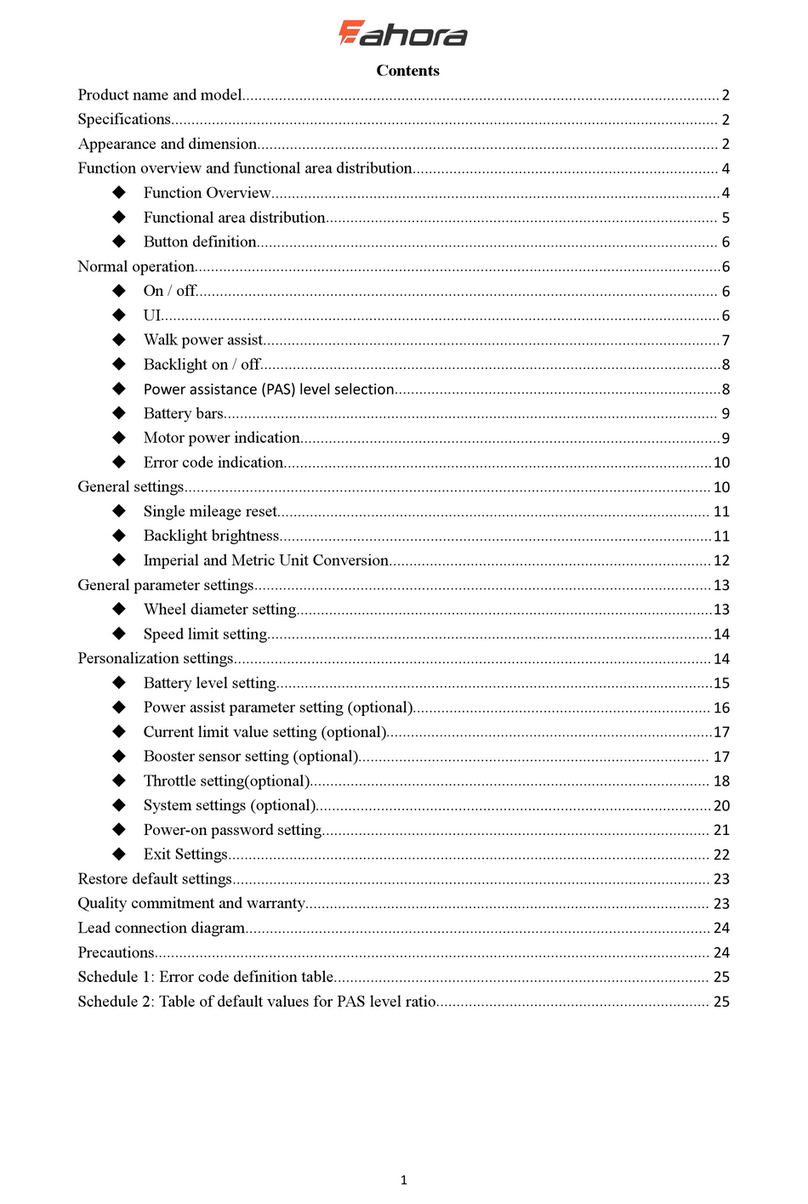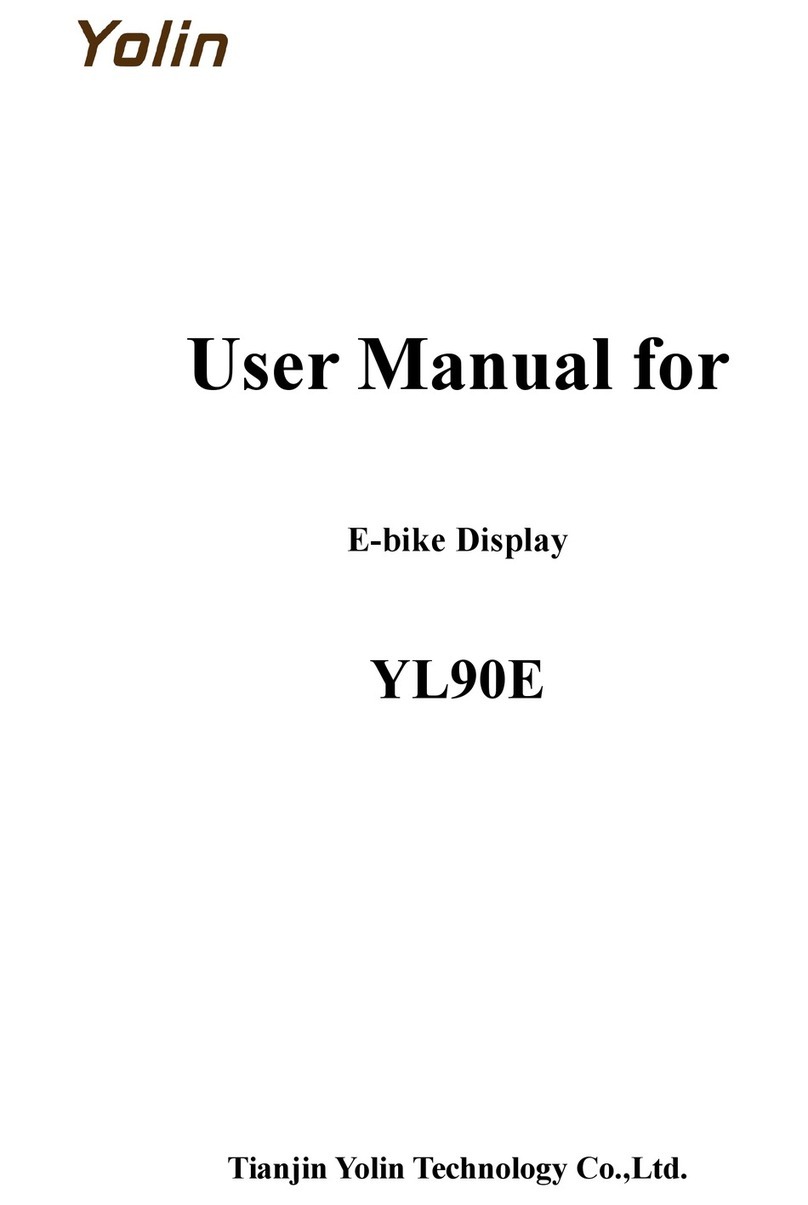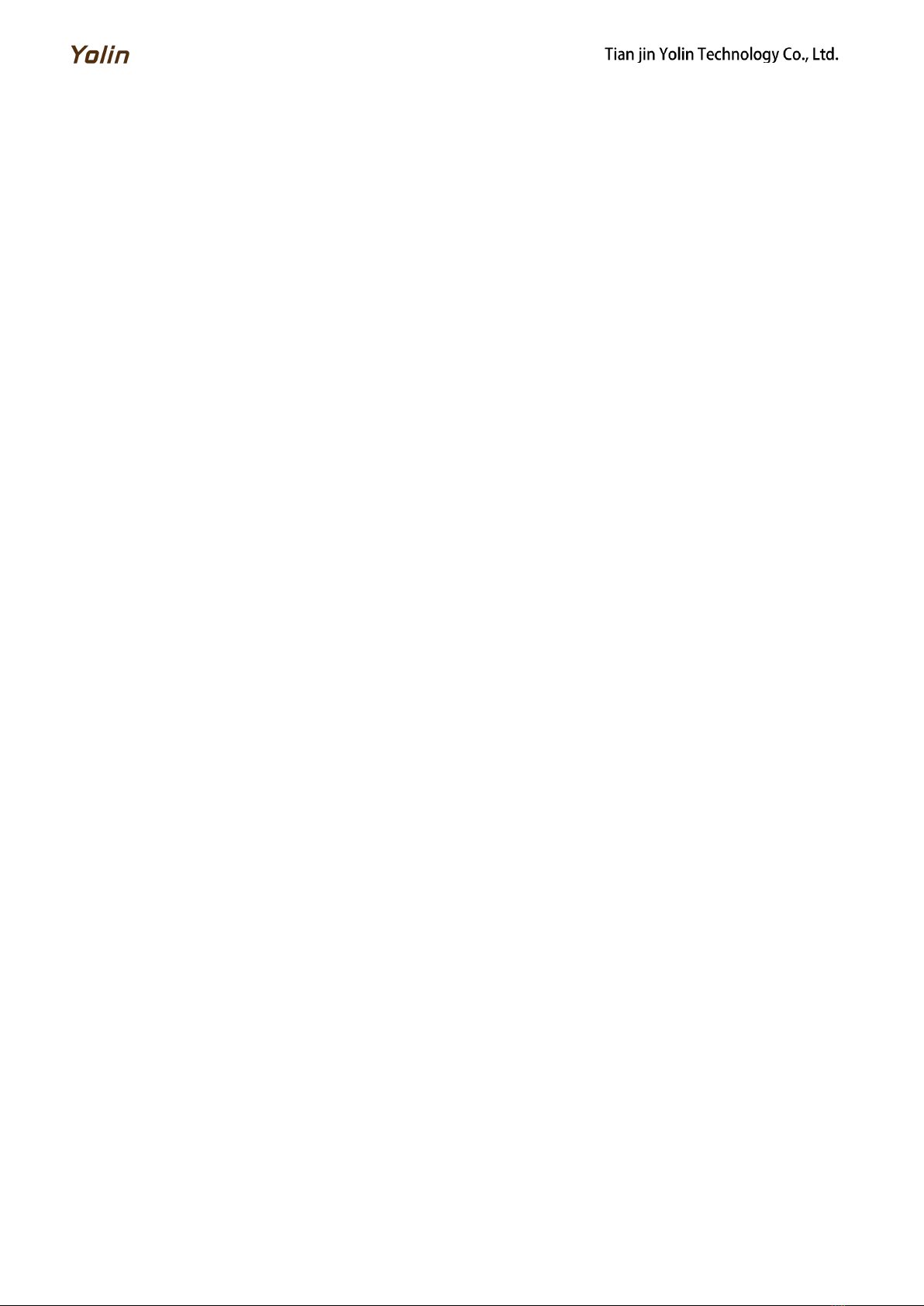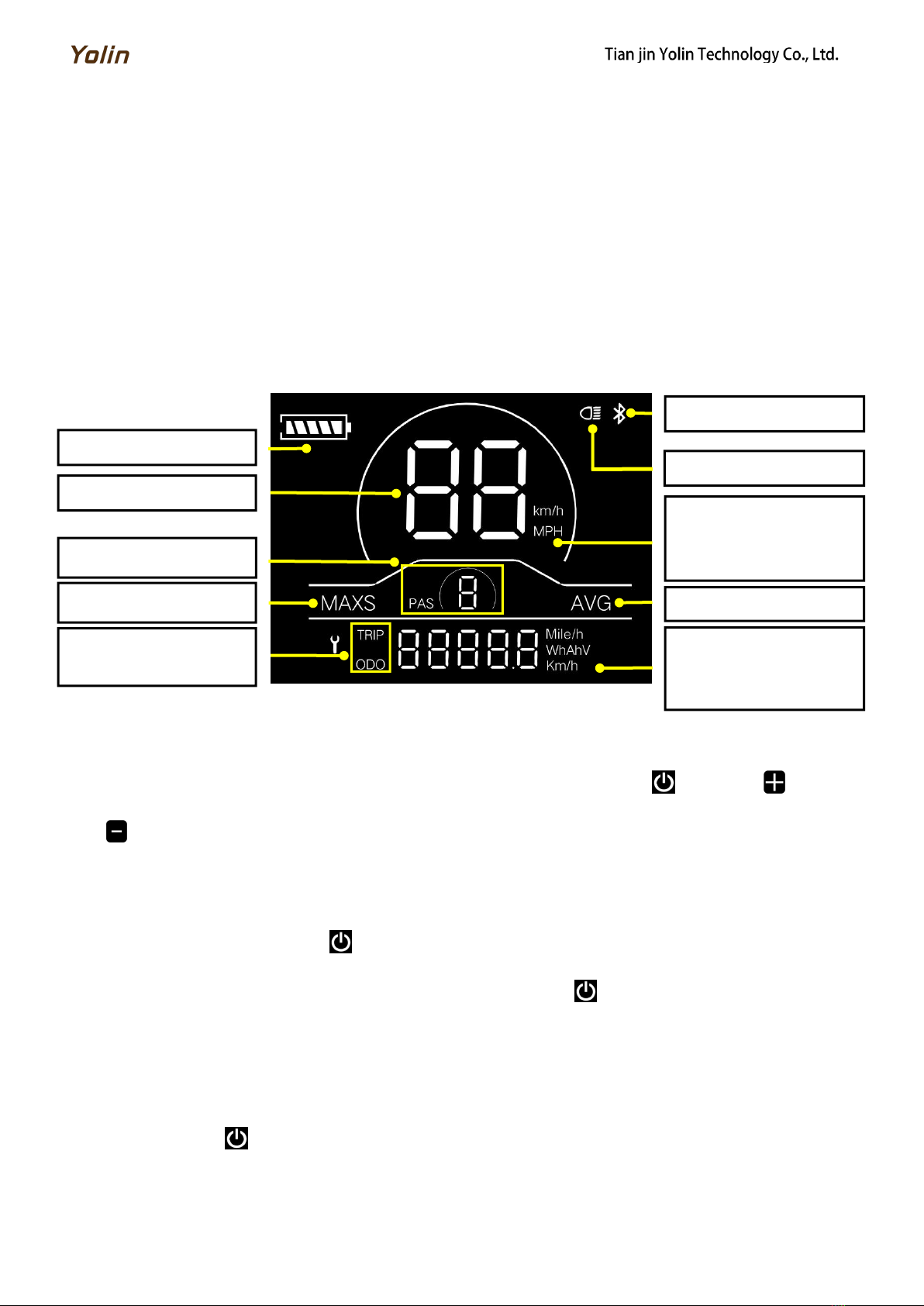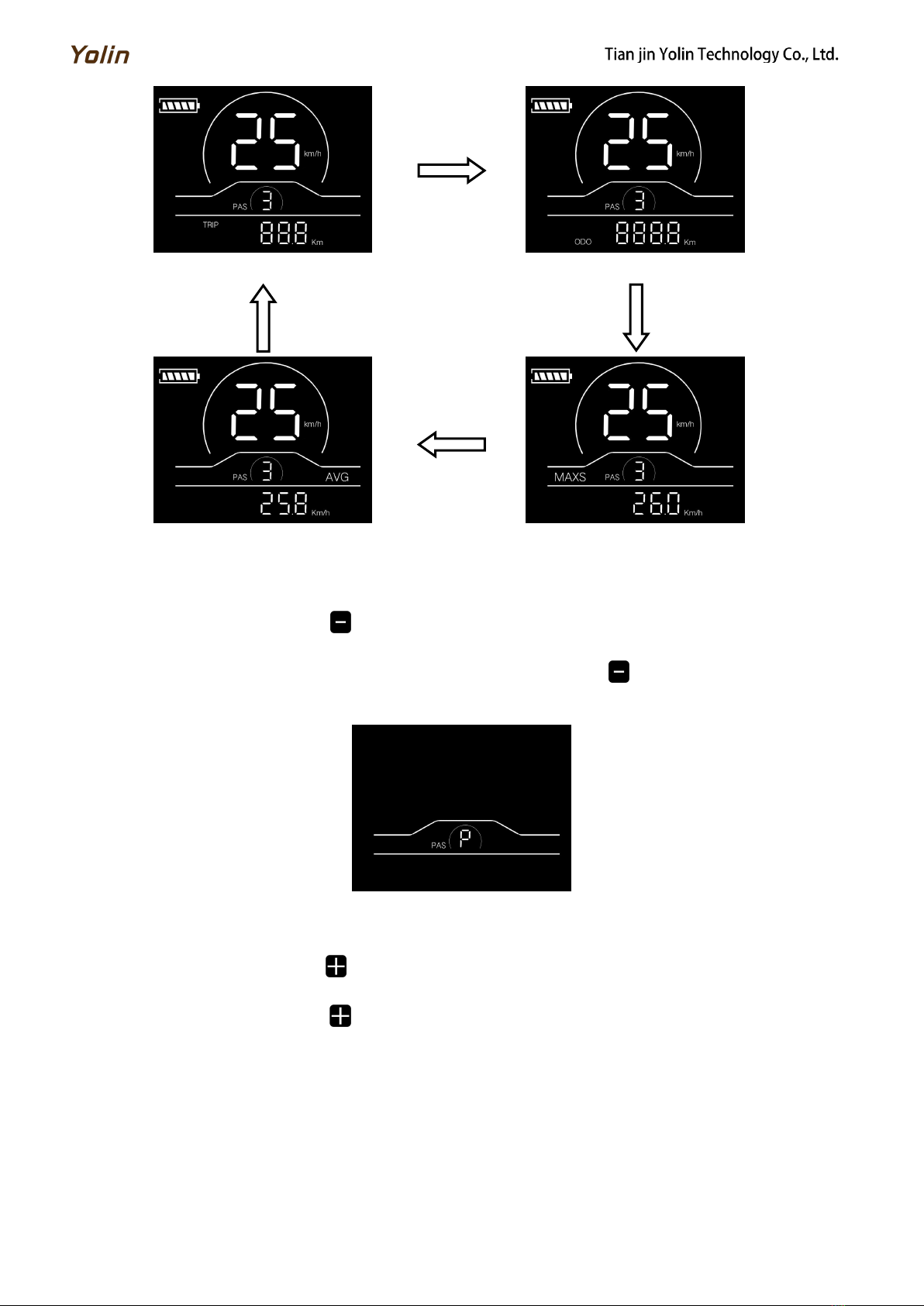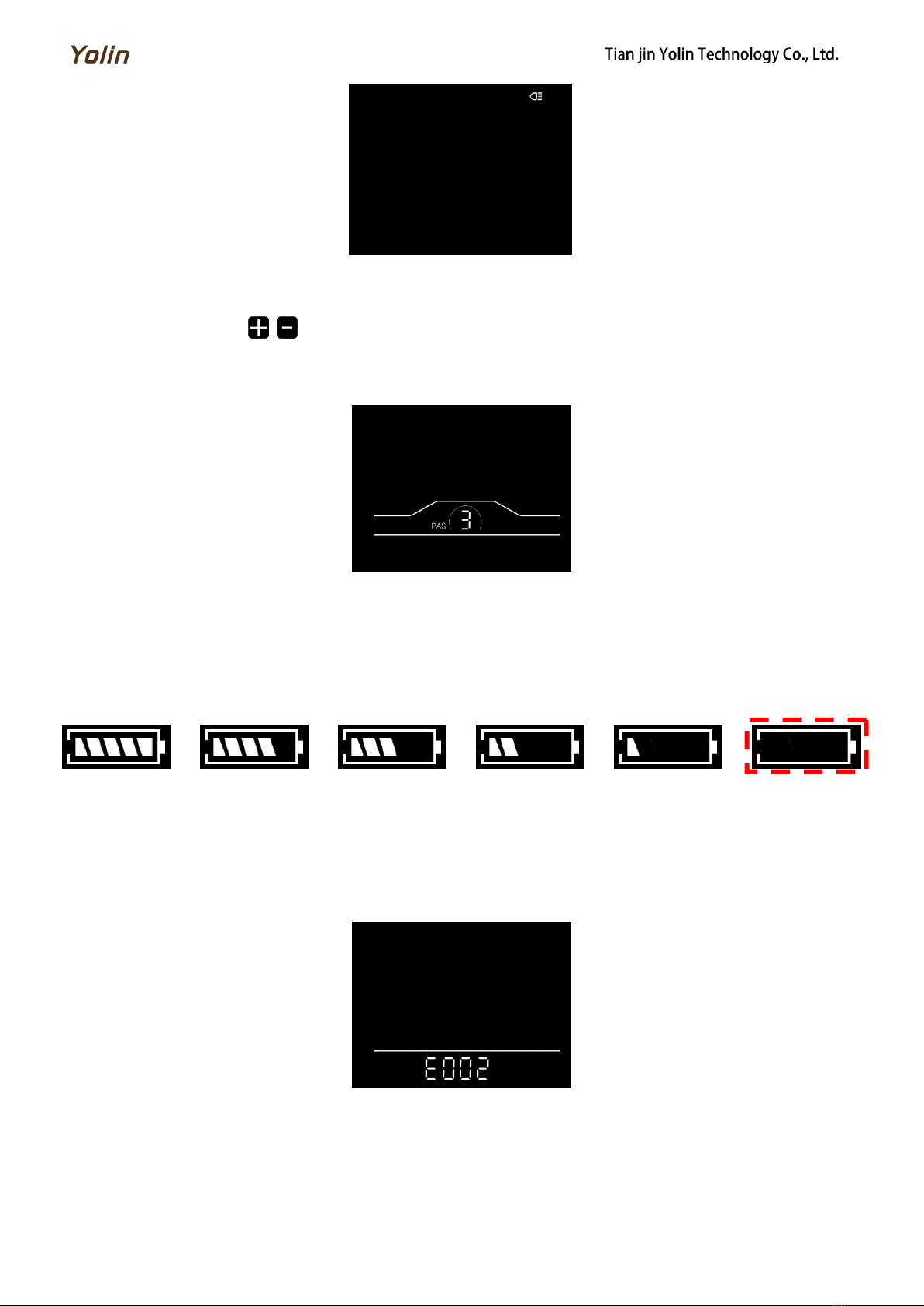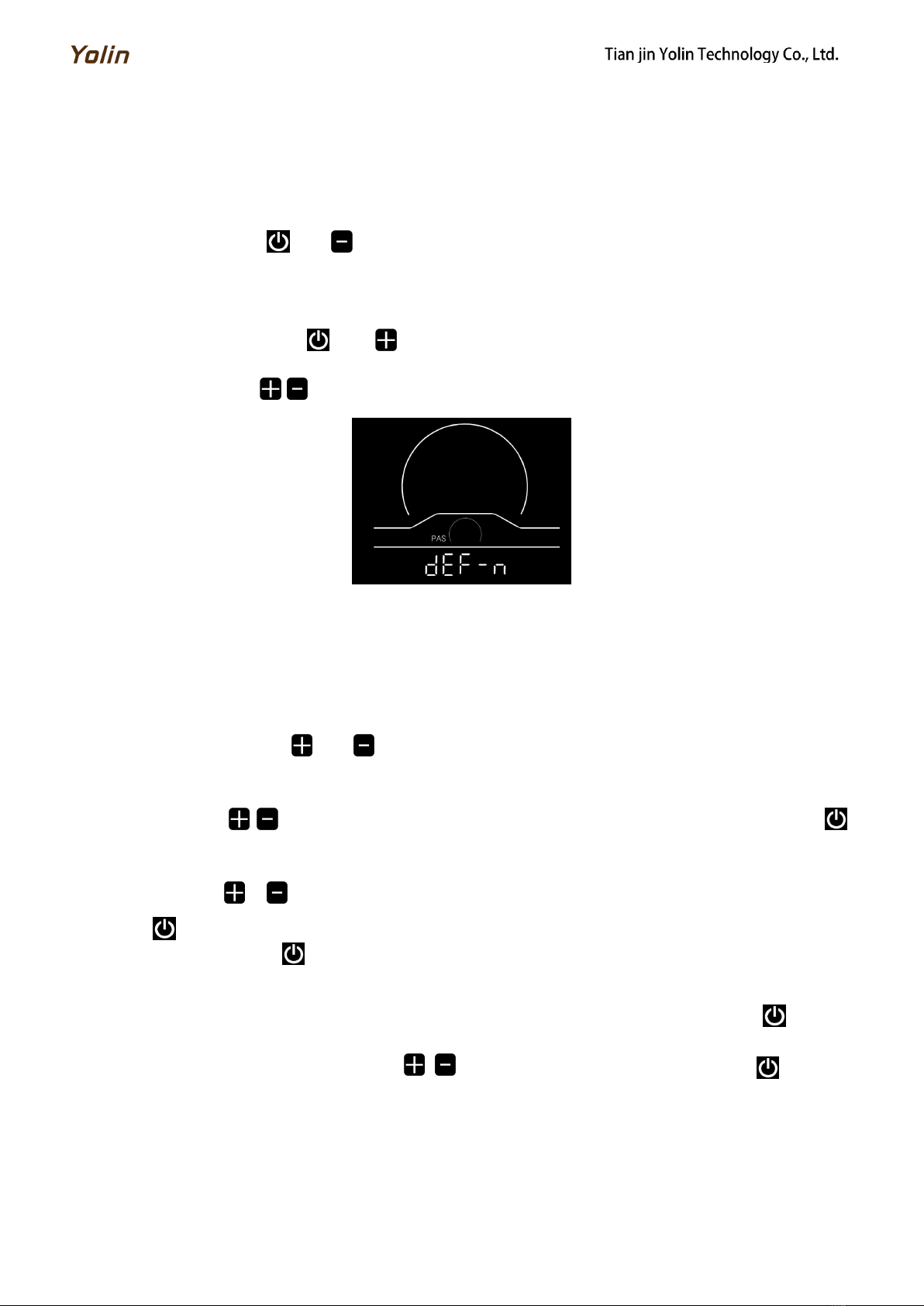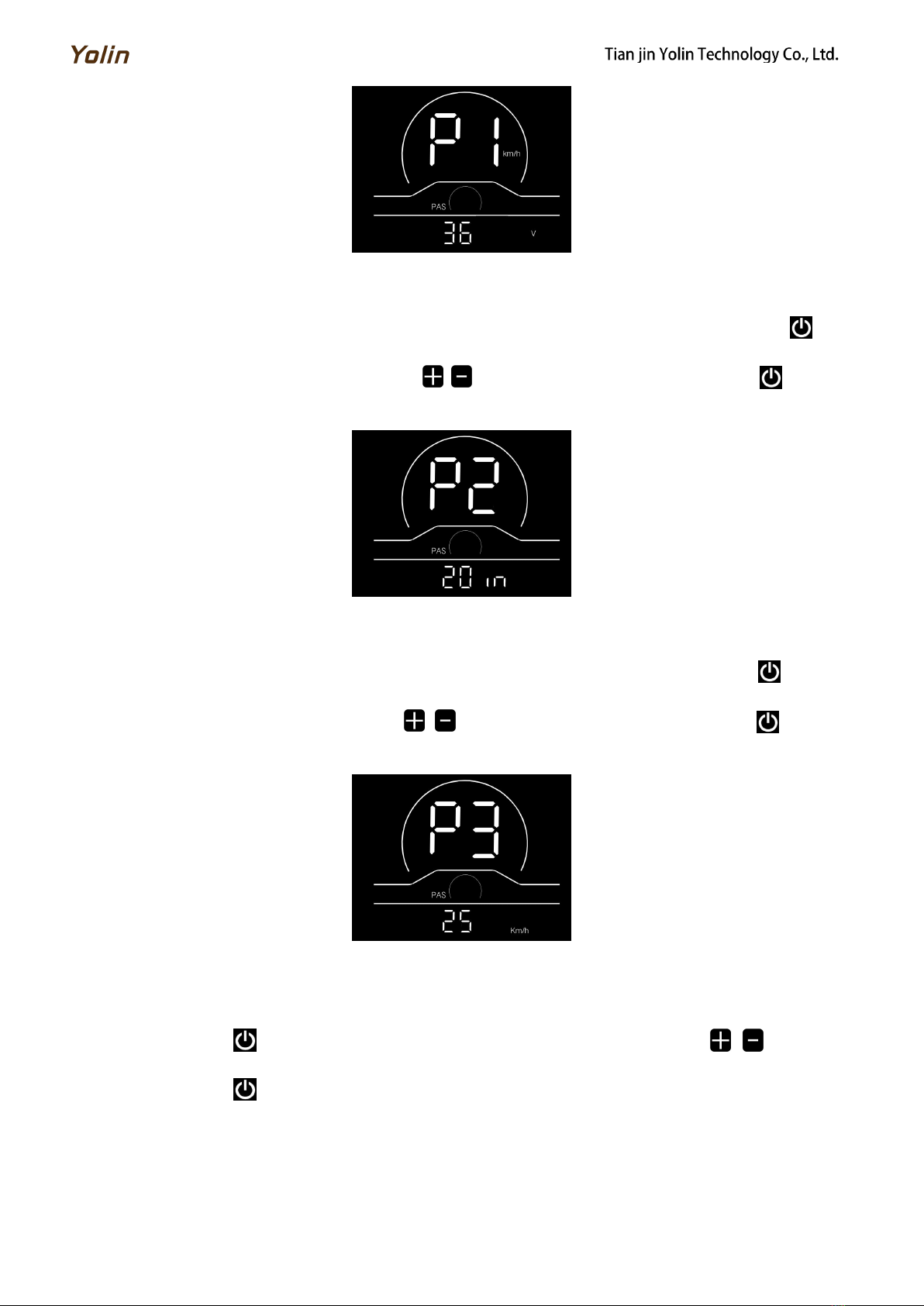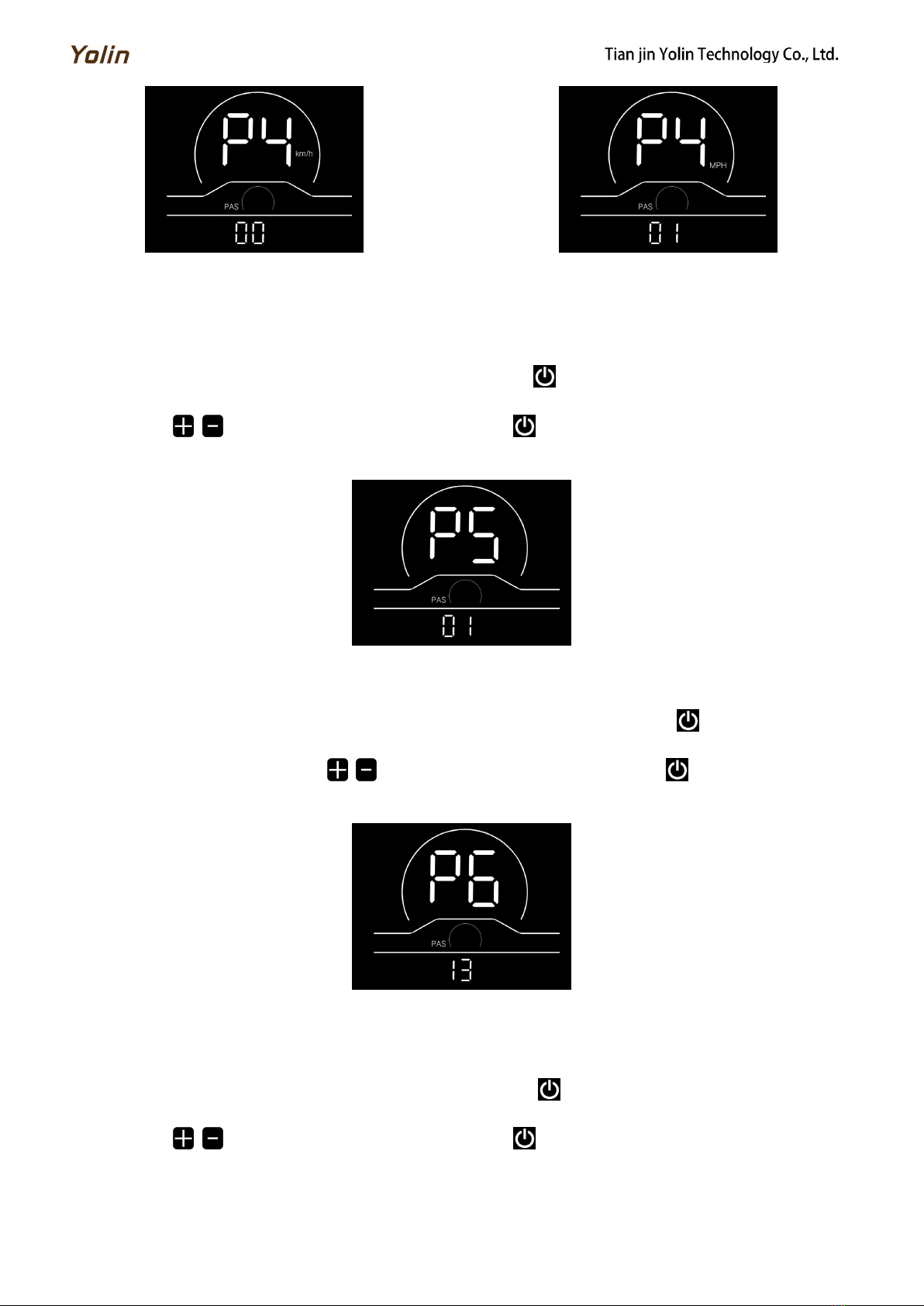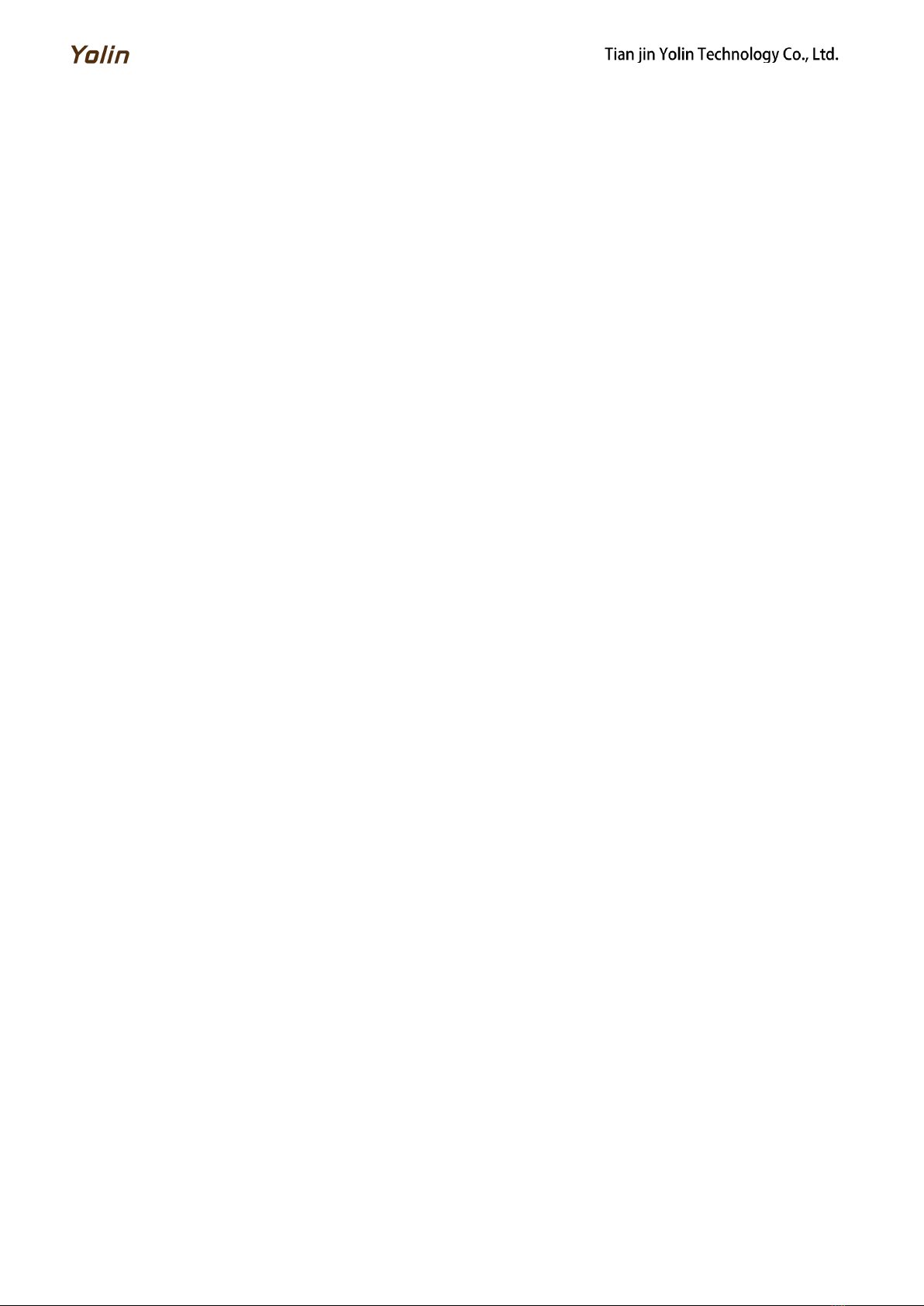
Table of Contents
1.Product name and model................................................................................................................................................................. 1
2. Specifications...............................................................................................................................................................................1
3.Appearance and dimensions............................................................................................................................................................1
4. Function overview and functional area layout............................................................................................................................ 2
4.1 Function overview.................................................................................................................................................................... 2
4.2 Functional area layout............................................................................................................................................................. 2
4.3 Button definitions.....................................................................................................................................................................2
5. General operation ......................................................................................................................................................................... 2
5.1 Power on/off.......................................................................................................................................................................2
5.2 Display interface.......................................................................................................................................................................2
5.3 Push assistance.......................................................................................................................................................................3
5.4 Headlight on/off.......................................................................................................................................................................3
5.5 Assist level selection................................................................................................................................................................. 4
5.6 Battery level indicator............................................................................................................................................................. 4
5.7 Error code indicator................................................................................................................................................................ 4
6. General setting...............................................................................................................................................................................5
6.1 Trip distance reset.................................................................................................................................................................... 5
6.2 Factory reset.......................................................................................................................................................................5
7. Custom setting...............................................................................................................................................................................5
7.1 Rated voltage setting................................................................................................................................................................5
7.2 Wheel diameter setting............................................................................................................................................................ 6
7.3 Speed limit setting.................................................................................................................................................................... 6
7.4 Metric/imperial system setting................................................................................................................................................6
7.5 Speed sensor setting................................................................................................................................................................. 7
7.6 Current limit setting................................................................................................................................................................ 7
7.7 Assistance sensor setting.......................................................................................................................................................... 7
7.8 Power-on password setting......................................................................................................................................................8
8. Quality commitments and warranty scope.................................................................................................................................. 8
8.1 Warranty information:............................................................................................................................................................8
8.2 Non-warranty scope.................................................................................................................................................................8
9. Outgoing line connection diagram................................................................................................................................................9
9.1 Wiring sequence of standard connector.................................................................................................................................9
10. Considerations.............................................................................................................................................................................. 9