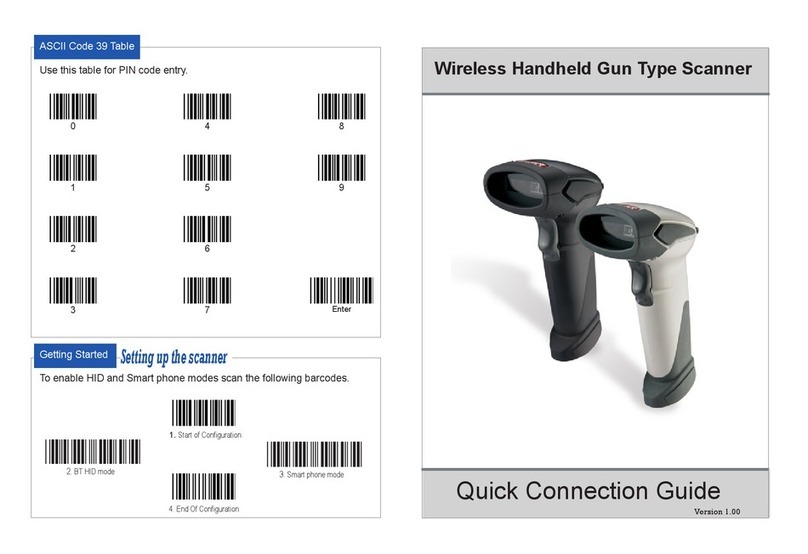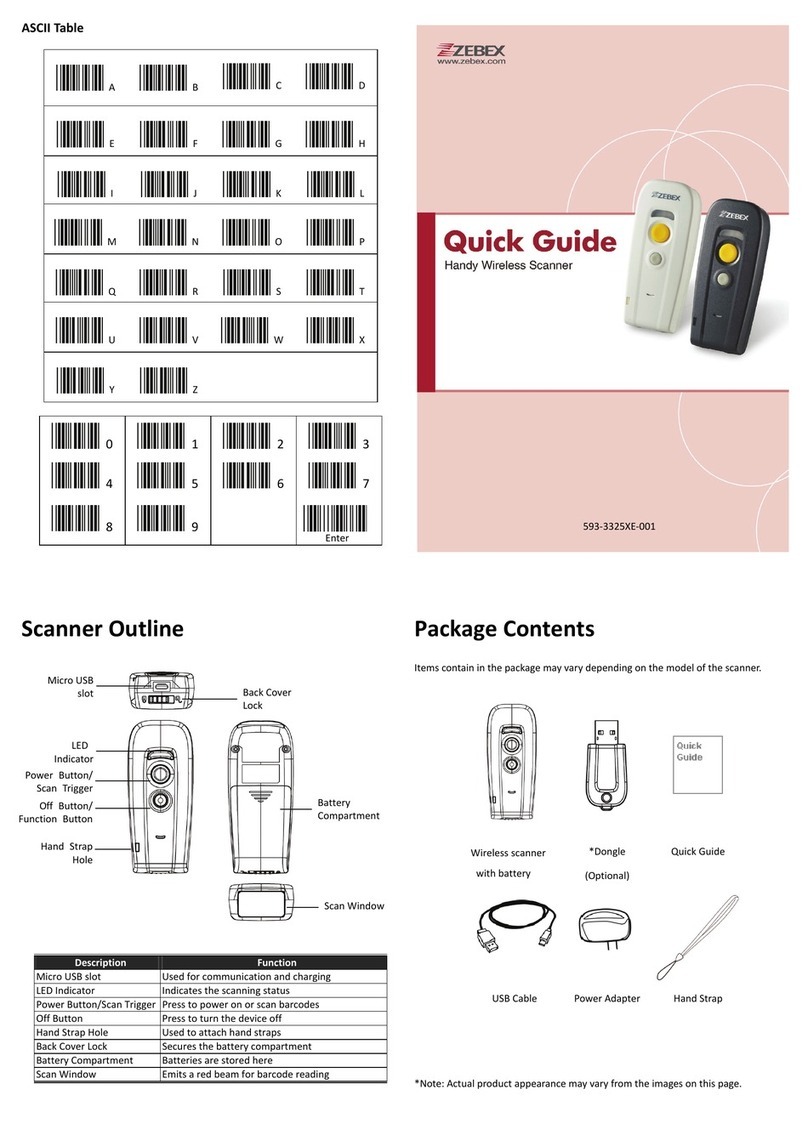Importance
This equipment generates, uses and can radiate radio frequency
energy. If not installed and used in accordance with the instructions
in this manual, it may cause interference to radio communications.
The equipment has been tested and found to comply with the limits
for a Class A computing device pursuant to EN55022 and 47
CFR,part2 and Part 15 of FCC Rules. These specifications are
designed to provide reasonable protection against interference when
operated in a commercial environment.
For CE-countries:
- The Z-6070 is in conformity with the CE standards. Please note
that a ZEBEX CE-Marked power supply unit should be used to
conform to these standards.
Radio and television interference
Operation of this equipment in a residential area can cause
interference to radio or television reception. This can be determined
by turning the equipment off and on. The user is encouraged to try
to correct the interference by one or more of the following measures:
Re-orientate the receiving antenna
Relocate the device with respect to the receiver
Move the device away from the receiver
Plug the device into a different outlet so that the
device and the receiver are on different branch
circuits
If necessary, the user should consult the manufacturer, an authorized
dealer or experienced radio/television technician for additional
suggestion. The user may find the following booklet prepared by the
Federal Communications Commission helpful:
“How to ldentify and Resolve Radio-TV Interference Problems”.
This booklet is available from the U.S. Government Printing Office,
Washington, DC 20402, Stock No. 004000003454.
i