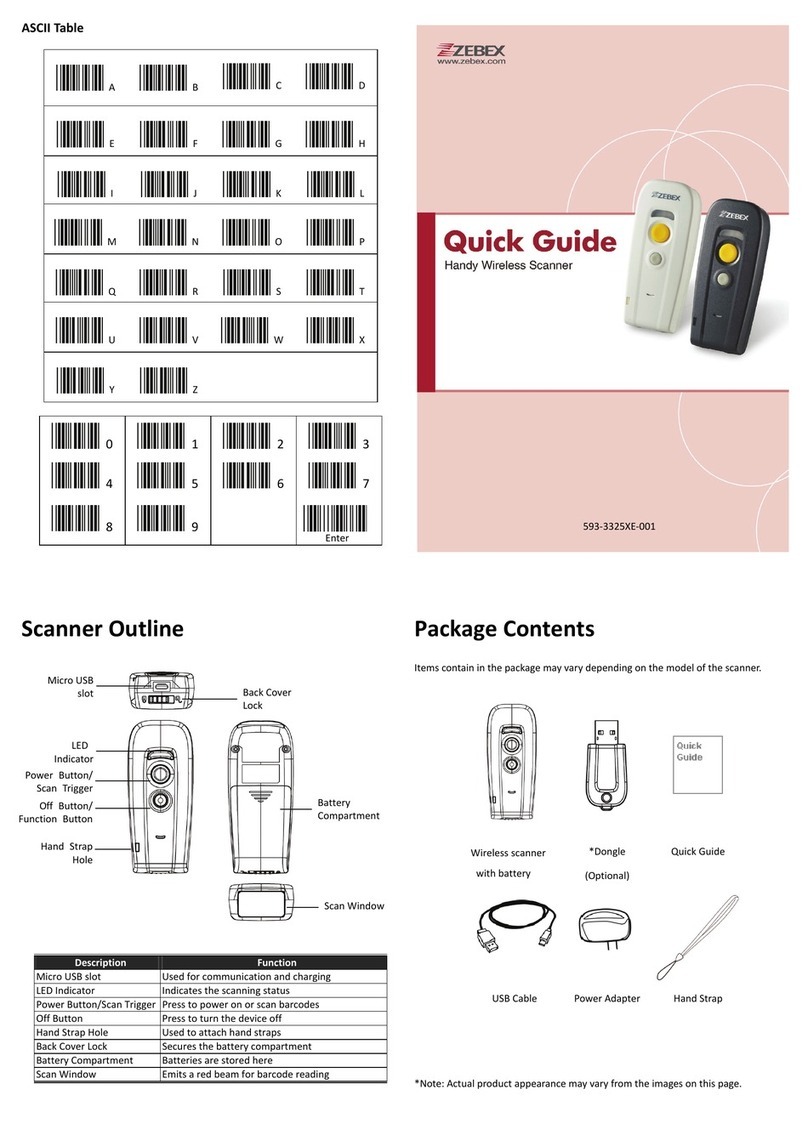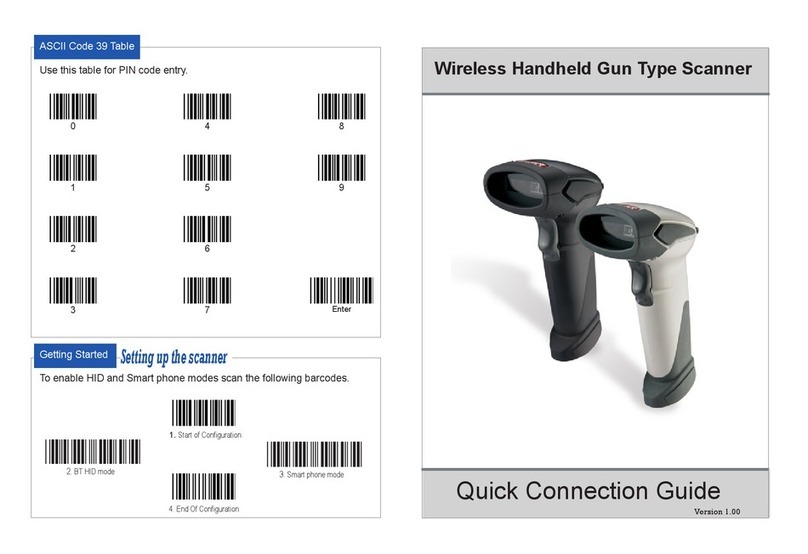Dual-Laser Omnidirectional In-Counter Scanner iv
Table of Contents
Important Notice .....................................................................................................................ii
Introduction ............................................................................................................................ 1
Key Features ................................................................................................................... 1
Unpacking ...................................................................................................................... 2
Cable Installation............................................................................................................ 6
Connection.............................................................................................................................. 7
Connecting Power .......................................................................................................... 7
Verifying Scanner Operation .......................................................................................... 7
Connecting to the Host .................................................................................................. 8
Installation ............................................................................................................................ 12
Pre-Installation Considerations .................................................................................... 12
Installing the Scanner to the Counter........................................................................... 12
Auxiliary Handheld Scanner Connection...................................................................... 19
EAS Connection ............................................................................................................ 20
Window Glass Replacement ........................................................................................ 23
Set Up ................................................................................................................................... 25
Configuring the Scanner............................................................................................... 25
Operation.............................................................................................................................. 28
LED Indications ............................................................................................................. 28
Sound Indications......................................................................................................... 28
Sleep Mode .................................................................................................................. 29
Scan Volume and Package Flow ................................................................................... 30
Scanning Mode............................................................................................................. 31
Maintaining the Scanner .............................................................................................. 32
Trouble Shooting................................................................................................................... 33
Specification.......................................................................................................................... 34
Dimension............................................................................................................................. 35
Pin Assignment ..................................................................................................................... 36
Index .................................................................................................................................... 38