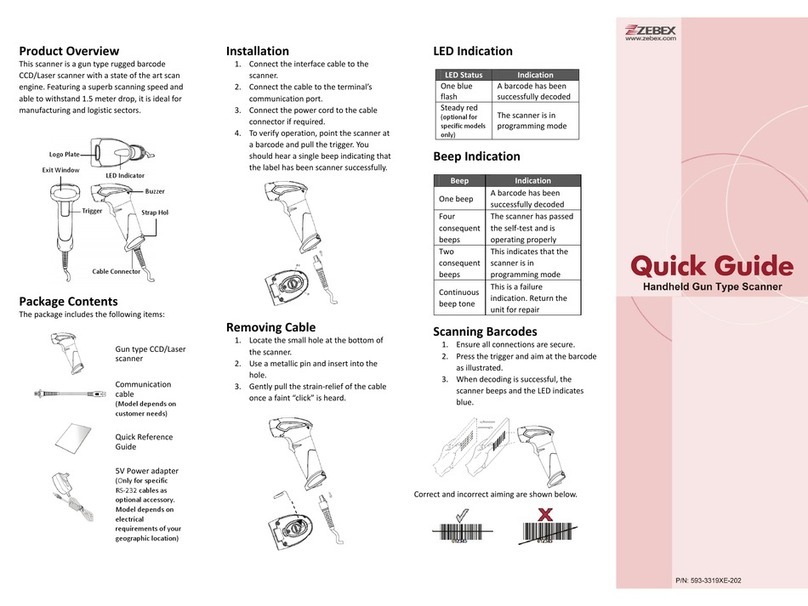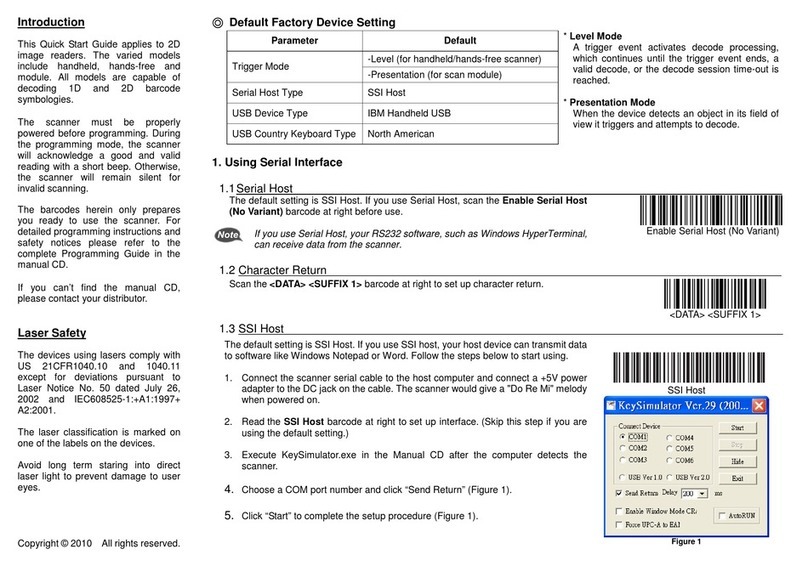1
Table of Contents
1
Preface ................................................................. 1
About This Manual ...................................................................................................1
Symbols used in this manual ..........................................................................1
Copyright..................................................................................................................2
Safety Information....................................................................................................2
Laser Safety ...................................................................................................2
Safe Operation ...............................................................................................4
Overview ............................................................... 5
System Requirements..............................................................................................5
Unpacking ................................................................................................................5
.................................................................................................................................6
Charging the battery ................................................................................................7
Charging the battery separately in the cradle .................................................8
Inserting the battery .................................................................................................9
Inserting an SD card ..............................................................................................11
Connecting to a PC................................................................................................13
Connecting via the COM1 port .....................................................................13
Connecting via USB .....................................................................................14
Connecting the Z-2050 directly via USB .......................................................15
About the Product ..................................................................................................16
Features .......................................................................................................16
Applications and uses: ..................................................................................16
Getting Started...................................................... 17
Turning on for the First Time..................................................................................17
Key Functions ...............................................................................................18
Software Installation...............................................................................................19
Using the software for the first time .......................................................................21
DirectSync ....................................................................................................22
Software Development Kit (SDK)...........................................................................23
Scanning Barcodes................................................................................................26
System Reset.........................................................................................................27
Using the Cold Reset Function .....................................................................27
Using the Warm Reset Function ...................................................................28
Using the Scanner................................................... 29
Desktop Features...................................................................................................29
Application ....................................................................................................30
System Information .......................................................................................37
Using the FileMgr Tool Bar ...........................................................................39
File Manager Menus .....................................................................................46
Console ........................................................................................................50