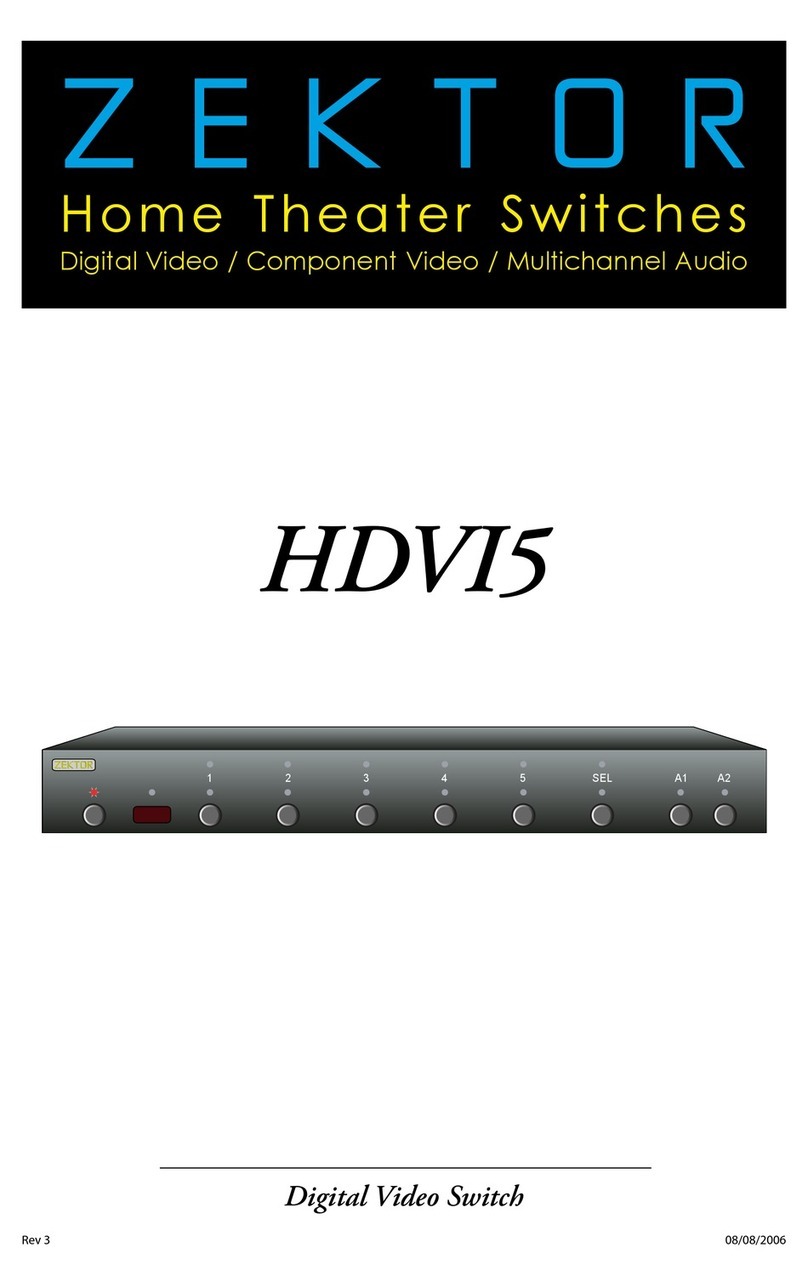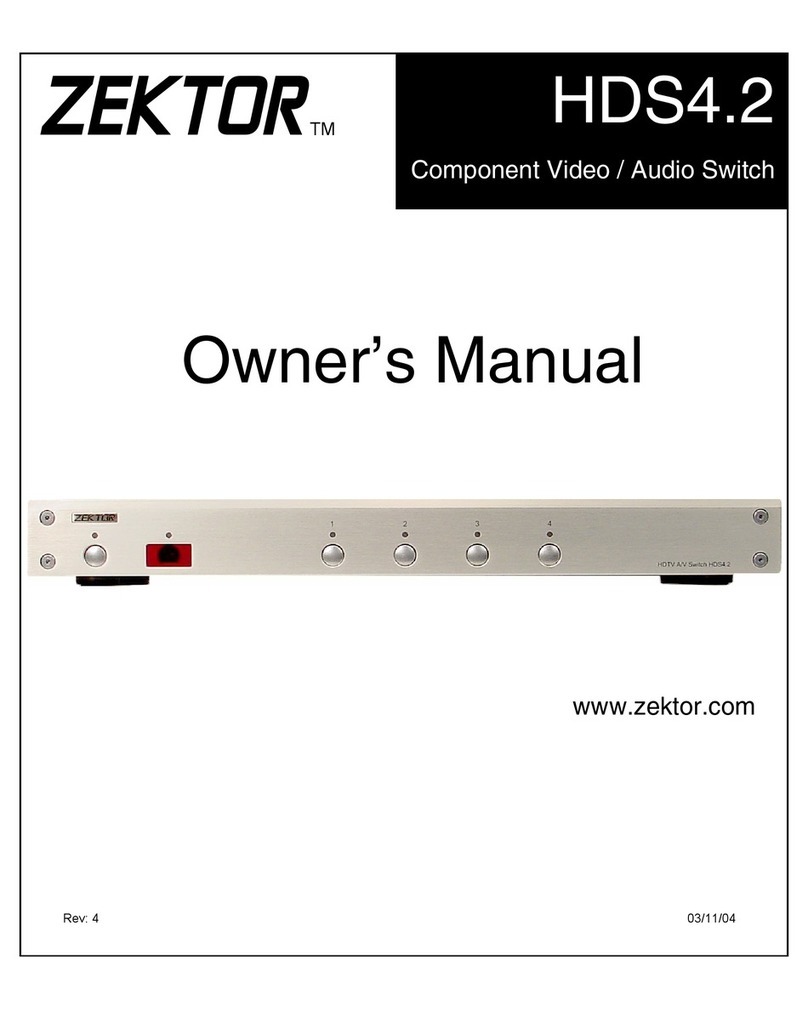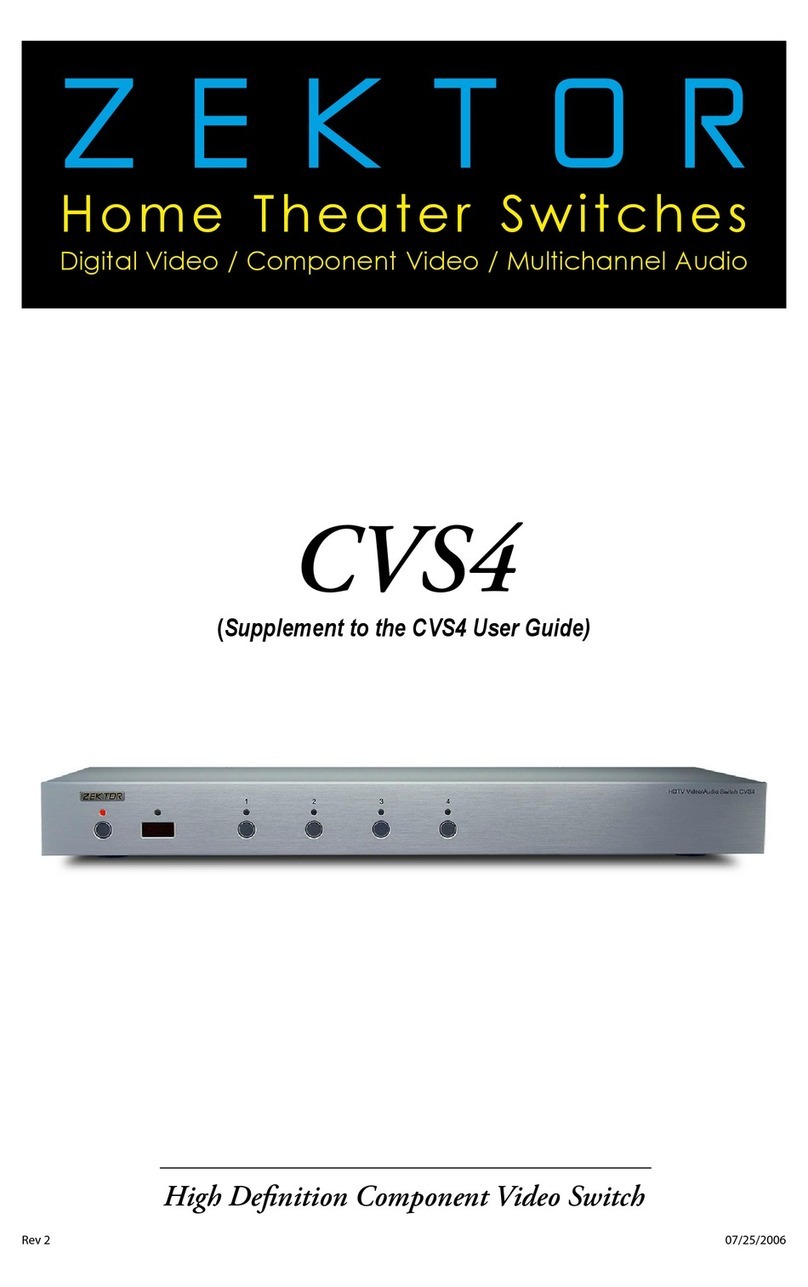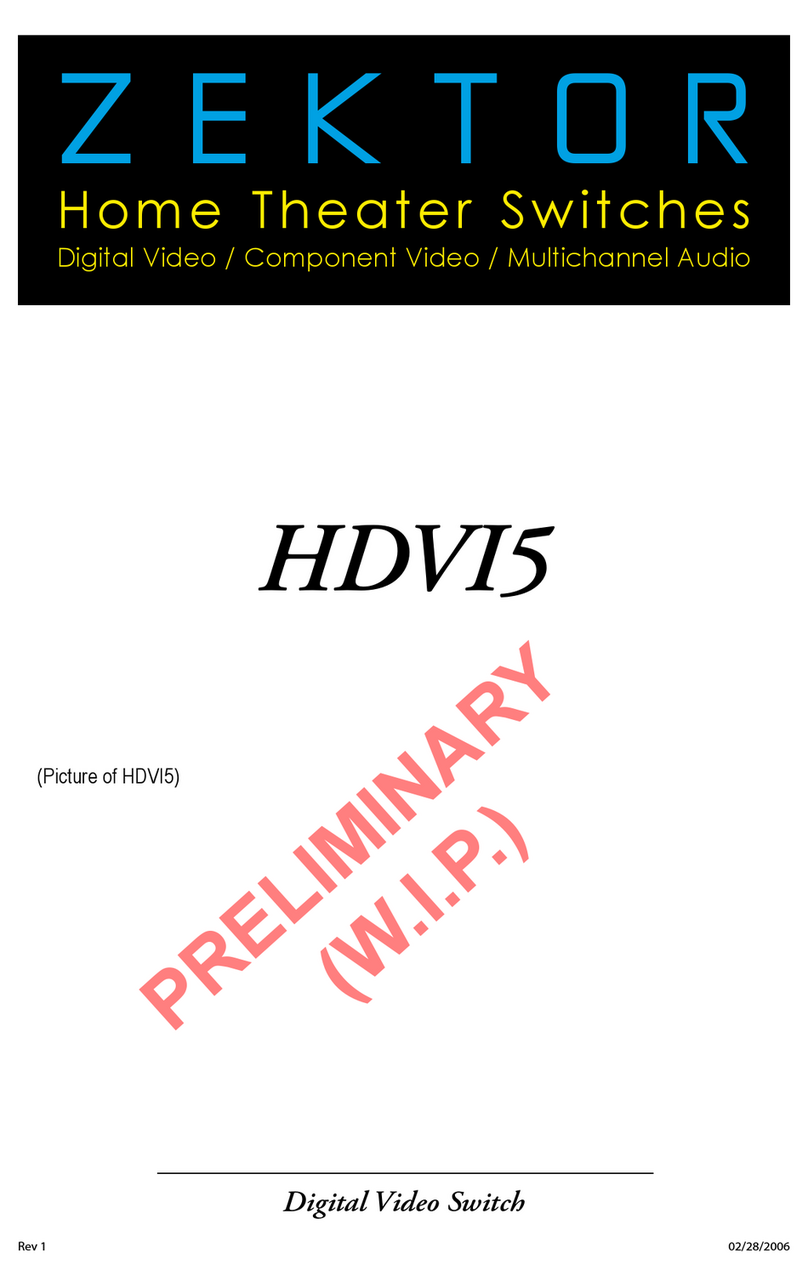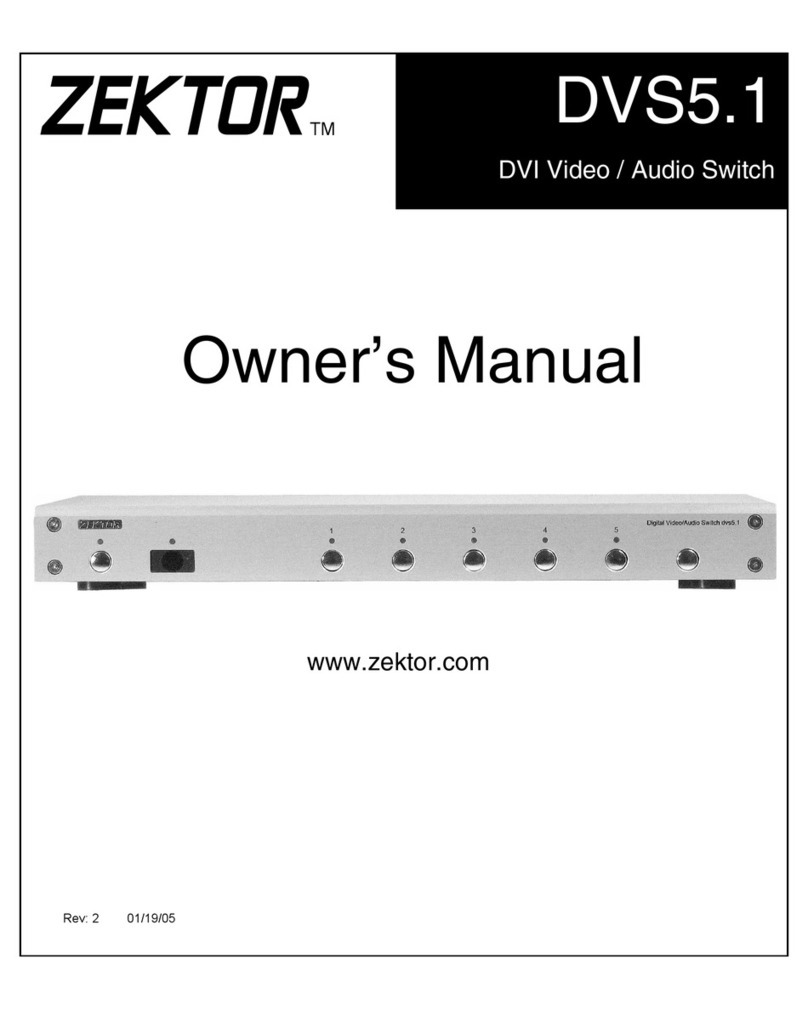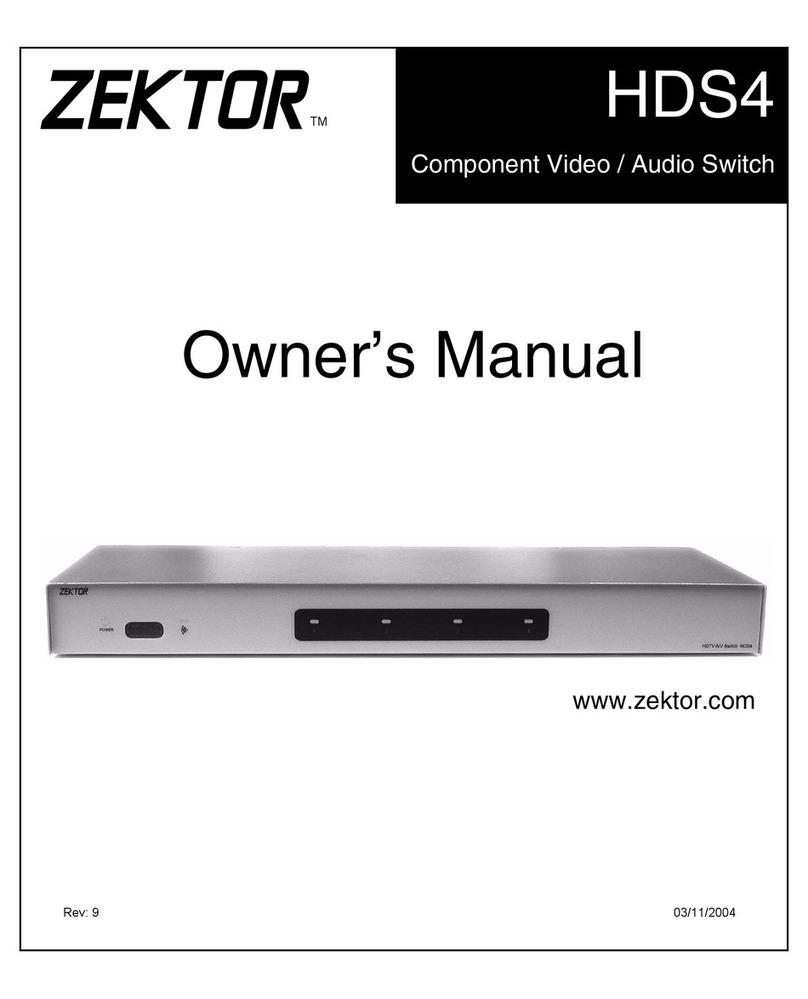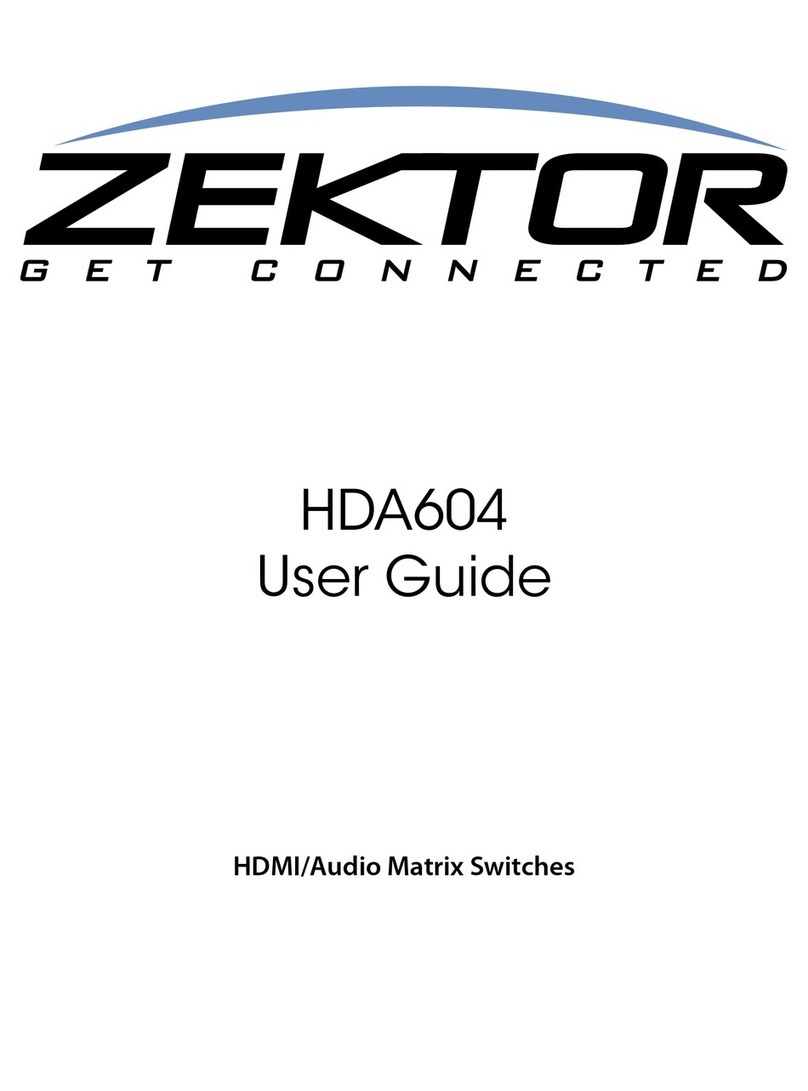ree Simple Steps to a Remote!
The C V S4 fe at ure s Zek to r ’s Exc lu sive In te lligent -I R™, and wit h ve r y
few e xce ptions ca n be s et up t o use any re mo te yo u ca n po int at it !
Pick a remote, any remote!
St ar t by p ic k in g th e rem ote you’d li ke to use w it h th e C VS4.
If t he remote you pl an o n us in g is n ot p rog ram ma bl e (fo r
in stance, fr om a n old T V ), sk i p th e next s te p.
If y ou plan on us in g a un ive rs al remote, s ta r t by s et ting it
up a s a rem ote for a T V or VCR t hat y ou do not own . (For
in stance if you do n’t own a So ny T V, s et up yo ur u ni ver sa l
rem ot e to co ntrol a S ony T V.)
Step 1: Put the CVS4 into the Setup Mode
The C V S4 i s place d in to th e se tu p mo de by pre ss ing and
holding the Power button for about 4 seconds.
Step 2: Select the Intelligent-IR™ Learn Mode
The re a re ma ny op ti on s ava il ab le i n the setup m od e, but for
now a ll w e’re i nte reste d in i s th e In tellige nt -IR™ lear ni ng
mode. This is selected by pressing the ‘1’ button.
Once the ‘1’ button is pressed, the standby LED will flash
sl owe r and all t he o th er L ED s wi ll tur n off. The C VS 4 is
now w ai ti ng fo r ne w IR code s to b e se nt fr om yo ur remo te
con trol.
Step 3: Teach the CVS4 your new remote control codes
On yo ur remo te cont rol, pre ss t he foll ow in g butto ns, i n th e
following order:
Power 1 2 3 4 8 9 0
Tha t ’s it! The C VS 4 wi ll retu rn to th e st ate i t wa s in b efo re
se tup, and w il l now wor k wi th yo ur n ew remo te !
e new control buttons on your remote are...
Power Toggl es t he C VS4’s p owe r.
1 - 4 Selects inputs 1 through 4.
8Turn s on the C VS 4 (D is cre te ON)
9Turn s off the CV S4 ( Di screte OFF).
0Sequences through inputs.
No te: All r em ote c ont ro l cod es a re sa ved i n no n-vol ati le
memory and will not be lost during a power failure.
•
•
•
•
•
•
•
Step 1: Put the CVS4 into the Setup Mode
Press and hold the Power Button for 4 secs.
The standby LED will blink wildly, and the
selection LEDs will start sequencing to the
right. (You’ll know it when it happens!)
Step 2: Press the ‘1’ button for Intelligent-IR™ learning