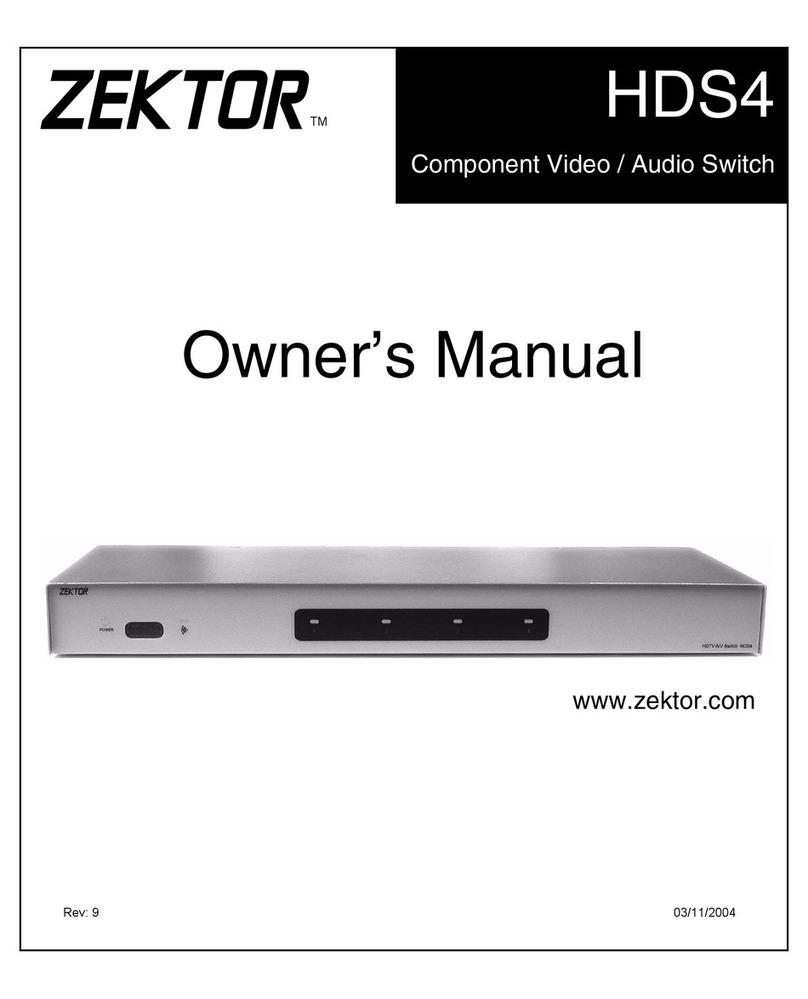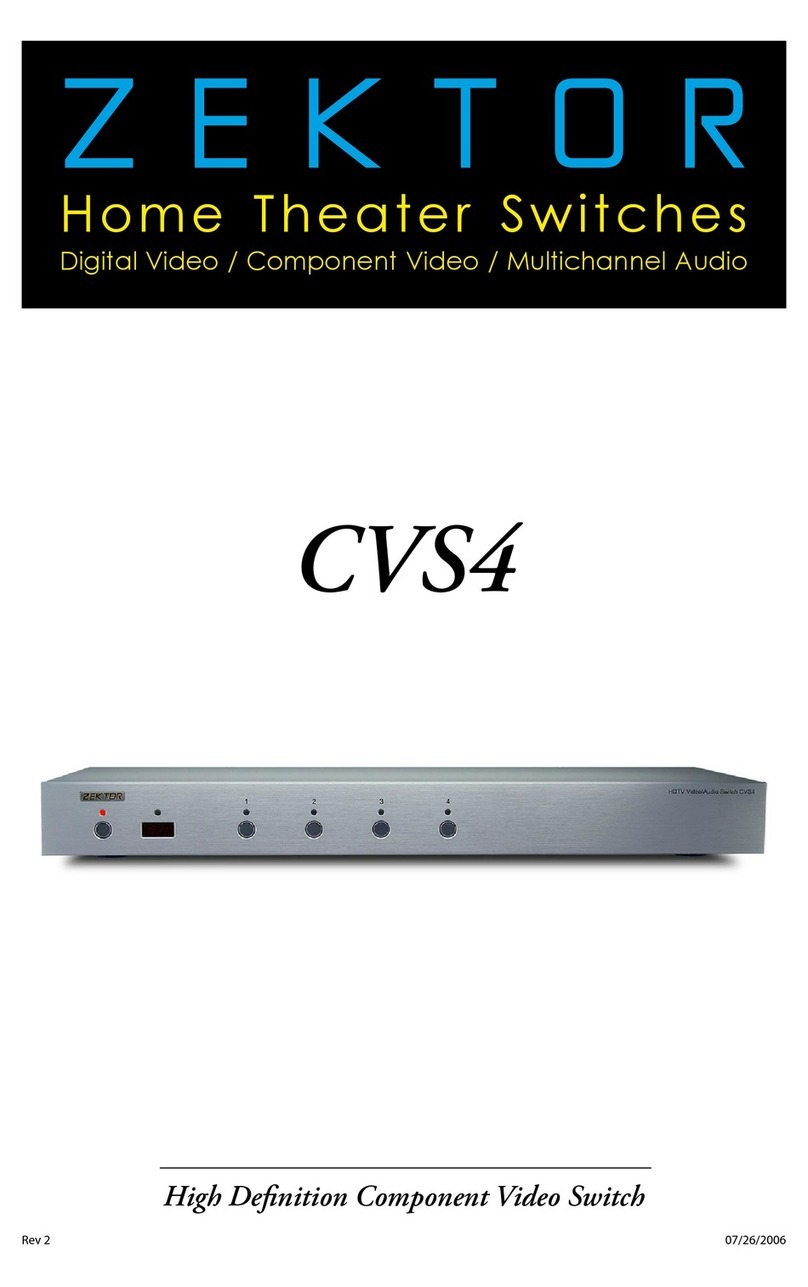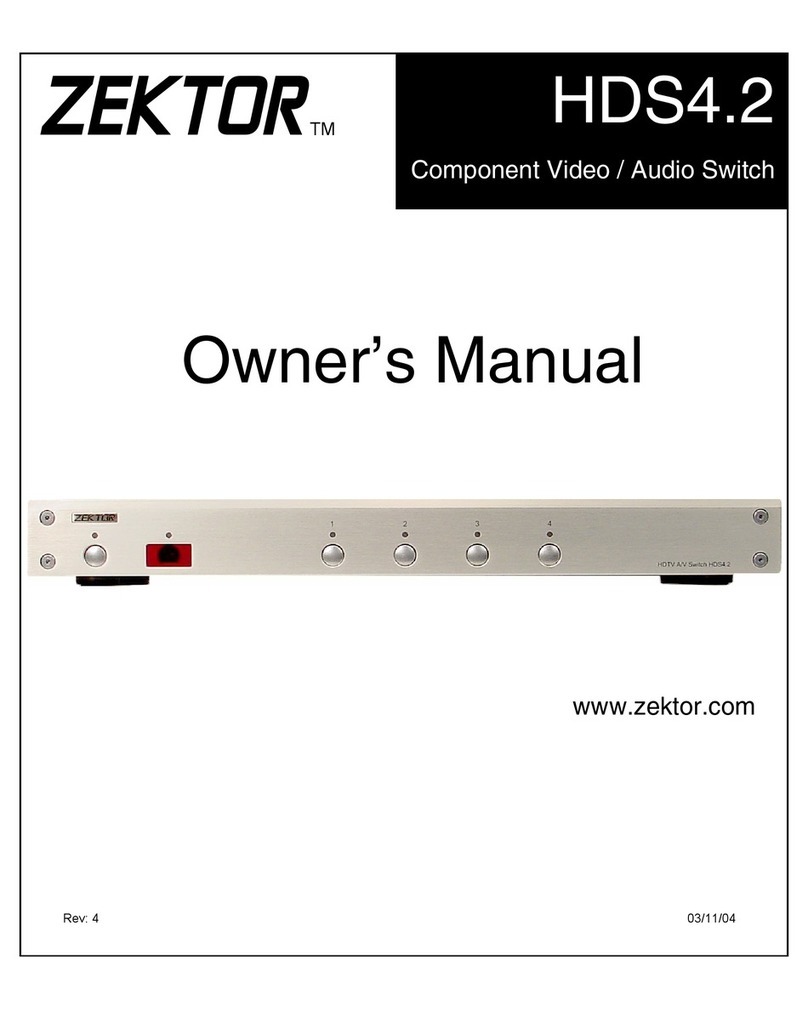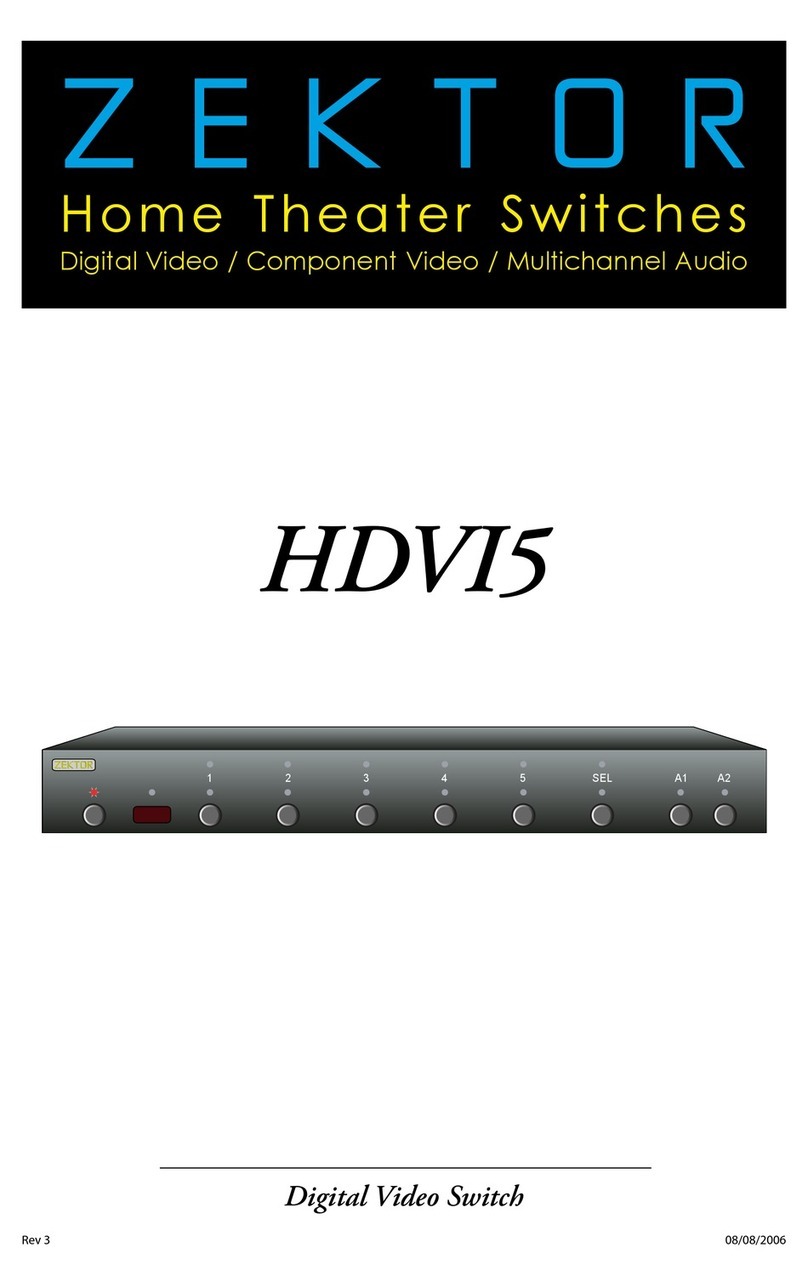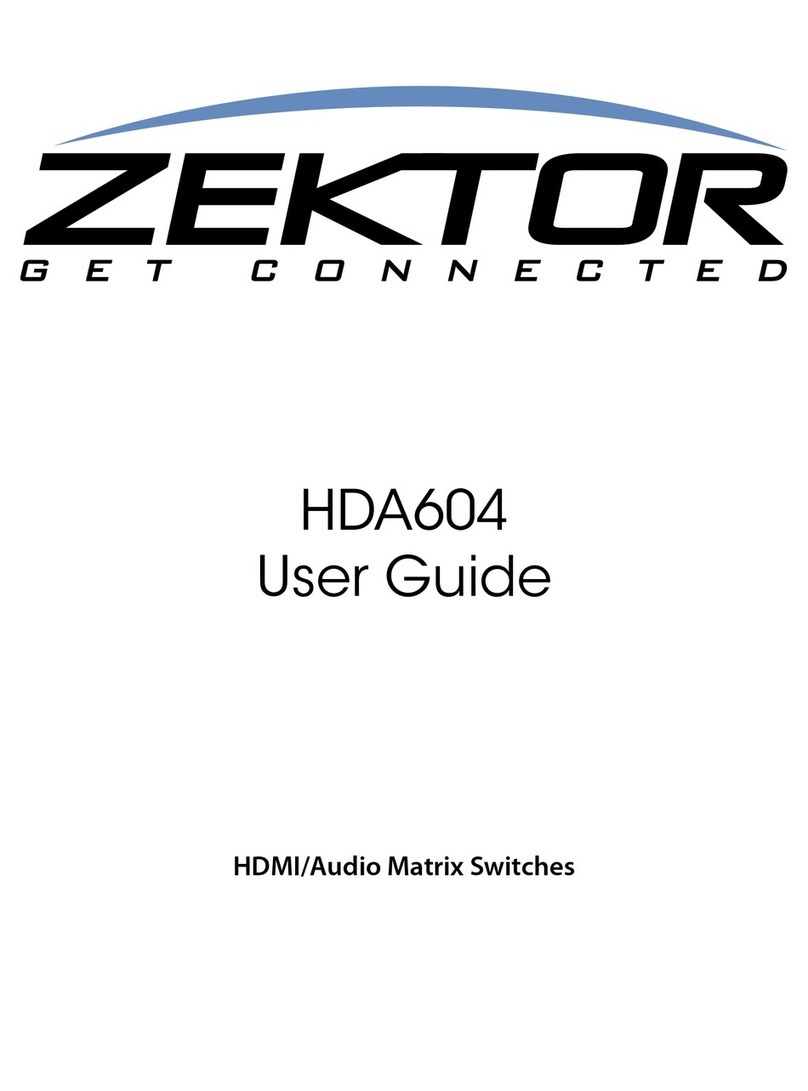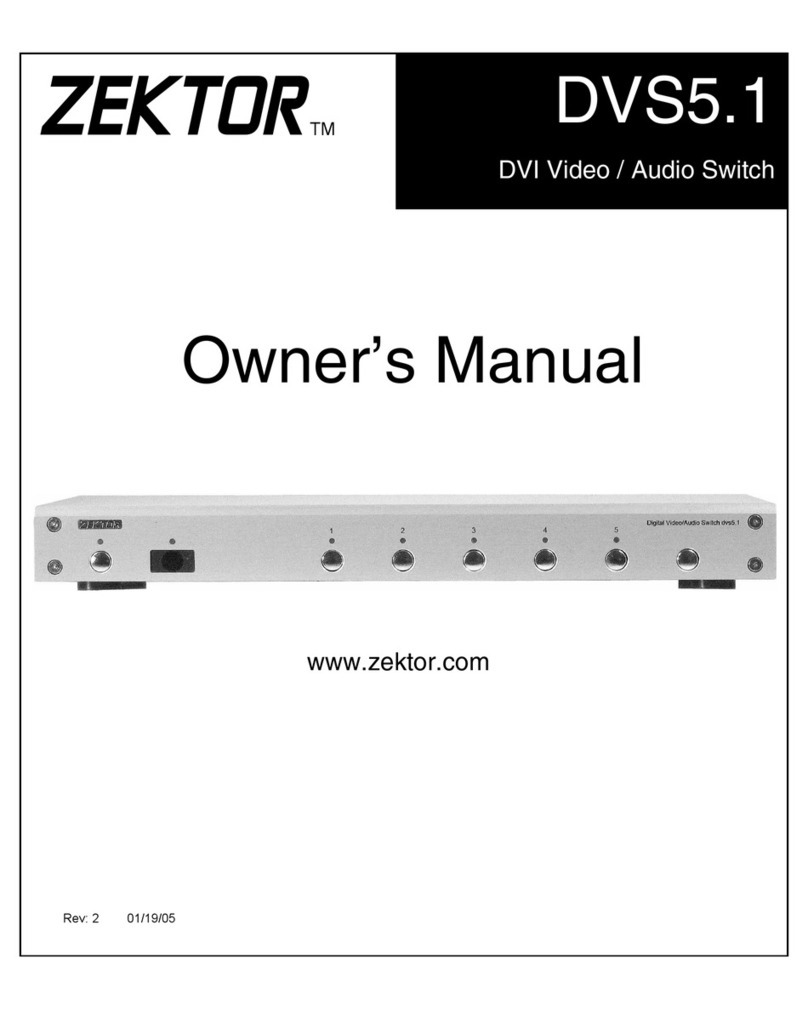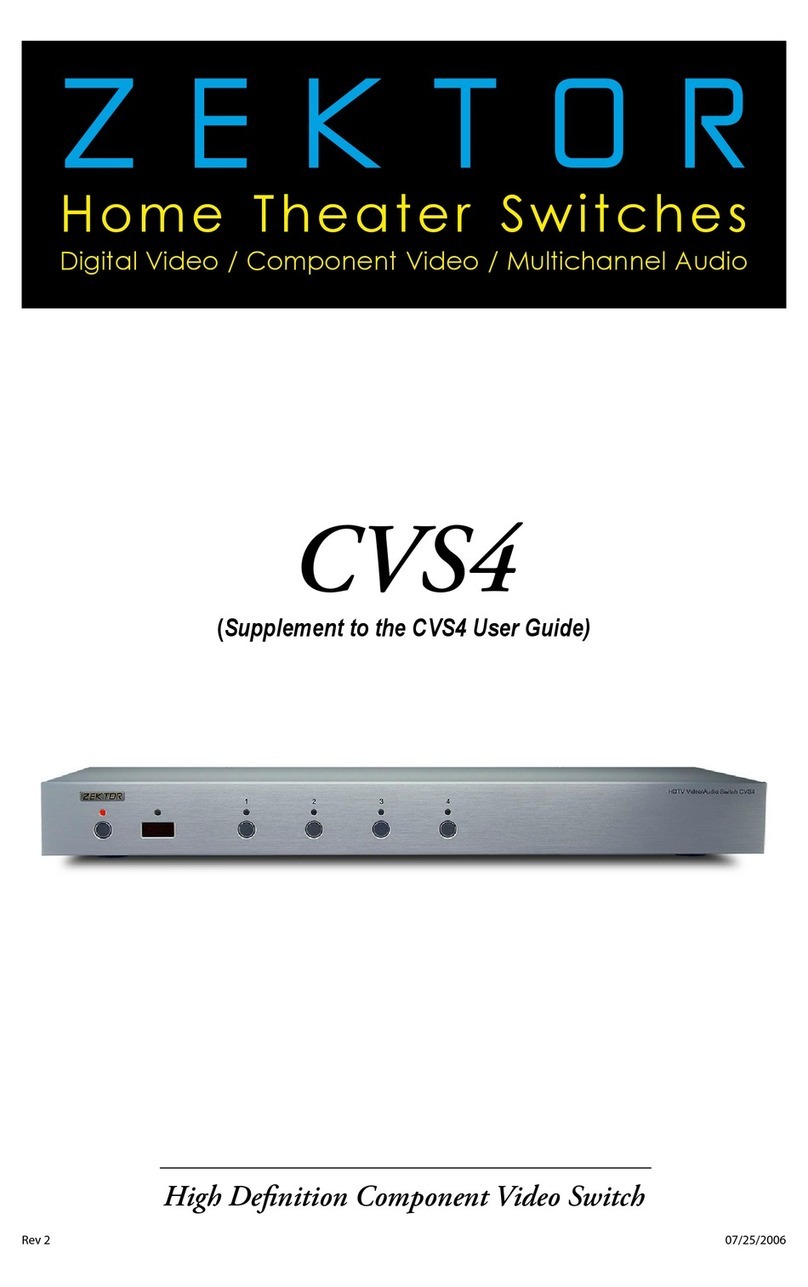8HDVI5 Component Video Switch
9HDVI5 Component Video Switch
ree Simple Steps to a Remote!
Th e H D V I 5 features Zekto r ’s E xclusive I nt e l l i g e nt-IR™, and with ve r y
few exceptions can be setup to use any remote yo u c a n p o i nt at it!
Pick a remote, any remote!
Star t by pick ing the re m o t e you’d like to u s e w i t h t h e
HDVI5. If the remote you plan on using is not pro g ramma-
ble (for instance, f rom an old T V ), sk i p t h e n e x t step.
If you plan on using a universal remote, star t by setting it
up as a remote fo r a T V o r VCR that yo u d o n o t own. (For
instance i f you don’t own a Sony T V, setup your unive r s a l
remote to co n t rol a Sony T V.)
Step 1: Put the HDVI5 into the Setup Mode
Th e H D V I 5 i s p l a ced into the setup mode by p ressing and
holding the Power button for about 4 seconds.
Step 2: Select the Intelligent-IR™ Learn Mode
Th e re are m a ny options ava i l a b l e i n t h e s e t u p m o d e, but fo r
now a l l we’re inte rested in is the I ntelligent- I R ™ l e a r ning
mode. This is selected by pressing the ‘1’ button.
Once the ‘1’ button is pressed, the standby LED will flash
slower and all the other LEDs will turn off. The HDVI5 is
now waiting for new IR co d e s to be sent from your remote
co ntrol.
Step 3: Teach the HDVI5 your new remote control codes
On your remote c o ntrol, p ress the fo l l owing buttons, i n t h e
following order:
Powe r 1 2 3 4 5 0 8 9
Th at ’s it! The HDVI5 will return to t h e s t a te it was in befo re
setup, and will now work with your new re m o te!
e new control buttons on your remote are...
Powe r Toggles the HDVI5’s power.
1 - 5 Selects inputs 1 through 5.
0Sequences the SEL butto n (A/V bre a k away ) .
8Tog g l e s Auxiliar y Relay 1.
9Tog g l e s Auxiliar y Relay 2.
Note : Al l remote co ntrol co d e s a re saved in non-vo l atile
memory and will not be lost during a power failure.
•
•
•
•
•
•
•
Step 1: Put the HDVI5 into the Setup Mode
Press and hold the Power Button for 4 secs.
The front panel LEDs will start to blink
wildly... (You’ll know it when it happens!)
Step 2: Press the ‘1’ button for Intelligent-IR™ learning
Step 3: Teach the HDVI5 its new IR codes
1 2 3 4 5 SEL A1 A2
1 2 3
4 5 6
7 8 9
0
+ +
_ _
POWER
VOL CH
Press the following sequence of buttons on
your remote control:
Power 1 2 3 4 5 0 8 9
That’s it! The HDVI5 now operates with
your new remote control!
Once the 1 button is pressed, the
standby LED will flash slower, and
all the other LEDs will turn off.