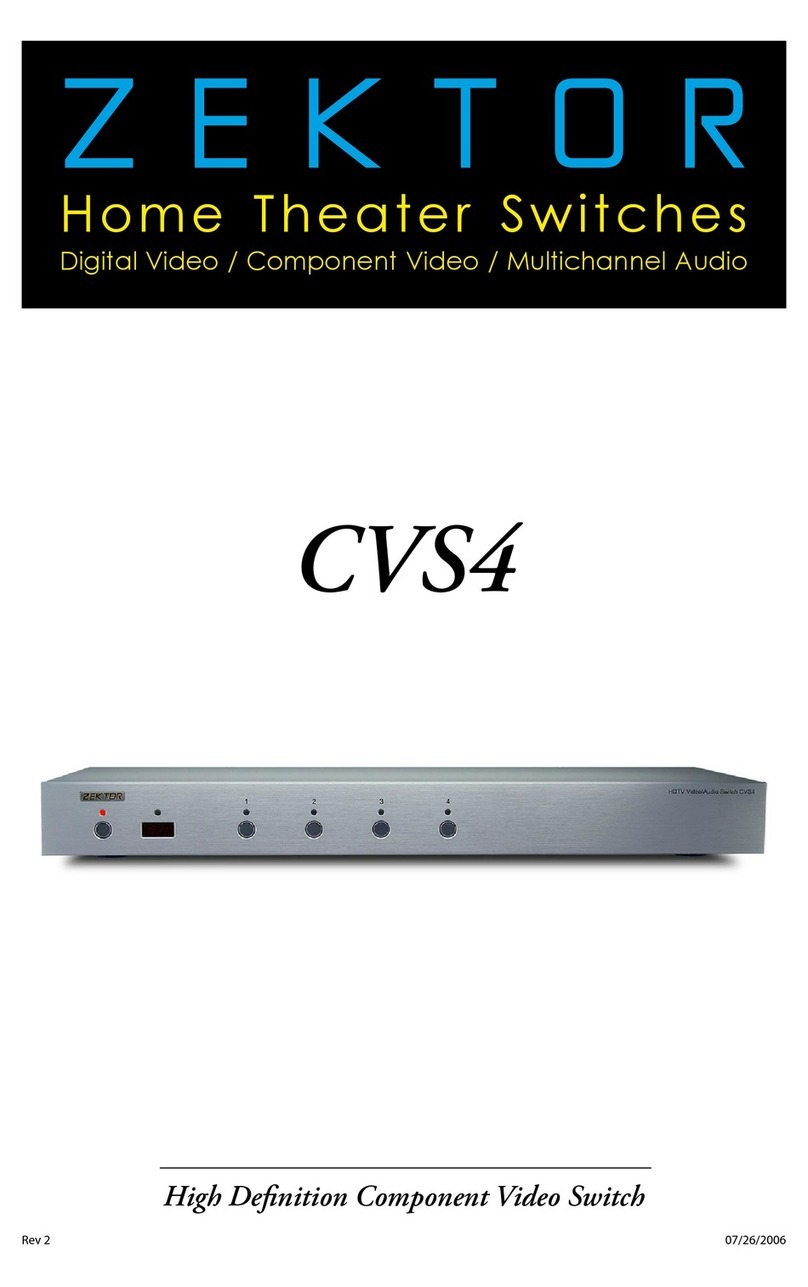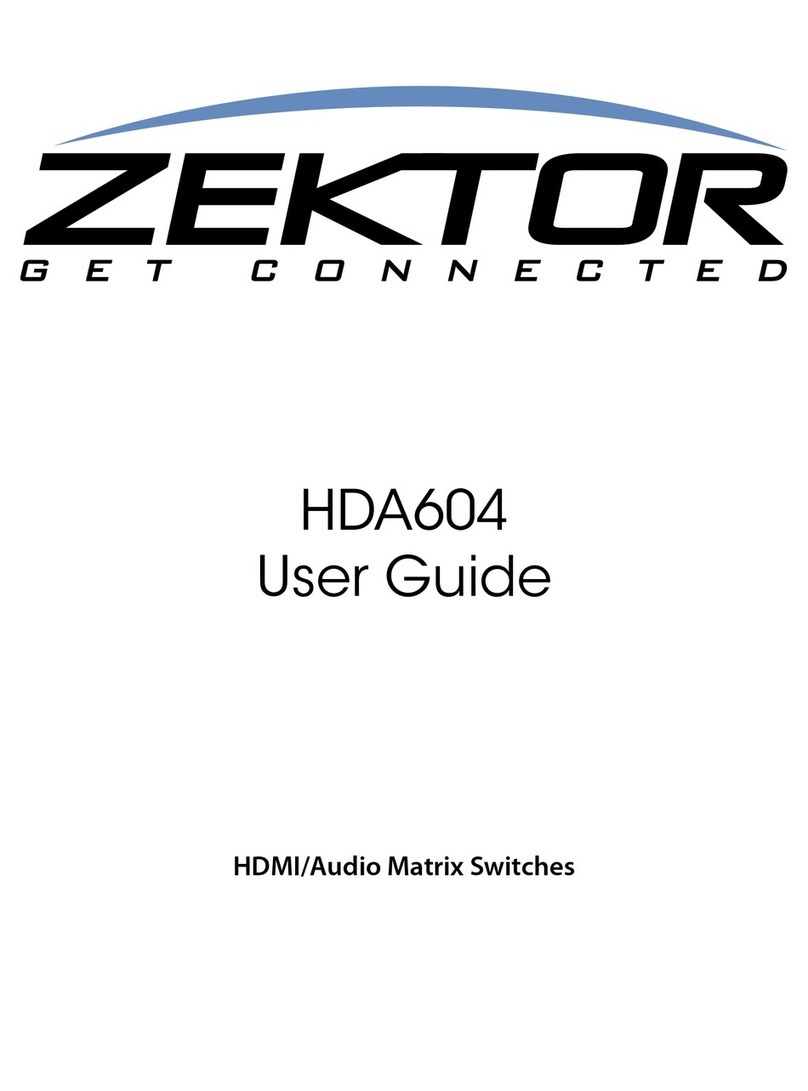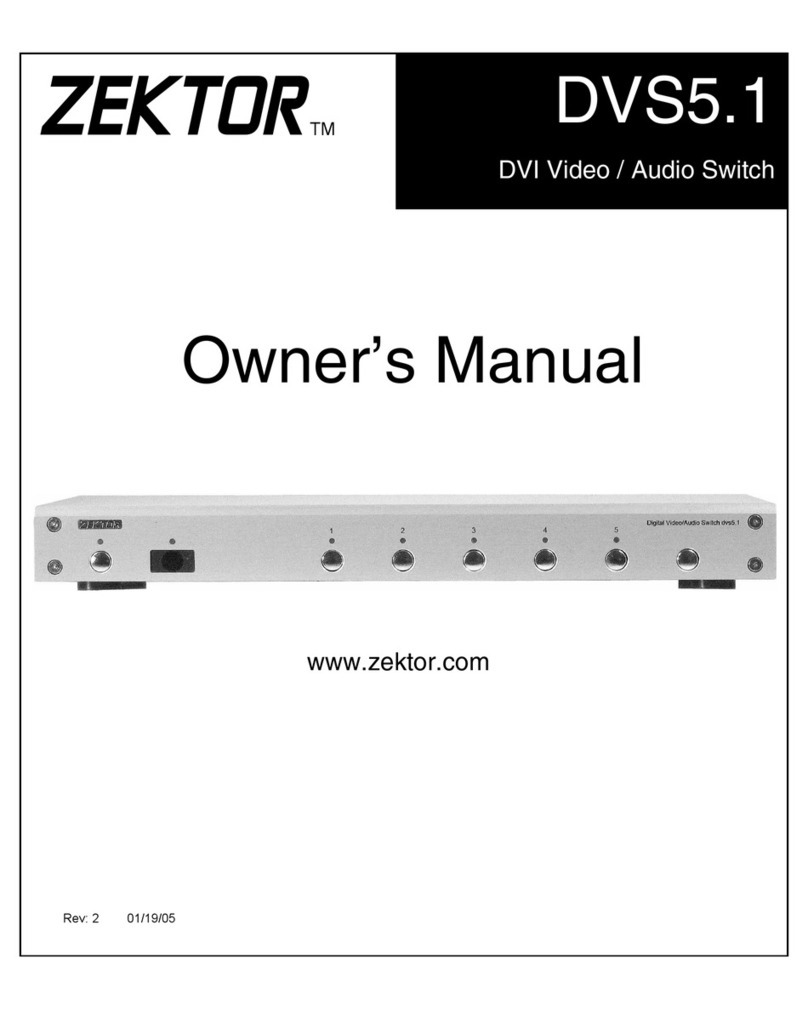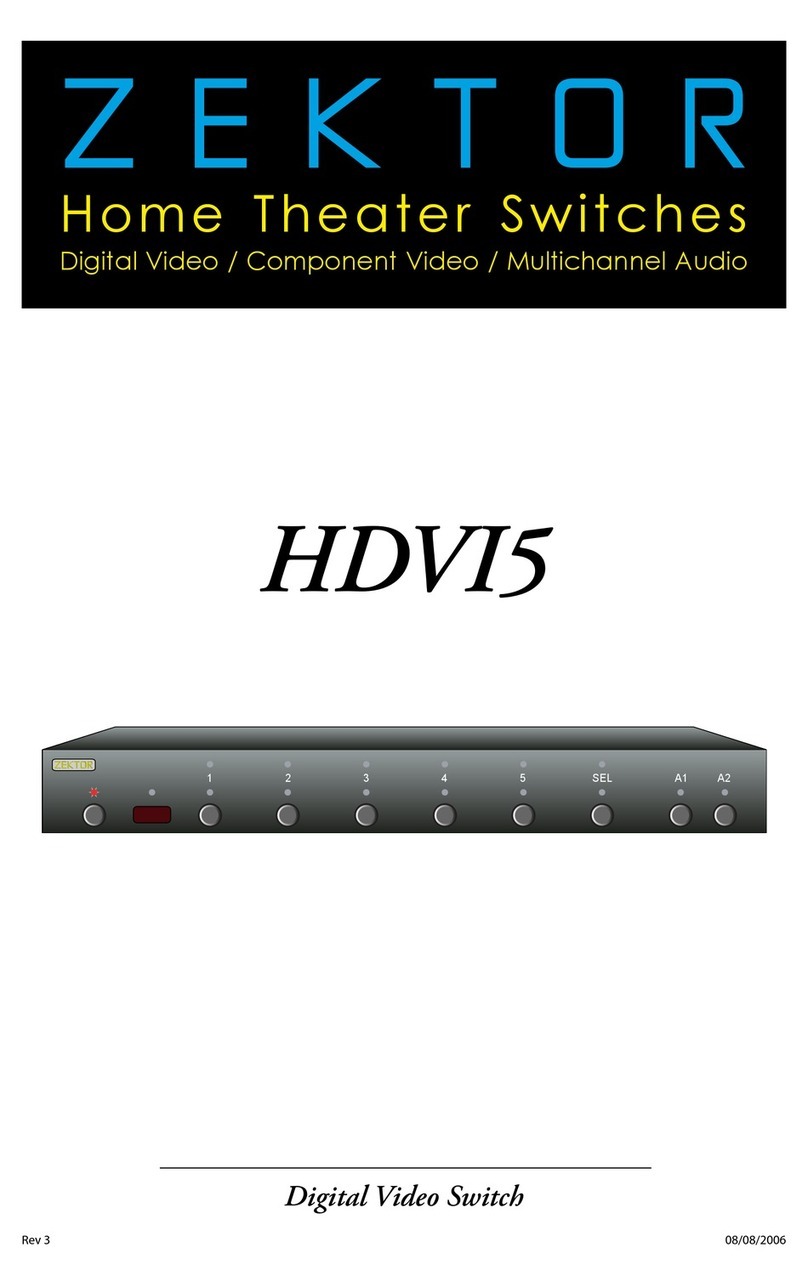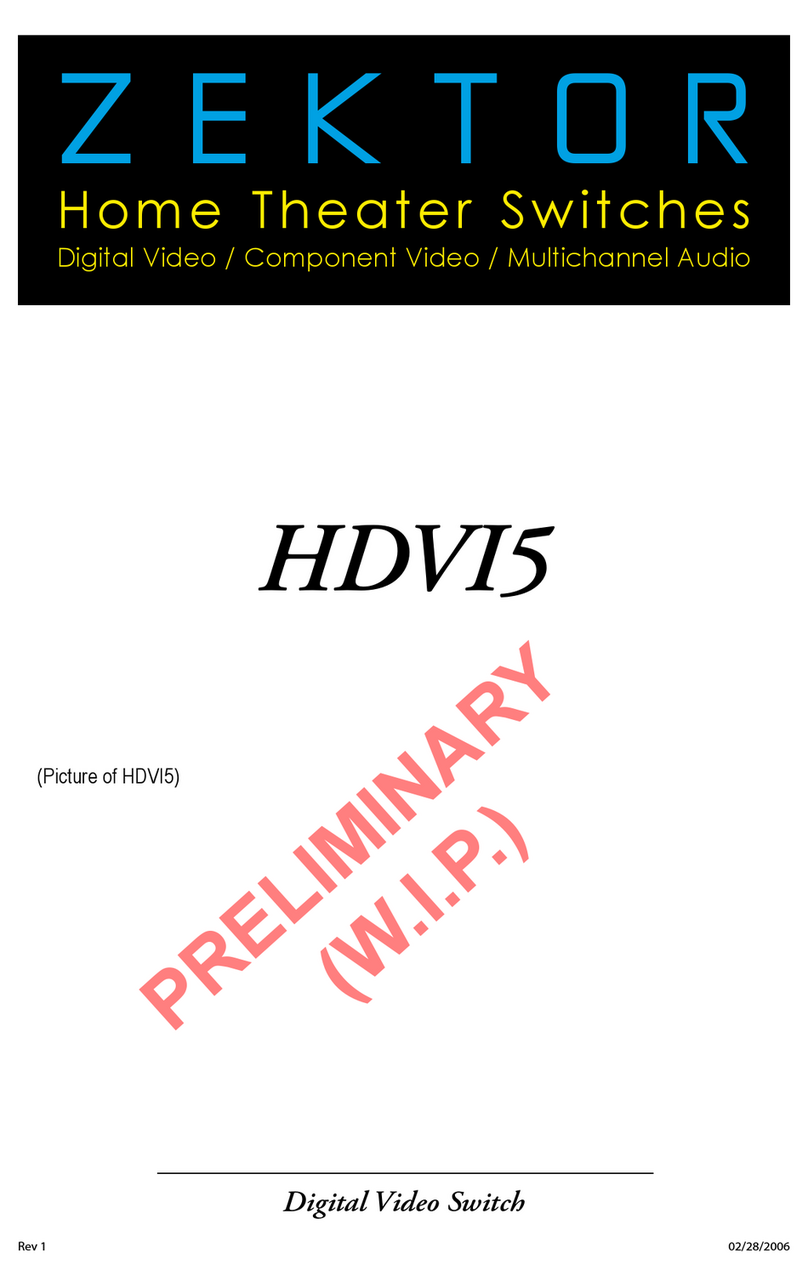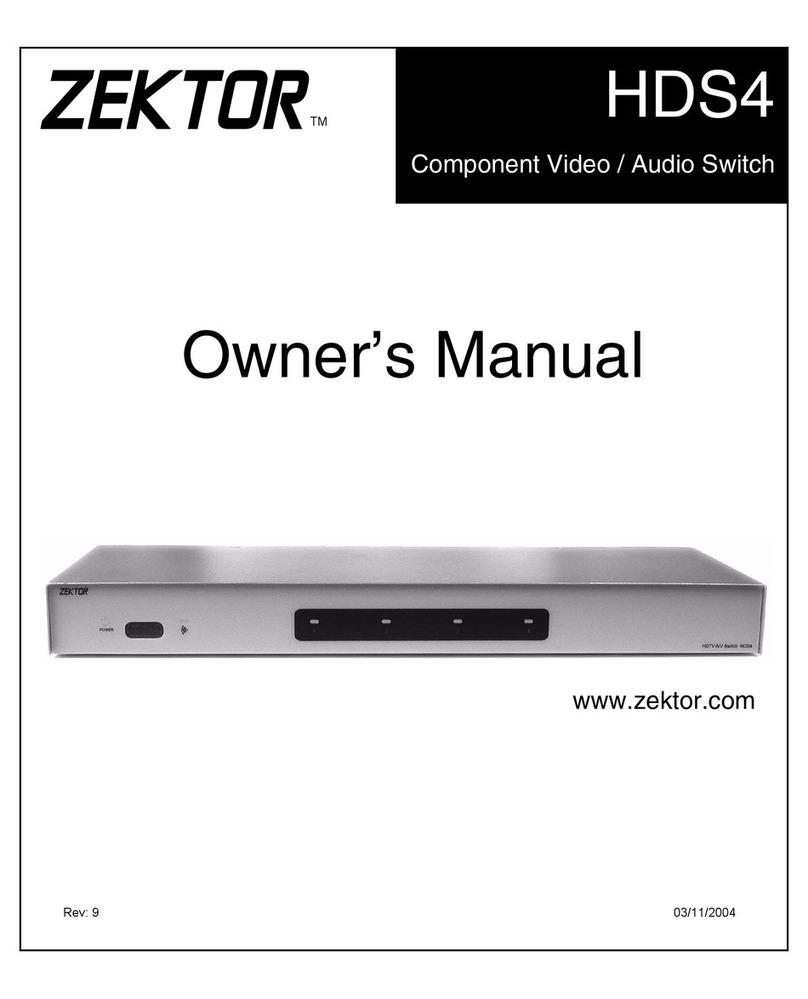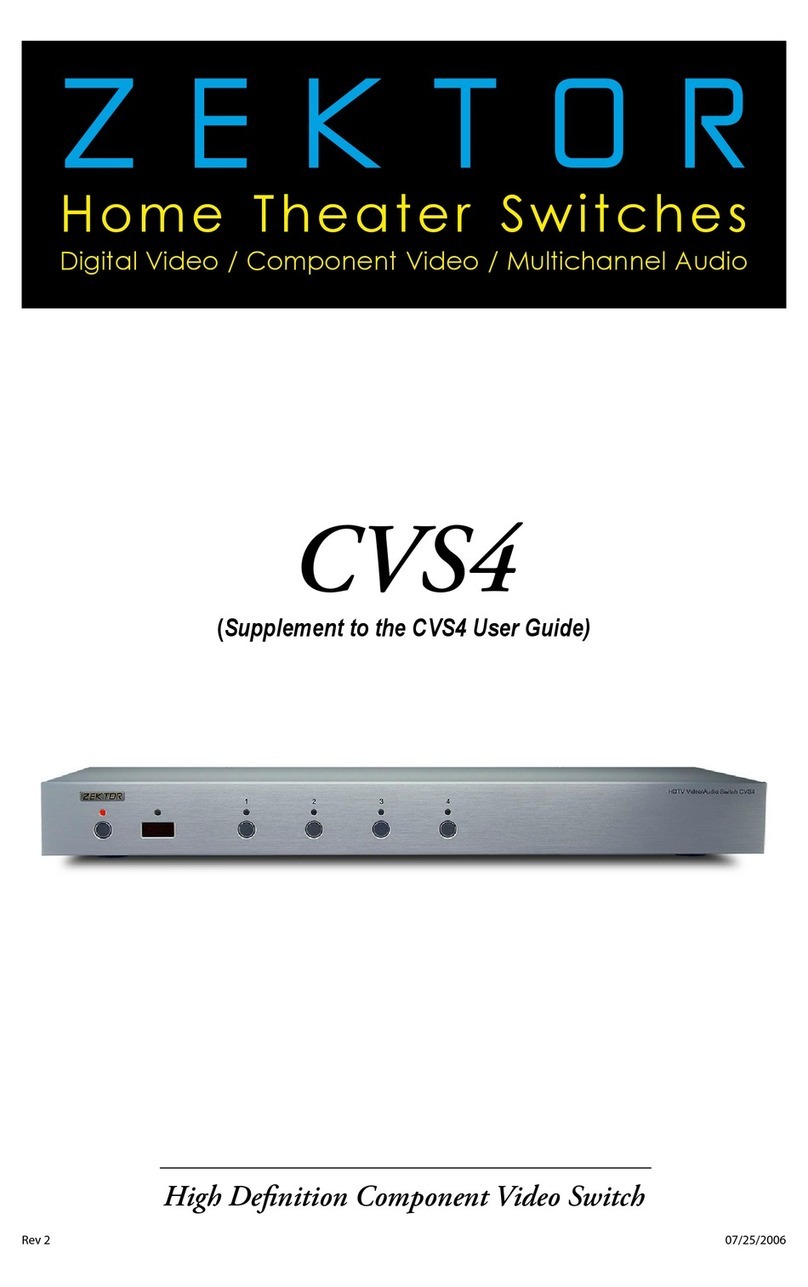5
123
456
789
0
PIP ENT
TV VCR
CBL /
SAT DVD RCVR
POWER
VOL CH
++
__
Using the HDS4.2 with a Remote Control
Remote operations of the HDS4.2 are accomplished through the use of just about any remote con-
trol. A remote control is not supplied with the HDS4.2, yet the versatile programming modes of the
HDS4.2 allows the HDS4.2 to work with virtually any remote control. The next section "Program-
ming your Remote Control" on page 6, describes how to setup your remote controller. After your
remote control is programmed the following describes the pre-programmed functions of the
HDS4.2.
There are 10 separate remote controlled commands understood by the HDS4.2. They are:
•POWERTOGGLE.The HDS4.2 can be toggled from standby to pow-
er on, and back to standby using a single button of the remote.
•SELECTIN1. Select input 1. If the HDS4.2 is in standby mode, it will
power on and then select input 1.
•SELECTIN2. Select input 2. If the HDS4.2 is in standby mode, it will
power on and then select input 2.
•SELECTIN3. Select input 3. If the HDS4.2 is in standby mode, it will
power on and then select input 3.
•SELECTIN4. Select input 4. If the HDS4.2 is in standby mode, it will
power on and then select input 4.
•POWEROFF. The HDS4.2 can be set to standby mode by pressing
a single button of the remote. Once the HDS4.2 is in standby mode,
further presses of the POWEROFF button will be ignored. This com-
mand is useful when using the “macro” feature of some programma-
ble remote controls, and is used when it is unknown whether the
HDS4.2 is already in standby mode or not.
•POWERON. The HDS4.2 can be powered on from standby by press-
ing a single button of the remote. Once the HDS4.2 is powered on,
further presses of the POWERON button will be ignored. This com-
mand is useful when using remote controls that allow “macro” pro-
gramming, where it is unknown whether the HDS4.2 is already power
on or not.
•SETDIMMODE. Toggles through three different bright/dim display
modes. They are: Bright all the time. Dim all the time. Bright for 4 sec-
onds after any keypress, and then automatically dim.
•SELECT+. Select the next higher input. If input 4 is currently selected,
then this command will cause input 1 to be selected.
•SELECT-. Select the next lower input. If input 1 is currently selected,
then this command will cause input 4 to be selected.