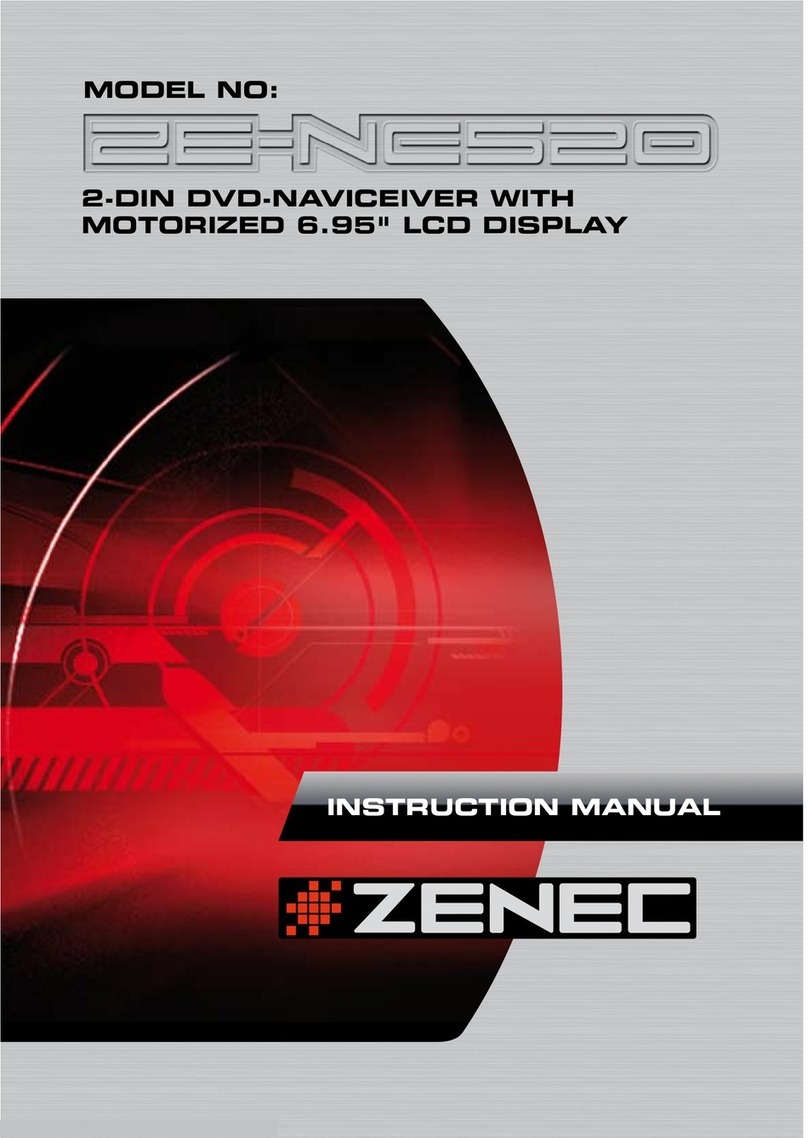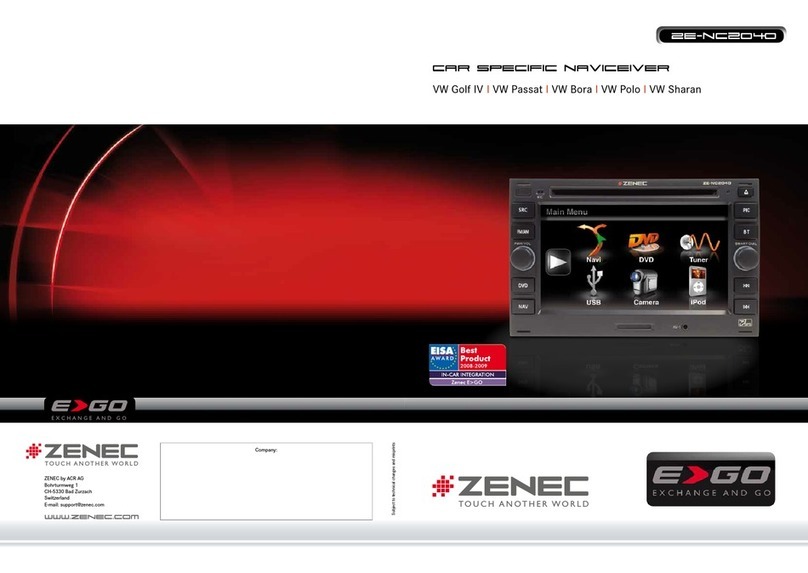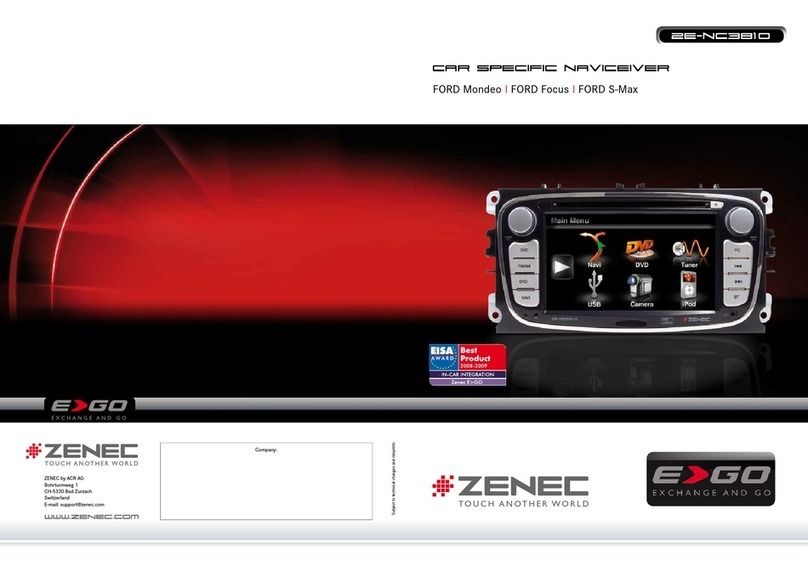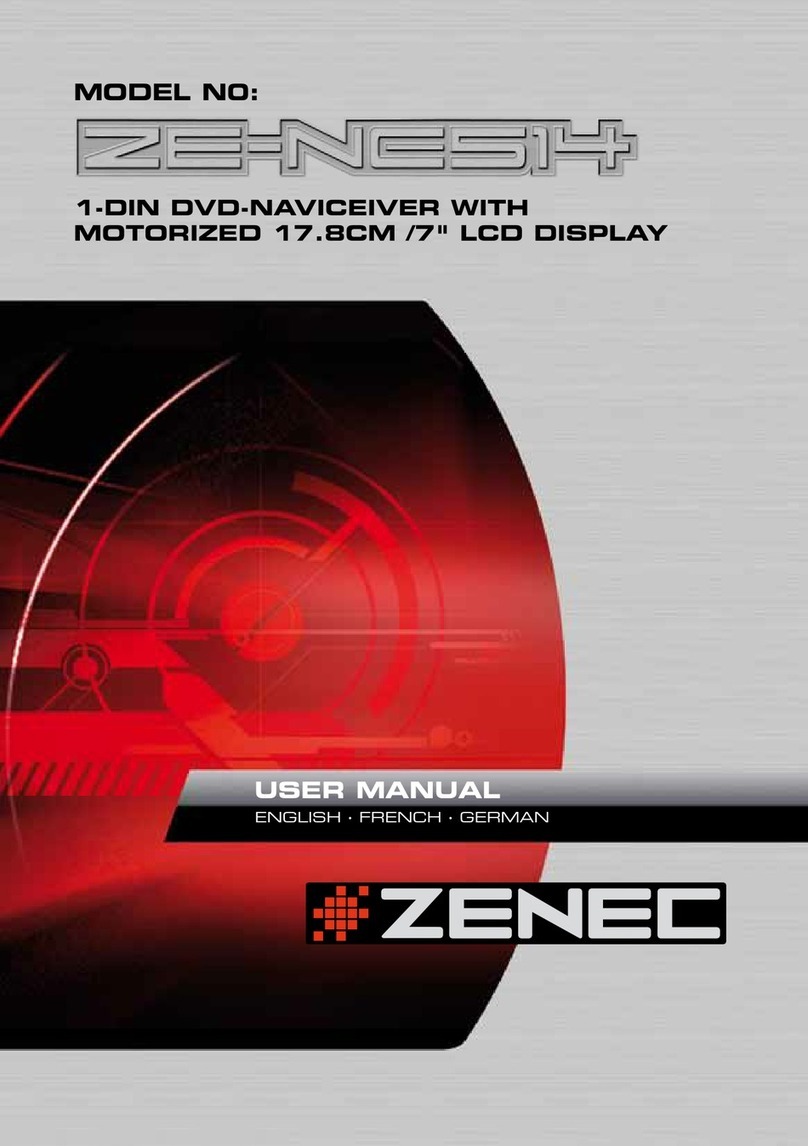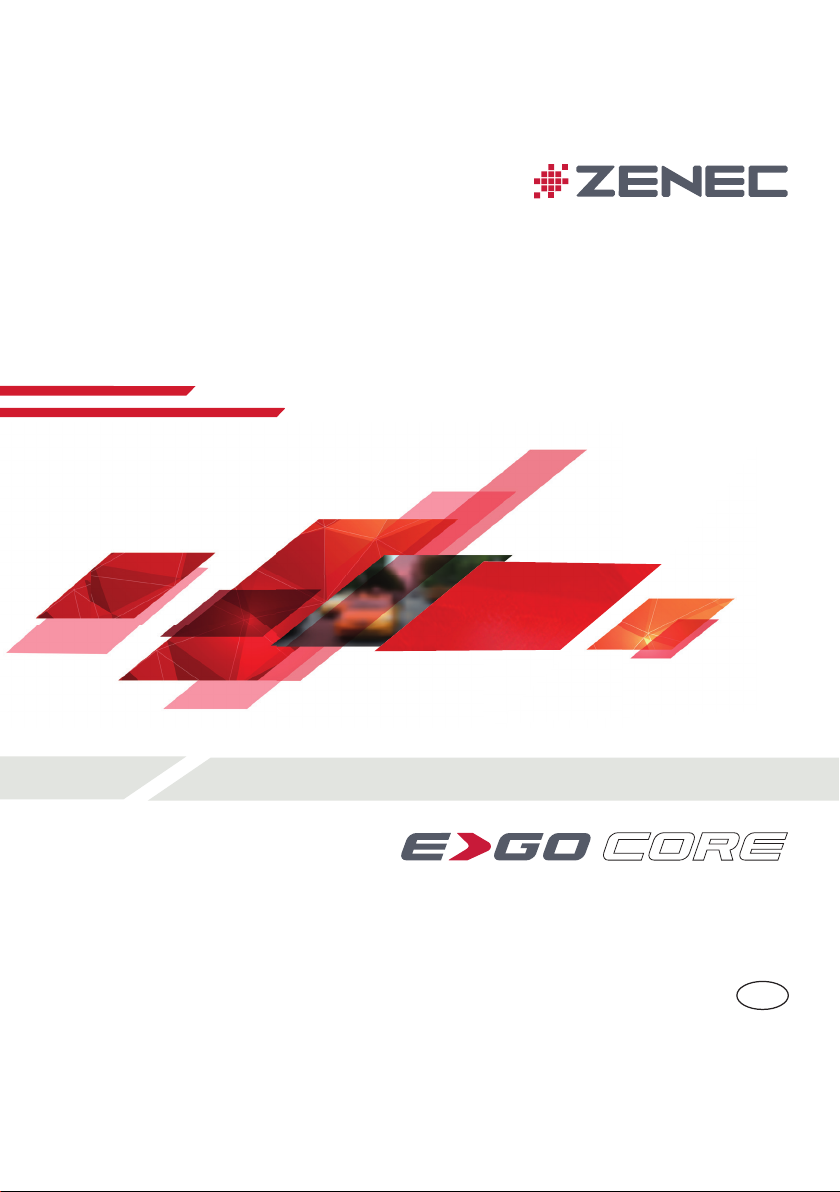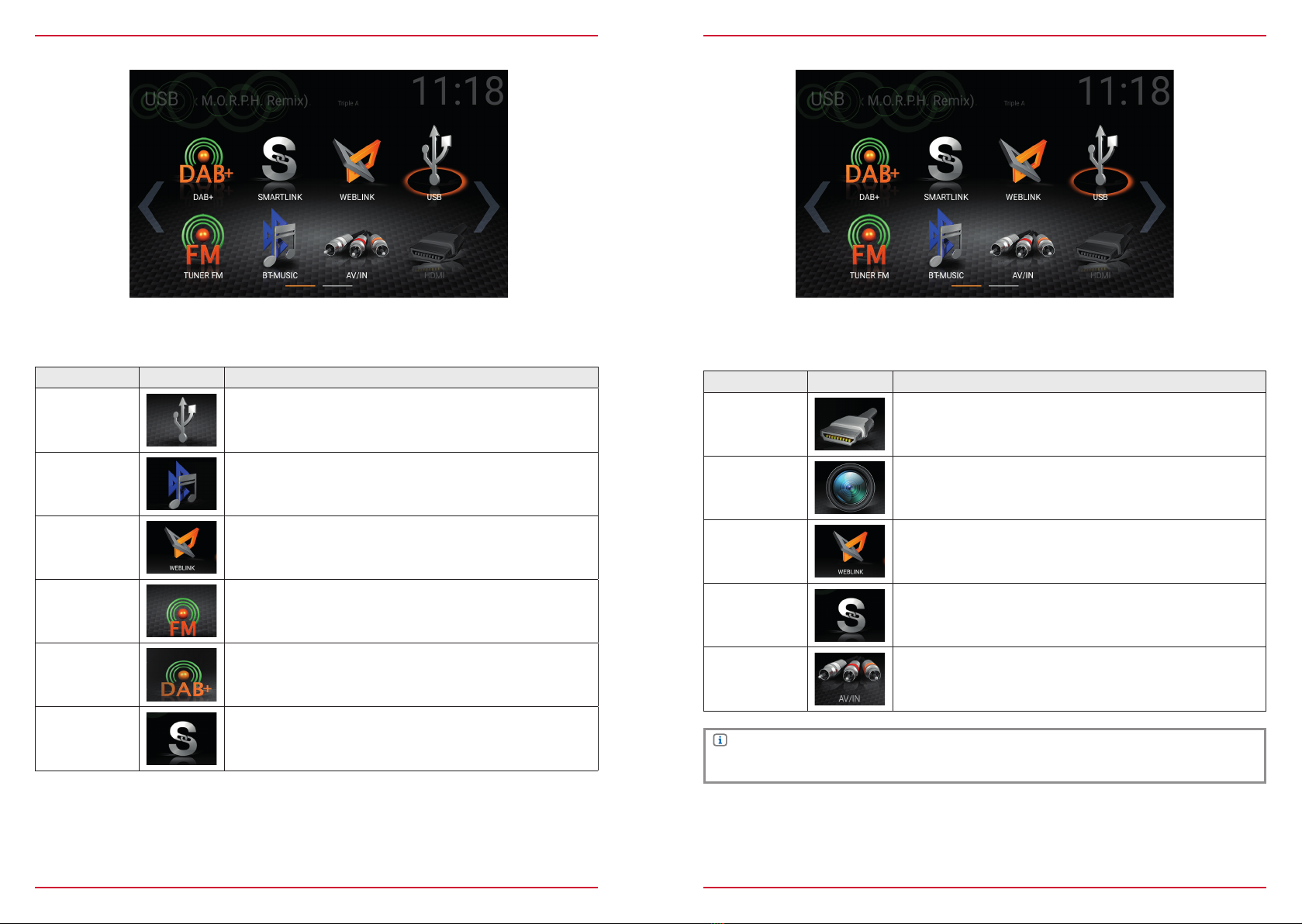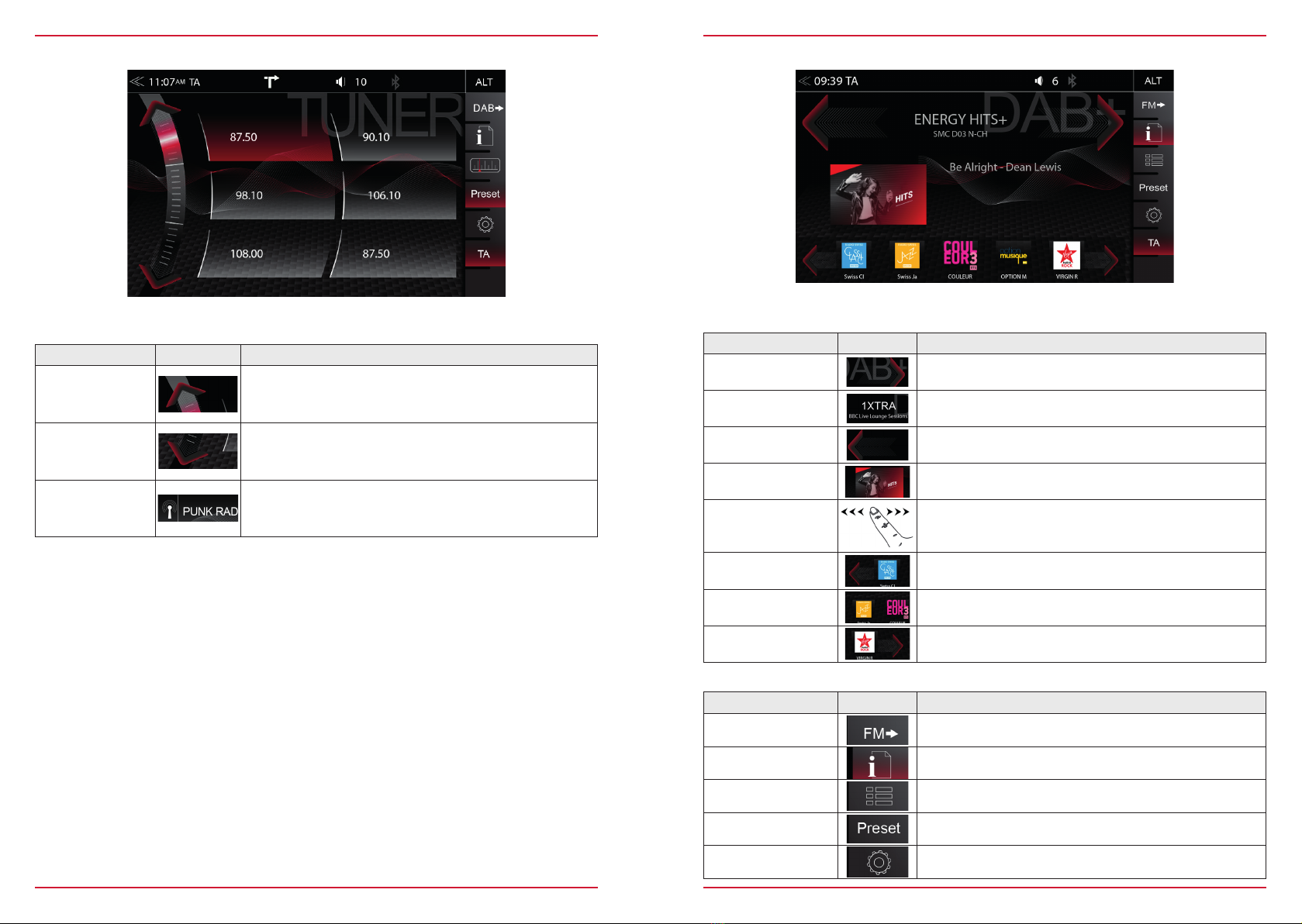2 Rev.B 3 Rev.B
CONTENTS
Device user manual for ZENEC media system
We are delighted that you have chosen a product from ZENEC.
Please read this operating manual before you start your new ZENEC system. In this device user
manual you will find important instructions and information for the safe operation of the ZENEC
system, and to help you make the most of its technical advantages.
All the information in this manual corresponds to the state at the time of going to press, and applies
only to ZENEC systems in original condition. On account of possible updates to device software, the
illustrations and features shown in this operating manual may be different from your ZENEC system.
Differences in the information, illustrations or features cannot form a basis for any claims.
If you sell your vehicle with the ZENEC system still fitted, please ensure that this operating manual
stays with the vehicle, and that any personal data like a phonebook stored in the device is deleted.
SAFETY INSTRUCTIONS ..................................................................................................................04
TURN DEVICE ON AND OFF ............................................................................................................05
ANTI-THEFT PROTECTION ...............................................................................................................05
MULTIFUNCTION STEERING WHEEL CONTROLS ........................................................................06
E>GO CORE (FRONT PANEL)...........................................................................................................07
MAIN MENU STRUCTURE ....................................................................................................................08
MAIN MENU ICONS................................................................................................................................09
MEDIA AUDIO SOURCES .................................................................................................................10
INPUT SOURCES................................................................................................................................ 11
STATUS BAR....................................................................................................................................... 12
SEARCH AND INPUT FUNCTION ..................................................................................................... 13
FM RADIO ........................................................................................................................................... 14
FM BAR GRAPH MODE ..................................................................................................................... 15
MANUAL FM STATION SEARCH ......................................................................................................16
FM SETUP ........................................................................................................................................... 17
FM STATIONS-PRESETS................................................................................................................... 18
DAB+ RADIO.................................................................................................................................... ...19
DAB+ ENSEMBLE AND STATION LIST............................................................................................20
DAB+ SETUP ......................................................................................................................................21
DAB+ STATIONS-PRESETS..............................................................................................................22
USB / BT A2DP / MEDIA ....................................................................................................................23
USB / BT A2DP / MEDIA CONTROL AND OPERATION BAR......................................................... 24
BT-MUSIC (A2DP) .............................................................................................................................25
PLAYLIST (AUDIO) ............................................................................................................................26
SMART PLAYLIST (AUDIO)...............................................................................................................27
FAV PLAYLIST (AUDIO).....................................................................................................................28
VIDEO MEDIA: HARDDISK ..............................................................................................................29
PLAYLIST (VIDEO) .............................................................................................................................30
HDMI / AV/IN........................................................................................................................................ 31
CAMERA: ZENEC TYPE (NON OE REAR VIEW CAM SYSTEM) ...................................................32
CAMERA GRID-LINES: ZENEC TYPE .............................................................................................33
CAMERA: OE REAR VIEW CAM ......................................................................................................34
OPTICAL PARKING SYSTEM (OPS) ................................................................................................35
WEBLINK ............................................................................................................................................36
SMARTLINK DIRECT .........................................................................................................................37
SMARTLINK DIRECT CONTROL INTERFACE ................................................................................38
SMARTLINK DIRECT APP LINKING.................................................................................................39
REAL DASH ........................................................................................................................................40
BLUETOOTH (HANDS-FREE SYSTEM) ........................................................................................... 41
CONTROL AND OPERATION BAR (RIGHT)....................................................................................42
DEVICE MANAGER............................................................................................................................43
PAIRING ..............................................................................................................................................44
BLUETOOTH SETUP..........................................................................................................................45
BLUETOOTH STATUS BAR...............................................................................................................45
ACCEPTING/ENDING INCOMING CALLS (VIA DEVICE)...............................................................46
OUTGOING CALL VIA NUMERIC PAD .............................................................................................46
OUTGOING CALL VIA PHONEBOOK...............................................................................................46
BLUETOOTH MENU ........................................................................................................................... 47
PHONEBOOK......................................................................................................................................48
CALL LISTS ........................................................................................................................................49
FAVORITES .........................................................................................................................................50
NAVIGATION....................................................................................................................................... 51
NAVIGATION UPDATE ....................................................................................................................... 51
MAPS (EXAMPLES) ...........................................................................................................................52
NAVIGATION START UP INSTRUCTIONS ................................................................................. 53-54
SETUP OPERATIONS ........................................................................................................................55
DISPLAY ICON (BRIGHTNESS) ........................................................................................................56
VAG CAR MENU .................................................................................................................................57
SETUP OF SOURCES ........................................................................................................................58
MISC SETUP .......................................................................................................................................59
EASY DRIVE MODE ...........................................................................................................................60
AUDIO SETUP (EQ / BAL / FAD / SUBWOOFER / LOUDNESS / PRESETS)................................. 61
VOLUME SETUP.................................................................................................................................62
AUDIO SETUP: ADVANCED SETTINGS (NAVI-MIXER / SUBWOOFER / EQ SETTINGS) ..........63
TFT DISPLAY CONFIGURATIONS....................................................................................................64
ASSISTS (VEHICLE) SETUP .............................................................................................................65
INPUT SETUP .....................................................................................................................................66
SYSTEM SETUP .................................................................................................................................67
CLOCK & DATE SETUP ....................................................................................................................68
SOFTWARE VERSION ......................................................................................................................69
PASSWORD ........................................................................................................................................ 70
AIR CONDITIONING (AC INFO)....................................................................................................71-72
INSTALLATION NOTES .....................................................................................................................73
REMOVAL WORK AND PREPARATION ..........................................................................................73
OVERVIEW INCLUDED ACCESSORIES .......................................................................................... 74
CONNECTION DIAGRAM E>GO CORE ......................................................................................75-76
ABBREVIATIONS ...............................................................................................................................77
STATUTORY RIGHTS AND WARRANTY .........................................................................................78