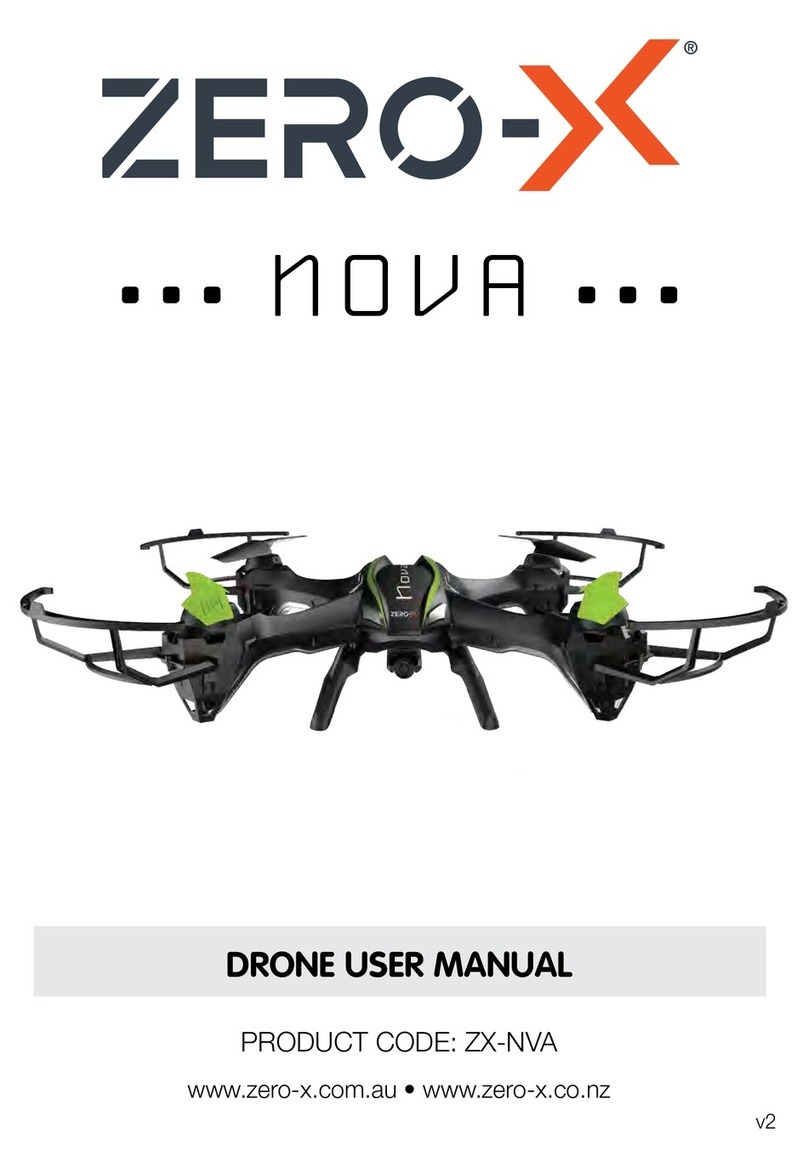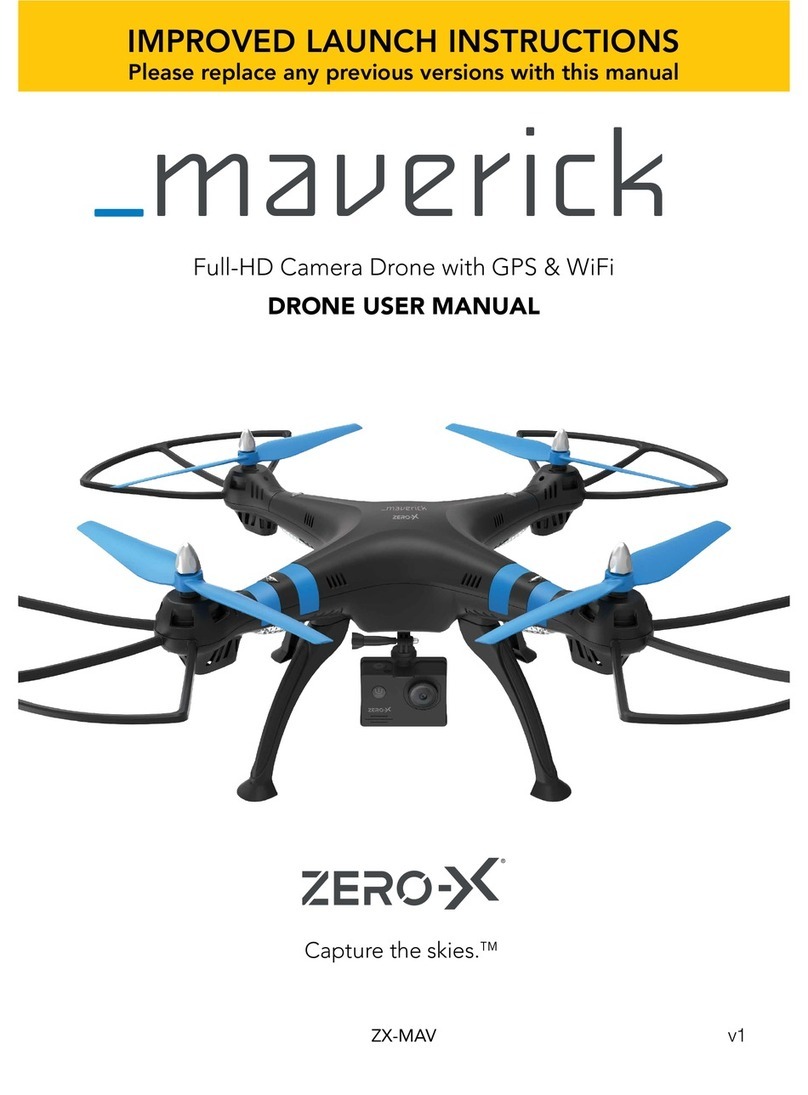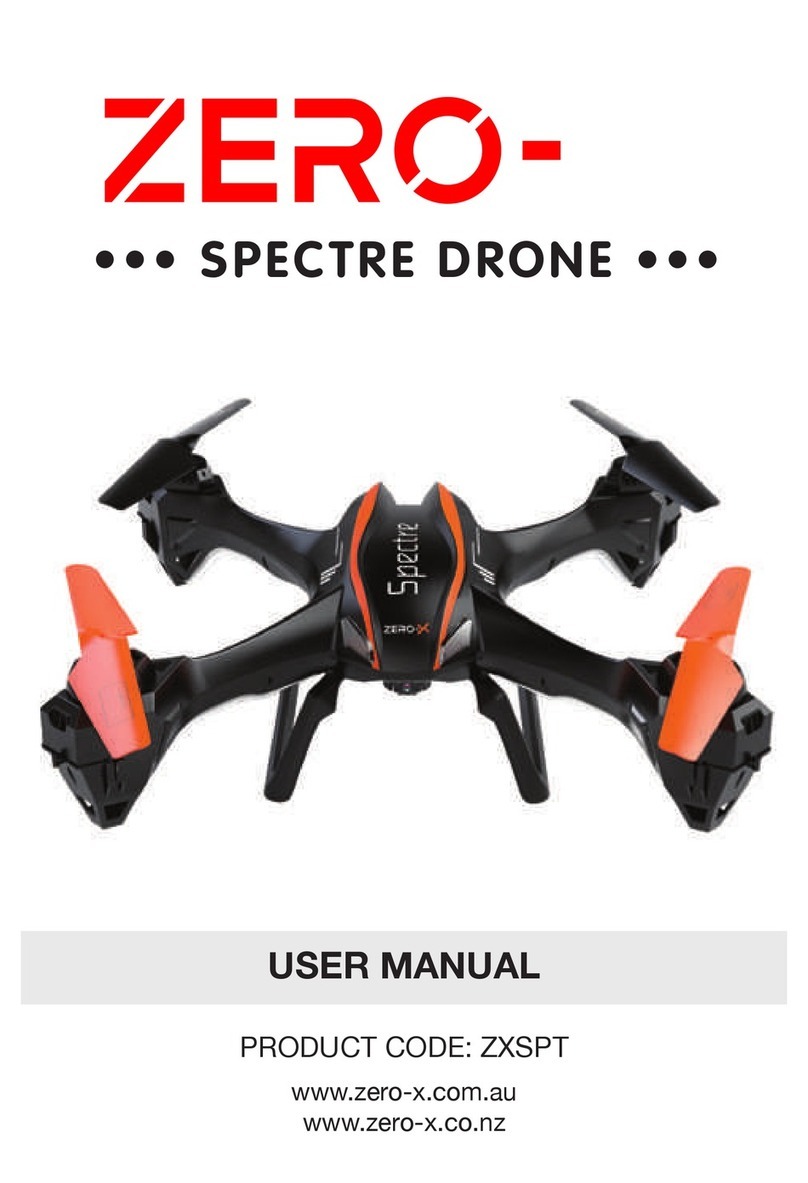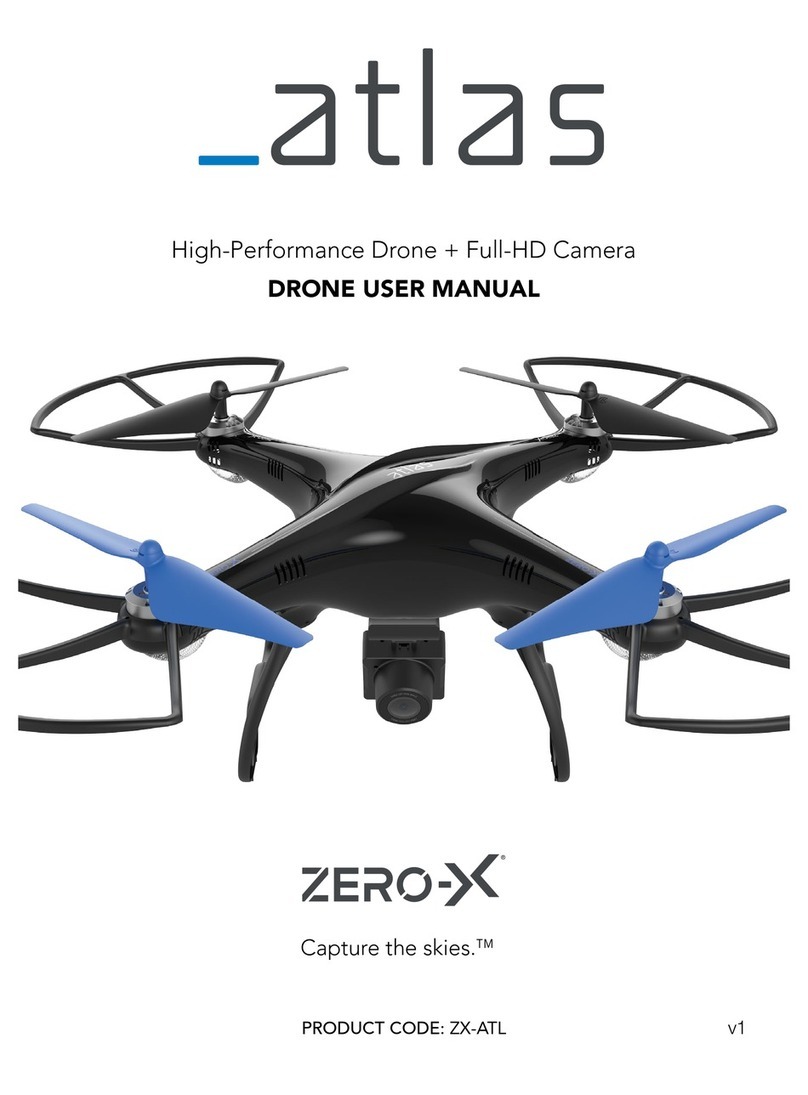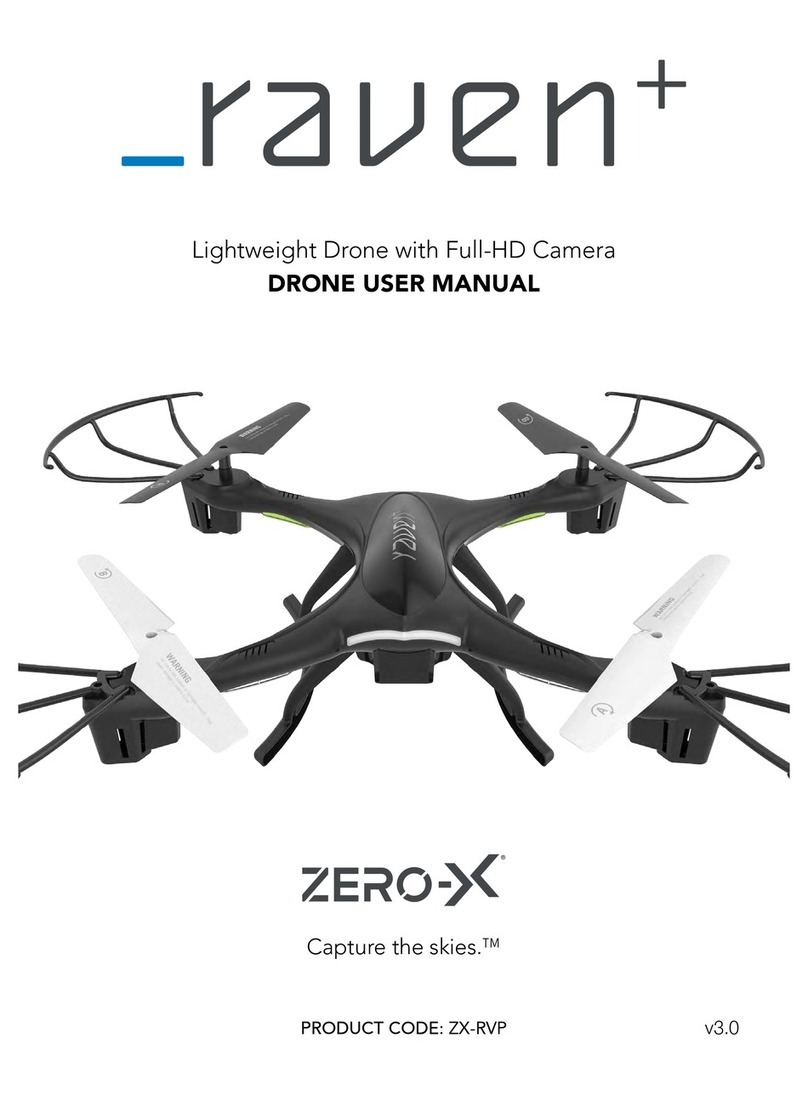05.
IMPORTANT INFORMATION - PLEASE READ BEFORE USE
1.3 BATTERY SAFETY
When handled incorrectly, Lithium polymer batteries can be dangerous
and can potentially harm and do damage to persons or property. Zero-X
does not accept any liability for damage to persons or property if the
battery is not correctly charged, stored or protected.
• Always unwind all cables before charging.
• Do not over charge the battery. Once the charging process is
completed, remove the battery from the charger as soon as possible.
• Only use the included or replacement Zero-X Hydra chargers and
batteries.
• You must charge the Lithium polymer battery in a safe area away from
flammable materials.
• The battery is only to be charged under adult supervision, do not leave
charging batteries unattended. You should always remain in constant
observation to monitor the charging process and react immediately to
any potential problems that may occur.
• Do not charge the battery in temperatures hotter than 40°C or colder
than 0°C.
• Do not cover the batteries when charging. Do not leave batteries in
direct sunlight.
• After each flight & or crash, please check battery for any damage or
swelling.
• If the battery is damaged, leaking, making noise, punctured or
malformed in any way DO NOT attempt to use it. Please dispose of the
battery immediately and safely in the correct manner.
• Do not bend, puncture, crush or scratch the drone’s battery. Do not store
batteries in your pockets, on your person or in extreme temperatures.
• After flying/discharging the battery you must allow it to cool to ambient/
room temperature before recharging.
• If at any time during the charge or discharge process the battery begins
to balloon or swell, discontinue charging or discharging immediately.
Quickly and safely disconnect the battery, then place it in a safe, open
area away from flammable materials to observe it for at least 15 minutes.
Continuing to charge or discharge a battery that has begun to balloon
or swell can result in a fire. A battery that has ballooned or swollen even
a small amount must be removed from service completely.
• Never plug in a battery and leave it to charge unattended overnight.
• Non-compliance with the above warnings may result in the failure of the
battery.