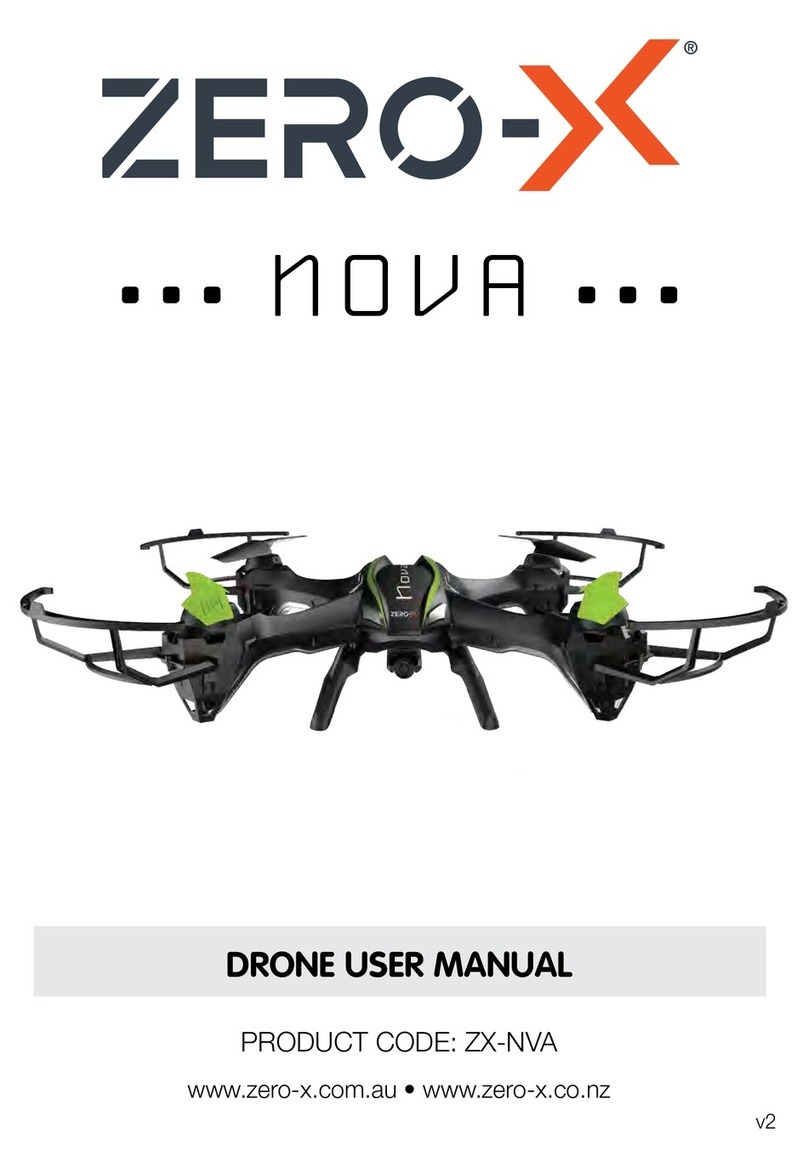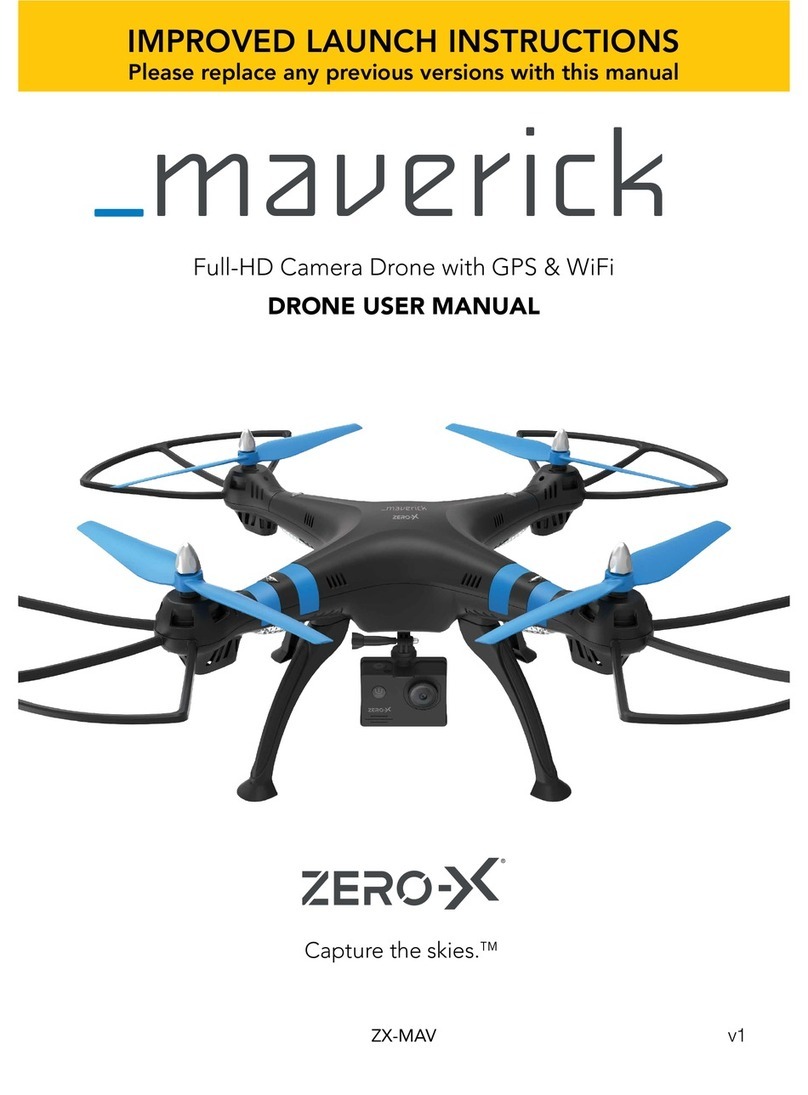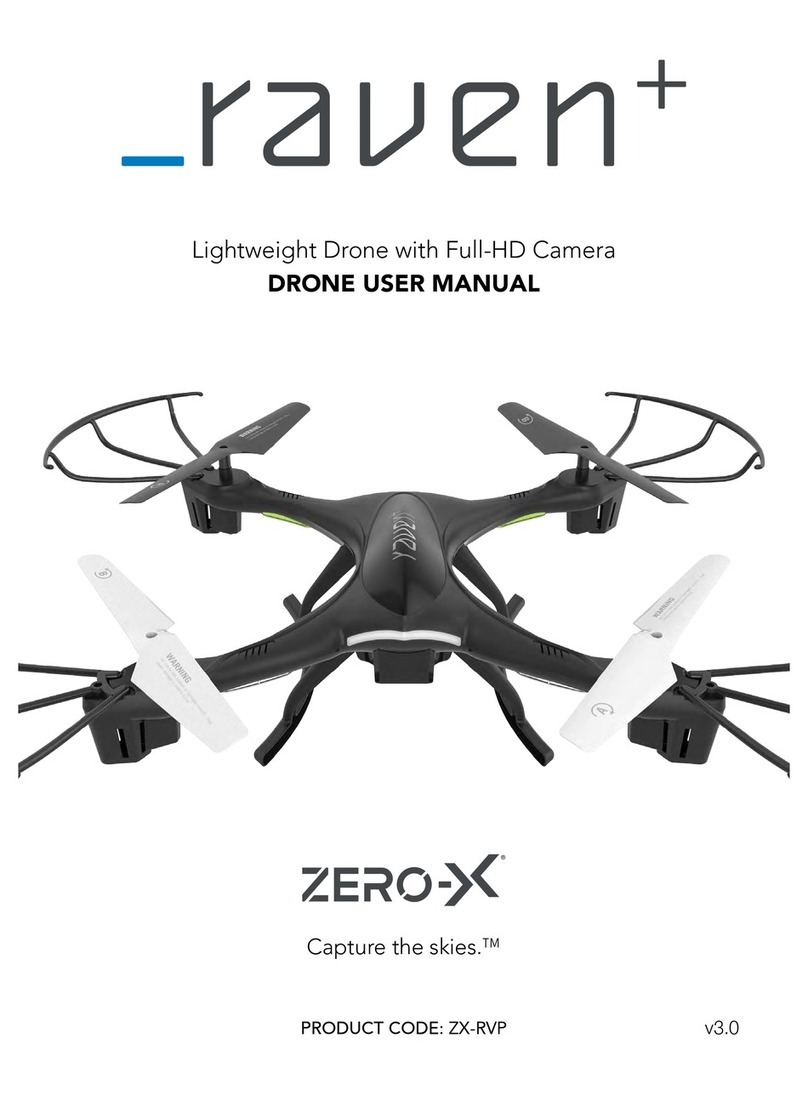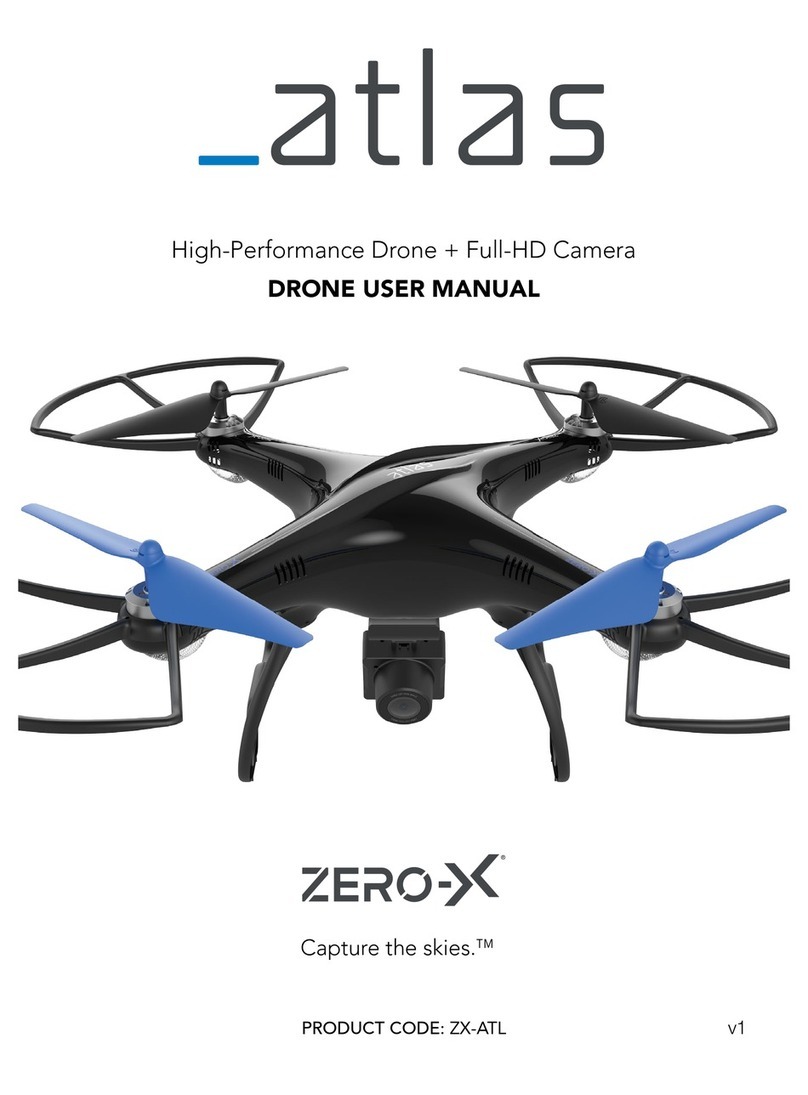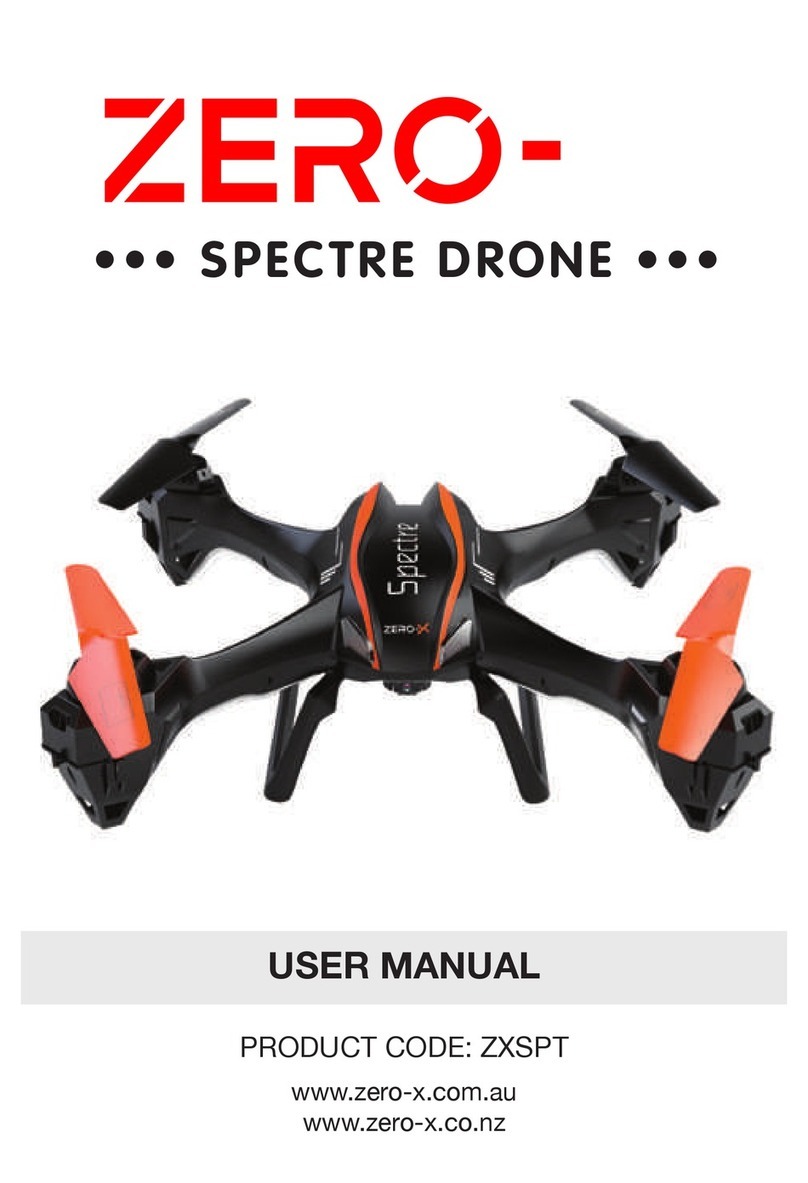2
CONTENTS
1.0 WELCOME................................................................................................... 3
1.1 BEFORE YOU GET UP IN THE AIR.................................................................3
1.2 GENERAL SAFETY ...........................................................................................3
2.0 PRODUCT CONTENTS ................................................................................ 4
2.1 PRODUCT OVERVIEW.....................................................................................4
2.2 CONTROLLER OVERVIEW..............................................................................5
3.0 BATTERY SAFETY ........................................................................................ 6
4.0 SETTING UP YOUR ZERO-X SWIFT+ .......................................................... 8
4.1 INSTALLING THE BATTERY ............................................................................8
4.2 SWIFT+ APP .....................................................................................................8
4.3 REPLACING ROTOR BLADES.........................................................................9
4.4 INSTALLING ROTOR GUARDS.....................................................................10
4.5 REMOTE CONTROL......................................................................................10
4.6 FLIGHT SAFETY..............................................................................................11
4.7 SYNCING YOUR SWIFT+ DRONE................................................................11
4.8 YOUR DRONE IS READY TO TAKE OFF......................................................12
5.0 FLYING YOUR SWIFT+ DRONE ................................................................. 13
5.1 BASIC FLIGHT ................................................................................................13
5.2 TRIM FUNCTION ...........................................................................................13
5.3 SPEED MODE.................................................................................................14
6.0 DOWNLOADING THE SWIFT+ APP TO YOUR MOBILE PHONE ............... 15
6.1 WHERE TO DOWNLOAD .............................................................................15
6.2 ZERO-X SWIFT+ APP.....................................................................................15
6.3 CONNECTING TO THE Swift+ WIFI............................................................15
7.0 CAMERA / VIDEO FEATURES.................................................................... 16
7.1 VIEWING PHOTOS AND VIDEOS................................................................16
7.2 CAMERA MODE ...........................................................................................16
7.3 VIDEO MODE ................................................................................................16
8.0 360O FLIP ................................................................................................... 16
9.0 HEADLESS MODE ..................................................................................... 17
10.0 ONE KEY REVERSE ................................................................................... 17
11.0 EMERGENCY / STOP................................................................................. 18
12.0 DRONE MAINTENANCE ........................................................................... 18
13.0 REPLACEMENT PARTS .............................................................................. 18
14.0 WARRANTY TERMS & CONDITIONS......................................................... 19
15.0 NOTES....................................................................................................... 22