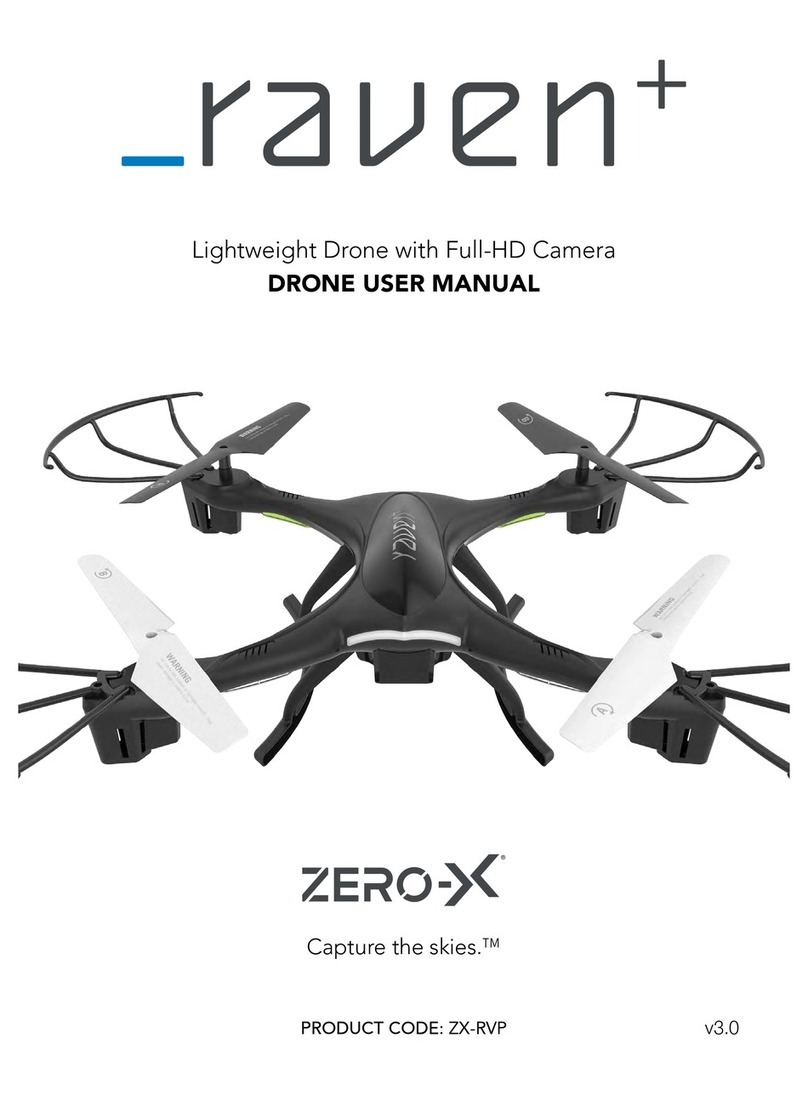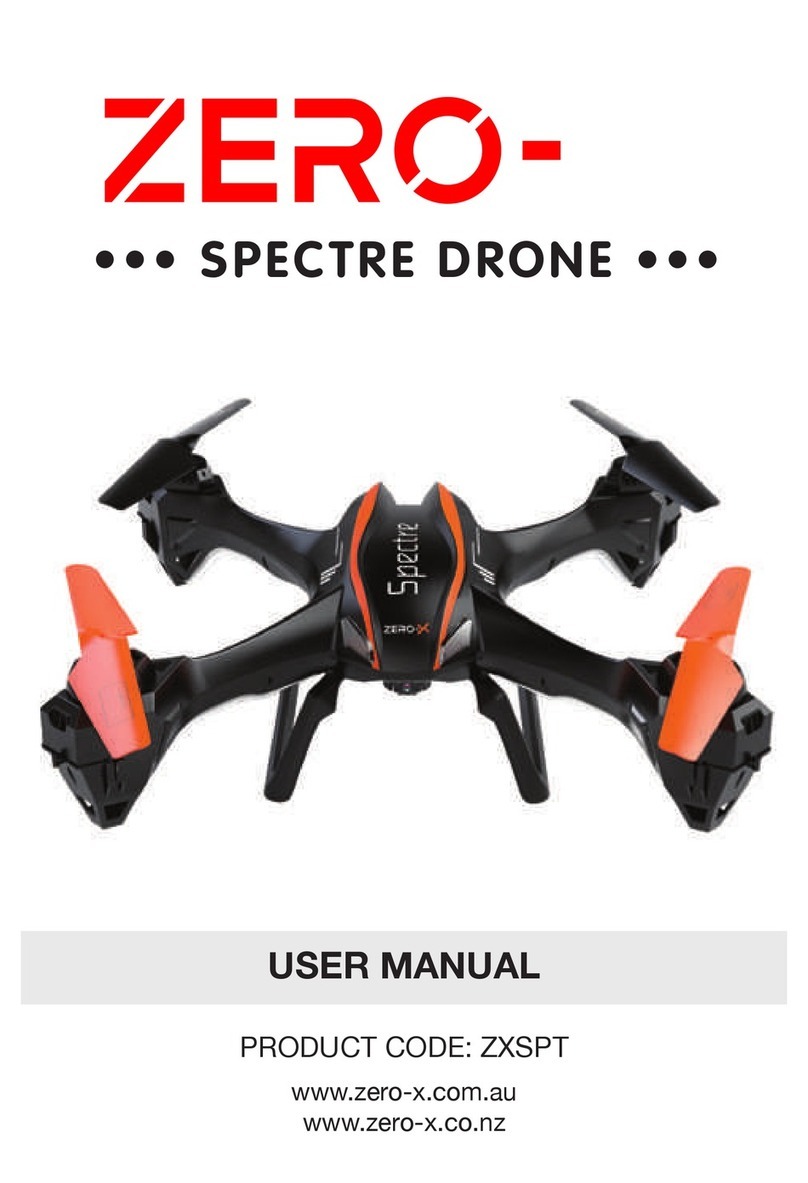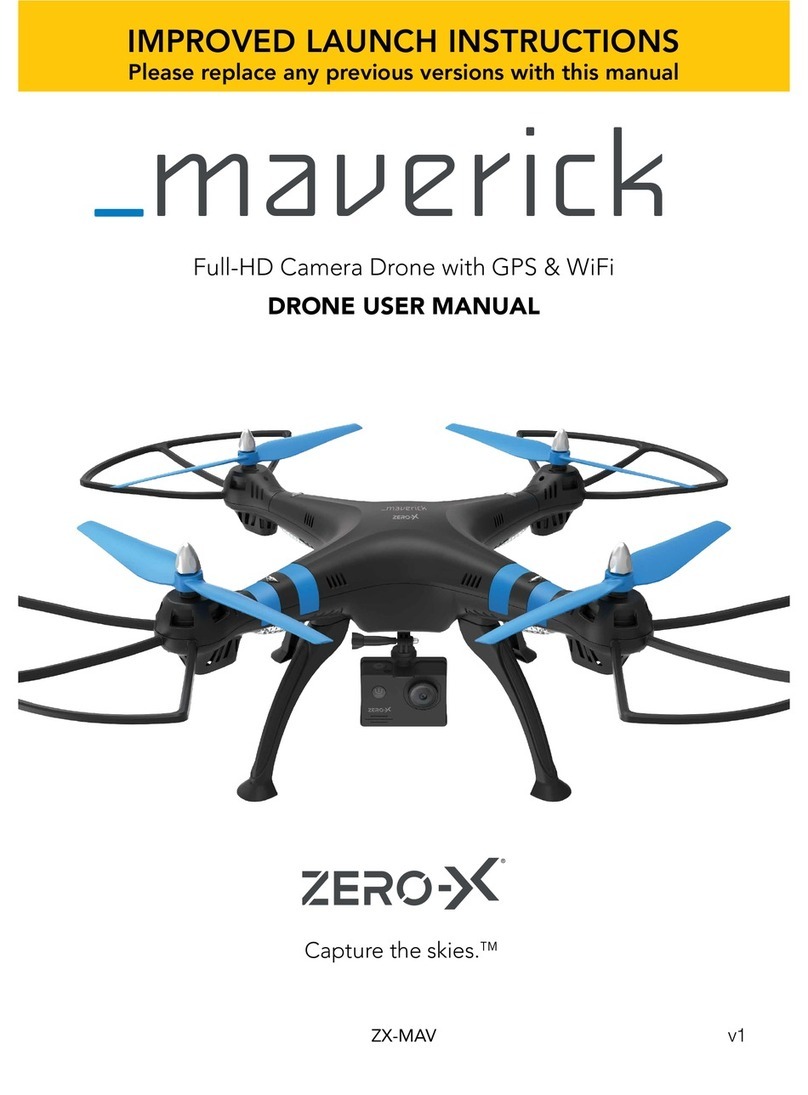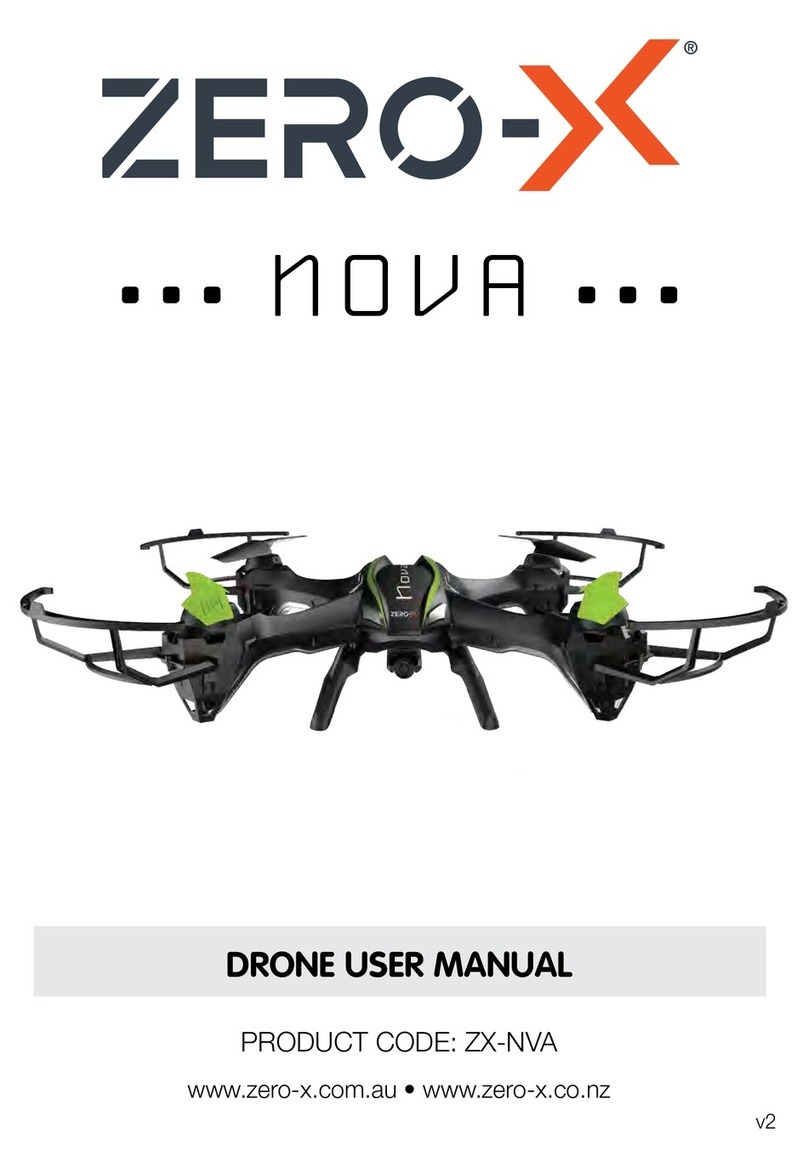3_
1 WELCOME ........................................................................................................ 4
BEFORE YOU GET UP IN THE AIR..................................................................... 4
GENERAL SAFETY............................................................................................. 4
BATTERY SAFETY.............................................................................................. 5
2 INTRODUCTION ........................................................................................ 6
2.1 PACKAGE CONTENTS................................................................................. 6
2.2 PRODUCT OVERVIEW ................................................................................. 7
ATLAS DIAGRAM ......................................................................................... 7
REMOTE CONTROL .................................................................................... 8
3 SETTING UP YOUR ATLAS......................................................................... 9
3.1.0 CHARGING THE BATTERY .................................................................... 9
3.1.1 INSTALLING THE FEET .......................................................................... 9
3.1.2 INSTALLING THE BATTERY ................................................................... 9
3.1.3 CAMERA CONNECTION GUIDE........................................................... 10
3.1.4 INSTALLING A MICRO SD CARD (MICRO SD CARD NOT INCLUDED) ............ 10
3.1.5 REMOTE CONTROL BATTERY (AA BATTERIES NOT INCLUDED) ................... 11
3.1.6 FLIGHT SAFETY................................................................................... 11
3.1.7 WIFI CONNECTION AND APP SET UP................................................. 11
3.1.8 USING THE REMOTE CONTROL SMART PHONE HOLDER................ 12
3.1.9 INSTALLING THE ROTOR GUARDS..................................................... 12
4 FLYING YOUR ATLAS.......................................................................... 12-14
4.1.0 TROUBLESHOOTING................................................................................14
4.1.1 ONE BUTTON TAKE OFF/LANDING.......................................................15
4.1.2 ALTITUDE HOLD ........................................................................................15
4.1.3 SPEED MODES...........................................................................................15
4.1.4 DIRECTIONAL LOCK .................................................................................16
4.4.5 OUT OF RANGE ALARM...........................................................................16
4.1.6 LOW BATTERY ALARM..............................................................................16
4.1.7 MOTOR LOCK DOWN ..............................................................................17
4.1.8 TRIMMING..................................................................................................17
5 APP NAVIGATION ................................................................................... 17
5.1.0 APP CONTROL SCREEN ..................................................................... 18
5.1.1 APP ICONS..................................................................................... 18-20
6 VIEWING AND TRANSFERRING PHOTOS AND VIDEOS........................ 21
7 MAINTENANCE....................................................................................... 21
7.1.0 REPLACING ROTOR BLADES ............................................................. 22
7.1.1 REPLACEMENT PARTS ....................................................................... 22
8 SPECIFICATIONS ..................................................................................... 22
9 WARRANTY ............................................................................................. 23