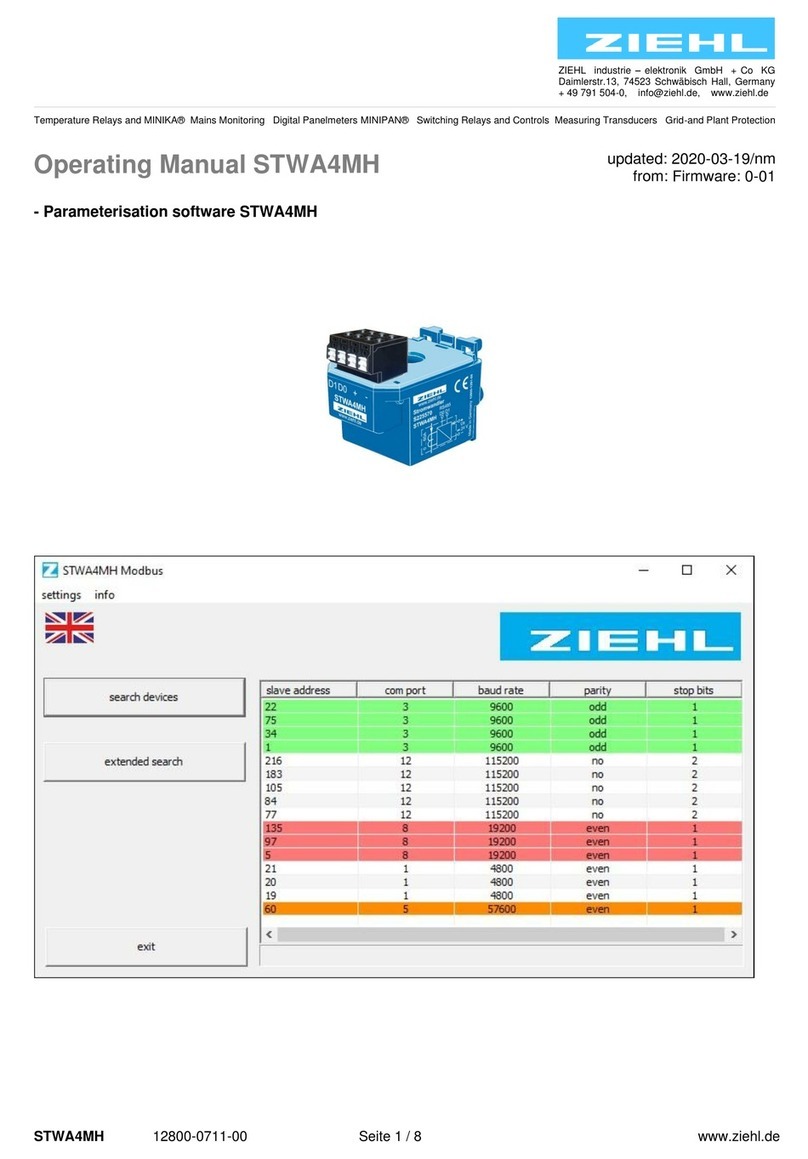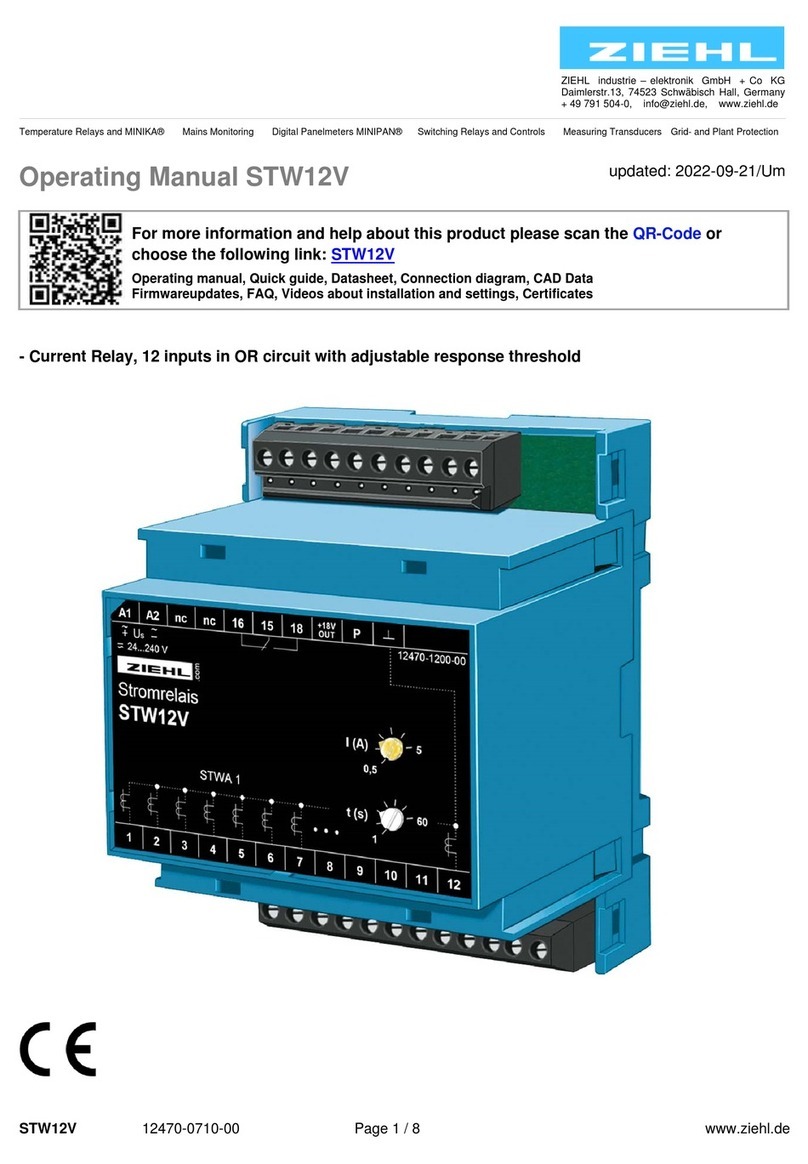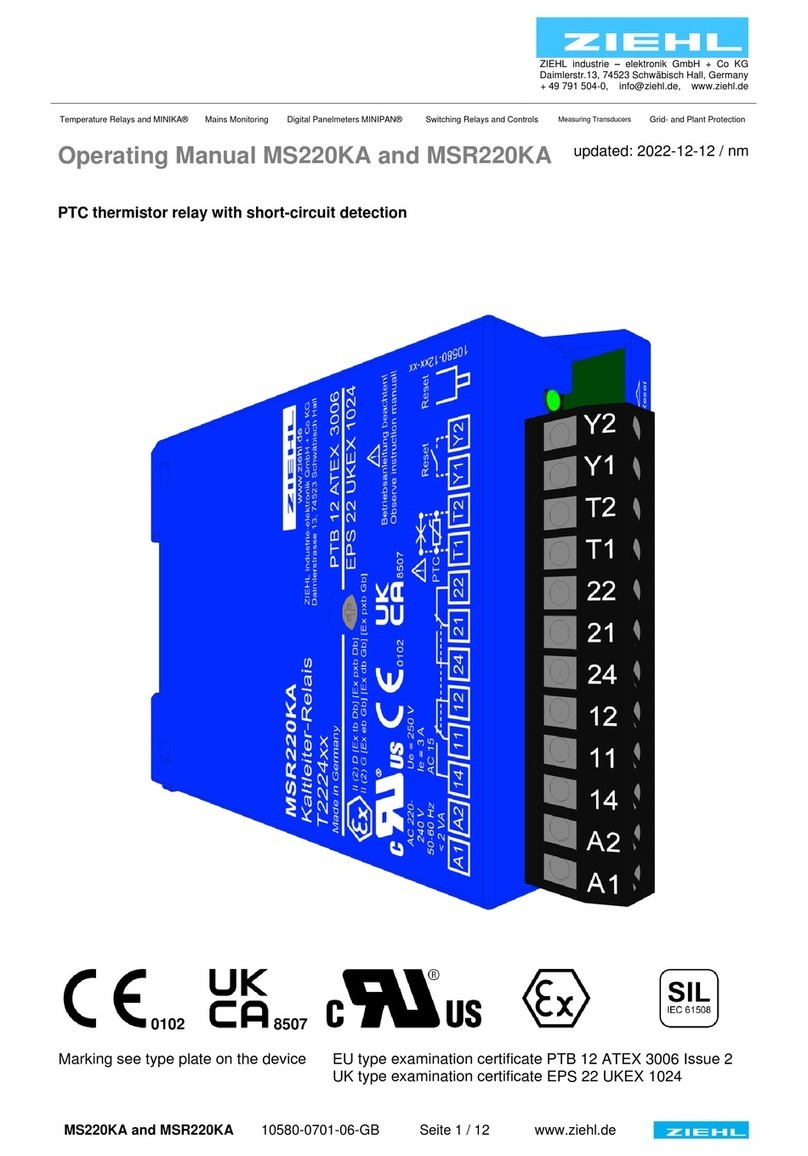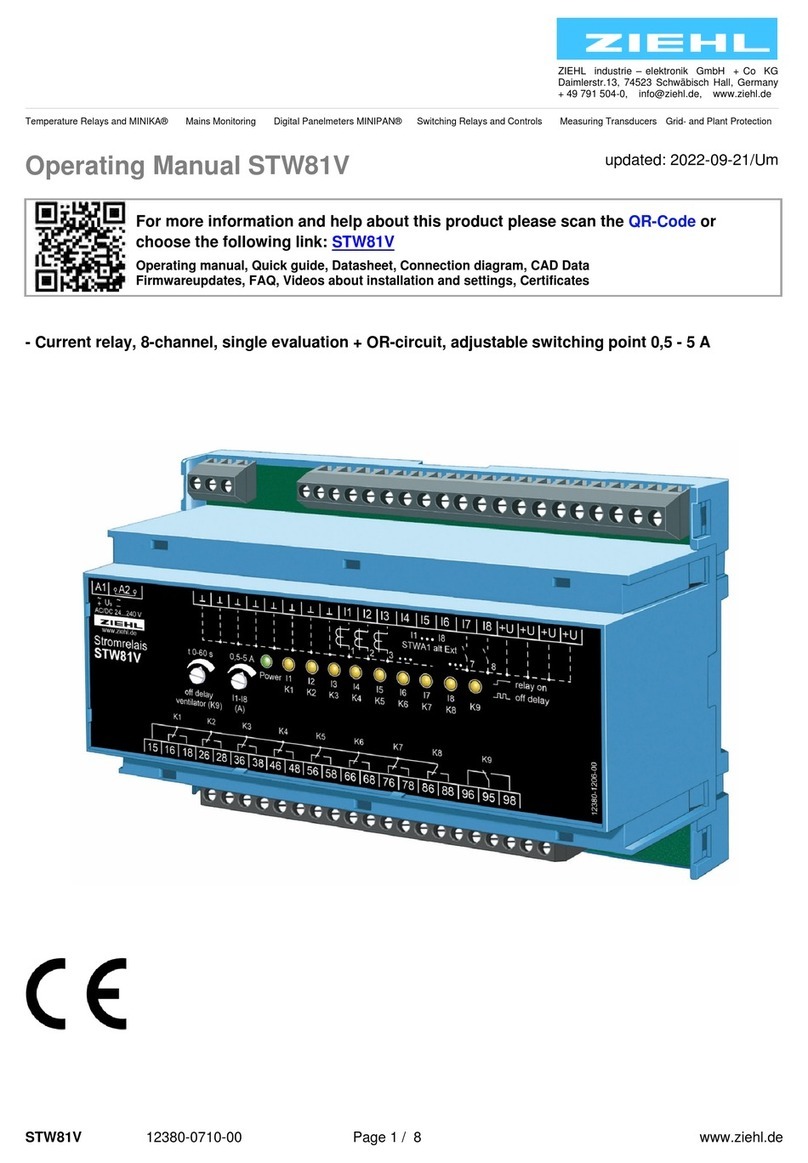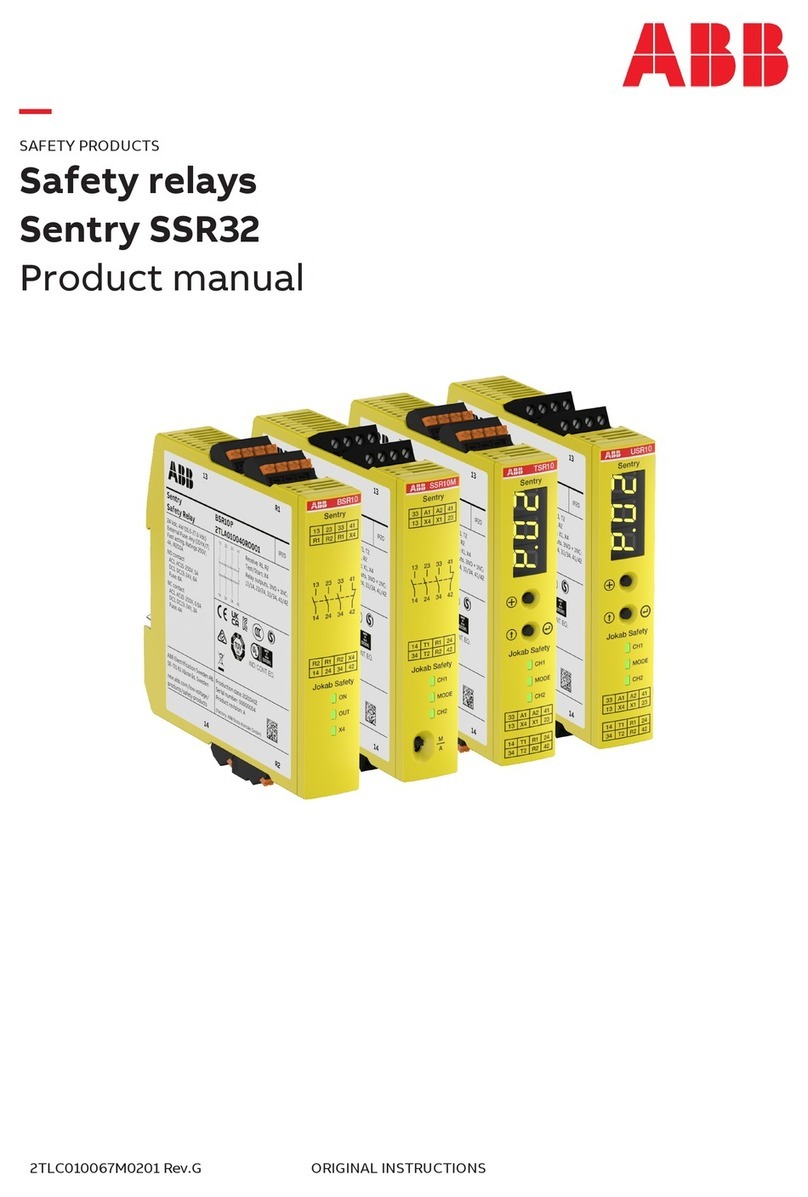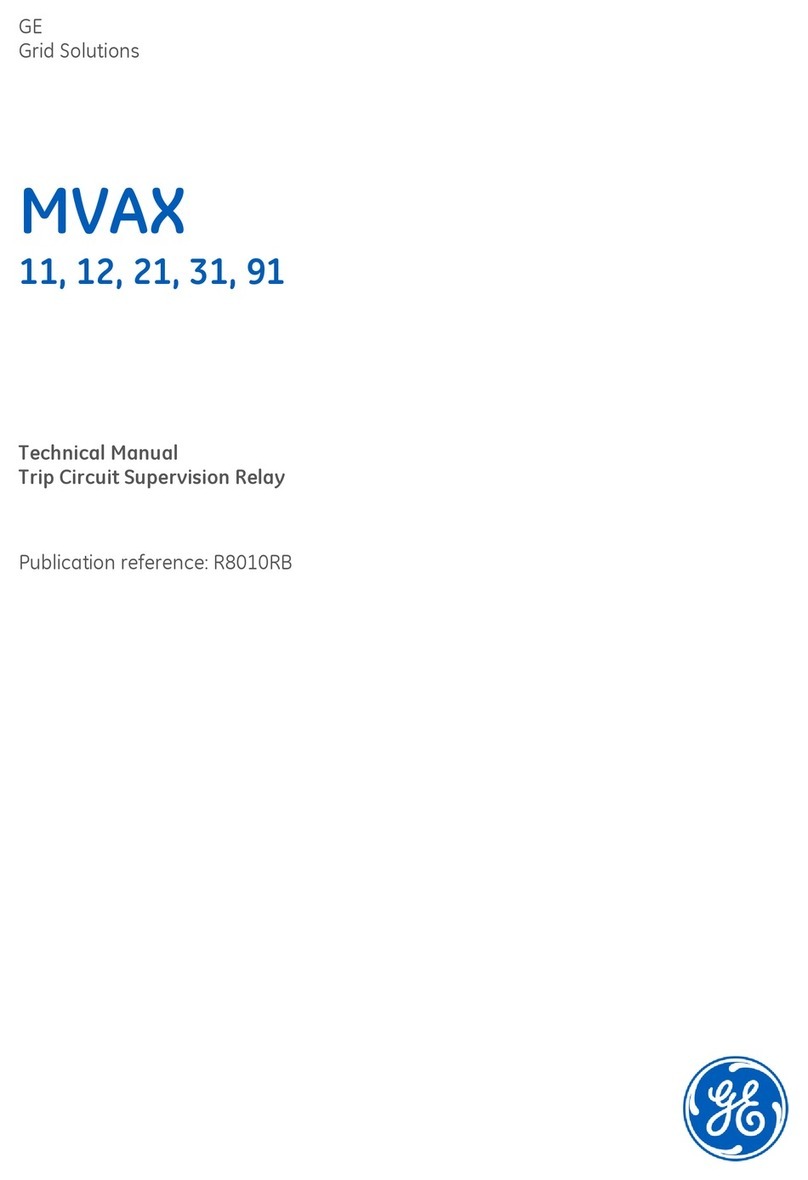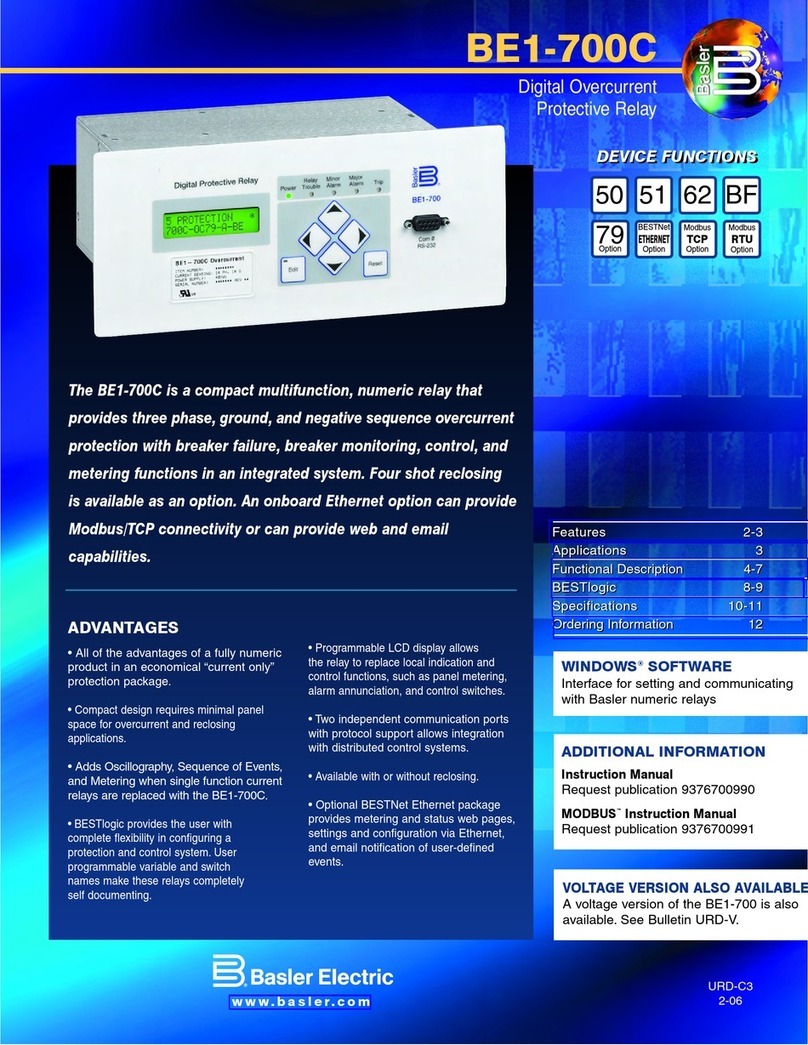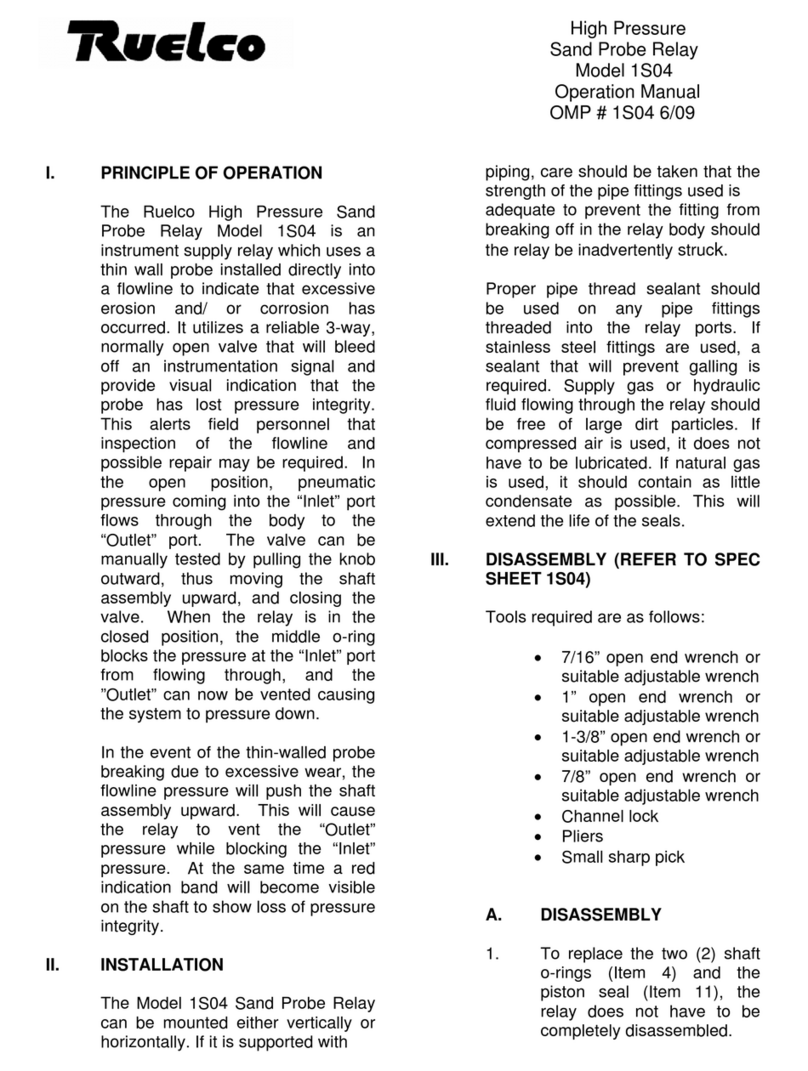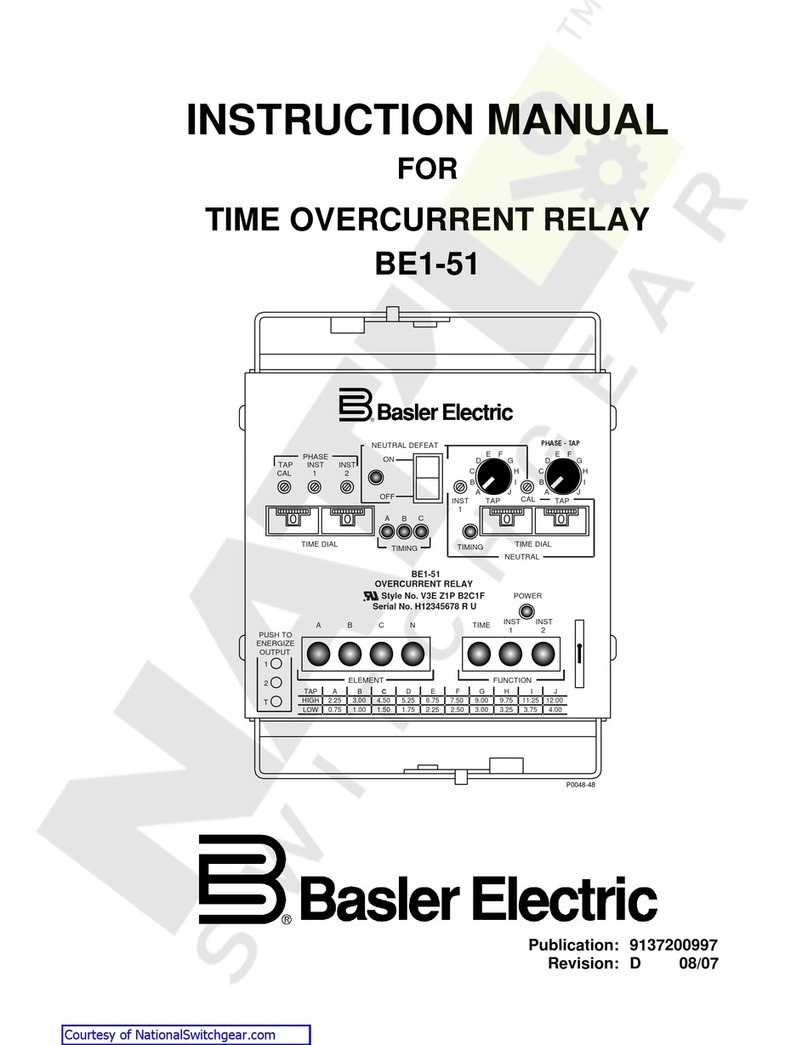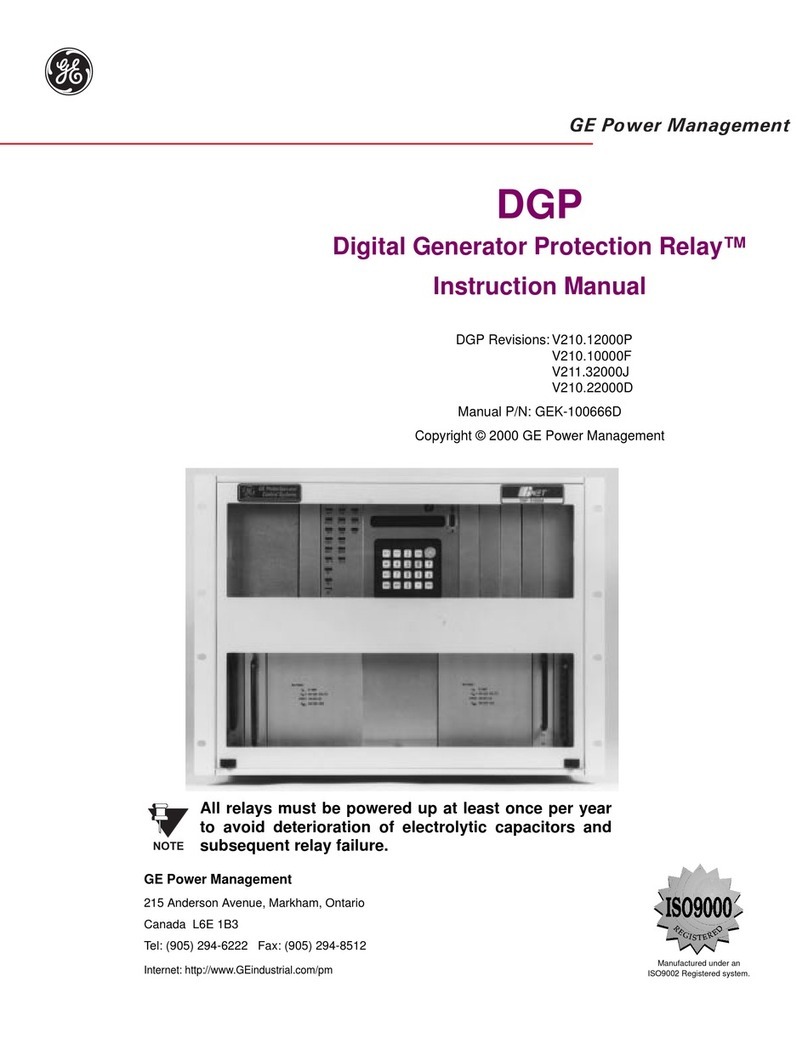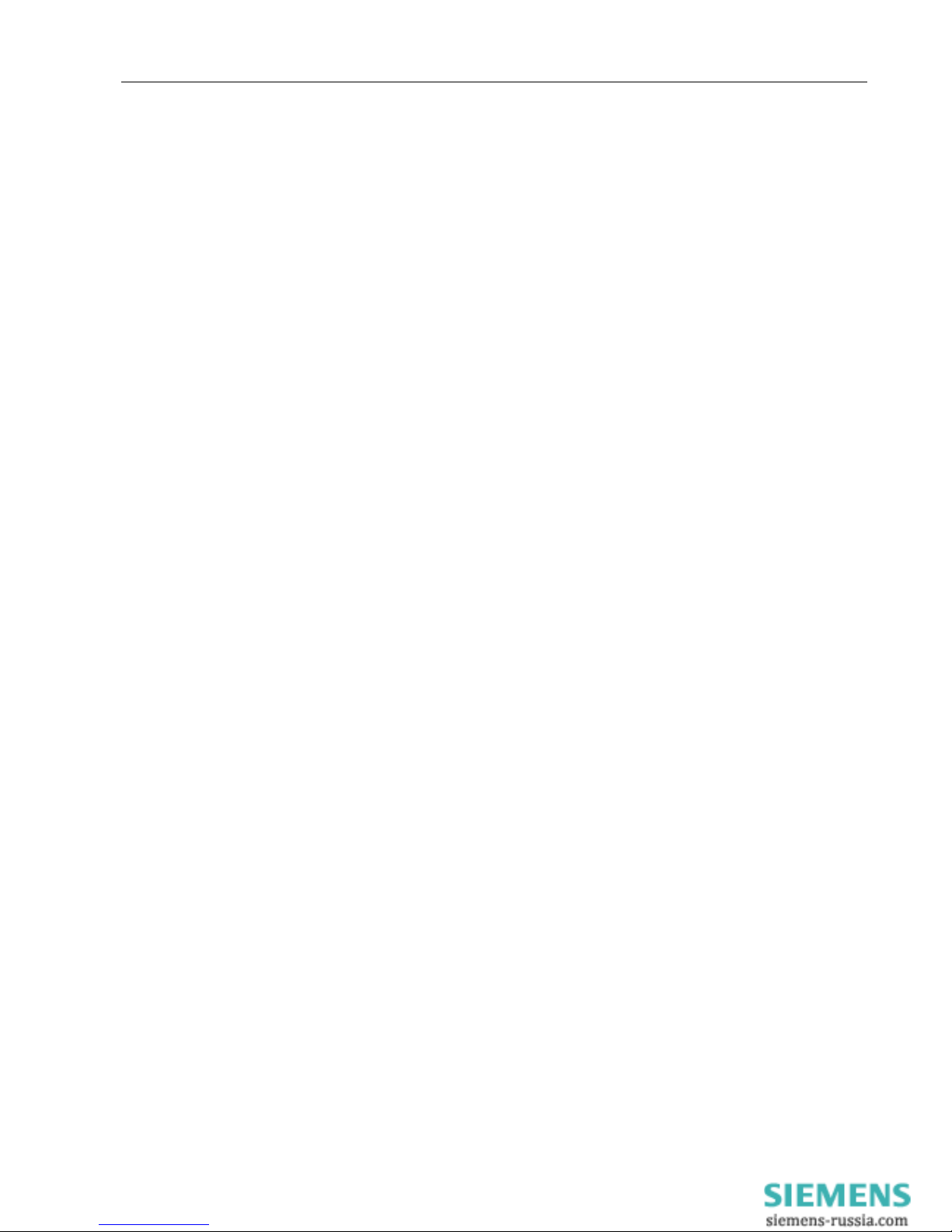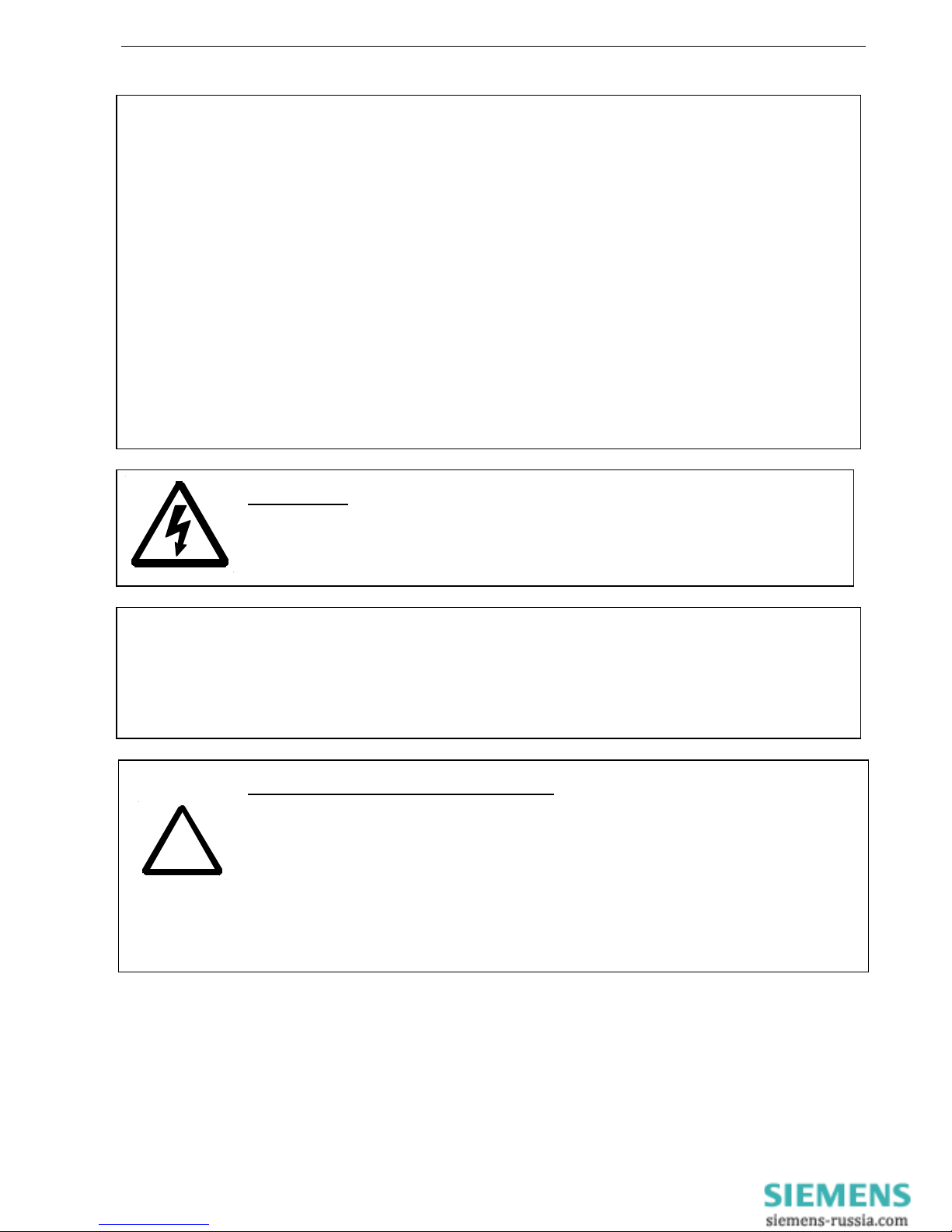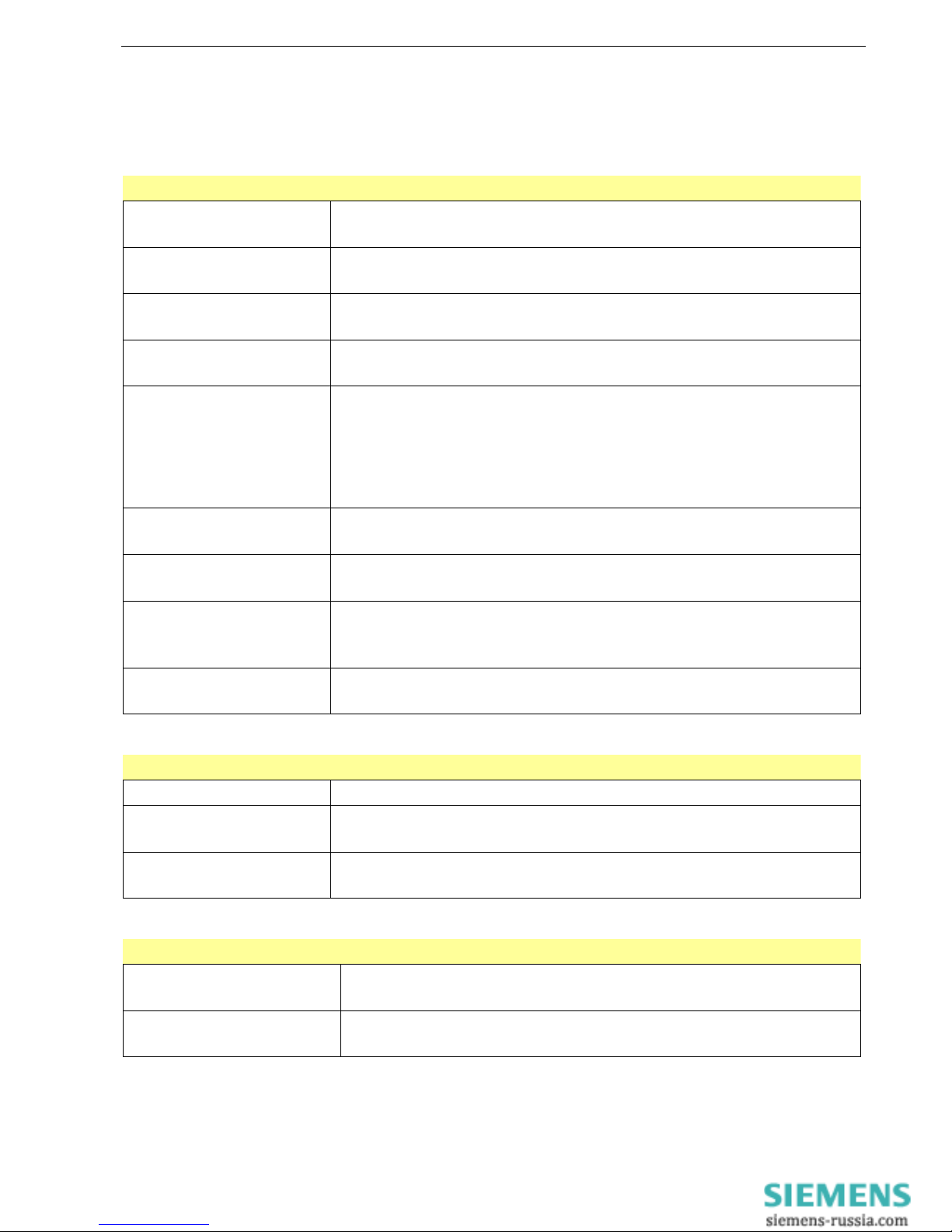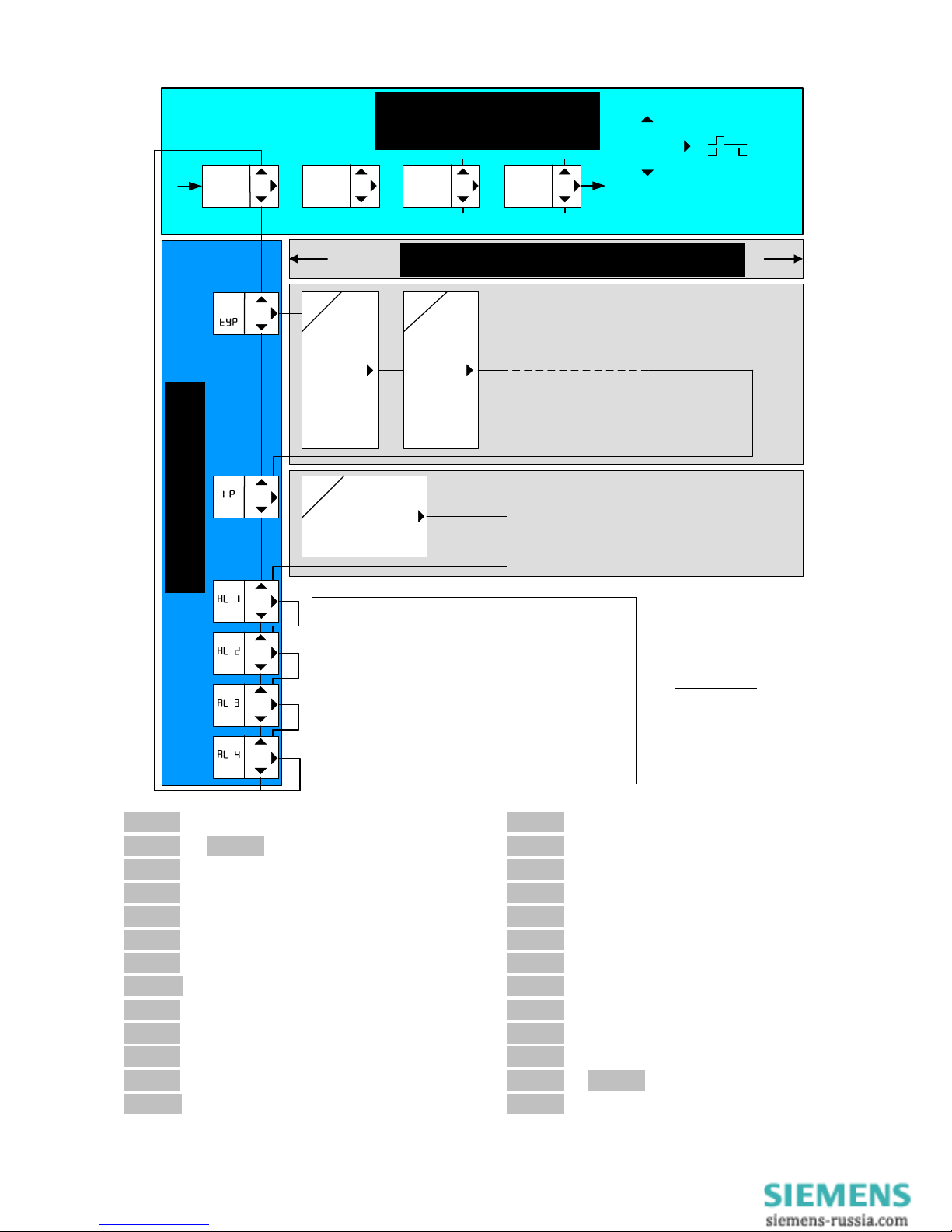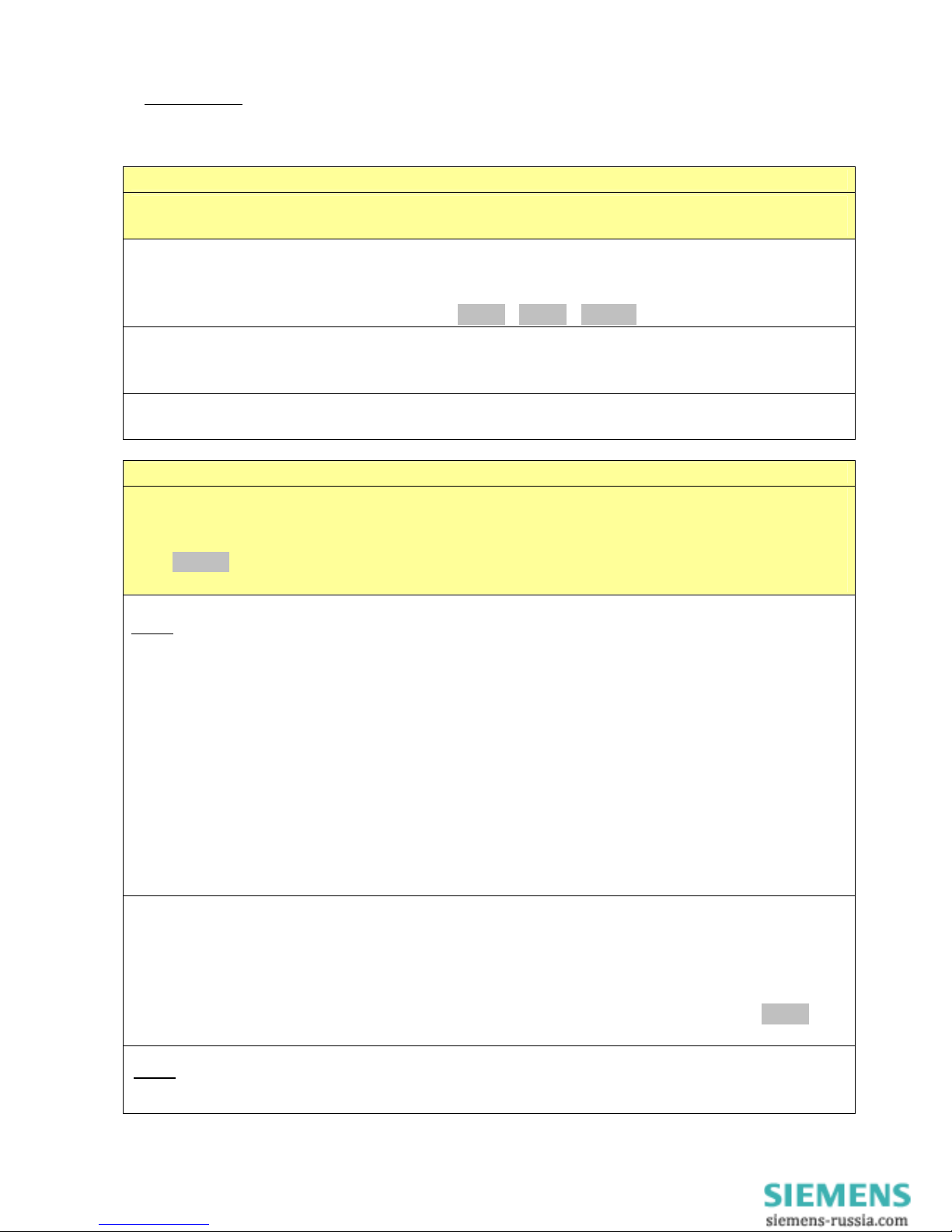(Date / Name): 16.04.2009 Sc Drawing no.: 12280-0701-00
Page 2 of 24 Name: TR 800 WEB
ZIEHL industrie-elektronik GmbH + Co KG, Daimlerstr.13, D-74523 Schwäbisch Hall, Tel.: +49 791 504-0, Fax: -56, email: info@ziehl.de
Table of contents
1. Application and short description .................................................................................. 3
2. Overview of functions...................................................................................................... 3
3. Connection Plan ............................................................................................................... 3
4. Display and controls ........................................................................................................ 4
5. Important Informations .................................................................................................... 5
6. Installation ........................................................................................................................ 6
7. Detailed description ......................................................................................................... 6
8. Start-up operation (commissioning)............................................................................... 7
8.1 General instructions on operating................................................................................. 7
8.2 Display mode................................................................................................................ 7
8.3 Menu mode................................................................................................................... 7
8.4 Info mode ..................................................................................................................... 7
8.5 Short operating diagram ............................................................................................... 8
8.6 Overview of commissioning.......................................................................................... 9
8.7 Switching on the unit .................................................................................................... 9
8.8 Connection to network and controls ............................................................................. 9
8.9 Find the unit in the network ........................................................................................ 10
8.9.1 DHCP server ....................................................................................................... 10
8.9.2 Default IP- Adress 10.10.10.10 ........................................................................... 10
8.9.3 Bonjour................................................................................................................ 11
8.9.4 UPnP................................................................................................................... 11
8.9.5 Information about the login window ..................................................................... 11
8.10 Make the basic network settings................................................................................. 12
8.11 Sensor settings........................................................................................................... 13
8.12 Configuring the alarms ............................................................................................... 14
8.13 Alarm email................................................................................................................. 15
8.14 System ....................................................................................................................... 15
8.15 User management/access control .............................................................................. 17
8.16 Logging (see also: 9.4 FTP Upload)........................................................................... 17
8.17 View measurements and alarms, sensor simulation................................................... 18
8.18 Time-dependent control / Scheduler........................................................................... 19
9. Ethernet protocols ......................................................................................................... 20
9.1 UDP............................................................................................................................ 20
9.2 Modbus TCP............................................................................................................... 20
9.3 SNMP (Option) ........................................................................................................... 20
9.4 FTP Upload (Option) .................................................................................................. 20
10. RS485 interface ............................................................................................................ 20
10.1 Ziehl Standard Protocol .............................................................................................. 20
10.2 Modbus RTU .............................................................................................................. 20
11. Maintenance and Repair.............................................................................................. 20
12. Troubleshooting........................................................................................................... 21
13. Technical Data.............................................................................................................. 22
14. Housing design V8....................................................................................................... 24