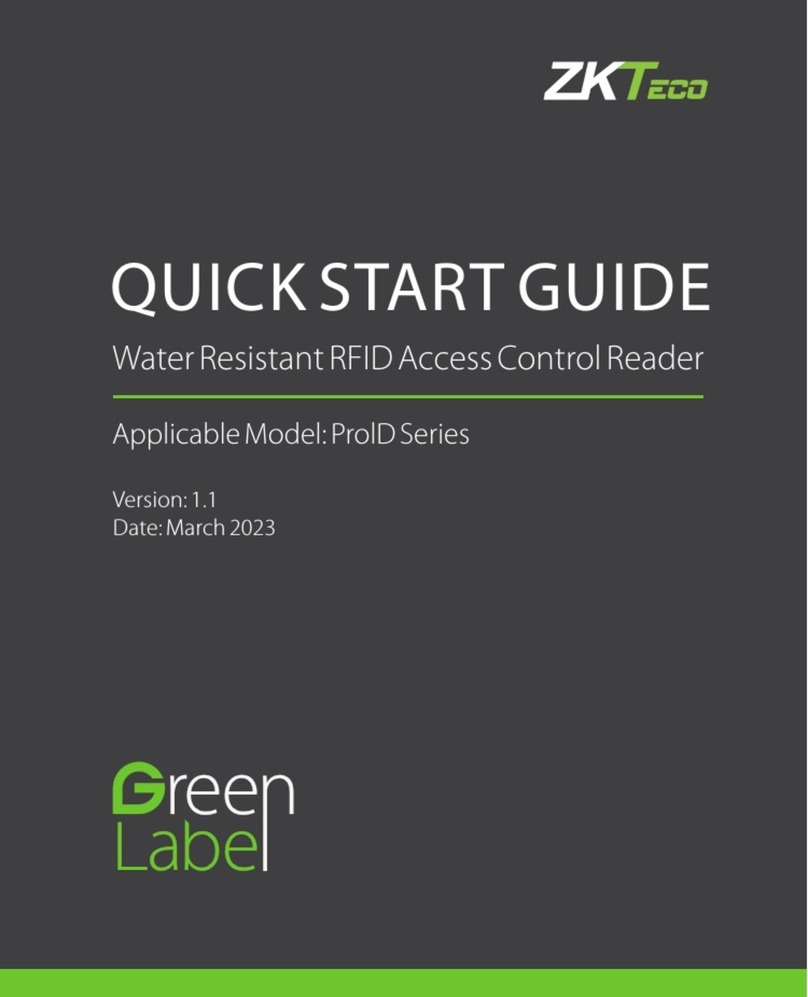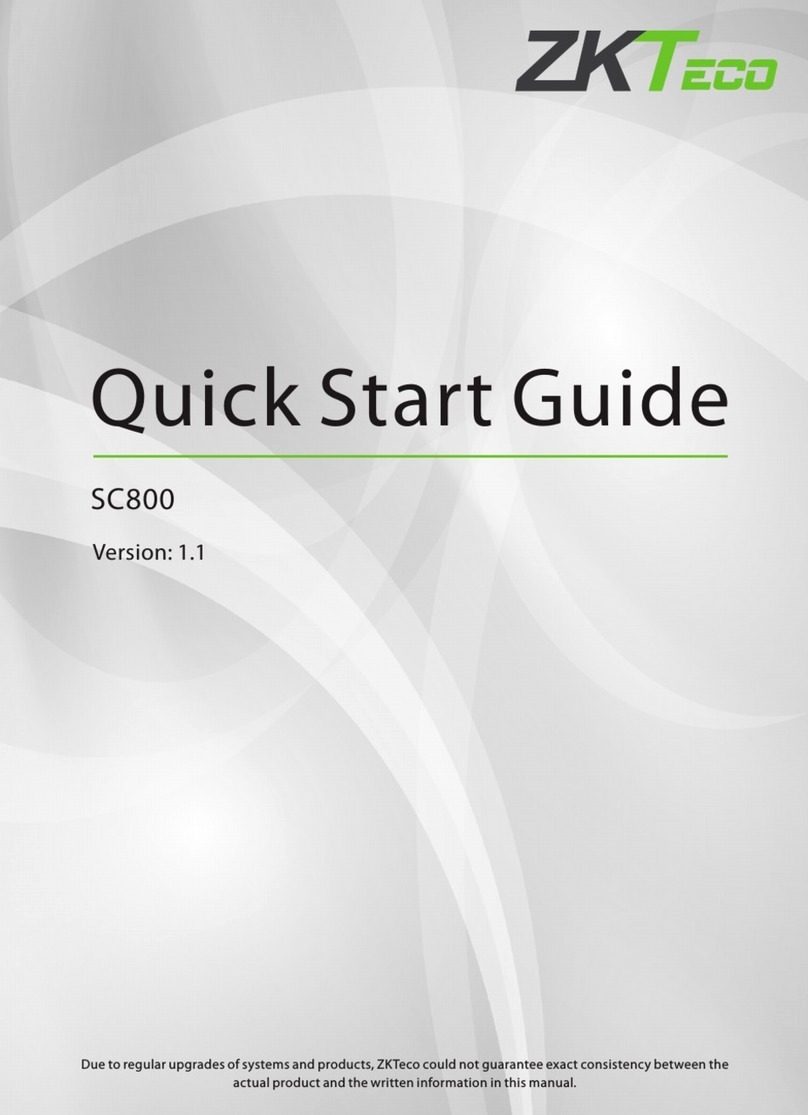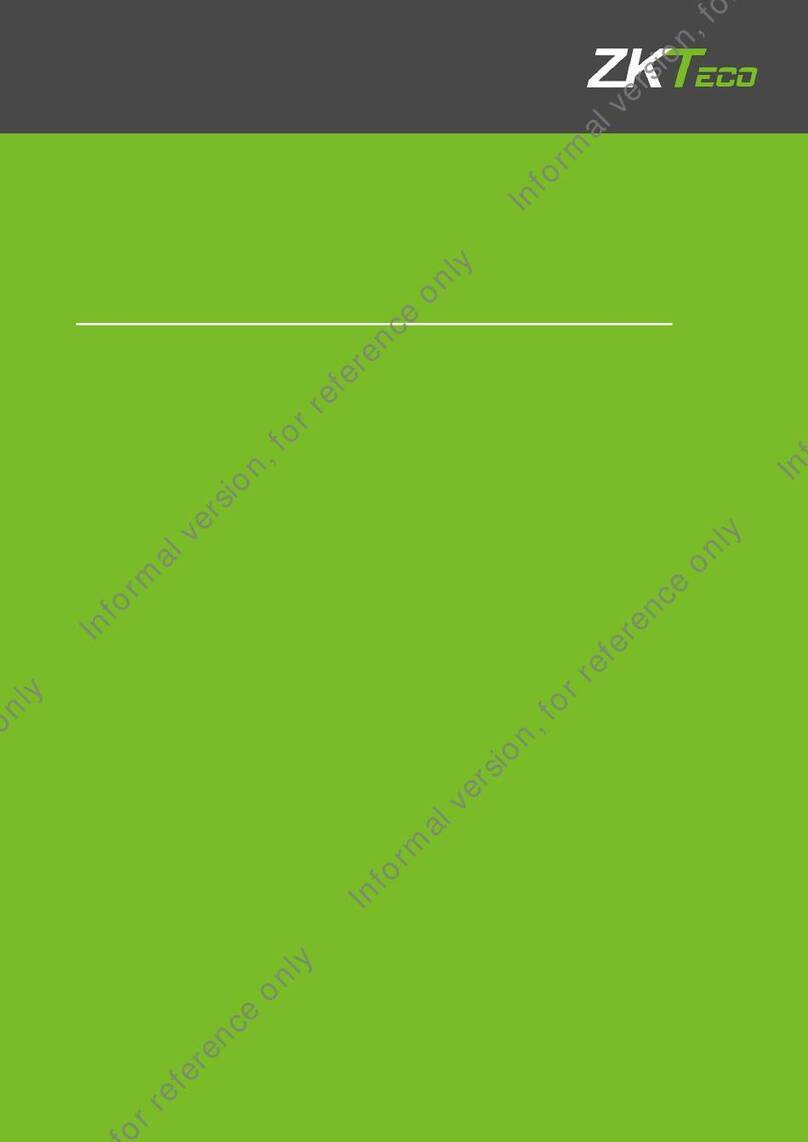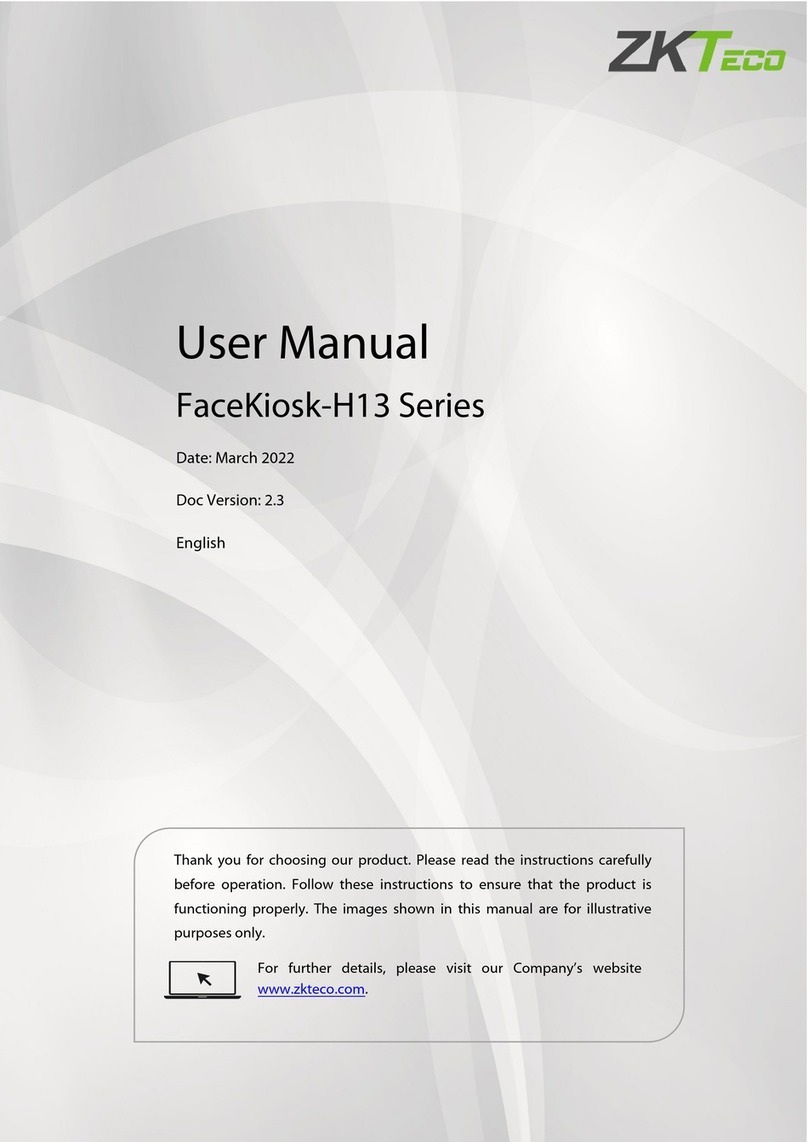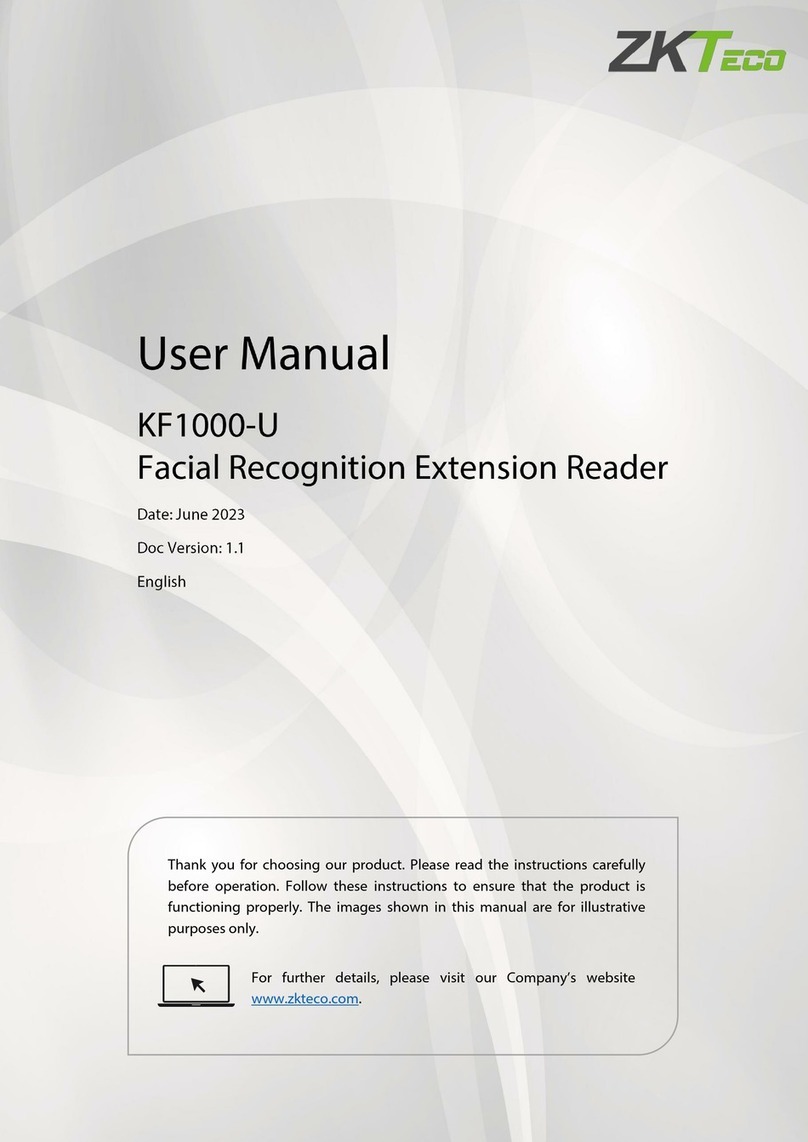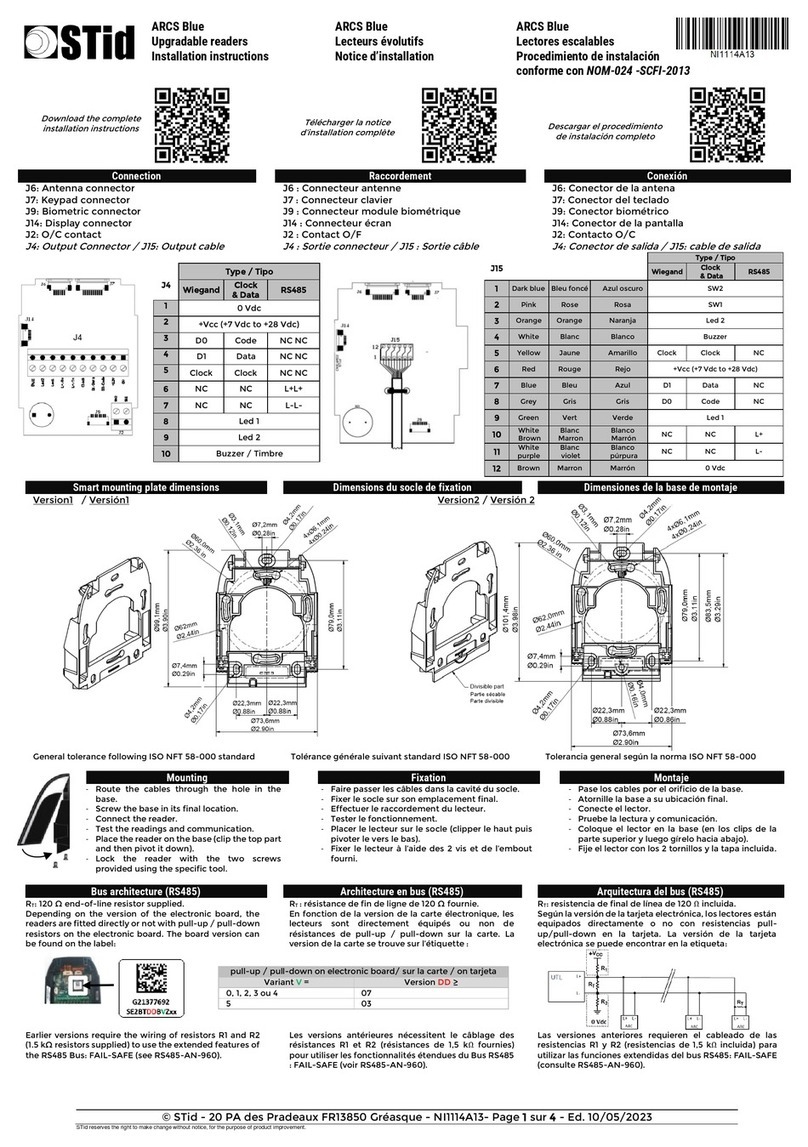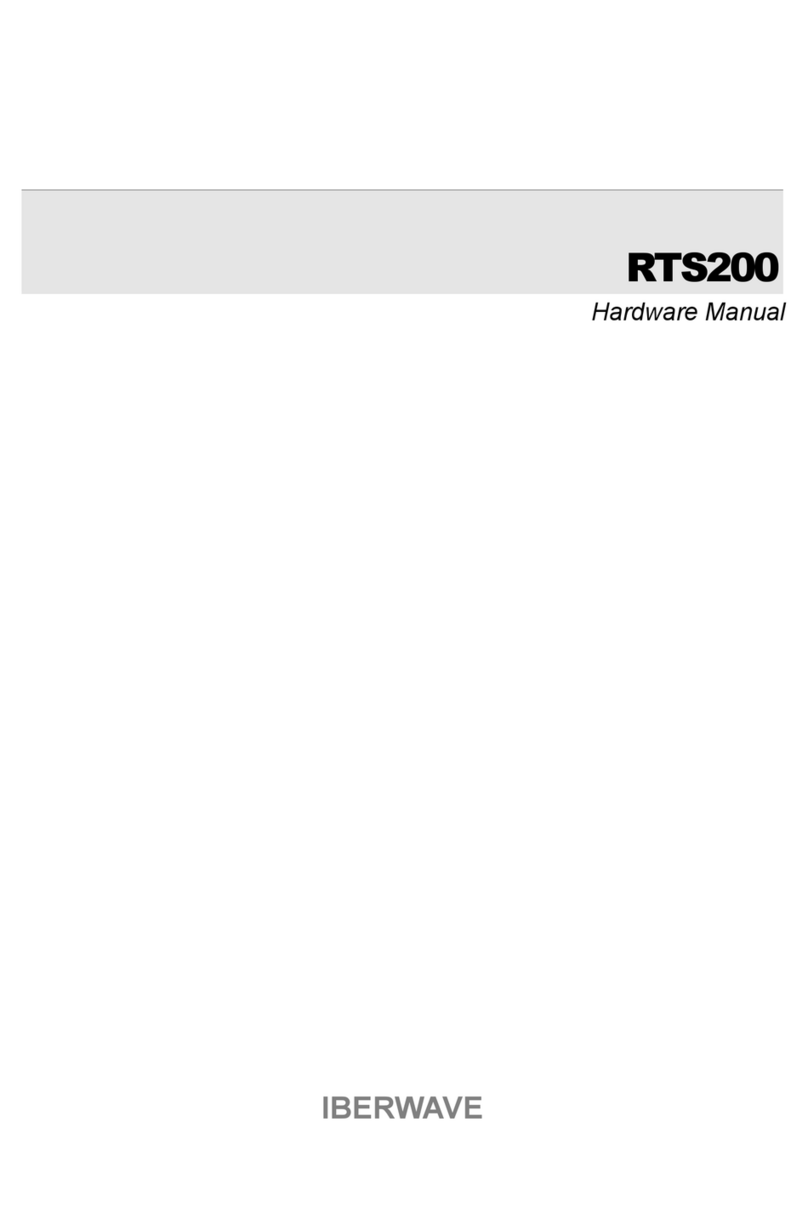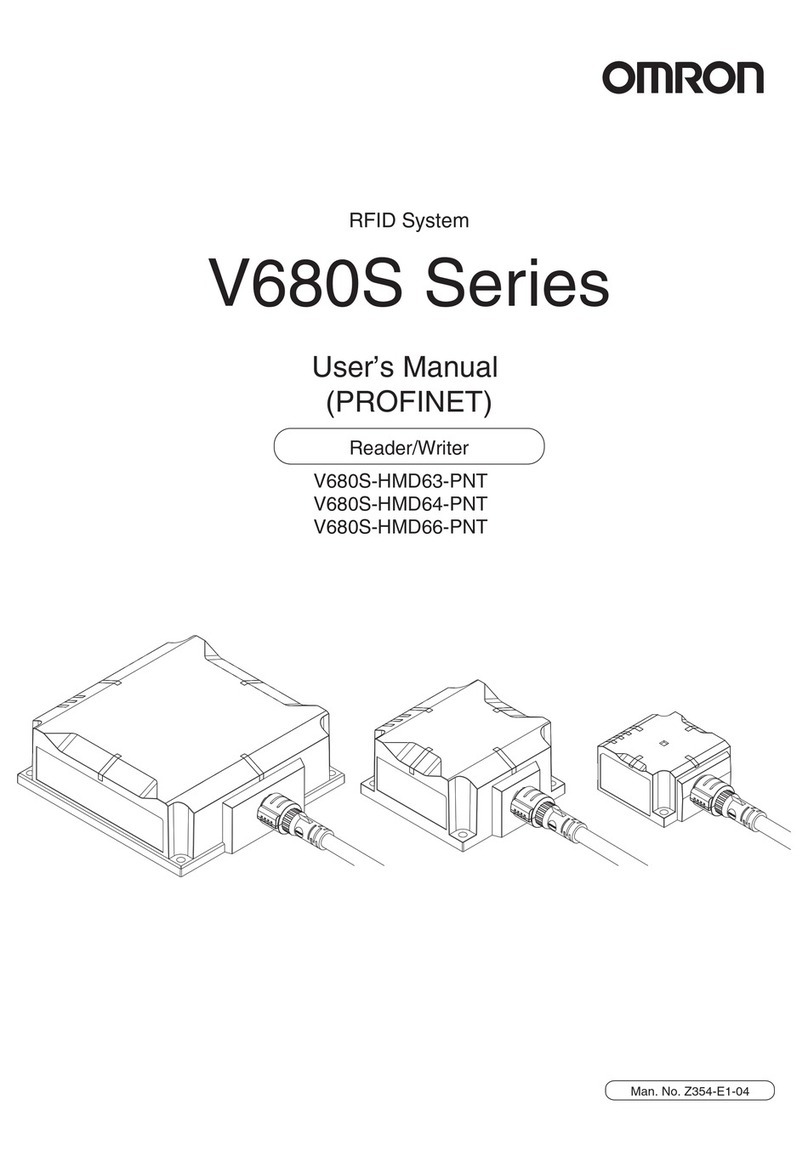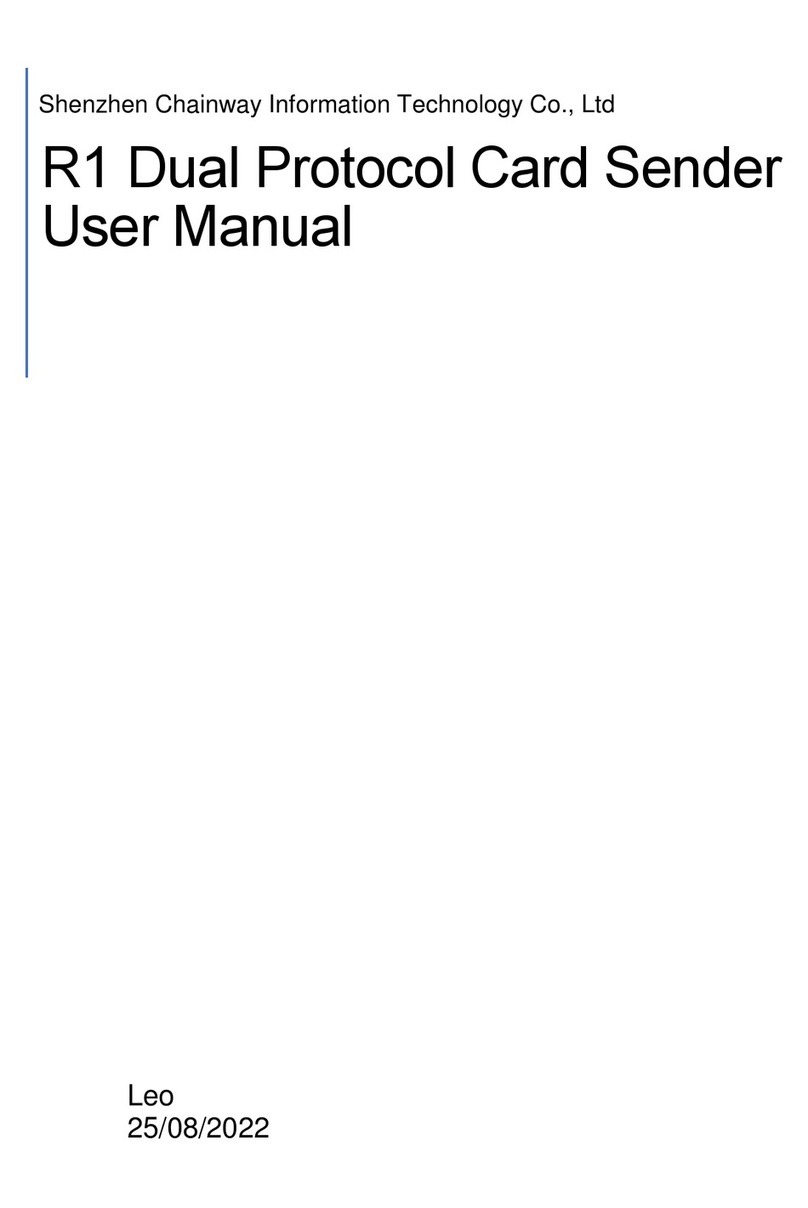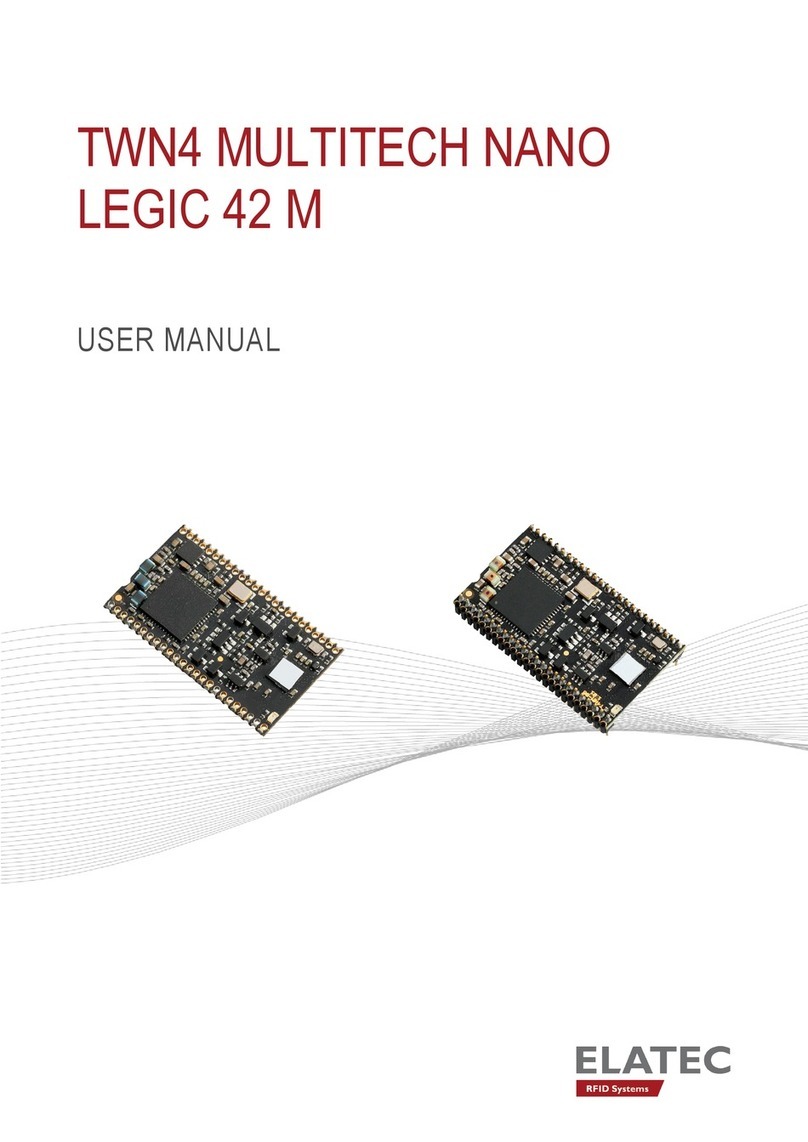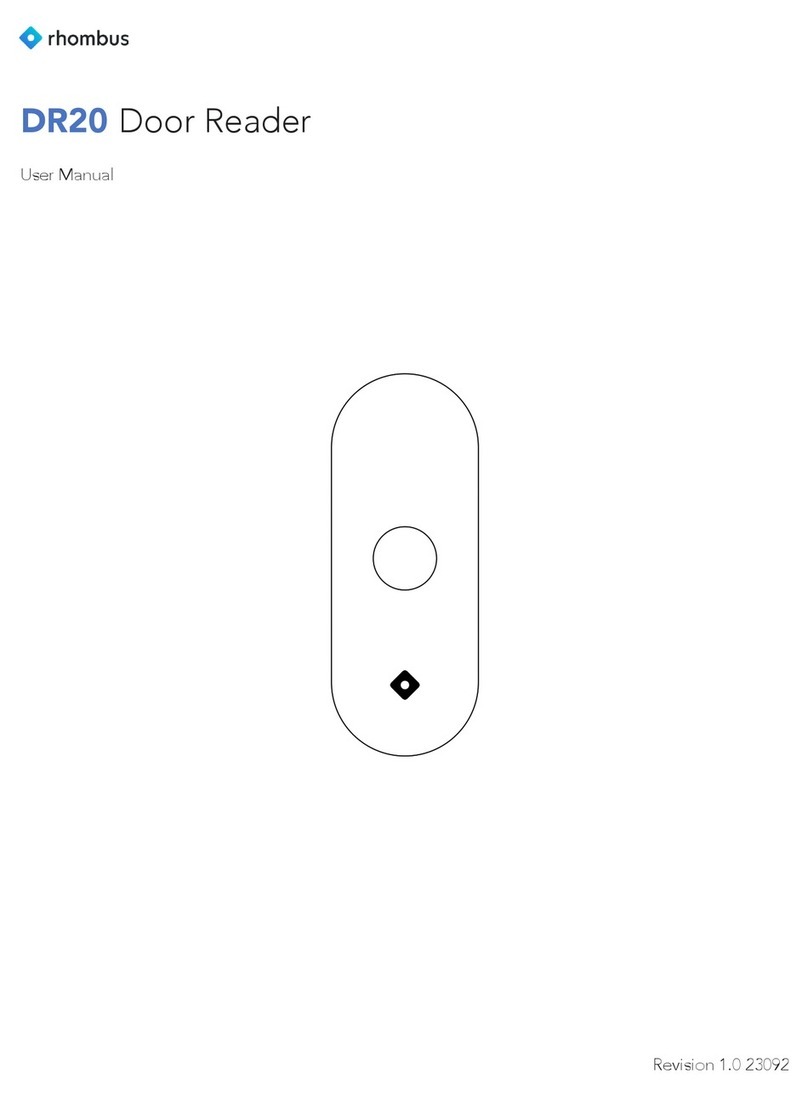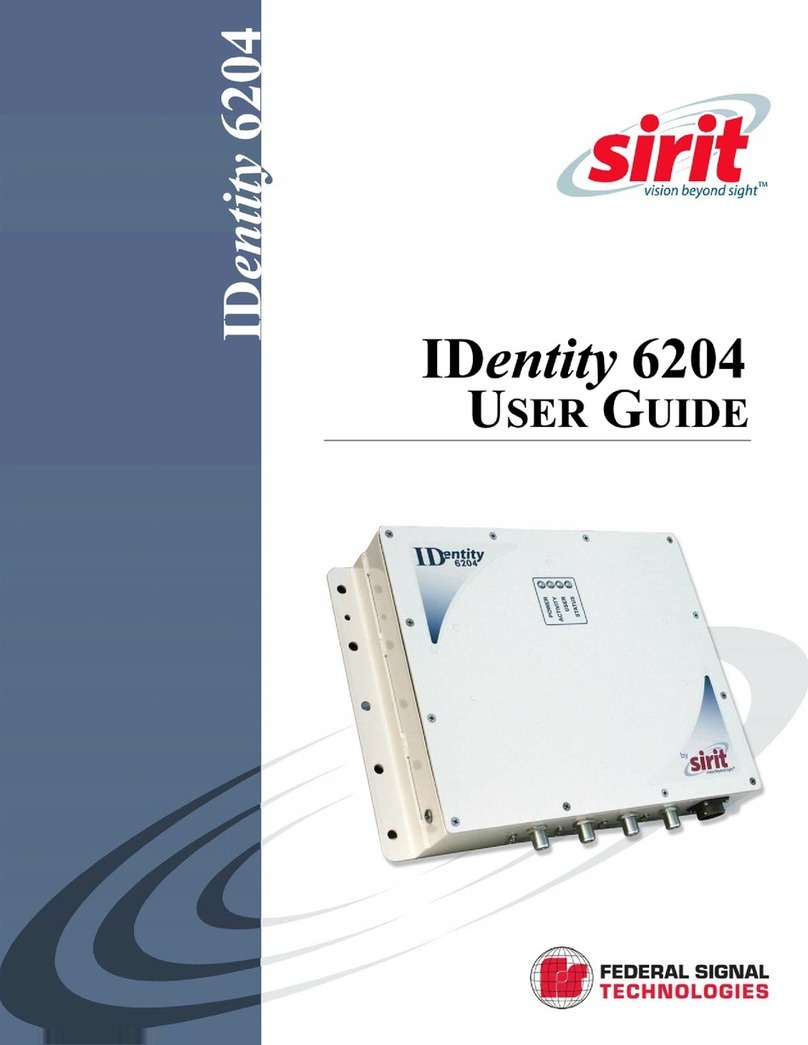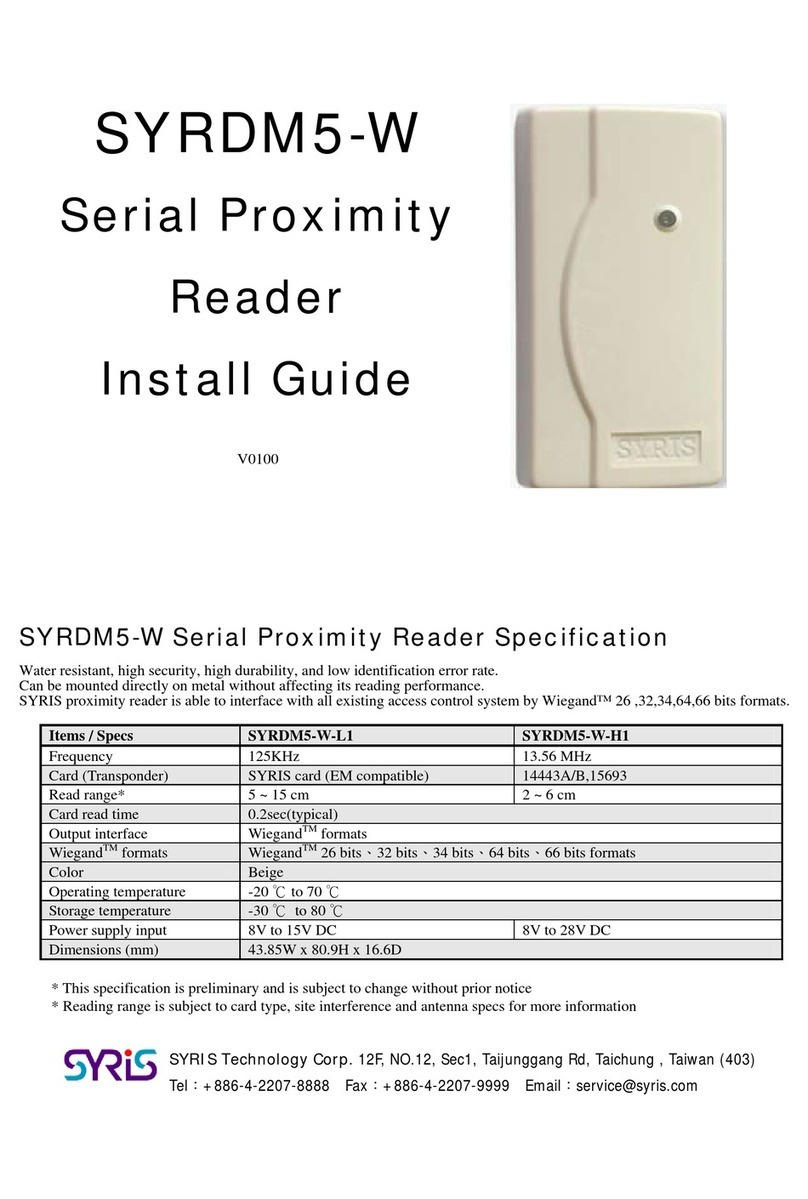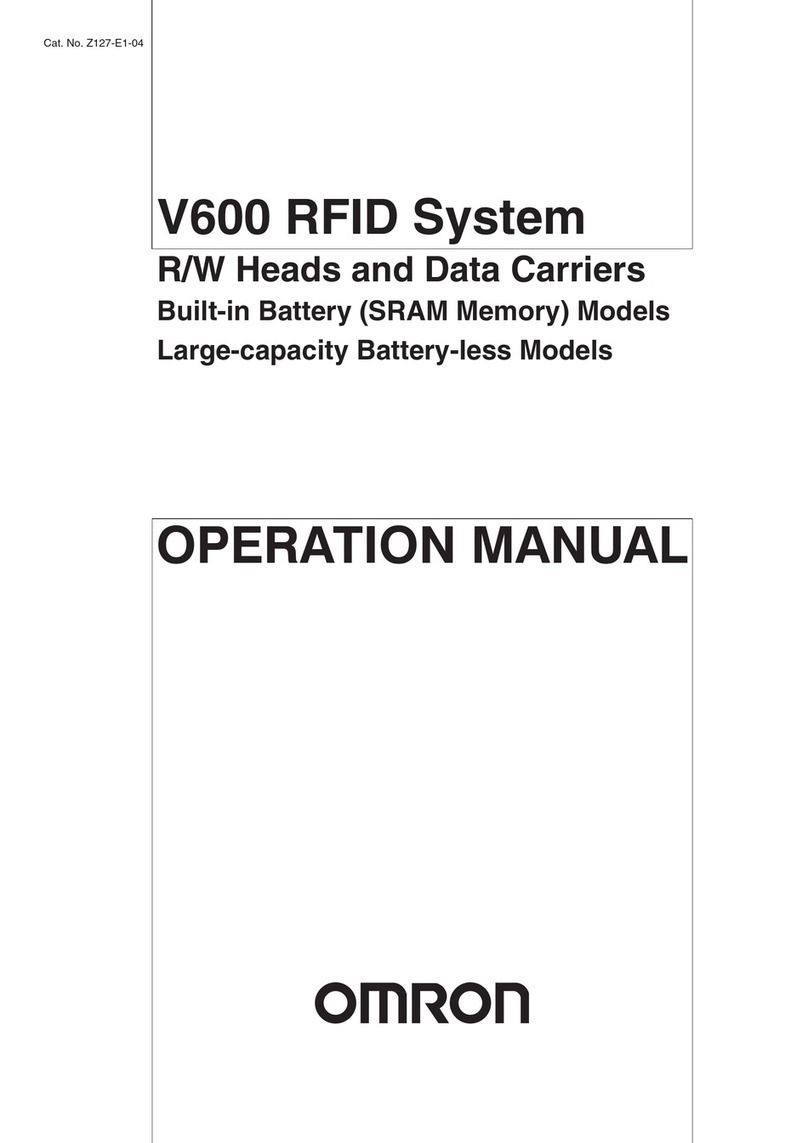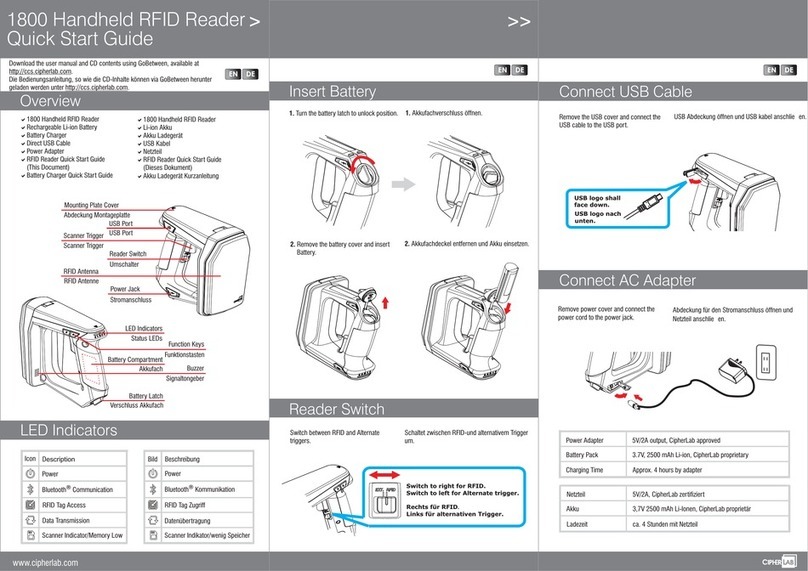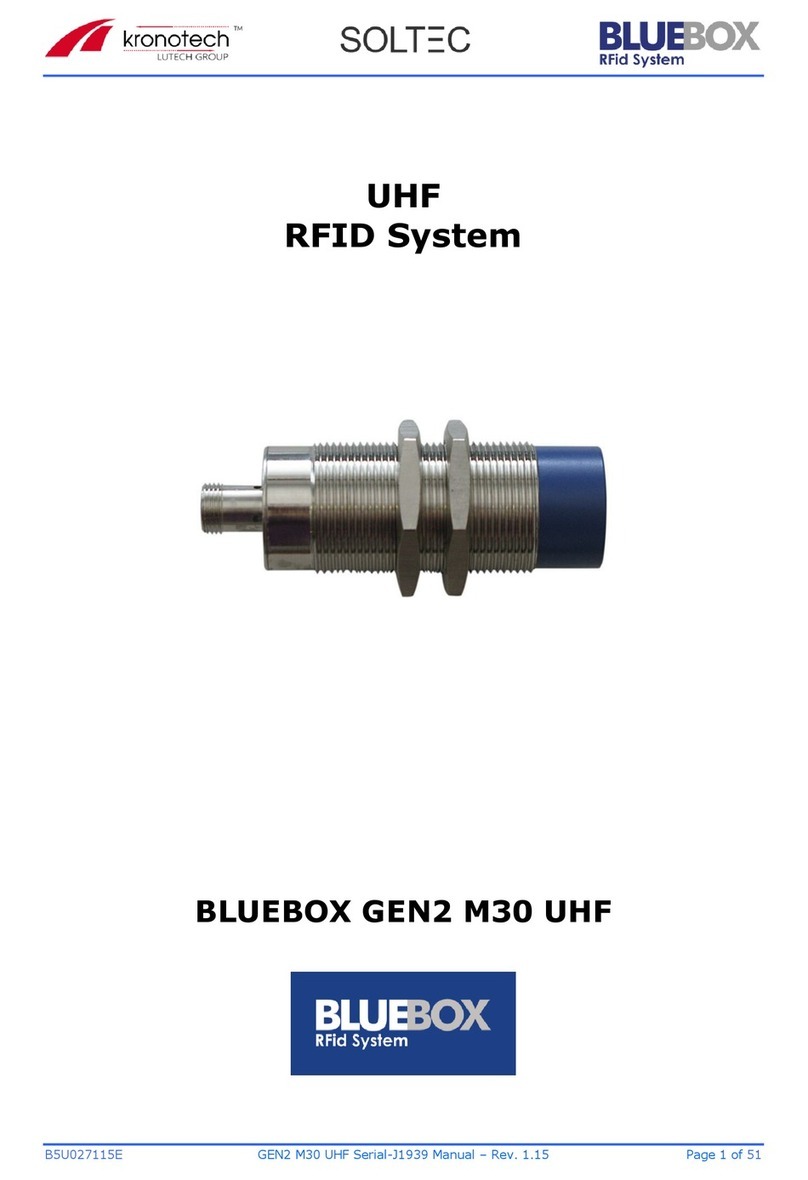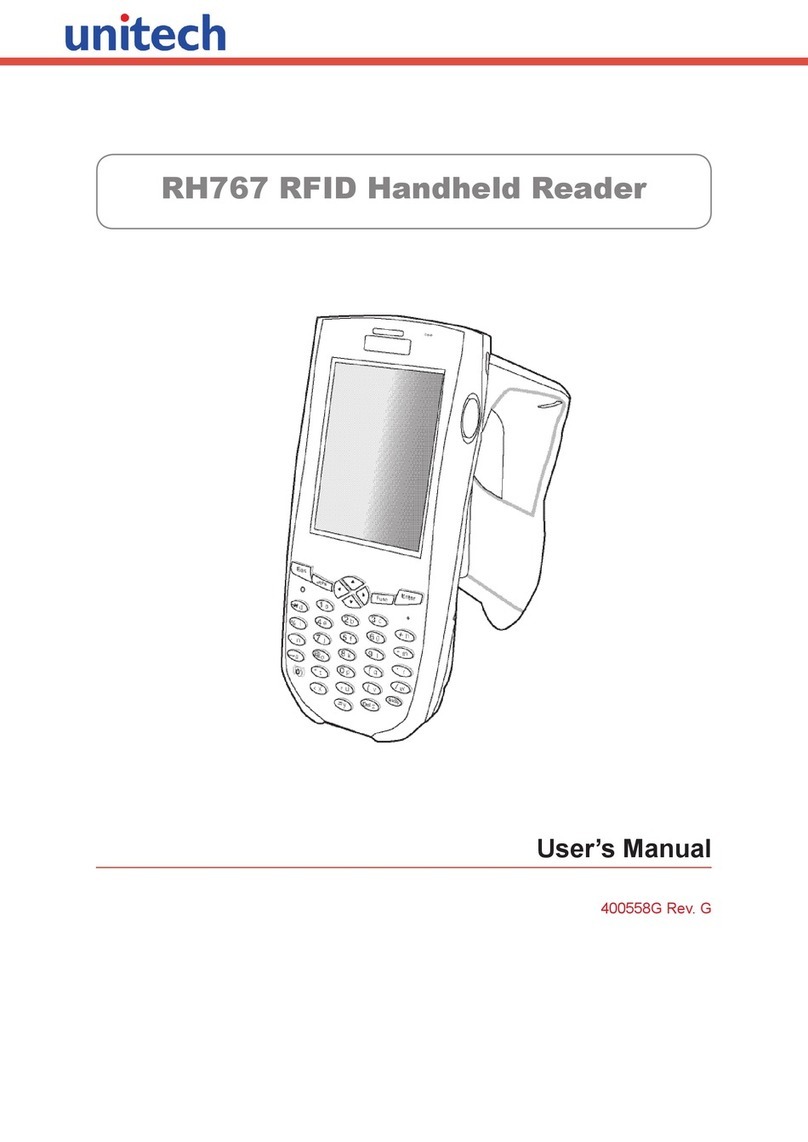User Manual
P a g e | 5 Copyright©2022 ZKTECO CO., LTD. All rights reserved.
Table of Contents
1APPEARANCE ..............................................................................................................................................7
2INSTALLATION SET-UP .............................................................................................................................. 8
2.1 INSTALLATION ENVIRONMENT.....................................................................................................................................................................8
2.2 INSTALLATION STEPS....................................................................................................................................................................................... 8
3CONNECTION DIAGRAM ..........................................................................................................................10
4MAIN MENU..............................................................................................................................................11
5LIVE VIDEO SETTING ................................................................................................................................13
5.1 OUTDOOR STATION MONITOR..................................................................................................................................................................13
5.2 IPC MONITOR.....................................................................................................................................................................................................13
5.3 LIVE VIDEO..........................................................................................................................................................................................................14
5.3.1 REAL-TIME VIDEO OF OUTDOOR STATION........................................................................................................................................................... 14
5.3.2 REAL-TIME VIDEO OF IPC MONITOR.........................................................................................................................................................................15
6CALL LOG ..................................................................................................................................................16
6.1 ALL CALL LOGS .................................................................................................................................................................................................16
6.2 MISSED CALL LOGS.........................................................................................................................................................................................17
7NEWS SETTINGS ....................................................................................................................................... 18
8NETWORK SETTINGS ................................................................................................................................19
8.1 WIRED NETWORK.............................................................................................................................................................................................19
8.2 WIRELESS NETWORK...................................................................................................................................................................................... 20
9SYSTEM SETTINGS ................................................................................................................................... 22
9.1 SOUND SETTINGS............................................................................................................................................................................................ 22
9.1.1 DO NOT DISTURB PLAN .................................................................................................................................................................................................23
9.2 DISPLAY SETTINGS .......................................................................................................................................................................................... 24
9.3 ADVANCED SETTINGS ....................................................................................................................................................................................25
9.3.1 MODIFY PASSWORD.......................................................................................................................................................................................................26
9.3.2 DEVICE MANAGEMENT..................................................................................................................................................................................................26